1、页面代码
@{
Layout = null;
}
<!DOCTYPE html>
<html>
<head>
<meta name="viewport" content="width=device-width" />
<title></title>
<script src="~/Content/FancyBox/lib/jquery-1.10.2.min.js"></script>
<script src="~/Content/FancyBox/lib/jquery.mousewheel.pack.js"></script>
<link href="~/Content/FancyBox/source/jquery.fancybox.css" rel="stylesheet" />
<script src="~/Content/FancyBox/source/jquery.fancybox.js"></script>
<script src="~/Content/FancyBox/source/jquery.fancybox.pack.js"></script>
<script>
var data = [{
href: '../Content/Image/1_b.jpg',
title: '1_b'
}, {
href: '../Content/Image/2_b.jpg',
title: '2_b'
}, {
href: '../Content/Image/3_b.jpg',
title: '3_b'
}, {
href: '../Content/Image/4_b.jpg',
title: '4_b'
}, {
href: '../Content/Image/5_b.jpg',
title: '5_b'
}];
//循环显示图片画廊
function Fn_ShowPicture(data) {
$.fancybox.open(data, {
helpers: {
closeClick: true,
thumbs: {
width: 75,
height: 50
}
}
});
}
</script>
</head>
<body>
<div>
<a href="#" οnclick="Fn_ShowPicture(data)">请点击我展示图片</a>
</div>
</body>
</html>
3、最终效果
4、代码例子








 这篇博客详细介绍了如何利用fancyBox库在网页中优雅地展示图片,包括页面代码结构、实现的最终效果以及具体的代码示例,帮助读者掌握这一图片展示工具的运用。
这篇博客详细介绍了如何利用fancyBox库在网页中优雅地展示图片,包括页面代码结构、实现的最终效果以及具体的代码示例,帮助读者掌握这一图片展示工具的运用。

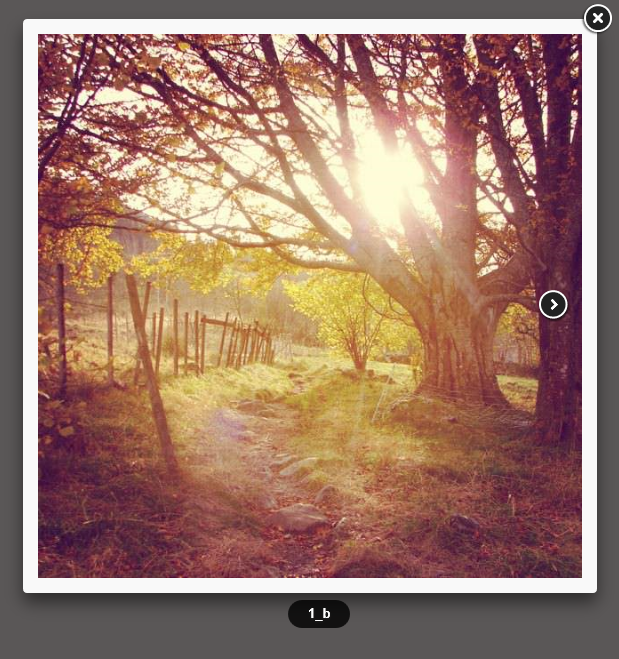

















 被折叠的 条评论
为什么被折叠?
被折叠的 条评论
为什么被折叠?








