ImageSwitcher组件的主要功能是完成图片的切换显示,例如用户在进行图片浏览的时候,可以通过按钮点击一张张的切换显示的图片,而且使用ImageSwitcher组件在每次切换的时候也可以为其增加一些动画的效果,此类定义如下:
java.lang.Object
↳
android.view.View
↳
android.view.ViewGroup
↳
android.widget.FrameLayout
↳
android.widget.ViewAnimator
↳
android.widget.ViewSwitcher
↳
android.widget.ImageSwitcher
用到的方法
|
1
|
public ImageSwitcher(Context context)
|
构造
|
创建ImageSwitcher对象
|
|
2
|
public void setFactory(ViewSwitcher.ViewFactory factory)
|
普通
|
设置ViewFactory对象,用于完成两个图片切换时ViewSwitcher的转换操作
|
|
3
|
public void setImageResource(int resid)
|
普通
|
设置显示的图片资源ID
|
|
4
|
public void setInAnimation(Animation inAnimation)
|
普通
|
图片读取进ImageSwitcher时的动画效果
|
|
5
|
public void setOutAnimation(Animation outAnimation)
|
普通
|
图片从ImageSwitcher要消失时的动画效果
|
如果要想实现图片的切换功能,则定义的Activity类还必须实现ViewSwitcher.ViewFactory接口,以指定切换视图的操作工厂,此接口定义如下:
public
static
interface ViewSwitcher.ViewFactory {
/**
*
创建一个新的
View
显示,并将其加入到
ViewSwitcher
之中
*
@return
新的
View
对象
*/
public
abstract View makeView() ;
}
如
private
class ViewFactoryImpl
implements ViewFactory {
@Override
public View makeView() {
ImageView img =
new ImageView(MyImageSwitcherDemo.
this);
//
实
例化图片显示
img.setBackgroundColor(0xFFFFFFFF);
//
设置背景颜色
img.setScaleType(ImageView.ScaleType.
CENTER);
//
居中显示
img.setLayoutParams(
new ImageSwitcher.LayoutParams(
//
自
适应图片大小
LayoutParams.
FILL_PARENT, LayoutParams.
FILL_PARENT));
//
定义组件
return img;
}
}
XMl文件
<RelativeLayout xmlns:android="http://schemas.android.com/apk/res/android"
xmlns:tools="http://schemas.android.com/tools"
android:layout_width="match_parent"
android:layout_height="match_parent"
android:paddingBottom="@dimen/activity_vertical_margin"
android:paddingLeft="@dimen/activity_horizontal_margin"
android:paddingRight="@dimen/activity_horizontal_margin"
android:paddingTop="@dimen/activity_vertical_margin"
tools:context=".MainActivity" >
<ImageSwitcher
android:id="@+id/imageSwitcher1"
android:layout_width="wrap_content"
android:layout_height="wrap_content"
android:layout_alignParentTop="true"
android:layout_centerHorizontal="true"
android:layout_marginTop="114dp" >
</ImageSwitcher>
<Button
android:id="@+id/button1"
style="?android:attr/buttonStyleSmall"
android:layout_width="wrap_content"
android:layout_height="wrap_content"
android:layout_alignBaseline="@+id/button2"
android:layout_alignBottom="@+id/button2"
android:layout_marginRight="20dp"
android:layout_toLeftOf="@+id/imageSwitcher1"
android:text="上一张" />
<Button
android:id="@+id/button2"
style="?android:attr/buttonStyleSmall"
android:layout_width="wrap_content"
android:layout_height="wrap_content"
android:layout_centerVertical="true"
android:layout_toRightOf="@+id/imageSwitcher1"
android:text="下一张" />
</RelativeLayout>
JAVA文件
package com.example.imageswitcher;
import android.app.Activity;
import android.graphics.Color;
import android.os.Bundle;
import android.view.View;
import android.view.ViewGroup.LayoutParams;
import android.view.animation.AnimationUtils;
import android.widget.Button;
import android.widget.ImageSwitcher;
import android.widget.ImageView;
import android.widget.ViewSwitcher.ViewFactory;
public class MainActivity extends Activity {
private Button ButNext, ButPrevious;//初始化按钮
private ImageSwitcher imageSwitcher;//初始化组件
private int Images[] = { R.drawable.a1, R.drawable.a2, R.drawable.a3,
R.drawable.a4, R.drawable.a5, R.drawable.a6 };//设置图片数据
private int foot = 0;//设置角标
@Override
protected void onCreate(Bundle savedInstanceState) {
super.onCreate(savedInstanceState);
setContentView(R.layout.activity_main);
imageSwitcher = (ImageSwitcher) this.findViewById(R.id.imageSwitcher1);//获得组件
ButNext = (Button) this.findViewById(R.id.button1);
ButPrevious = (Button) this.findViewById(R.id.button2);
imageSwitcher.setFactory(new Myfactory());//为组件设置组件工厂
imageSwitcher.setInAnimation(AnimationUtils.loadAnimation(
MainActivity.this, android.R.anim.fade_in));//设置图片进入动画
imageSwitcher.setOutAnimation(AnimationUtils.loadAnimation(
MainActivity.this, android.R.anim.fade_out));//设置图片离开动画
imageSwitcher.setImageResource(Images[foot++]);//设置图片
// 按钮事件监听
ButNext.setOnClickListener(new View.OnClickListener() {
@Override
public void onClick(View view) {
// TODO Auto-generated method stub
imageSwitcher.setImageResource(Images[foot++]);
MainActivity.this.CheckEnable();//设置按钮是否可用防止数组越界
}
});
// 按钮事件监听
ButPrevious.setOnClickListener(new View.OnClickListener() {
@Override
public void onClick(View arg0) {
// TODO Auto-generated method stub
imageSwitcher.setImageResource(Images[foot--]);
MainActivity.this.CheckEnable();
}
});
}
class Myfactory implements ViewFactory {
@Override
public View makeView() {
// TODO Auto-generated method stub
ImageView image = new ImageView(MainActivity.this);//设置图片组件
image.setBackgroundColor(Color.GRAY);//设置对齐效果
image.setScaleType(ImageView.ScaleType.CENTER);//设置剧中
image.setLayoutParams(new ImageSwitcher.LayoutParams( // 自适应图片大小
LayoutParams.FILL_PARENT, LayoutParams.FILL_PARENT)); // 定义组件
return image;//返回图片
}
}
public void CheckEnable() {
if (this.foot < this.Images.length - 1) {
this.ButNext.setEnabled(true); // 按钮可用
} else {
this.ButNext.setEnabled(false); // 按钮不可用
}
if (this.foot == 0) {
this.ButPrevious.setEnabled(false); // 按钮不可用
} else {
this.ButPrevious.setEnabled(true); // 按钮可用
}
}
}
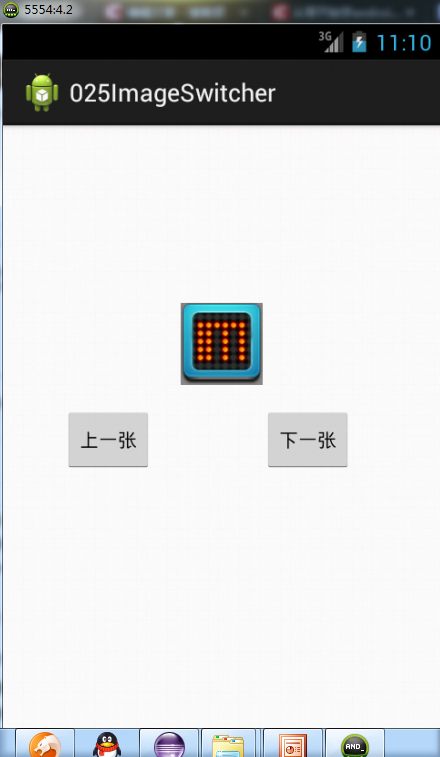
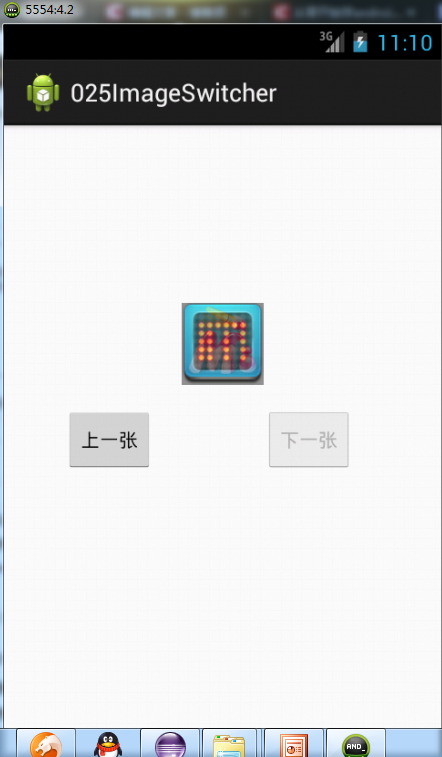 +
+
Textswitcher与该组件的操作基本相同,不再做具体介绍,读者可自行练习
下节预报:
gallery拖拉组件





















 1595
1595

 被折叠的 条评论
为什么被折叠?
被折叠的 条评论
为什么被折叠?








