平常开发的时候总会遇到一些分割线,之前都是用一个View或者一个ImageView来绘制一条比较细的分割线,时间长了再去修改代码,有的时候就去要看一下,也比较乱.所以就打算写一个带有边框的ViewGroup方便日常开发.
一、代码实现
代码很简单,直接放下代码:
定义一下自定义属性,在attr文件:
<!--边框的粗度-->
<attr name="borderStrokeWidth" format="float"/>
<!--边框颜色-->
<attr name="borderColor" format="color"/>
<!--底边边线左边断开距离-->
<attr name="borderBottomLeftBreakSize" format="dimension"/>
<!--底边边线右边断开距离-->
<attr name="borderBottomRightBreakSize" format="dimension"/>
<!--是否需要上边框-->
<attr name="needTopBorder" format="boolean"/>
<!--是否需要左右边框-->
<attr name="needLeftAndRigtBorder" format="boolean"/>
<!--是否需要下边框-->
<attr name="needBottomBorder" format="boolean"/>
<declare-styleable name="BorderRelativeLayout">
<attr name="borderStrokeWidth"/>
<attr name="borderColor"/>
<attr name="borderBottomLeftBreakSize"/>
<attr name="borderBottomRightBreakSize"/>
<attr name="needTopBorder"/>
<attr name="needLeftAndRigtBorder"/>
<attr name="needBottomBorder"/>
</declare-styleable>定义一个BorderRelativeLayout继承自RelativeLayout:
package com.junweiliu.widget;
import android.content.Context;
import android.content.res.TypedArray;
import android.graphics.Canvas;
import android.graphics.Color;
import android.graphics.Paint;
import android.util.AttributeSet;
import android.widget.RelativeLayout;
import com.junweiliu.R;
/**
* Created by junweiliu on 16/6/3.
*/
public class BorderRelativeLayout extends RelativeLayout {
/**
* 画笔
*/
private Paint mPaint;
/**
* 边框颜色
*/
private int mPaintColor;
/**
* 边框粗细
*/
private float mBorderStrokeWidth;
/**
* 底边边线左边断开距离
*/
private int mBorderBottomLeftBreakSize;
/**
* 底边边线右边断开距离
*/
private int mBorderBottomRightBreakSize;
/**
* 是否需要上边框
*/
private boolean isNeedTopBorder;
/**
* 是否需要左右边框
*/
private boolean isNeedLeftAndRightBorder;
/**
* 是否需要下边框
*/
private boolean isNeedBottomBorder;
public BorderRelativeLayout(Context context) {
this(context, null);
}
public BorderRelativeLayout(Context context, AttributeSet attrs) {
this(context, attrs, 0);
}
public BorderRelativeLayout(Context context, AttributeSet attrs, int defStyleAttr) {
super(context, attrs, defStyleAttr);
// 获取自定义属性
TypedArray ta = context.obtainStyledAttributes(attrs, R.styleable.BorderRelativeLayout);
mPaintColor = ta.getColor(R.styleable.BorderRelativeLayout_borderColor, Color.GRAY);
mBorderStrokeWidth = ta.getFloat(R.styleable.BorderRelativeLayout_borderStrokeWidth, 2.0f);
mBorderBottomLeftBreakSize = ta.getDimensionPixelSize(R.styleable.BorderRelativeLayout_borderBottomLeftBreakSize, 0);
mBorderBottomRightBreakSize = ta.getDimensionPixelSize(R.styleable.BorderRelativeLayout_borderBottomRightBreakSize, 0);
isNeedTopBorder = ta.getBoolean(R.styleable.BorderRelativeLayout_needTopBorder, true);
isNeedLeftAndRightBorder = ta.getBoolean(R.styleable.BorderRelativeLayout_needLeftAndRigtBorder, false);
isNeedBottomBorder = ta.getBoolean(R.styleable.BorderRelativeLayout_needBottomBorder, true);
ta.recycle();
init();
}
private void init() {
mPaint = new Paint();
mPaint.setColor(mPaintColor);
mPaint.setAntiAlias(true);
mPaint.setStrokeWidth(mBorderStrokeWidth);
}
@Override
protected void dispatchDraw(Canvas canvas) {
super.dispatchDraw(canvas);
// 画4个边
if (isNeedTopBorder) {
canvas.drawLine(0, 0, this.getWidth(), 0, mPaint);
}
if (isNeedBottomBorder) {
canvas.drawLine(mBorderBottomLeftBreakSize, this.getHeight(), this.getWidth() - mBorderBottomRightBreakSize, this.getHeight(), mPaint);
}
if (isNeedLeftAndRightBorder) {
canvas.drawLine(0, 0, 0, this.getHeight(), mPaint);
canvas.drawLine(this.getWidth(), 0, this.getWidth(), this.getHeight(), mPaint);
}
}
/**
* 设置边框颜色
*
* @param color
*/
public void setBorderColor(int color) {
mPaint.setColor(color);
invalidate();
}
/**
* 设置边框宽度
*
* @param size
*/
public void setBorderStrokeWidth(float size) {
mPaint.setStrokeWidth(size);
invalidate();
}
/**
* 设置是否需要顶部边框
*
* @param needtopborder
*/
public void setNeedTopBorder(boolean needtopborder) {
isNeedTopBorder = needtopborder;
invalidate();
}
/**
* 设置是否需要底部边框
*
* @param needbottomborder
*/
public void setNeedBottomBorder(boolean needbottomborder) {
isNeedBottomBorder = needbottomborder;
invalidate();
}
}
二、使用方法
来使用一下,我们可以在平常的布局中使用,比如在一个类似个人信息的页面,代码如下:
<LinearLayout xmlns:android="http://schemas.android.com/apk/res/android"
xmlns:br="http://schemas.android.com/apk/res-auto"
android:layout_width="match_parent"
android:layout_height="match_parent"
android:orientation="vertical">
<LinearLayout
android:layout_width="match_parent"
android:layout_height="wrap_content"
android:background="#ffffff"
android:orientation="vertical"
>
<!--第一行-->
<com.junweiliu.widget.BorderRelativeLayout
android:layout_width="match_parent"
android:layout_height="68dp"
android:gravity="center_vertical"
br:borderBottomLeftBreakSize="16dp"
br:borderBottomRightBreakSize="16dp"
br:borderColor="#eeeeee"
br:borderStrokeWidth="3.0"
>
<TextView
android:id="@+id/tv_balance_txt"
android:layout_width="wrap_content"
android:layout_height="match_parent"
android:layout_marginLeft="16dp"
android:gravity="center"
android:text="第一行"
android:textSize="15sp"
/>
<ImageView
android:id="@+id/iv_ia_prompt"
android:layout_width="14dp"
android:layout_height="match_parent"
android:layout_marginLeft="16dp"
android:layout_toRightOf="@+id/tv_balance_txt"
android:src="@mipmap/ic_launcher"
/>
<TextView
android:id="@+id/tv_balance_number"
android:layout_width="wrap_content"
android:layout_height="wrap_content"
android:layout_alignParentRight="true"
android:layout_marginRight="16dp"
android:layout_marginTop="24dp"
android:textColor="#333333"
android:text="第一行内容"
android:textSize="12sp"
/>
</com.junweiliu.widget.BorderRelativeLayout>
<!--第二行-->
<com.junweiliu.widget.BorderRelativeLayout
android:layout_width="match_parent"
android:layout_height="67dp"
android:gravity="center_vertical"
br:borderColor="#eeeeee"
br:borderStrokeWidth="3.0"
br:needTopBorder="false"
>
<TextView
android:layout_width="wrap_content"
android:layout_height="match_parent"
android:layout_marginLeft="16dp"
android:gravity="center"
android:text="第二行"
android:textSize="15sp"
/>
<TextView
android:layout_width="wrap_content"
android:layout_height="match_parent"
android:layout_alignParentRight="true"
android:layout_marginRight="16dp"
android:gravity="center"
android:text="第二行内容"
android:textColor="#333333"
android:textSize="12sp"
/>
</com.junweiliu.widget.BorderRelativeLayout>
</LinearLayout>
</LinearLayout>效果图如下:
在ListView中也经常会使用到分割线,比如带有头部分割线的ListView,使用方法如下:
先写一个布局文件:
<?xml version="1.0" encoding="utf-8"?>
<LinearLayout xmlns:android="http://schemas.android.com/apk/res/android"
xmlns:br="http://schemas.android.com/apk/res-auto"
android:layout_width="match_parent"
android:layout_height="match_parent"
android:background="@color/white"
android:orientation="vertical">
<com.junweiliu.widget.BorderRelativeLayout
android:id="@+id/br_ia_detail"
android:layout_width="match_parent"
android:layout_height="72dp"
br:borderColor="#333333"
br:borderStrokeWidth="2.0"
br:needTopBorder="false"
>
<!--上边部分-->
<TextView
android:id="@+id/tv_ia_detail_name"
android:layout_width="match_parent"
android:layout_height="wrap_content"
android:layout_alignParentLeft="true"
android:layout_marginLeft="16sp"
android:layout_marginTop="15dp"
android:text="第一行"
android:textSize="15sp"
/>
<TextView
android:id="@+id/tv_ia_detail_money"
android:layout_width="wrap_content"
android:layout_height="wrap_content"
android:layout_alignParentRight="true"
android:layout_marginRight="15dp"
android:layout_marginTop="15dp"
android:text="第一行内容"
android:textSize="15sp"
/>
<!--下边部分-->
<TextView
android:id="@+id/tv_ia_detail_balance"
android:layout_width="wrap_content"
android:layout_height="wrap_content"
android:layout_alignParentBottom="true"
android:layout_alignParentLeft="true"
android:layout_marginBottom="15dp"
android:layout_marginLeft="16dp"
android:layout_marginTop="12dp"
android:text="第二行"
android:textSize="11sp"
/>
<TextView
android:id="@+id/tv_ia_detail_date"
android:layout_width="wrap_content"
android:layout_height="wrap_content"
android:layout_alignParentBottom="true"
android:layout_alignParentRight="true"
android:layout_marginBottom="15dp"
android:layout_marginRight="15dp"
android:layout_marginTop="12dp"
android:text="第二行内容"
android:textSize="11sp"
/>
</com.junweiliu.widget.BorderRelativeLayout>
</LinearLayout>绑定数据部分就不去写了,只需要在适配器中进行判断,就能够添加头部分割线了.在适配器getView部分添加:
@Override
public View getView(int position, View convertView, ViewGroup parent) {
...
// 如果是第一个位置显示顶部边框
BorderRelativeLayout br = (BorderRelativeLayout) convertView.findViewById(R.id.br_ia_detail);
if (0 == position) {
br.setNeedTopBorder(true);
} else {
br.setNeedTopBorder(false);
}
return convertView;
}效果图如下:
使用比较简单,用法也比较多变,如果需要LinearLayout,只需改变一下继承关系就可以了.











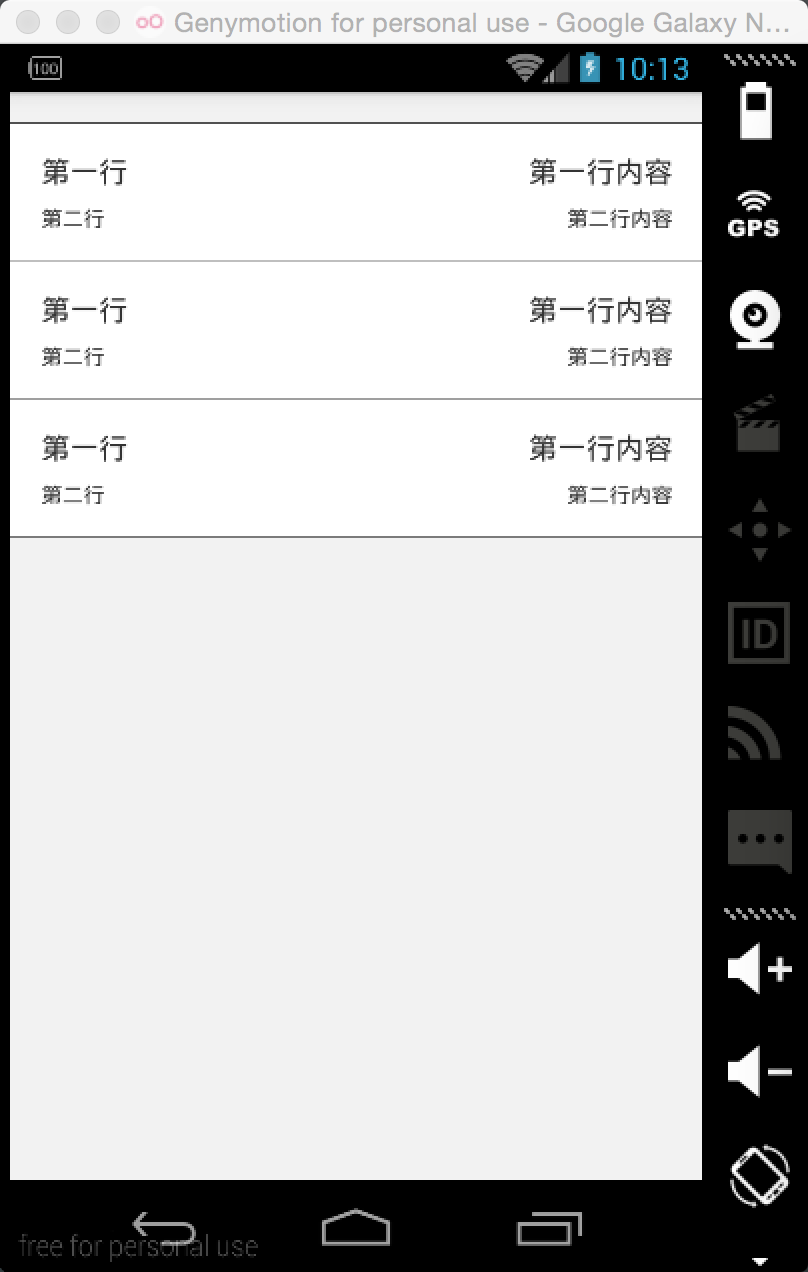














 173
173

 被折叠的 条评论
为什么被折叠?
被折叠的 条评论
为什么被折叠?








