新建HelloEditText工程
新建一个Hello world详细步骤可以参见
Android教程之三:第一个Android应用,HelloWorld
创建设置如下:
- Project name: HelloEditText
- Build Target :android 2.2
- Application name:HelloEditText
- Package name:com.flysnow
- create Activity: HelloEditText
- min SDK 8
这时候运行还看不到EditText,因为我们还没有加上,修改main.xml如下:
<?xml version="1.0" encoding="utf-8"?>
<LinearLayout xmlns:android="http://schemas.android.com/apk/res/android"
android:orientation="vertical"
android:layout_width="fill_parent"
android:layout_height="fill_parent"
>
<EditText
android:id="@+id/edit_text"
android:layout_width="fill_parent"
android:layout_height="wrap_content"
android:text="这是一个EditText"/>
</LinearLayout>
这里添加了一个id为”edit_text”的EditText,设置默认显示为本为“这是一个EditText”。。运行效果如下:
EditText简介
EditText是一个非常重要的组件,可以说它是用户和Android应用进行数据传输窗户,有了它就等于有了一扇和Android应用传输的门,通过它用户可以把数据传给Android应用,然后得到我们想要的数据。
EditText是TextView的子类,所以TextView的方法和特性同样存在于EditText中,具体的TextView的介绍可以参考上一节Android系列教程之六:TextView小组件的使用–附带超链接和跑马灯效果
长度和空白提示文字,提示文字颜色,是否可编辑等
1.EditText有一些属性可以设置EditText的特性,比如最大长度,空白提示文字等。
有时候我们有一些特属的需要,要求只能在EditText中输入特定个数的字符,比如身份证号、手机号吗等。这时候就可以通过android:maxLength属性来设置最大输入字符个数,比如android:maxLength=“4”就表示最多能输入4个字符,再多了就输入不进去了。
2.空白提示文字。有时候我们需要说明你定义的这个EditText是做什么用的,比如让输入“用户名”,或者输入“电话号码”等,但是你又不想在EditText前面加一个TextView来说明这是输入“用户名”的,因为这会使用一个TextView,那么怎么办呢?EditText为我们提供了android:hint来设置当EditText内容为空时显示的文本,这个文本只在EditText为空时显示,你输入字符的时候就消失了,不影响你的EditText的文本。。修改main.xml如下:
<?xml version="1.0" encoding="utf-8"?>
<LinearLayout xmlns:android="http://schemas.android.com/apk/res/android"
android:orientation="vertical"
android:layout_width="fill_parent"
android:layout_height="fill_parent"
>
<EditText
android:id="@+id/edit_text"
android:layout_width="fill_parent"
android:layout_height="wrap_content"
android:maxLength="40"
android:hint="请输入用户名..."/>
</LinearLayout>
运行应用就会看到如下的效果:
看看吧,简洁明了还不用新增一个TextView说明,也不影响用户操作。
3.上面列出了空白时的提示文字,有的人说了,我不想要这个灰色的提示文字,和我的应用整体风格不协调,那也行啊,我们可以换颜色,怎么换呢,就是通过android:textColorHint属性设置你想要的颜色。修改main.xml如下:
<?xml version="1.0" encoding="utf-8"?>
<LinearLayout xmlns:android="http://schemas.android.com/apk/res/android"
android:orientation="vertical"
android:layout_width="fill_parent"
android:layout_height="fill_parent"
>
<EditText
android:id="@+id/edit_text"
android:layout_width="fill_parent"
android:layout_height="wrap_content"
android:maxLength="40"
android:hint="请输入用户名..."
android:textColorHint="#238745"/>
</LinearLayout>
运行程序效果如下:
4.还有一个比较实用的功能,就是设置EditText的不可编辑。设置android:enabled=”false”可以实现不可编辑,可以获得焦点。这时候我们看到EditText和一个TextView差不多:
5.实现类似html中Textarea的文本域。在Android中没有专门的文本域组件,但是可以通过设置EditText的高来实现同样的文本域功能。修改main.xml如下:
<?xml version="1.0" encoding="utf-8"?>
<LinearLayout xmlns:android="http://schemas.android.com/apk/res/android"
android:orientation="vertical"
android:layout_width="fill_parent"
android:layout_height="fill_parent"
>
<EditText
android:id="@+id/edit_text"
android:layout_width="fill_parent"
android:layout_height="200dip"/>
</LinearLayout>
运行程序效果如下:
输入特殊格式的字符
在我们开发程序的时候不免会输入一些特属个数的字符,比如密码(输入框的字符要加密显示),电话号码(比如数字和-),数字等,这些都算是一些特属格式的字符,强大的EditText同样为我们提供了输入这些特属格式字符的设置。
1.密码文本框。密码输入也是Android应用常用的功能,通过配置EditText的android:password=”true”就可以实现这一密码输入功能,修改main.xml如下:
<?xml version="1.0" encoding="utf-8"?>
<LinearLayout xmlns:android="http://schemas.android.com/apk/res/android"
android:orientation="vertical"
android:layout_width="fill_parent"
android:layout_height="fill_parent"
>
<EditText
android:id="@+id/edit_text"
android:layout_width="fill_parent"
android:layout_height="wrap_content"
android:password="true"/>
</LinearLayout>
运行效果如下:
可以看到我们输入的字符已经被“.”这样的掩码所代替。
2.手机中发短信打电话是必不可少的,所以用于专门输入电话号码的文本框也是大有用途,有了他我们对是否是电话号码的校验就容易的多了(因为字符是正确的,只要校验格式 ).通过设置android:phoneNumber=”true”就可以把EditText变成只接受电话号码输入的文本框,连软键盘都已经变成拨号专用软键盘了,所以不用再担心输入其他字符了。修改main.xml如下:
<?xml version="1.0" encoding="utf-8"?>
<LinearLayout xmlns:android="http://schemas.android.com/apk/res/android"
android:orientation="vertical"
android:layout_width="fill_parent"
android:layout_height="fill_parent"
>
<EditText
android:id="@+id/edit_text"
android:layout_width="fill_parent"
android:layout_height="wrap_content"
android:phoneNumber="true"/>
</LinearLayout>
运行程序效果如下:
注意看软键盘,已经变成拨号专用的啦.
3.有时候我们只想输入数字,不想输入字母,EditText为我们提供了android:numeric来控制输入的数字类型,一共有三种分别为integer(正整数)、signed(带符号整数)和decimal(浮点数)。这里以signed类型的为例,修改main.xml如下:
<?xml version="1.0" encoding="utf-8"?>
<LinearLayout xmlns:android="http://schemas.android.com/apk/res/android"
android:orientation="vertical"
android:layout_width="fill_parent"
android:layout_height="fill_parent"
>
<EditText
android:id="@+id/edit_text"
android:layout_width="fill_parent"
android:layout_height="wrap_content"
android:numeric="signed"/>
</LinearLayout>
运行效果如下:
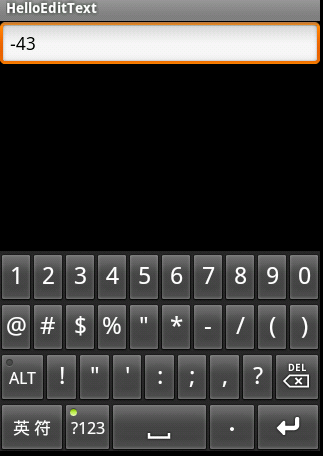
注意这里的软键盘变成“数字键盘”的变化.
为文本指定特定的软键盘类型
前面我们通过指定为电话号码特定格式,然后键盘类型变成了拨号专用的键盘,这个是自动变的,其实我们也可以通过android:inputType来设置文本的类型,让输入法选择合适的软键盘的。。android:inputType有很多类型,这里使用date类型来演示,修改main.xml如下:
<?xml version="1.0" encoding="utf-8"?>
<LinearLayout xmlns:android="http://schemas.android.com/apk/res/android"
android:orientation="vertical"
android:layout_width="fill_parent"
android:layout_height="fill_parent"
>
<EditText
android:id="@+id/edit_text"
android:layout_width="fill_parent"
android:layout_height="wrap_content"
android:inputType="date"/>
</LinearLayout>
运行效果如下:
Enter键图标的设置
软键盘的Enter键默认显示的是“完成”文本,我们知道按Enter建表示前置工作已经准备完毕了,要去什么什么啦。比如,在一个搜索中,我们输入要搜索的文本,然后按Enter表示要去搜索了,但是默认的Enter键显示的是“完成”文本,看着不太合适,不符合搜索的语义,如果能显示“搜索”两个字或者显示一个表示搜索的图标多好。事实证明我们的想法是合理的,Android也为我们提供的这样的功能。通过设置android:imeOptions来改变默认的“完成”文本。这里举几个常用的常量值:
- actionUnspecified 未指定,对应常量EditorInfo.IME_ACTION_UNSPECIFIED.效果:
- actionNone 没有动作,对应常量EditorInfo.IME_ACTION_NONE 效果:
- actionGo 去往,对应常量EditorInfo.IME_ACTION_GO 效果:
- actionSearch 搜索,对应常量EditorInfo.IME_ACTION_SEARCH 效果:
- actionSend 发送,对应常量EditorInfo.IME_ACTION_SEND 效果:
- actionNext 下一个,对应常量EditorInfo.IME_ACTION_NEXT 效果:
actionDone 完成,对应常量EditorInfo.IME_ACTION_DONE 效果:
<?xml version="1.0" encoding="utf-8"?> <LinearLayout xmlns:android="http://schemas.android.com/apk/res/android" android:orientation="vertical" android:layout_width="fill_parent" android:layout_height="fill_parent" > <EditText android:id="@+id/edit_text" android:layout_width="fill_parent" android:layout_height="wrap_content" android:imeOptions="actionSearch"/> </LinearLayout>
修改HelloEditText如下:
package com.flysnow;
import android.app.Activity;
import android.os.Bundle;
import android.view.KeyEvent;
import android.widget.EditText;
import android.widget.TextView;
import android.widget.Toast;
import android.widget.TextView.OnEditorActionListener;
public class HelloEditText extends Activity {
@Override
public void onCreate(Bundle savedInstanceState) {
super.onCreate(savedInstanceState);
setContentView(R.layout.main);
EditText editText=(EditText)findViewById(R.id.edit_text);
editText.setOnEditorActionListener(new OnEditorActionListener() {
@Override
public boolean onEditorAction(TextView v, int actionId, KeyEvent event) {
Toast.makeText(HelloEditText.this, String.valueOf(actionId), Toast.LENGTH_SHORT).show();
return false;
}
});
}
}
运行程序,点击回车(也就是搜索图标软键盘按钮)会显示该actionId.我们上面的每一个设置都会对应一个常量,这里的actionId就是那个常量值。
EditText的取值、全选、部分选择、获取选中文本
下面通过一个例子来演示EditText的取值、全选、部分选择和获取选中文本.main.xml修改如下:
<?xml version="1.0" encoding="utf-8"?>
<LinearLayout xmlns:android="http://schemas.android.com/apk/res/android"
android:orientation="vertical"
android:layout_width="fill_parent"
android:layout_height="fill_parent"
>
<EditText
android:id="@+id/edit_text"
android:layout_width="fill_parent"
android:layout_height="wrap_content"
android:imeOptions="actionSearch"/>
<Button
android:id="@+id/btn_get_value"
android:text="取值"
android:layout_width="wrap_content"
android:layout_height="wrap_content"/>
<Button
android:id="@+id/btn_all"
android:text="全选"
android:layout_width="wrap_content"
android:layout_height="wrap_content"/>
<Button
android:id="@+id/btn_select"
android:text="从第2个字符开始选择"
android:layout_width="wrap_content"
android:layout_height="wrap_content"/>
<Button
android:id="@+id/btn_get_select"
android:text="获取选中文本"
android:layout_width="wrap_content"
android:layout_height="wrap_content"/>
</LinearLayout>
HelloEditText修改如下:
package com.flysnow;
import android.app.Activity;
import android.os.Bundle;
import android.text.Editable;
import android.text.Selection;
import android.view.KeyEvent;
import android.view.View;
import android.view.View.OnClickListener;
import android.widget.Button;
import android.widget.EditText;
import android.widget.TextView;
import android.widget.Toast;
import android.widget.TextView.OnEditorActionListener;
public class HelloEditText extends Activity {
@Override
public void onCreate(Bundle savedInstanceState) {
super.onCreate(savedInstanceState);
setContentView(R.layout.main);
final EditText editText=(EditText)findViewById(R.id.edit_text);
//监听回车键
editText.setOnEditorActionListener(new OnEditorActionListener() {
@Override
public boolean onEditorAction(TextView v, int actionId, KeyEvent event) {
Toast.makeText(HelloEditText.this, String.valueOf(actionId), Toast.LENGTH_SHORT).show();
return false;
}
});
//获取EditText文本
Button getValue=(Button)findViewById(R.id.btn_get_value);
getValue.setOnClickListener(new OnClickListener() {
@Override
public void onClick(View v) {
Toast.makeText(HelloEditText.this, editText.getText().toString(), Toast.LENGTH_SHORT).show();
}
});
//让EditText全选
Button all=(Button)findViewById(R.id.btn_all);
all.setOnClickListener(new OnClickListener() {
@Override
public void onClick(View v) {
editText.selectAll();
}
});
//从第2个字符开始选择EditText文本
Button select=(Button)findViewById(R.id.btn_select);
select.setOnClickListener(new OnClickListener() {
@Override
public void onClick(View v) {
Editable editable=editText.getText();
Selection.setSelection(editable, 1,editable.length());
}
});
//获取选中的文本
Button getSelect=(Button)findViewById(R.id.btn_get_select);
getSelect.setOnClickListener(new OnClickListener() {
@Override
public void onClick(View v) {
int start=editText.getSelectionStart();
int end=editText.getSelectionEnd();
CharSequence selectText=editText.getText().subSequence(start, end);
Toast.makeText(HelloEditText.this, selectText, Toast.LENGTH_SHORT).show();
}
});
}
protected void switchIndex(int start, int end) {
int temp=start;
start=end;
end=temp;
}
}
运行效果如下:
可以通过输入文字和点击下面的按钮测试。
转载自:Android:EditText
Android的编辑框控件EditText在平常编程时会经常用到,有时候会对编辑框增加某些限制,如限制只能输入数字,最大输入的文字个数,不能输入一些非法字符等,这些需求有些可以使用android控件属性直接写在布局xml文件里,比如android:numeric=”integer”(只允许输入数字);
对于一些需求,如非法字符限制(例如不允许输入#号,如果输入了#给出错误提示),做成动态判断更方便一些,而且容易扩展;
在Android里使用TextWatcher接口可以很方便的对EditText进行监听;TextWatcher中有3个函数需要重载:
public void beforeTextChanged(CharSequence s, int start,
int count, int after);
public void onTextChanged(CharSequence s, int start, int before, int count);
public void afterTextChanged(Editable s);
从函数名就可以知道其意思,每当敲击键盘编辑框的文字改变时,上面的三个函数都会执行,beforeTextChanged可以给出变化之前的内容,onTextChanged和afterTextChanged给出追加上新的字符之后的文本;
所以对字符的限制判断可以在afterTextChanged函数中进行,如果检查到新追加的字符为认定的非法字符,则在这里将其delete掉,那么他就不会显示在编辑框里了:
private final TextWatcher mTextWatcher = new TextWatcher() {
public void beforeTextChanged(CharSequence s, int start, int count, int after) {
}
public void onTextChanged(CharSequence s, int start, int before, int count) {
}
public void afterTextChanged(Editable s) {
if (s.length() > 0) {
int pos = s.length() - 1;
char c = s.charAt(pos);
if (c == '#') {
//这里限制在字串最后追加#
s.delete(pos,pos+1);
Toast.makeText(MyActivity.this, "Error letter.",Toast.LENGTH_SHORT).show();
}
}
}
};
注册监听:
EditText mEditor = (EditText)findViewById(R.id.editor_input);
mEditor.addTextChangedListener(mTextWatcher);
android 中如何限制 EditText 最大输入字符数:
方法一:
在 xml 文件中设置文本编辑框属性作字符数限制
如:android:maxLength=”10” 即限制最大输入字符个数为10
方法二:
在代码中使用InputFilter 进行过滤
//editText.setFilters(new InputFilter[]{new InputFilter.LengthFilter(20)}); 即限定最大输入字符数为20
public class TextEditActivity extends Activity {
/** Called when the activity is first created. */
@Override
public void onCreate(Bundle savedInstanceState) {
super.onCreate(savedInstanceState);
setContentView(R.layout.main);
EditText editText = (EditText)findViewById(R.id.entry);
editText.setFilters(new InputFilter[]{new InputFilter.LengthFilter(20)});
}
}
方法三:
利用 TextWatcher 进行监听
package cie.textEdit;
import android.text.Editable;
import android.text.Selection;
import android.text.TextWatcher;
import android.widget.EditText;
/*
* 监听输入内容是否超出最大长度,并设置光标位置
* */
public class MaxLengthWatcher implements TextWatcher {
private int maxLen = 0;
private EditText editText = null;
public MaxLengthWatcher(int maxLen, EditText editText) {
this.maxLen = maxLen;
this.editText = editText;
}
public void afterTextChanged(Editable arg0) {
// TODO Auto-generated method stub
}
public void beforeTextChanged(CharSequence arg0, int arg1, int arg2,
int arg3) {
// TODO Auto-generated method stub
}
public void onTextChanged(CharSequence arg0, int arg1, int arg2, int arg3) {
// TODO Auto-generated method stub
Editable editable = editText.getText();
int len = editable.length();
if(len > maxLen)
{
int selEndIndex = Selection.getSelectionEnd(editable);
String str = editable.toString();
//截取新字符串
String newStr = str.substring(0,maxLen);
editText.setText(newStr);
editable = editText.getText();
//新字符串的长度
int newLen = editable.length();
//旧光标位置超过字符串长度
if(selEndIndex > newLen)
{
selEndIndex = editable.length();
}
//设置新光标所在的位置
Selection.setSelection(editable, selEndIndex);
}
}
}
对应的 activity 部分的调用为:
package cie.textEdit;
import android.app.Activity;
import android.os.Bundle;
import android.text.InputFilter;
import android.widget.EditText;
public class TextEditActivity extends Activity {
/** Called when the activity is first created. */
@Override
public void onCreate(Bundle savedInstanceState) {
super.onCreate(savedInstanceState);
setContentView(R.layout.main);
EditText editText = (EditText) findViewById(R.id.entry);
editText.addTextChangedListener(new MaxLengthWatcher(10, editText));
}
}
限制输入字符数为10个
main.xml 文件
<?xml version="1.0" encoding="utf-8"?>
<RelativeLayout xmlns:android="http://schemas.android.com/apk/res/android"
android:layout_width="fill_parent"
android:layout_height="fill_parent">
<TextView
android:id="@+id/label"
android:layout_width="fill_parent"
android:layout_height="wrap_content"
android:text="Type here:"/>
<EditText
android:id="@+id/entry"
android:singleLine="true"
android:layout_width="fill_parent"
android:layout_height="wrap_content"
android:background="@android:drawable/editbox_background"
android:layout_below="@id/label"/>
<Button
android:id="@+id/ok"
android:layout_width="wrap_content"
android:layout_height="wrap_content"
android:layout_below="@id/entry"
android:layout_alignParentRight="true"
android:layout_marginLeft="10dip"
android:text="OK" />
<Button
android:layout_width="wrap_content"
android:layout_height="wrap_content"
android:layout_toLeftOf="@id/ok"
android:layout_alignTop="@id/ok"
android:text="Cancel" />
</RelativeLayout>
效果为输入了10个字符后,光标停在末尾







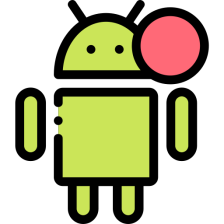
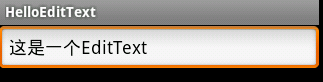
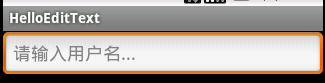
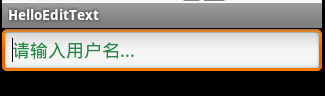
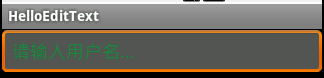
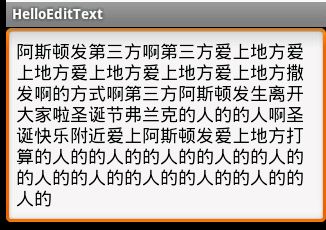
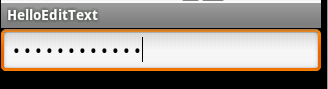
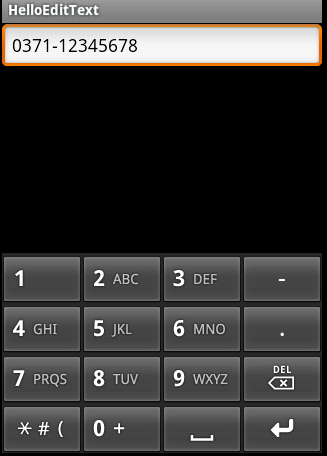
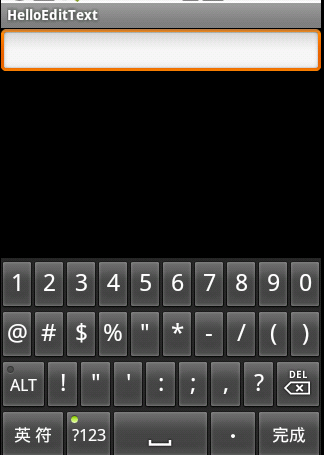







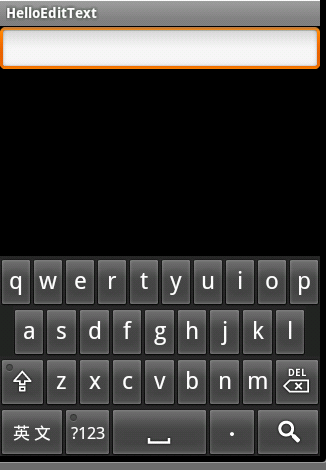
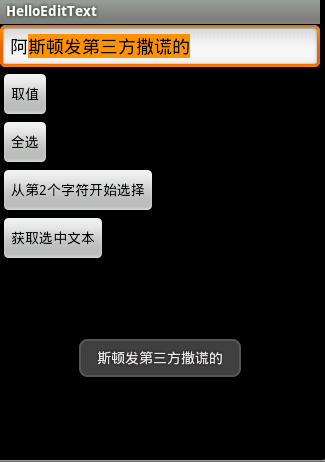
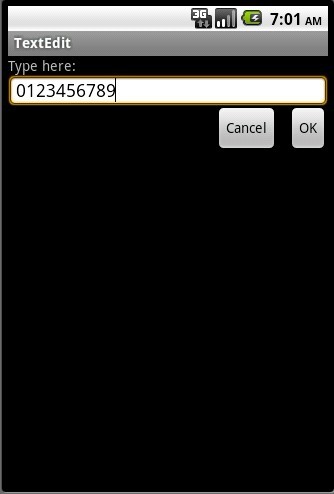














 416
416

 被折叠的 条评论
为什么被折叠?
被折叠的 条评论
为什么被折叠?








