记录一下这次项目需求做的效果,
本来只做个标签和页面的联动,用TabLayout+RecycleView,RecycleView加载几十条数据。
后来要求页面能滑动,就改成了TabLayout+ViewPager+fragment。
再后来也就是现在,需要下拉刷新和上滑隐藏头像,下拉刷新用了github上的SmartRefreshLayout,挺好用的。
上滑隐藏,昨天尝试了好几个Demo,才掌握了CoordinatorLayout+AppbarLayout的用法和想要的滑动效果,
这才把最终效果做了出来,用到的控件按照布局最外层顺序依次为 SmartRefreshLayout+CoordinatorLayout+AppbarLayout+TabLayout+ViewPager2
先上xml代码,控件加对了,效果就出来了。
<?xml version="1.0" encoding="utf-8"?>
<LinearLayout xmlns:android="http://schemas.android.com/apk/res/android"
android:layout_width="match_parent"
android:layout_height="match_parent"
xmlns:app="http://schemas.android.com/apk/res-auto"
xmlns:tools="http://schemas.android.com/tools"
android:background="@drawable/gradient_bg_news"
android:orientation="vertical">
<androidx.appcompat.widget.Toolbar
android:layout_width="match_parent"
android:layout_height="48dp"
android:layout_marginTop="@dimen/dp_10"
android:background="#af65ff"
/>
<com.scwang.smart.refresh.layout.SmartRefreshLayout
xmlns:android="http://schemas.android.com/apk/res/android"
android:id="@+id/refreshLayout"
android:layout_width="match_parent"
android:layout_height="match_parent">
<com.scwang.smart.refresh.header.ClassicsHeader
android:layout_width="match_parent"
android:layout_height="wrap_content"
android:background="@color/color_f8f8f8"
/>
<androidx.coordinatorlayout.widget.CoordinatorLayout
android:layout_width="match_parent"
android:layout_height="match_parent"
android:minHeight="?attr/actionBarSize"
android:fitsSystemWindows="false"
tools:context=".NewsActivity">
<com.google.android.material.appbar.AppBarLayout
android:id="@+id/appbarlayout"
android:layout_width="match_parent"
android:layout_height="wrap_content"
app:elevation="0dp"
android:background="#00000000">
<LinearLayout
app:layout_scrollFlags="scroll|exitUntilCollapsed"
android:visibility="visible"
android:layout_width="match_parent"
android:layout_height="wrap_content"
android:layout_margin="@dimen/dp_20"
android:gravity="center_vertical"
android:orientation="horizontal"
>
<ImageView
android:id="@+id/head"
android:layout_width="@dimen/dp_46"
android:layout_height="@dimen/dp_46"
android:scaleType="centerCrop"
android:layout_gravity="center_vertical"
android:src="@drawable/ic_left_head" />
<TextView
android:id="@+id/tv_username"
android:layout_width="wrap_content"
android:layout_height="wrap_content"
android:text="XX"
android:textSize="@dimen/dp_20"
android:textColor="@color/color_f8f8f8"
android:layout_marginLeft="@dimen/dp_10" />
</LinearLayout>
<com.google.android.material.tabs.TabLayout
android:id="@+id/tablayout"
android:layout_width="match_parent"
android:layout_height="wrap_content"
app:tabGravity="fill"
app:tabMaxWidth="0dp"
app:tabIndicatorColor="@color/color_f8f8f8"
app:tabSelectedTextColor="@color/color_ffffff"
app:tabTextColor="@color/color_f8f8f8"
app:tabIndicatorFullWidth="false"
android:paddingBottom="@dimen/dp_5">
</com.google.android.material.tabs.TabLayout>
</com.google.android.material.appbar.AppBarLayout>
<androidx.viewpager2.widget.ViewPager2
android:id="@+id/viewpager"
android:layout_width="match_parent"
android:layout_height="match_parent"
app:layout_behavior="@string/appbar_scrolling_view_behavior"
android:background="@color/color_ffffff">
</androidx.viewpager2.widget.ViewPager2>
</androidx.coordinatorlayout.widget.CoordinatorLayout>
</com.scwang.smart.refresh.layout.SmartRefreshLayout>
</LinearLayout>
这个UI主要在布局,项目需求最上面的toolbar不动,在bar以下的部分下拉刷新和上拉隐藏头像,
所以SmartRefreshLayout包含除了ToolBar外的其他所有控件。
CoordinatorLayout包含所有需要滑动的控件(即AppBarLayout和ViewPager),
AppBarLayout包含需要隐藏的内容(如上xml隐藏的是LinearLayout里面的内容)和TabLayout。
总结需要注意的几点:
1,想要上滑隐藏,必须把AppBarLayout内想要滑上去的控件写上app:layout_scrollFlags,否则默认为不可隐藏的view。如TabLayout就不要加这个属性,滑到顶端就停了。
AppBarLayout中可加各种view,textview,imageview,需要上滑隐藏的都要写上app:layout_scrollFlags。
2,app:layout_scrollFlags="scroll|exitUntilCollapsed",滑动隐藏效果是:向上滑动时先隐藏上方需要隐藏的内容,tab滑到顶部停下才能滑动下面显示的数据;向下滑动时,先把数据滑下来完到初始位置,才把上方隐藏的内容滑下来。scrollFlags还有几种效果 如scroll|enterAlways这个就是隐藏上方内容后下滑时,先滑下隐藏的内容才下滑数据到初始位置。其他属性自行百度,这里没用到就不废话了。
3,ViewPager必须设置app:layout_behavior="@string/appbar_scrolling_view_behavior",否则没有效果,整个AppBarLayout中的内容好像都不显示。
4,ClassicsHeader是SmartRefreshLayout的经典下拉刷新样式,可以改变,包里有各种好看的刷新样式。
5,ViewPager中适配加载的布局必须用RecycleView或其子view,否则没效果。ViewPager中用Fragment的,就在Fragment布局中用RecycleView。
暂时想到这么多,其他想到了再补充吧。
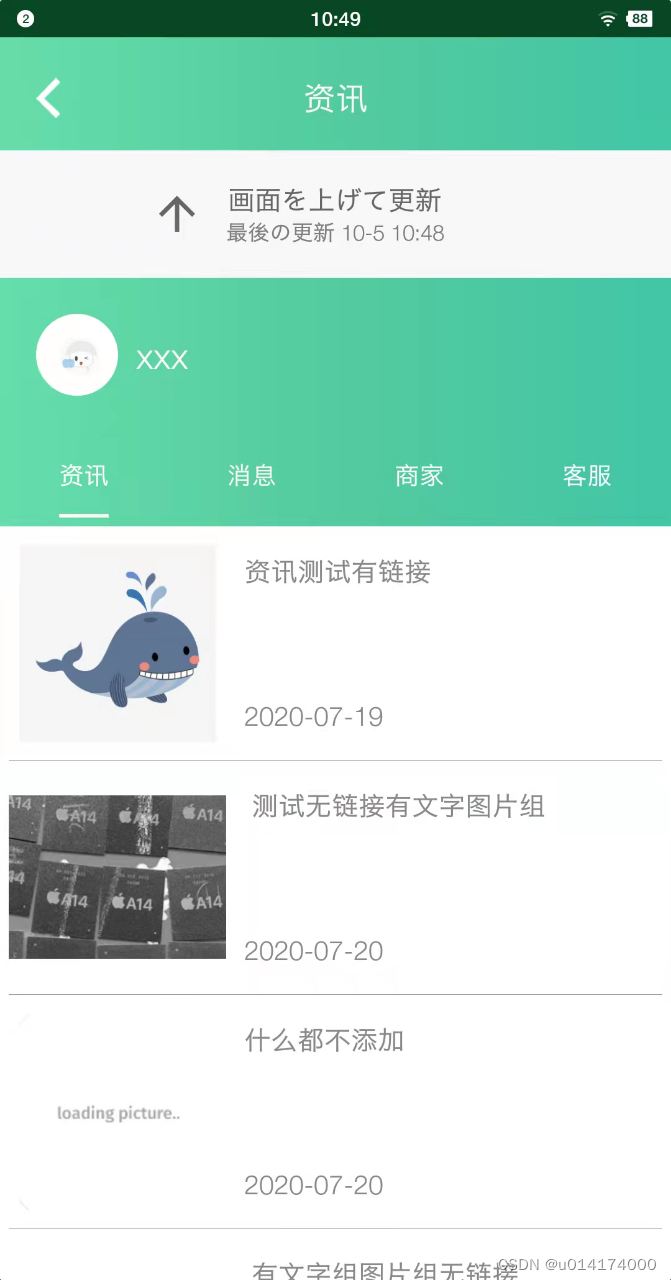
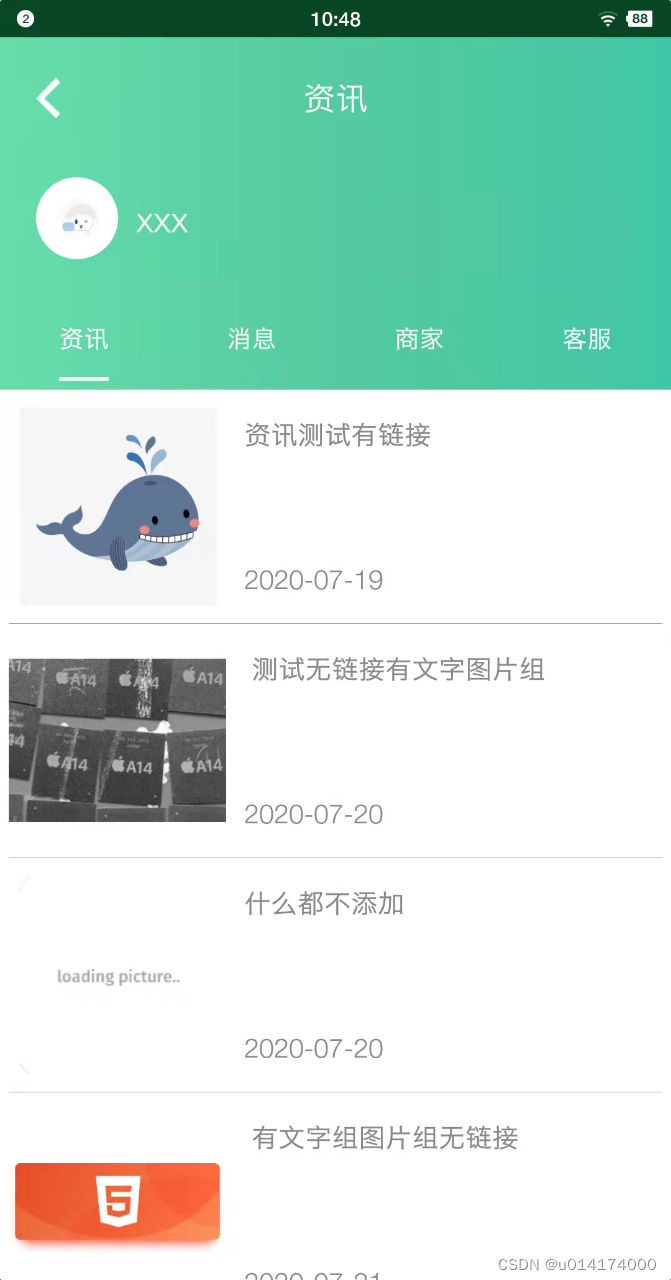
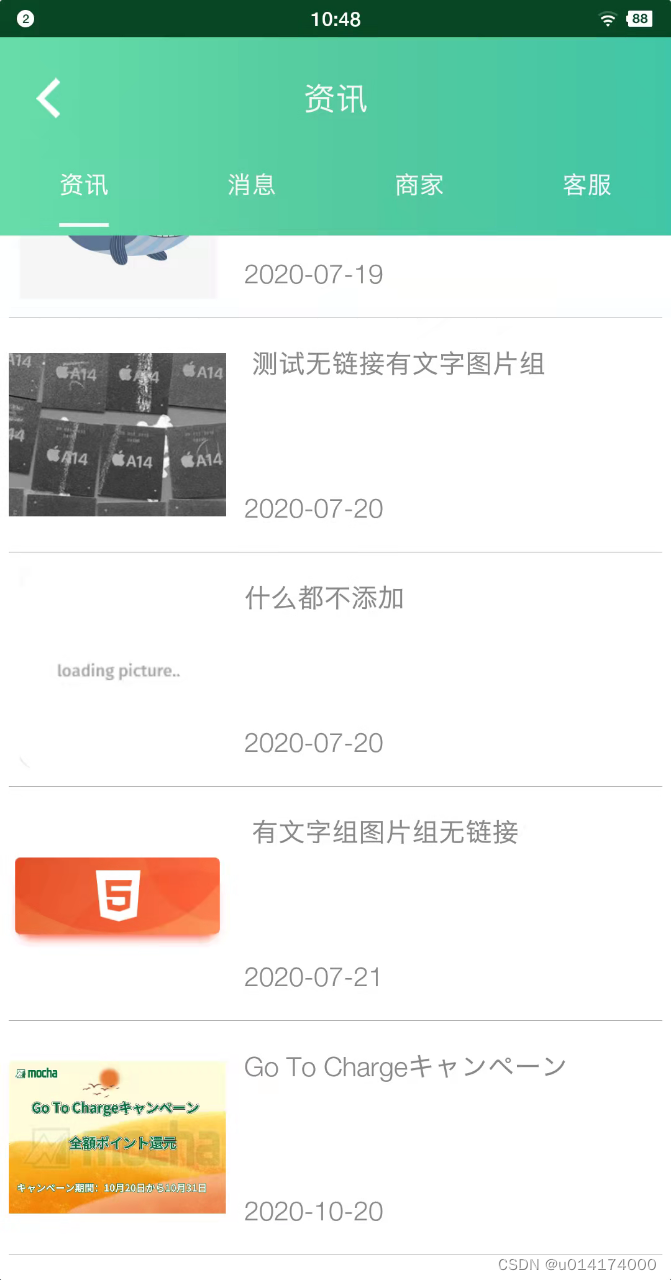






















 736
736











 被折叠的 条评论
为什么被折叠?
被折叠的 条评论
为什么被折叠?








