先看结论, 测试设备: iPhone 6s,iOS12.1,

SDImage的CPU利用率很低, 但是内存占用最高,应该是把gif中所有的图片都缓存了,可以直接使用UIImageView加载,不用改代码;
WKWebView比较好, 但是做起来比较复杂,而且H5对图片的填充模式支持比较麻烦;
YYImage的CPU利用率很低,内存也是极地的, 完美的方案;
FLAnimatedImageView比较卡, cpu在30%;
UIWebView只是凑数的,cpu在9%-30%之间成锯齿状波动, 现在上架如果还是用UIWebView会被拒绝.
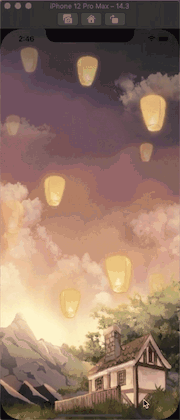
方案1: 使用FLAnimatedImage加载,需要引入FLAnimatedImageView框架
#pragma mark FLAnimatedImage加载image
- (void)testGifImage {
NSString * path = [[NSBundle mainBundle] pathForResource:@"直播间测试gif" ofType:@"gif"];
NSData * data = [NSData dataWithContentsOfFile:path];
// cpu 30%左右, 内存17M
FLAnimatedImage * image = [[FLAnimatedImage alloc] initWithAnimatedGIFData:data];
FLAnimatedImageView *imageView = [[FLAnimatedImageView alloc] initWithFrame:self.view.bounds];
imageView.contentMode = UIViewContentModeScaleAspectFill;
imageView.animatedImage = image;
[self.view addSubview:imageView];
// 设置FLAnimatedImageView中的CADisplayLink效果不明显
// self.displayLink.preferredFramesPerSecond = 1;
// 设置小于5帧的情况下CPU下降明显,但是卡顿也明显
// self.displayLink.preferredFramesPerSecond = 15; // 60,30,20,15帧CPU下降不明显,
}
方案2: 使用UIWebView加载,凑个数, 在提审就会被拒绝
#pragma mark UIWebView加载image
- (void)testGifImage2 {
NSString * path = [[NSBundle mainBundle] pathForResource:@"直播间测试gif" ofType:@"gif"];
NSData * data = [NSData dataWithContentsOfFile:path];
// 使用UIWebView播放, CPU在9%, 30%两个值进行锯齿状波动, 内存占用较大40M,UIWebView已无法提交审核了
UIWebView *webView = [[UIWebView alloc] initWithFrame:self.view.bounds];
webView.userInteractionEnabled = NO;//用户不可交互
[webView loadData:data MIMEType:@"image/gif" textEncodingName:nil baseURL:nil];
[self.view addSubview:webView];
}方案3: 使用WKWebView加载,性能很好,但是改动起来比较麻烦,得熟悉H5,或者找web端的人帮忙
#pragma mark WKWebView加载image
- (void)testGifImage3 {
// 系统解决方案, CPU占用极地1%-2%, 内存占用极地,15M
CGFloat heightView = [UIApplication sharedApplication].statusBarFrame.size.height;
CGFloat bottomHeightView = 0;
if (@available(iOS 11.0, *)) {
bottomHeightView = [[UIApplication sharedApplication] delegate].window.safeAreaInsets.bottom;
}
// webView顶部会莫名多出来一个一个状态栏的高度
WKWebView * wkWebView = [[WKWebView alloc] initWithFrame:CGRectMake(0, -heightView, kScreenWidth, kScreenHeight+heightView+bottomHeightView)];
NSString *path = [[NSBundle bundleForClass:[self class]] pathForResource:@"loadGif" ofType:@"html"];
NSString *htmlStr = [[NSString alloc] initWithContentsOfFile:path encoding:NSUTF8StringEncoding error:nil];
wkWebView.UIDelegate = self;
wkWebView.navigationDelegate = self;
// 禁止上下滚动
wkWebView.scrollView.scrollEnabled = NO;
// 禁止双指放大缩小
wkWebView.scrollView.userInteractionEnabled = NO;
wkWebView.scrollView.bouncesZoom = YES;
[wkWebView loadHTMLString:htmlStr baseURL:nil];
[self.view addSubview:wkWebView];
}
// 贴上自己半吊子水平的前端代码,这个就是本地HTML里的东西
<html style="height: 100%;"><head>
<meta name="viewport" content="width=device-width, minimum-scale=0.1">
<style type="text/css" abt="234">
img{
width: 100%;
height:100%;
}
</style>
</head>
<body style="margin: 0px; background: #0e0e0e; height: 100%">
<img src="http://res.hongrenshuo.com.cn/66532a15-c726-4edf-bb4f-0b8897753f31.gif?t=1606124887942"></body>
</html>
方案4: 使用YYImage加载,性能很好,YYAnimatedImageView的父类就是UIImageView, 需要稍稍改下代码
#pragma mark YYImage加载
- (void)testGifImage4 {
NSString * path = [[NSBundle mainBundle] pathForResource:@"直播间测试gif" ofType:@"gif"];
NSData * data = [NSData dataWithContentsOfFile:path];
YYAnimatedImageView *image = [[YYAnimatedImageView alloc] initWithFrame:self.view.frame];
image.image = [YYImage imageWithData:data];
// image.image = [YYImage imageNamed:@"直播间测试gif.gif"];
[self.view addSubview:image];
}方案5: 使用SDImage加载,性能很好,但是内存最高,SD内部最终调到了方案6[UIImage animatedImageWithImages:]的方法
#pragma mark SD加载image
- (void)testGifImage5 {
NSString * path = [[NSBundle mainBundle] pathForResource:@"直播间测试gif" ofType:@"gif"];
NSData * data = [NSData dataWithContentsOfFile:path];
UIImage *image = [UIImage sd_imageWithGIFData:data];
UIImageView *imageView = [[UIImageView alloc] initWithFrame:self.view.frame];
imageView.image = image;
[self.view addSubview:imageView];
}
方案6: 使用[UIImage animatedImageWithImages]加载,性能很好,但是下载太费流量
#pragma mark UIImage加载image
- (void)testGifImage6 {
UIImageView *imageView = [[UIImageView alloc] initWithFrame:self.view.frame];
[self.view addSubview:imageView];
// 只能处理单个图片,而且单图1.2M,整个下载下来需要1.2*50=60M, 而生成的gif才2.1M
// 所以这种写法也就看看就行了
// CPU:0%, 内存:60M
NSMutableArray *array = [NSMutableArray array];
for (int i = 1; i<=50; i++) {
NSString *imageName = [NSString stringWithFormat:@"直播间测试gif-%@.tiff",@(i)];
UIImage *image = [UIImage imageNamed:imageName];
[array addObject:image];
}
// 方式1
// imageView.animationImages = array;
// imageView.animationDuration = 3;
// [imageView startAnimating];
// 方式2
imageView.image = [UIImage animatedImageWithImages:array duration:3];
NSLog(@"UIImage animatedImageWithImages动画加载");
}
测试demo地址: https://github.com/guochaoshun/testGif






















 2501
2501











 被折叠的 条评论
为什么被折叠?
被折叠的 条评论
为什么被折叠?








