sample-of-Android-week-view
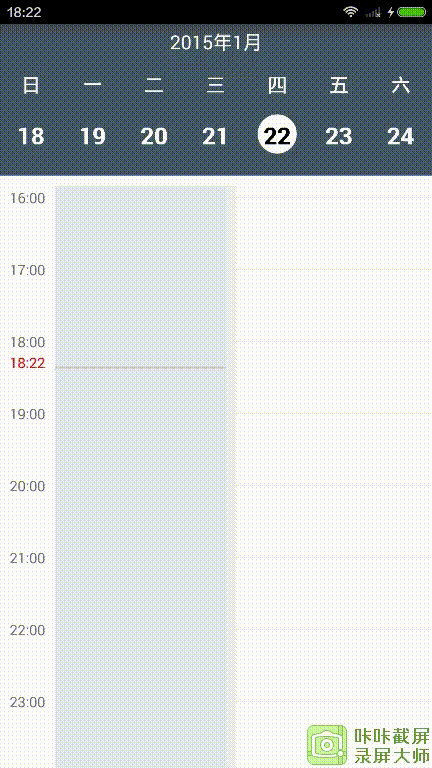
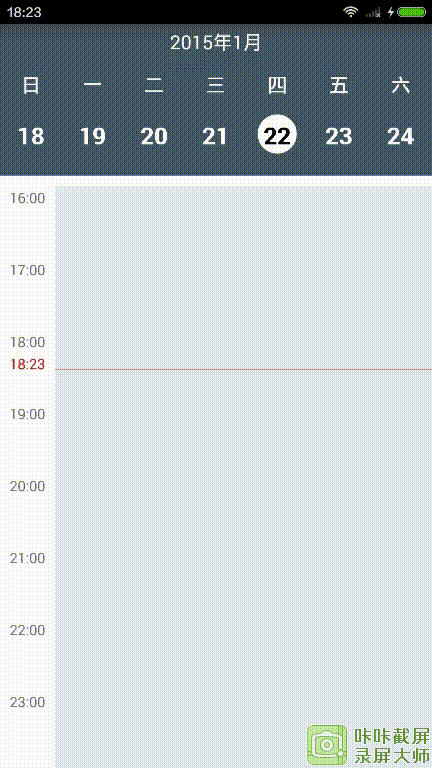
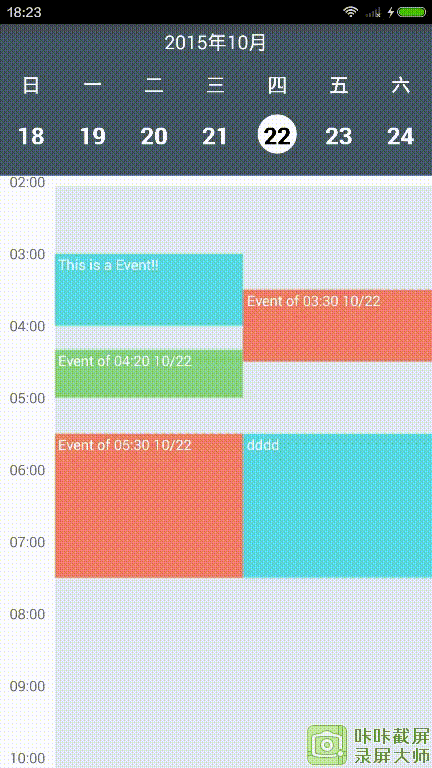
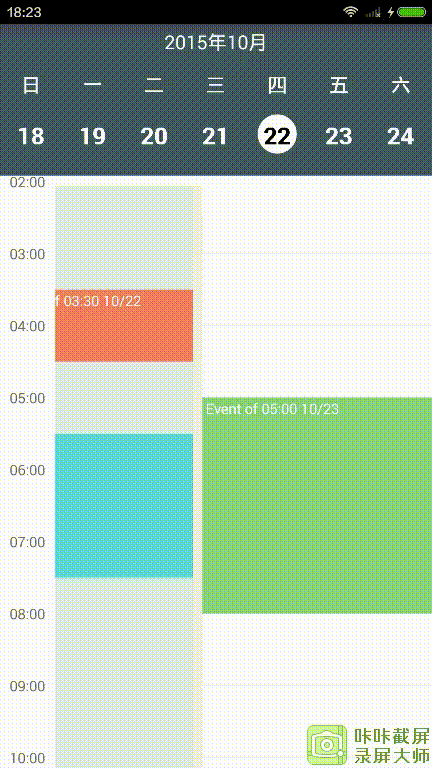
Features
- week header view
- week day view
- add events
- Horizontal and vertical scrolling.
Usage
- Import the library into your project.
Add WeekHeaderView and WeekDayView in your xml layout.
<RelativeLayout xmlns:android="http://schemas.android.com/apk/res/android" xmlns:app="http://schemas.android.com/apk/res-auto" xmlns:tools="http://schemas.android.com/tools" android:layout_width="match_parent" android:layout_height="match_parent" tools:context=".MainActivity"> <TextView android:id="@+id/tv_date" android:layout_width="match_parent" android:layout_height="30dp" android:background="#455964" android:gravity="center" android:text="2015 年 1 月" android:textColor="#ffffff" android:textSize="16sp"/> <com.guojunustb.library.WeekHeaderView android:id="@+id/weekheaderview" android:layout_width="match_parent" android:layout_height="wrap_content" android:layout_below="@+id/tv_date" app:firstDayOfWeek2="sunday" app:headerBackgroundColor="#455964" app:headerDayLabelNormalTextColor="#ffffff" app:headerDayLabelTextSize="20sp" app:headerDayLabelTodayTextColor="@android:color/holo_red_dark" app:headerFocusBackgroundColor="#ffffff" app:headerFocusSameDayBackgroundColor="#ffffff" app:headerFocusSameDayTextColor="#000000" app:headerFocusTextColor="#000000" app:headerPaddingTop="20dp" app:headerRowGap="40dp" app:headerWeekLabelTextColor="#ffffff" app:headerWeekLabelTextSize="16sp" /> <com.guojunustb.library.WeekDayView android:id="@+id/weekdayview" android:layout_width="match_parent" android:layout_height="match_parent" android:layout_below="@+id/weekheaderview" android:visibility="visible" app:columnGap="8dp" app:dayBackgroundColor="#ffffffff" app:eventTextColor="@android:color/white" app:headerColumnBackground="#ffffffff" app:headerColumnPadding="8dp" app:headerColumnTextColor="@color/toolbar_text" app:headerRowBackgroundColor="#465a65" app:headerRowPadding="12dp" app:hourHeight="60dp" app:noOfVisibleDays="1" app:textSize="12sp" app:todayBackgroundColor="#1848adff" app:todayHeaderTextColor="@color/accent" /> </RelativeLayout>Write the following code in your java file.
mWeekView = (WeekDayView) findViewById(R.id.weekdayview); mWeekHeaderView= (WeekHeaderView) findViewById(R.id.weekheaderview); mTv_date =(TextView)findViewById(R.id.tv_date); mWeekView.setMonthChangeListener(this); mWeekView.setEventLongPressListener(this); mWeekView.setOnEventClickListener(this); mWeekView.setScrollListener(this); mWeekHeaderView.setDateSelectedChangeListener(new WeekHeaderView.DateSelectedChangeListener() { @Override public void onDateSelectedChange(Calendar oldSelectedDay, Calendar newSelectedDay) { mWeekView.goToDate(newSelectedDay); } }); mWeekHeaderView.setScrollListener(new WeekHeaderView.ScrollListener() { @Override public void onFirstVisibleDayChanged(Calendar newFirstVisibleDay, Calendar oldFirstVisibleDay) { mWeekView.goToDate(mWeekHeaderView.getSelectedDay()); } });Implement
WeekDayView.MonthChangeListener,WeekDayView.EventClickListener,WeekDayView.EventLongPressListeneraccording to your need.Provide the events for the
WeekDayViewinWeekDayView.MonthChangeListener.onMonthChange()callback. Please remember that the calendar pre-loads events of three consecutive months to enable lag-free scrolling.WeekView.MonthChangeListener mMonthChangeListener = new WeekView.MonthChangeListener() { @Override public List<WeekViewEvent> onMonthChange(int newYear, int newMonth) { // Populate the week view with some events. List<WeekViewEvent> events = getEvents(newYear, newMonth); return events; } };Customization
You can customize the look of the WeekHeaderView in xml. Use the following attributes in xml. All these attributes also have getters and setters to enable you to change the style dynamically.
firstDayOfWeek2headerWeekLabelTextSizeheaderDayLabelTextSizeheaderWeekLabelTextColorheaderDayLabelNormalTextColorheaderDayLabelTodayTextColorheaderBackgroundColorheaderRowGapheaderPaddingLeftheaderPaddingRightheaderPaddingTopheaderPaddingBottomheaderFocusTextColorheaderFocusBackgroundColorheaderFocusSameDayBackgroundColorheaderFocusSameDayTextColor
You can customize the look of the WeekDayView in xml. Use the following attributes in xml. All these attributes also have getters and setters to enable you to change the style dynamically.
columnGapdayBackgroundColordayNameLengtheventMarginVerticaleventPaddingeventTextColoreventTextSizefirstDayOfWeekheaderColumnBackgroundheaderColumnPaddingheaderColumnTextColorheaderRowBackgroundColorheaderRowPaddinghourHeighthourSeparatorColorhourSeparatorHeightnoOfVisibleDaysoverlappingEventGaptextSizetodayBackgroundColortodayHeaderTextColor
Interfaces
Use the following interfaces according to your need.
mWeekView.setMonthChangeListener()to provide events to the calendarmWeekView.setOnEventClickListener()to get a callback when an event is clickedmWeekView.setEventLongPressListener()to get a callback when an event is long pressedmWeekView.setEmptyViewClickListener()to get a callback when any empty space is clickedmWeekView.setEmptyViewLongPressListener()to get a callback when any empty space is long pressedmWeekView.setDateTimeInterpreter()to set your own labels for the calendar header row and header columnmWeekView.setScrollListener()to get an event every time the first visible day has changed
Thank you alamkanak























 585
585

 被折叠的 条评论
为什么被折叠?
被折叠的 条评论
为什么被折叠?








