Android 动画机制
View 动画框架
Animation动画框架定义了透明度、旋转、缩放和位移四种常见的动画,通过AlphaAnimation、RotateAnimation、ScaleAnimation、TranslateAnimation来实现,并提供了AnimationSet动画集合。
- 优点: 效率高、方便
- 缺点: 元素发生试图动画后,其相应事件的位置没有发生改变,还是在之前的位置.
1 透明度动画
AlphaAnimation anim = new AlphaAnimation(0, 1); # 0是动画开始的透明度,1为结束时的透明度
anim.setDuration(4000); # 动画持续时间
anim.setFillAfter(true); # true表示保持动画结束时的状态,false表示恢复为初始状态
mView.startAnimation(anim) # 开始动画, mVIew为动画的目标对象代码效果
2 旋转动画
RotateAnimation anim = new RotateAnimation(0, 120, # 旋转角度,从0旋转到120度
Animation.RELATIVE_TO_SELF, 0.5f, # 设置旋转中心的X坐标,这里为元素中心
Animation.RELATIVE_TO_SELF, 0.5f);# 设置旋转中心的y坐标,这里为元素中心
anim.setDuration(4000);
anim.setFillAfter(true);
mView.startAnimation(anim);3 位移动画
TranslateAnimation anim = new TranslateAnimation(0, 200, 0, 300);# 设置动画在x轴从0移动到200, y轴上从0移动到200
anim.setDuration(2000);
anim.setFillAfter(true);
mView.startAnimation(anim);4 缩放动画
ScaleAnimation anim = new ScaleAnimation(0,2, 0, 2, # x,y轴方向上分别从0放大到2倍
Animation.RELATIVE_TO_SELF, 0.5f,
Animation.RELATIVE_TO_SELF, 0.5f); # 缩放中心
anim.setDuration(4000);
anim.setFillAfter(true);
mView.startAnimation(anim);5 动画集合
在同一个对象上使用多个动画效果
ScaleAnimation anim1 = new ScaleAnimation(0,2, 0, 2,
Animation.RELATIVE_TO_SELF, 0.5f,
Animation.RELATIVE_TO_SELF, 0.5f);
anim1.setDuration(4000);
TranslateAnimation anim3 = new TranslateAnimation(0, 200, 0, 200);
anim3.setDuration(4000);
RotateAnimation anim2 = new RotateAnimation(0, 120,
Animation.RELATIVE_TO_SELF, 0.5f,
Animation.RELATIVE_TO_SELF, 0.5f);
anim2.setDuration(4000);
AlphaAnimation anim4 = new AlphaAnimation(0, 1);
anim4.setDuration(4000);
AnimationSet animSet = new AnimationSet(true); # true表示共享差值器
animSet.addAnimation(anim1);
animSet.addAnimation(anim2);
animSet.addAnimation(anim3);
animSet.addAnimation(anim4);
animSet.setFillAfter(true);
mView.startAnimation(animSet);6 View 动画在XML设置
xml 中 view 动画常用属性
-set
|-android:interpolator -> 插值器,影响动画的速度
|-默认值 -> @android:anim/accelerate_decelerate_interpolator
|-android:shareInterpolator -> 集合所有动画是否使用同一插值器
|-android:fillAfter -> 动画结束后View是否停留在结束的位置
|-android:startOffset -> 动画多少秒之后执行
|-android:repeatMode -> 重复的模式,默认为restart,即重头开始重新运行,reverse即从结束开始向前重新运行
-TranslateAnimation -> 移动View
|-<translate>
|-android:fillAfter ->
|-android:duration -> 表示动画持续的时间
|-android:fromXDelta -> 表示 x 的起始值
|-android:toXDelta -> 表示 x 的结束值
|-android:fromYDelta -> 表示 y 的起始值
|-android:toYDelta -> 表示 y 的结束值
-scaleAnimation -> 放大或者缩小View
|-<scale>
|-android:duration -> 表示动画持续的时间
|-android:fromXScale -> 表示水平方向缩放的起始值
|-android:fromYScale -> 表示竖直方向缩放的起始值
|-android:pivotX -> 表示缩放中心点的 X 坐标,纯数字表示相对于自身的坐标,百分数为相对自身的百分比,%p表示相对于父容器
|-android:pivotY -> 表示缩放中心点的 Y 坐标
|-android:toXScale -> 表示水平方向缩放的结束值
|-android:toYScale -> 表示竖直方向缩放的结束值
-RotateAnimation -> 旋转View
|-<rotate>
|-android:duration -> 表示动画持续的时间
|-android:fromDegrees -> 旋转开始的角度
|-android:toDegrees -> 旋转结束的角度
|-android:pivotX -> 旋转中心点的 X 坐标
|-android:pivotY -> 旋转中心点的 Y 坐标
-AlphaAnimation -> 改变View的透明度
|-<alpha>
|-android:duration -> 表示动画持续的时间
|-android:fromAlpha -> 透明度的起始值
|-android:toAlpha -> 透明度的结束值
-自定义View动画 -> (不会,待实践中学习)view animation的xml文件放在res/anim/文件夹下
<?xml version="1.0" encoding="utf-8"?>
<set xmlns:android="http://schemas.android.com/apk/res/android"
android:interpolator="@android:anim/accelerate_decelerate_interpolator"
android:shareInterpolator="true"
android:fillAfter="true"
android:duration="2000"
>
<translate
android:fromXDelta="0"
android:toXDelta="100"
android:fromYDelta="0"
android:toYDelta="100"
/>
<scale
android:fromXScale="0"
android:toXScale="1"
android:fromYScale="0"
android:toYScale="1"
android:pivotX="50%"
android:pivotY="50%"
/>
<rotate
android:fromDegrees="0"
android:toDegrees="100"
android:pivotX="50%"
android:pivotY="50%"
/>
<alpha
android:fromAlpha="0"
android:toAlpha="1"
/>
</set>3 Java中使用
View mView = findViewById(R.id.mView);
Animation mAnimation = AnimationUtils.loadAnimation(this,R.anim.slide_bottom_in);
mView.startAnimation(mAnimation);可以为动画添加事件
mAlphaAnimation.setAnimationListener(new Animation.AnimationListener() {
@Override
public void onAnimationStart(Animation animation) {
//动画开始
}
@Override
public void onAnimationEnd(Animation animation) {
//动画结束
}
@Override
public void onAnimationRepeat(Animation animation) {
//动画重新运行
}
});Frame 动画
xml中属性
animation-list -> 帧动画列表
|-android:oneshot -> true表示动画只播放一次停止在最后一帧上,false表示动画循环播放
|-item -> 帧
|-android:drawable -> 表示每一帧的值
|-android:duration -> 表示每一帧停留的时间xml文件放在drawable文件夹下
<?xml version="1.0" encoding="utf-8"?>
<animation-list xmlns:android="http://schemas.android.com/apk/res/android"
android:oneshot="true">
<item android:drawable="@drawable/image1" android:duration="500" />
<item android:drawable="@drawable/image2" android:duration="500" />
<item android:drawable="@drawable/image3" android:duration="500" />
</animation-list>Java中调用
mView.setBackgroundResource(R.drawable.frame);
AnimationDrawable mAnimationDrawable = (AnimationDrawable) mView.getBackground();
mAnimationDrawable.start();Layout 动画
布局动画是指作用在ViewGroup上,给ViewGroup添加元素时添加一个动画过度效果;
1 最简单 Layout 动画
最简单的布局动画实在ViewGroup的XML中添加如下代码
android:animateLayoutChanges="true"2 Layout 动画在XML中设置
LayoutAnimation 属性
LayoutAnimation -> 布局动画 |-android:animation -> 孩子执行的动画资源 |-android:animationOrder -> 子元素执行的顺序 |-normal -> 顺序执行 |-reverse -> 逆序执行 |- |-android:delay -> 子元素开始动画的延迟(每一个动画在上一个动画结束后延迟ms后执行)
view 动画 XML – 一个普通view动画的 xml 文件(anim/list_view.xml)_
<?xml version="1.0" encoding="utf-8"?>
<set xmlns:android="http://schemas.android.com/apk/res/android"
android:duration="2000"
android:shareInterpolator="true">
<scale
android:fromXScale="0"
android:toXScale="1"
android:fromYScale="0"
android:toYScale="1"
android:pivotX="50%"
android:pivotY="50%"
/>
<!--<rotate-->
<!--android:fromDegrees="0"-->
<!--android:toDegrees="360"-->
<!--android:pivotX="50%"-->
<!--android:pivotY="50%"-->
<!--/>-->
</set>- Layout动画 xml 设置(anim/list_anim.xml)_
<?xml version="1.0" encoding="utf-8"?>
<layoutAnimation xmlns:android="http://schemas.android.com/apk/res/android"
android:animation="@anim/list_view"
android:animationOrder="normal"
android:delay="30%"
>
</layoutAnimation>在ViewGroup中设置该Layout动画
<ListView android:id="@+id/list_view1" android:layout_width="match_parent" android:layout_height="wrap_content" android:layoutAnimation="@anim/list_anim" > </ListView>
3 Java代码创建
//通过加载XML动画设置文件来创建一个Animation对象;
Animation animation=AnimationUtils.loadAnimation(this, R.anim.list_anim);
//得到一个LayoutAnimationController对象;
LayoutAnimationController mLayoutAnimationController = new LayoutAnimationController(animation);
//设置控件显示的顺序;
mLayoutAnimationController.setOrder(LayoutAnimationController.ORDER_REVERSE);
//设置控件显示间隔时间;
mLayoutAnimationController.setDelay(1);
//为ListView设置LayoutAnimationController属性;
mList.setLayoutAnimation(mLayoutAnimationController);Activity 动画
overridePendingTransition(android.R.anim.slide_in_left, android.R.anim.slide_out_right);必须在startActivity或finish之后
属性动画
属性动画中常用的两个类是AnimatorSet和ObjectAnimator,只要View有setXXX()方法就可以使用属性动画。
1 Java 代码
ObjectAnimator.ofFloat(mView, "translationY", 100).start();//默认时间内让mView在Y轴上平移100个像素//3秒中内改变mView的背景颜色从0xffffffff到0xff000000
ValueAnimator colorAnim = ObjectAnimator.ofInt(mView, "backgroundColor", 0xffffffff, 0xff000000);
colorAnim.setDuration(3000);//动画执行时间
colorAnim.setEvaluator(new ArgbEvaluator());
colorAnim.setRepeatCount(ValueAnimator.INFINITE);//无限循环
colorAnim.setRepeatMode(ValueAnimator.REVERSE);//翻转执行
colorAnim.start();AnimatorSet set = new AnimatorSet();
set.playTogether(
ObjectAnimator.ofFloat(mView, "rotationX", 0, 360),
ObjectAnimator.ofFloat(mView, "rotationY", 0, 180),
ObjectAnimator.ofFloat(mView, "rotation", 0, 90),
ObjectAnimator.ofFloat(mView, "translationX", 0, 90),
ObjectAnimator.ofFloat(mView, "translationY", 0, 90),
ObjectAnimator.ofFloat(mView, "scaleX", 1, 1.5f),
ObjectAnimator.ofFloat(mView, "scaleY", 1, 1.5f),
ObjectAnimator.ofFloat(mView, "alpha", 1, 1.5f, 1)
);
set.setDuration(5000).start();可以为动画添加事件
anim.addListener(new Animator.AnimatorListener() {
@Override
public void onAnimationStart(Animator animation) {
}
@Override
public void onAnimationEnd(Animator animation) {
}
@Override
public void onAnimationCancel(Animator animation) {
}
@Override
public void onAnimationRepeat(Animator animation) {
}
});可以通过AnimatorListenerAdapter来进行选择必要的事件进行监听
ObjectAnimator anim1 = ObjectAnimator.ofArgb(mView, "alpha", 0.5f);
anim1.addListener(new AnimatorListenerAdapter() {
@Override
public void onAnimationEnd(Animator animation) {
super.onAnimationEnd(animation);
}
});XML
objectAnimator
|-android:propertyName -> 表示属性动画作用的对象的属性的名称
|-android:duration -> 表示动画执行的时间
|-android:repeatCount -> 表示动画执行次数
|-android:repeatMode -> 表示动画执行类型
|-android:startOffset -> 表示动画执行延迟时间
|-android:valueFrom -> 表示属性执行初始值
|-android:valueTo -> 表示属性执行结束值
|-android:valueType -> 表示动画执行数值的类型res/animator/xxx.xml
<?xml version="1.0" encoding="utf-8"?>
<set xmlns:android="http://schemas.android.com/apk/res/android"
android:ordering="sequentially">
<objectAnimator
android:duration="3000"
android:propertyName="rotationX"
android:repeatCount="infinite"
android:repeatMode="reverse"
android:startOffset="0"
android:valueFrom="0"
android:valueTo="360"
android:valueType="intType" />
<animator
android:duration="3000"
android:repeatCount="1"
android:repeatMode="restart"
android:startOffset="0"
android:valueFrom="0"
android:valueTo="100"
android:valueType="intType" />
</set>AnimatorSet set = (AnimatorSet) AnimatorInflater.loadAnimator(getApplicationContext(), R.animator.property_animator);
set.setTarget(mView);
set.start();<set> = AnimatorSet
<animator> = ValueAnimator
<objectAnimator>= ObjectAnimator插值器和估值器
TimeInterpolator
|-LinearInterpolator -> 线性插值器,匀速运动
|-AccelerateDecelerateInterpolator -> 加速减速插值器,动画两头慢,中间快
|-DecelerateInterpolator -> 减速插值器,动画越来越慢
|-more
TypeEvaluator
|-IntEvaluator
|-FloatEvaluator
|-ArgbEvaluator -> 针对Color属性







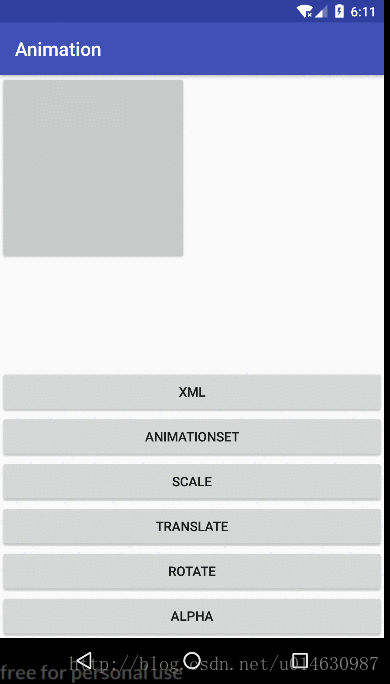
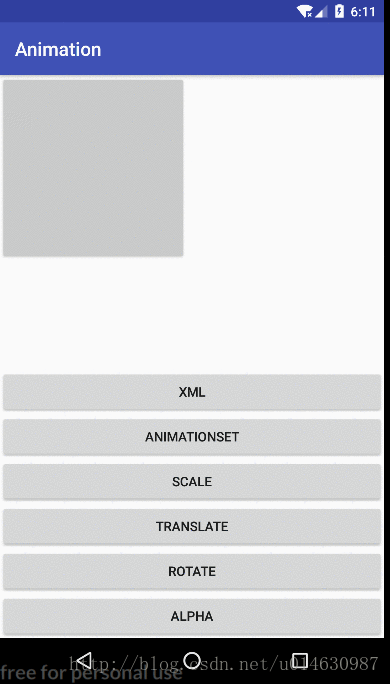
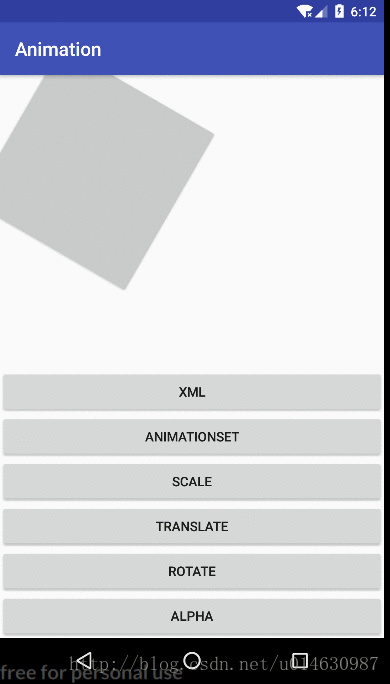
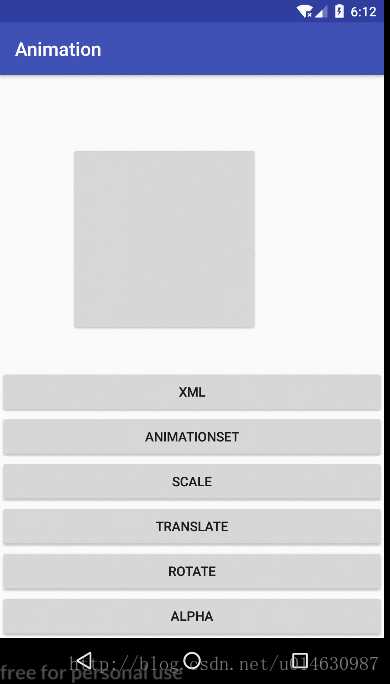
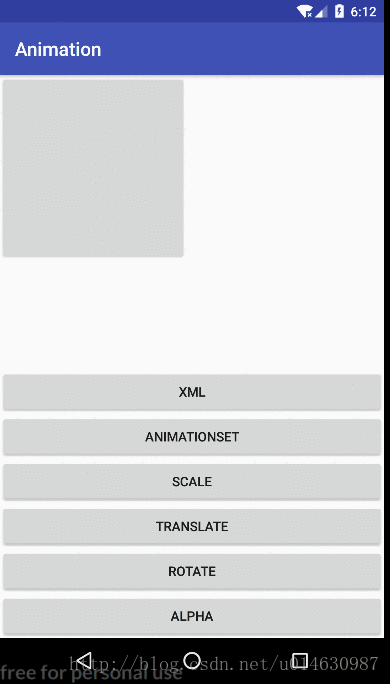
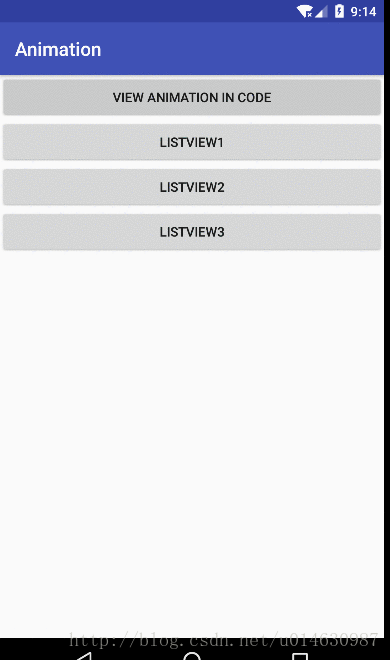
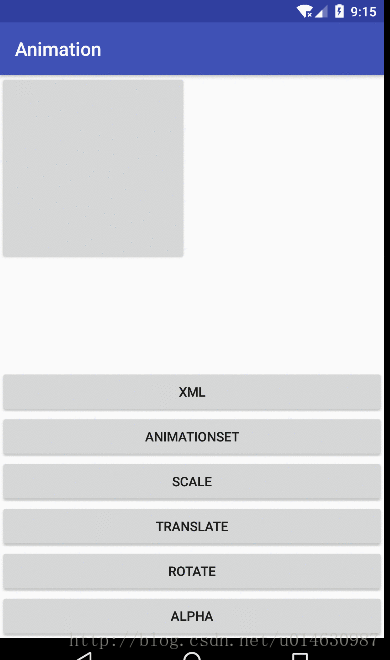
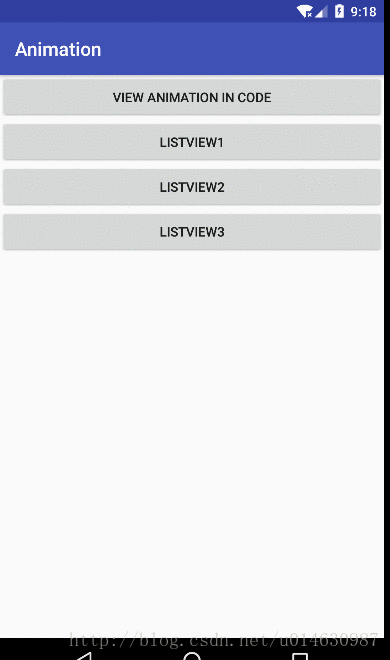
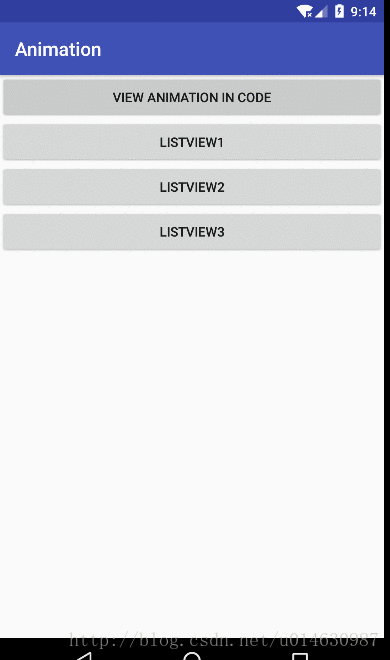
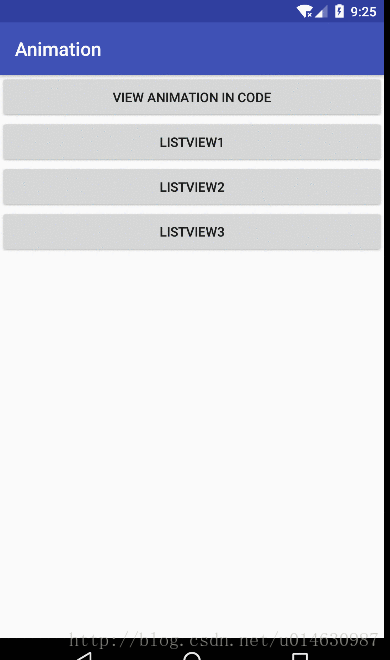














 1617
1617

 被折叠的 条评论
为什么被折叠?
被折叠的 条评论
为什么被折叠?








