微信小程序保存当前画布指定区域的内容导出生成指定大小的图片,记录一下
api:wx.canvasToTempFilePath
效果:
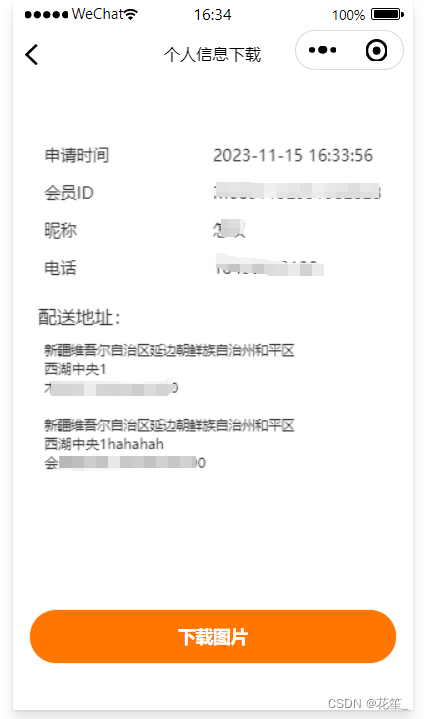
代码:wxml
<canvas style="width: {{screenWidth}}px; height: {{canvasHeight}}px;" canvas-id="myCanvas"></canvas>
<view class="bottom-btn">
<van-button custom-class="info-sub" bind:tap="submit" block>下载图片</van-button>
</view>
js
onLoad(options) {
this.initCanvas()
},
initCanvas(){
// 自动计算收货地址高度,每一个收货地址占高度60,所以没加一条,高度+60
let height = this.data.list.length <7?this.data.canvasHeight:this.data.canvasHeight + (this.data.list.length -6 )*60;
console.log(height,'height');
var ctx = wx.createCanvasContext('myCanvas')
ctx.fillStyle = '#fff' // 背景色一定要设置,否则下载到图库中会有bug
ctx.fillRect( 0, 0, this.data.screenWidth, height) // 设置画布宽高
ctx.setFillStyle('#333')
ctx.setFontSize(13);
ctx.setTextAlign('left');
// 填充内容
ctx.fillText('申请时间', 25, 65, 200, 30);
ctx.fillText(this.data.time, 160, 65, 200, 30);
ctx.fillText('会员ID', 25, 95, 200, 30);
ctx.fillText(this.data.member, 160, 95, 200, 30);
ctx.fillText('昵称', 25, 125, 200, 30);
ctx.fillText(this.data.nickName, 160, 125, 200, 30);
ctx.fillText('电话', 25, 155, 200, 30);
ctx.fillText(this.data.mobile, 160, 155, 200, 30);
ctx.setFontSize(15);
ctx.setFillStyle('#333')
ctx.fillText('配送地址:', 20, 195, 200, 30);
ctx.setFillStyle('#333')
ctx.setFontSize(11);
// 地址是循环出来的,由于后端返回省市区是编号,我这边要转换
for (var i = 0; i < this.data.list.length; i++) {
let pro = seekProvince(this.data.list[i].province).name
let city = seekCity(this.data.list[i].city).name
let area = seekArea(this.data.list[i].area).name
ctx.fillText(pro+city+area, 25, 220+(i*60), 200, 30);
ctx.fillText(this.data.list[i].addressDetail, 25, i==0?235:235+(i*60), 200, 30);
ctx.fillText(this.data.list[i].memberName+' '+this.data.list[i].mobile, 25, i==0?250:250+(i*60), 200, 30);
}
let self = this
// 这里需要注意,直接使用ctx.draw(),会提示我报错画布为空,将延迟期异步写到draw回调里,可以解决这个问题
ctx.draw(false,
async()=>{
setTimeout(() => {
wx.canvasToTempFilePath({
x: 0,
y: 0,
width: self.data.screenWidth,
height: self.data.canvasHeight,
destWidth: self.data.screenWidth * 3,
destHeight: self.data.canvasHeight * 3,
canvasId: 'myCanvas',
success(res) {
self.setData({
temp_path: res.tempFilePath
})
console.log(res.tempFilePath)
},
fail(err){
console.log(err,'这是报错的');
}
},self)
}, 100);
}
)
},
// 点击下载图片将画布内容下载到手机相册中
submit() {
this.saveImgToAlbum()
},
saveImgToAlbum() {
console.log(this.data.temp_path,'----')
let self = this
wx.showLoading({
title: '保存中...',
icon: 'none'
})
setTimeout(()=>{
wx.saveImageToPhotosAlbum({
filePath: self.data.temp_path,
success(res) {
wx.hideLoading({
success: (res) => {},
})
wx.showToast({
title: '保存成功',
icon: 'none'
})
},
fail(res) {
wx.hideLoading({
success: (res) => {},
})
wx.showToast({
title: '保存失败,请重新保存'+res.errMsg,
icon: 'none'
})
console.log(res.errMsg)
wx.getSetting({
success(res) {
if (!res.authSetting['scope.writePhotosAlbum']) {
self.setData({
showAuth: true
})
} else {
self.setData({
showAuth: false
})
}
}
})
}
})
}, 1000)
},
css部分就不写了,主要是底部按钮的样式,至此就完成啦!























 1万+
1万+











 被折叠的 条评论
为什么被折叠?
被折叠的 条评论
为什么被折叠?








