http://www.viemu.com/a_vi_vim_graphical_cheat_sheet_tutorial.html
http://coolshell.cn//wp-content/uploads/2011/09/vim_cheat_sheet_for_programmers_print.png
Learning vi or vim is not easy. But it doesn't have to be that difficult, either. It is, in any case, faster, more powerful, and more productive than editing with any other editor, so you would do very well in investing the time and effort to learn it.
Being a vi lover myself, I came up with the idea of providing a graphical cheat sheet for those learning vi or vim, and I also found out it was a very good way to structure a tutorial. Here are the results for your learning enjoyment (or your colleagues').
By the way, I recently published the definitive article explaining why vi/vim editing is so much better than regular editing. It should prove useful if you want to read it yourself, or if you want to point your skeptical friends to a description of why it makes sense, apart from being an entertaining read: Why, oh why, do those #?@! nutheads use vi?.
Graphical cheat sheet
This is a single page describing the full vi/vim input model, the function of all keys, and all major features. You can see it as a compressed vi/vim manual. Click on the image below to access the full-size bitmap image, or download the vector-based, scalableSVG version (zip-compressed - and be sure to view & print the SVG with the open source applicationInkscape or the Adobe plug-in for Internet Explorer, Firefox breaks the layout for some reason, apart from rendering it with no anti-alias!).
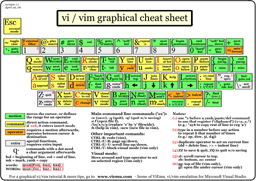
Graphical cheat sheet based tutorial
|
|
|
| ||||||||
|
|
|
|
The tutorial above is structured in 7 lessons that cover the major commands in vi/vim. They are structured so that you will learn the simplest and most useful first, and the more advanced ones afterwards. Actually, using just the commands shown in lesson 1, you can already start editing in vi/vim in a similar way to how you would on a regular editor. Lesson 2 introduces the very powerful, and vi/vim-exclusiveoperators, and the rest of the lessons advance from there. Each thumbnail links to a high-resolution bitmap version. You can also download the full tutorial in asingle zip file with all the bitmaps or asingle zip file with all the SVGs (see the note above about incorrect rendering on Firefox).
Notes
vim is an incredible editor by Bram Moolenaar, based on theoriginal vi by Bill Joy, adding a ton of improvements over it. Nowadays, you should choose vim over vi every time you can.
The cheat sheet and tutorial cover most important functions of vi's input model, leaving out the more advanced regular expressions/ex command line material. This should be a very good beginning to becoming a vi/vim wizard.
With the single exception of the external filter feature ("!"), all functions shown are supported by ViEmu, my commercial add-in that provides advanced vi-vim emulation in Visual Studio.
Relevant links
This cheat sheet has proven to be pretty popular. Here are some relevant links:
- Sebastian Feltel prepared a version for the German keyboard layout
- Brendan Kidwell prepared a PDF version for easy printing of the whole tutorial and cheat sheet
- Peter Hosey prepared a Dvorak layout version
- Donglu Feng prepared a simplified-Chinese version
- This looks like a traditional Chinese version, but don't put my knowledge of Chinese to test :)
- Mark Schoonover prepared anotherDvorak version (more similar to the original)
- JiHui Choi prepared a Korean version, cool!
- Nathael prepared a version with the French AZERTY keyboard layout, you can visit his page.
- Belorussian provided byfatcow
- G. Richard Bellamy took the time to prepare a Kinesis-Ergo style Dvorak version in SVG (for which he prepared a new Dvorak SVG version.
- Bohdan Zograf prepared a very polished Belorussian translation
- Erkki Nousiaynen from Globe Views prepared a very niceNorwegian translation
And of course, the article detailing why vi/vim editing is 'the killerest':





























 965
965

 被折叠的 条评论
为什么被折叠?
被折叠的 条评论
为什么被折叠?








