一 介绍:
HTTP - HyperText Transport Protocol 超文本传输协议:此协议采用了C/S模型,客户端向服务器发送一个请求,请求头包含请求的方法、URL、协议版本等信息,服务器收到该请求后,回复一个状态应答作为响应。服务端口:TCP 80;
Web服务器:指网站服务器,此服务器可以向浏览器等软件提供文档,也可以放置网站文件,供读者浏览或下载,目前最主流的Web服务器为Apache、Microfost、Internet信息服务器;
WWW - World Wide Web 环球信息网:中文名称为“万维网”,分为Web客户端与Web服务器程序,WWW可以让Web客户端(经常为浏览器软件)访问浏览Web服务器资源,是一个由许多互相链接的超文本组成的系统,通过互联网访问;
1 基础知识
(1)请求头部
HTTP请求由三部分组成,分别是请求行、消息报头、请求正文
Method Request-URL HTTP-Version CRLF
- Method表示请求方式;
- Request-URL是一个统一资源标识符;
- HTTP-Version:请求的HTTP协议版本;
- CRLF:表示回车和换行(除了作为结尾的CRLF外,不允许出现单独的CR或LF字符)
(2)请求方式:
- GET:请求获取Request-URL所标识的资源;
- POST:在Request-URL所标识的资源后附加新的数据;
- HEAD:请求获取由Request-URL所标识的资源的响应消息报头;
- PUT:请求服务器存储一个资源,并用Request-URL作为其标识;
- DELETE:请求服务器删除Request-URL所标识的资源;
- TRACE:请求服务器回送收到的请求信息,主要用户测试或诊断;
- CONNECT:保留;
- OPTIONS:请求查询服务器的性能,或者查询与资源相关的选项和需求
(3)响应头部
HTTP响应报文由三部分组成:响应行、响应消息报头、响应正文
HTTP-Version Status-Code Reason-Phrase CRLF
HTTP-Version:表示服务器HTTP协议的版本;
Status-Code:服务器发回的响应状态码;
Reason-Phrase:状态码的文本描述;
(4)响应状态码
- 100 - 继续发送请求,未被拒绝;
- 200 - 请求正常;
- 301/302 - 重定向;
- 400 - 客户端请求错误;
- 500 - 服务器内部错误;
(5)URL 统一资源定位符
在Web服务器资源内,由一个全局统一资源标识符标识其所有资源,这些资源通过HTTP协议传输给访问用户,用户则通过点击链接来获取这些资源;
scheme://host[:port] [abs_path]?[query-string1]&[query-string2]
在URL中,各项的意义如下:
scheme:表明底层使用的协议,如HTTP/HTTPS;
host:HTTP服务器的IP地址或者域名;
port:HTTP默认端口为80,HTTPS默认端口为443,默认可以省略,非默认需要注明;
path:访问资源的路径,在服务器以www开头的路径,通常表示访问文件的地点;
query-string:发送给HTTP服务器的数据,此时,应用GET方式传输才有效,多个数据可用&进行分割,实现多组数据同时传输;2 URL与URI的区别
(1)什么是URI
URI是类似一个独一无二的身份标识。准确的说是某个网络资源的特有标识。
任何URI的通用形式都是:
scheme:[// [user:password @] host [:port]] [/] path [?查询] [#片段]
Scheme(方案):该方案列出了具体语法和URI的任何相关协议。方案不区分大小写,后跟冒号。理想情况下,URI方案应该在互联网号码分配机构(IANA)注册,但也可以使用非注册方案。
权限组件:权限组件由多个部分组成:可选的身份验证部分,主机(由注册名称或IP地址组成) , 以及可选的端口号。身份验证部分包含用户名和密码,用冒号分隔,后跟at(@)符号。在@之后是主机名,然后是冒号,然后是一个端口号。请务必注意,IPv4地址必须采用点十进制表示法,并且IPv6地址必须括在括号中。
查询(可选):查询包含一串非分层数据。虽然语法没有明确定义,但通常是由分隔符分隔的属性值对序列,例如&符号或分号。查询通过问号与前一部分分开。
片段(可选):片段包含片段标识符,该标识符为辅助资源提供方向。举例说明
要求找到一本书(书就是资源),这本书在A省份/B市/C区/D街道/xx栋/392-1住户/1号房间/名字叫做《xxx》 (这里就是模拟我们输入网址进行HTTP请求)
那么此时的 《xxx》 这本书 对于 1号房间 来说就是uri
此时的D街道/xx栋/392-1住户/1号房间/名字叫做《xxx》这本书 对于 A省份/B市/C区 来说就是uri
可以看出uri是不固定的,是相对来说的,具体是什么就看你的参照角度是什么。(不同请求参照角度不一样,所以他们的返回uri有差异)
由此总结:uri是一个标识,用来区别于其他资源的标识。 (相信你对这句话就更能理解了)
(2)URI和URL的关系
URL继承了所有URI的内容,所以它比URI更加详细,但是URI是它的父级
1 作用的区别:
URL(统一资源定位符)主要用于链接网页,网页组件或网页上的程序,借助访问方法(http,ftp,mailto等协议)来检索位置资源。
URI(统一资源标识符)用于定义项目的标识,此处单词标识符表示无论使用的方法是什么(URL或URN),都要将一个资源与其他资源区分开来。
2 可以说URL是URI(URL是URI的子集),但URI永远不能是URL
3 协议区别
URL指定要使用的协议类型,而URI不涉及协议规范。
二 安装
[root@slave1 tmp]# yum install -y httpd
······
Installed:
httpd.x86_64 0:2.4.6-97.el7.centos.2
Dependency Installed:
httpd-tools.x86_64 0:2.4.6-97.el7.centos.2
Complete!
# 7版本和8版本略有不同,
# 在RHEL 8中yum为dnf的一种软连接,后续安装均使用dnf,请务必注意!
# yum命令与dnf命令文件的位置如下
[root@redhat8 ~]# which dnf
/usr/bin/dnf
[root@redhat8 ~]# which yum
/usr/bin/yum服务包配置确认
[root@slave1 tmp]# rpm -qa httpd
httpd-2.4.6-97.el7.centos.2.x86_64
[root@slave1 tmp]# rpm -qc httpd
/etc/httpd/conf.d/autoindex.conf
/etc/httpd/conf.d/userdir.conf
/etc/httpd/conf.d/welcome.conf
/etc/httpd/conf.modules.d/00-base.conf
/etc/httpd/conf.modules.d/00-dav.conf
/etc/httpd/conf.modules.d/00-lua.conf
/etc/httpd/conf.modules.d/00-mpm.conf
/etc/httpd/conf.modules.d/00-proxy.conf
/etc/httpd/conf.modules.d/00-systemd.conf
/etc/httpd/conf.modules.d/01-cgi.conf
/etc/httpd/conf/httpd.conf
/etc/httpd/conf/magic
/etc/logrotate.d/httpd
/etc/sysconfig/htcacheclean
/etc/sysconfig/httpd
查看目录下的文件信息
[root@slave1 tmp]# tree /etc/httpd/
/etc/httpd/
├── conf
│ ├── httpd.conf
│ └── magic
├── conf.d
│ ├── autoindex.conf
│ ├── README
│ ├── userdir.conf
│ └── welcome.conf
├── conf.modules.d
│ ├── 00-base.conf
│ ├── 00-dav.conf
│ ├── 00-lua.conf
│ ├── 00-mpm.conf
│ ├── 00-proxy.conf
│ ├── 00-systemd.conf
│ └── 01-cgi.conf
├── logs -> ../../var/log/httpd
├── modules -> ../../usr/lib64/httpd/modules
└── run -> /run/httpd
6 directories, 13 files
查看登陆日志存放位置
三 服务配置文件详解
1 配置文件介绍
- 主配置目录:/etc/httpd/conf
- 子配置目录:/etc/httpd/conf.d(apache是一个模块化的一个配置服务,所以我们可以根据每个模块进行一些配置,不仅对程序本身进行模块化配置对配置文件也进行了模块化配置)
默认网站存放路径:/var/www/html/
[root@slave1 ~]# cat /etc/httpd/conf/httpd.conf
[root@redhat8 ~]# cat /etc/httpd/conf/httpd.conf
ServerRoot "/etc/httpd" /服务配置文件的根设置apache安装的绝对路径;
Listen 80 /监听端口为80;
Include conf.modules.d/*.conf
User apache /进程属组;
Group apache
ServerAdmin root@localhost /服务管理员邮箱;
<Directory /> /目录标签;
AllowOverride none
Require all denied /禁止访问根;
</Directory>
DocumentRoot "/var/www/html" /文档根目录;
<Directory "/var/www">
AllowOverride None
Require all granted
<Directory "/var/www/html">
Options Indexes FollowSymLinks /选定索引跟踪软链接;
Require all granted
</Directory>
<IfModule dir_module>
DirectoryIndex index.html /索引目录为index.html;
</IfModule>
<Files ".ht*"> /安全策略控制文件都是.ht开头;
Require all denied
</Files>
LogLevel warn
<IfModule log_config_module>
LogFormat "%h %l %u %t \"%r\" %>s %b \"%{Referer}i\" \"%{User-Agent}i\""
(%h等,查看使用 man date )
combined
LogFormat "%h %l %u %t \"%r\" %>s %b" common
<IfModule logio_module>
LogFormat "%h %l %u %t \"%r\" %>s %b \"%{Referer}i\" \"%{User-Agent}i\" %I %O" combinedio
</IfModule>
CustomLog "logs/access_log" combined
</IfModule>
<IfModule alias_module>
# will make a new request for the document at its new location.
# ScriptAliases are essentially the same as Aliases, except that
ScriptAlias /cgi-bin/ "/var/www/cgi-bin/"
</IfModule>
<Directory "/var/www/cgi-bin">
AllowOverride None
Options None
Require all granted
</Directory>
<IfModule mime_module>
TypesConfig /etc/mime.types
AddType application/x-compress .Z
AddType application/x-gzip .gz .tgz
AddType text/html .shtml
AddOutputFilter INCLUDES .shtml
</IfModule>
AddDefaultCharset UTF-8 /字符集;
<IfModule mime_magic_module>
MIMEMagicFile conf/magic
</IfModule>
EnableSendfile on /支持发送文件;
IncludeOptional conf.d/*.conf /加载子配置文件;
2 主配置文件参考
[root@slave1 httpd-2.4.6]# pwd
/usr/share/doc/httpd-2.4.6
[root@slave1 httpd-2.4.6]# cat httpd-vhosts.conf
<VirtualHost *:80>
ServerAdmin webmaster@dummy-host.example.com
DocumentRoot "/var/www/dummy-host.example.com" /提供http服务的目录;
ServerName dummy-host.example.com /服务器主机名和端口号;
ServerAlias www.dummy-host.example.com /服务器主机别名和端口号;
ErrorLog "/var/log/httpd/dummy-host.example.com-error_log" /服务器错误日志目录;
CustomLog "/var/log/httpd/dummy-host.example.com-access_log" common /日志文件;
</VirtualHost>
<VirtualHost *:80>
ServerAdmin webmaster@dummy-host2.example.com
DocumentRoot "/var/www/dummy-host2.example.com"
ServerName dummy-host2.example.com
ErrorLog "/var/log/httpd/dummy-host2.example.com-error_log"
CustomLog "/var/log/httpd/dummy-host2.example.com-access_log" common
</VirtualHost>
原文件内容
<VirtualHost *:@@Port@@>
ServerAdmin webmaster@dummy-host.example.com
DocumentRoot "@@ServerRoot@@/docs/dummy-host.example.com"
ServerName dummy-host.example.com
ServerAlias www.dummy-host.example.com
ErrorLog "/var/log/httpd/dummy-host.example.com-error_log"
CustomLog "/var/log/httpd/dummy-host.example.com-access_log" common
</VirtualHost>
<VirtualHost *:@@Port@@>
ServerAdmin webmaster@dummy-host2.example.com
DocumentRoot "@@ServerRoot@@/docs/dummy-host2.example.com"
ServerName dummy-host2.example.com
ErrorLog "/var/log/httpd/dummy-host2.example.com-error_log"
CustomLog "/var/log/httpd/dummy-host2.example.com-access_log" common
</VirtualHost>
启动,查看服务
[root@slave1 httpd-2.4.6]# systemctl start httpd
[root@slave1 httpd-2.4.6]# systemctl status httpd
● httpd.service - The Apache HTTP Server
Loaded: loaded (/usr/lib/systemd/system/httpd.service; disabled; vendor preset: disabled)
Active: active (running) since Tue 2021-12-14 06:37:45 EST; 1s ago
Docs: man:httpd(8)
man:apachectl(8)
Main PID: 16832 (httpd)
Status: "Processing requests..."
Tasks: 6
Memory: 3.2M
CGroup: /system.slice/httpd.service
├─16832 /usr/sbin/httpd -DFOREGROUND
├─16833 /usr/sbin/httpd -DFOREGROUND
├─16834 /usr/sbin/httpd -DFOREGROUND
├─16835 /usr/sbin/httpd -DFOREGROUND
├─16836 /usr/sbin/httpd -DFOREGROUND
└─16837 /usr/sbin/httpd -DFOREGROUND
Dec 14 06:37:44 slave1 systemd[1]: Starting The Apache HTTP Server...
Dec 14 06:37:45 slave1 httpd[16832]: AH00558: httpd: Could not reliably determine the server's fully qualified domain name, using... message
Dec 14 06:37:45 slave1 systemd[1]: Started The Apache HTTP Server.
Hint: Some lines were ellipsized, use -l to show in full.
四 简要服务案例
测试时关闭防火墙和selinux
[root@slave1 httpd-2.4.6]# systemctl status firewalld
● firewalld.service - firewalld - dynamic firewall daemon
Loaded: loaded (/usr/lib/systemd/system/firewalld.service; disabled; vendor preset: enabled)
Active: inactive (dead)
Docs: man:firewalld(1)
[root@slave1 httpd-2.4.6]# getenforce
Permissive
1 默认页面配置
[root@slave1 httpd-2.4.6]# curl -k http://192.168.247.131
# 可以看到一堆输出代码,这个在浏览器可以查看 
上面这个是欢迎界面,可以在下面的位置进行修改
[root@slave1 httpd-2.4.6]# cat /usr/share/httpd/noindex/index.html
2 修改web页面显示内容
# 该文件如果没有需要手动创建
[root@slave1 httpd-2.4.6]# cat /etc/httpd/conf.d/vhost.conf
<directory /www>
allowoverride none
require all granted
</directory>
<virtualhost 192.168.247.131:80>
servername 192.168.247.131
documentroot /www/123
</virtualhost>
[root@slave1 httpd-2.4.6]# mkdir -pv /www/123
mkdir: created directory ‘/www’
mkdir: created directory ‘/www/123’
[root@slave1 httpd-2.4.6]# echo this is test > /www/123/index.html
[root@slave1 httpd-2.4.6]# systemctl restart httpd
# 修改配置文件需要重启http服务
# 验证结果
[root@slave1 httpd-2.4.6]# curl -k 192.168.247.131
this is test3 基于IP地址+端口号进行访问http服务
# 检测某个端口是否被某个进程使用
[root@slave1 httpd-2.4.6]# ss -tulnp | grep 80
tcp LISTEN 0 128 [::]:80 [::]:* users:(("httpd",pid=21692,fd=4),("httpd",pid=21691,fd=4),("httpd",pid=21690,fd=4),("httpd",pid=21689,fd=4),("httpd",pid=21688,fd=4),("httpd",pid=21687,fd=4))
[root@slave1 httpd-2.4.6]# systemctl stop httpd
[root@slave1 httpd-2.4.6]# ss -tulnp | grep 80
原来的结果不再显示,说明端口被放开[root@slave1 httpd-2.4.6]# cat /etc/httpd/conf.d/vhost.conf
<directory /www>
allowoverride none
require all granted
</directory>
# 注意这个监听端口要加上
listen 888
<virtualhost 192.168.247.131:888>
servername 192.168.247.131
documentroot /www/888
</virtualhost>
# 重启服务
[root@slave1 httpd-2.4.6]# systemctl restart httpd
# 查看有两个端口在使用
[root@slave1 httpd-2.4.6]# ss -tulnp | grep 80
tcp LISTEN 0 128 [::]:80 [::]:* users:(("httpd",pid=46563,fd=4),("httpd",pid=46562,fd=4),("httpd",pid=46561,fd=4),("httpd",pid=46560,fd=4),("httpd",pid=46559,fd=4),("httpd",pid=46558,fd=4))
[root@slave1 httpd-2.4.6]# ss -tulnp | grep 888
tcp LISTEN 0 128 [::]:888 [::]:* users:(("httpd",pid=46563,fd=6),("httpd",pid=46562,fd=6),("httpd",pid=46561,fd=6),("httpd",pid=46560,fd=6),("httpd",pid=46559,fd=6),("httpd",pid=46558,fd=6))
# 查看不同的端口返回结果
[root@slave1 httpd-2.4.6]# curl -k 192.168.247.131:888
this is 888
# 默认的80 端口返回的依然是原来的欢迎信息
[root@slave1 httpd-2.4.6]# curl -k 192.168.247.131:80
[root@slave1 httpd-2.4.6]# curl -k 192.168.247.131
4 基于不同域名配置http服务
[root@slave1 httpd-2.4.6]# cat /etc/httpd/conf.d/vhost.conf
<directory /www>
allowoverride none
require all granted
</directory>
<virtualhost 192.168.247.131:80>
servername www.ceshi.com
serveralias www.test.com
documentroot /www/80
</virtualhost>
# serveralias是防止人输错网址,对客户输入信息进行小范围容错的
[root@slave1 httpd-2.4.6]# mkdir -pv /www/80
mkdir: created directory ‘/www/80’
[root@slave1 httpd-2.4.6]# echo this is ceshi domain > /www/80/index.html
# 编辑本地host文件
[root@slave1 httpd-2.4.6]# cat /etc/hosts
127.0.0.1 localhost localhost.localdomain localhost4 localhost4.localdomain4
::1 localhost localhost.localdomain localhost6 localhost6.localdomain6
192.168.247.131 www.ceshi.com
192.168.247.131 www.test.com
[root@slave1 httpd-2.4.6]# systemctl restart httpd
# 验证两个域名是否都能使用
[root@slave1 httpd-2.4.6]# curl -k www.ceshi.com
this is ceshi domain
[root@slave1 httpd-2.4.6]# curl -k www.test.com
this is ceshi domain
5 虚拟目录下的http服务
对实际目录进行遮掩
[root@slave1 httpd-2.4.6]# cat /etc/httpd/conf.d/vhost.conf
# 注意此处的链接已经是/var/www,也可以是/var,主要是为了赋权
<directory /var/www>
allowoverride none
require all granted
</directory>
<virtualhost 192.168.247.131:80>
servername 192.168.247.131
documentroot /var/www/jiami # 后面的这个文件不需要真实存在,也可以是其他名称
alias /123 /var/www/123 # 将/var/www/123对外伪装为/123
</virtualhost>
[root@slave1 httpd-2.4.6]# mkdir /var/www/123
[root@slave1 httpd-2.4.6]# echo this is 123 > /var/www/123/index.html
[root@slave1 httpd-2.4.6]# systemctl restart httpd
# 结果验证,注意后面加上/123/也就是伪装后的目录
# /123/不能写成/123,最后的/如果去掉就是请求123这个文件,会返回404
[root@slave1 httpd-2.4.6]# curl -k http://192.168.247.131/123/
this is 123
[root@slave1 httpd-2.4.6]# curl -k 192.168.247.131/123/
this is 123
6 基于用户控制访问http服务
# newmima这个文件会被自动创建
[root@slave1 httpd-2.4.6]# htpasswd -c /etc/httpd/newmima laozuo
New password: 123456
Re-type new password: 123456
Adding password for user laozuo
[root@slave1 httpd-2.4.6]# cat /etc/httpd/newmima
laozuo:$apr1$qnUNcjKV$pMCk.Who1oRNaia7JbL37/
# 第二次的时候不要加参数-c,要不然前面的密码会被覆盖
[root@slave1 httpd-2.4.6]# htpasswd /etc/httpd/newmima wangjie
New password: 123456
Re-type new password: 123456
Adding password for user wangjie
[root@slave1 httpd-2.4.6]# cat /etc/httpd/newmima
laozuo:$apr1$qnUNcjKV$pMCk.Who1oRNaia7JbL37/
wangjie:$apr1$tShtB7Fb$75nDtTfXZiaP04j7/u1r11
[root@slave1 httpd-2.4.6]# cat /etc/httpd/conf.d/vhost.conf
<directory /www>
authtype basic
authname "please login:"
authuserfile /etc/httpd/newmima
require user wangjie laozuo
</directory>
<virtualhost 192.168.247.131:80>
servername 192.168.247.131
documentroot /www/123
</virtualhost>
#验证
[root@slave1 httpd-2.4.6]# curl -k 192.168.247.131:80 -u wangjie
Enter host password for user 'wangjie': 123456
this is test
[root@slave1 httpd-2.4.6]# curl -k 192.168.247.131:80 -u laozuo
Enter host password for user 'laozuo': 123456
this is test








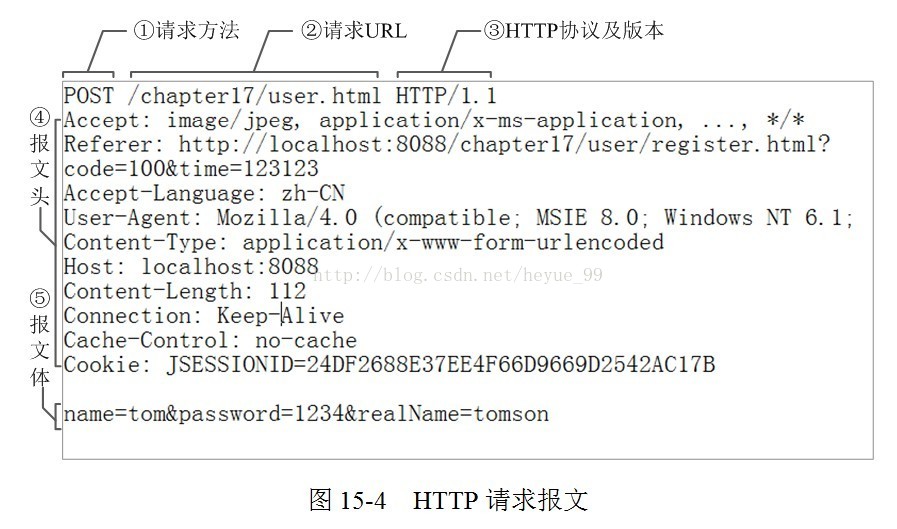
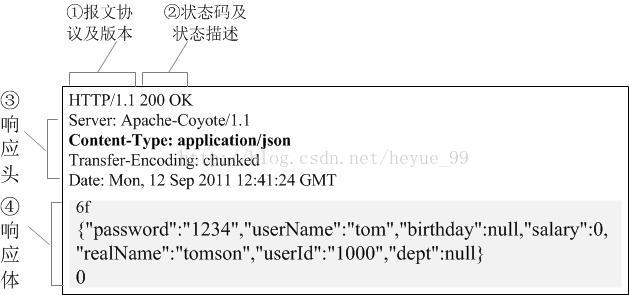














 378
378











 被折叠的 条评论
为什么被折叠?
被折叠的 条评论
为什么被折叠?








