Android 自定义控件简单Demo
本篇所实现的是一个上面是图片,下面是文字的一个按钮,作为最简单的一种自定义控件,用户可以根据自己的需求添加其他组件进行组合,实现更多更实用的效果。
一、自定义控件的xml布局文件
image_btn_layout.xml代码如下:
<?xml version="1.0" encoding="utf-8"?>
<LinearLayout xmlns:android="http://schemas.android.com/apk/res/android"
android:layout_width="match_parent"
android:layout_height="match_parent"
android:gravity="center"
android:orientation="vertical" >
<ImageView
android:id="@+id/image"
android:layout_width="wrap_content"
android:layout_height="wrap_content"
android:src="@drawable/ic_launcher"
/>
<TextView
android:id="@+id/text"
android:layout_width="wrap_content"
android:layout_height="wrap_content"
android:textSize="15sp"
android:textStyle="bold"
android:textColor="#823783"
android:text="主页"
/>
</LinearLayout>二、继承LinearLayout自定义控件
实现比较简单,不再一一解释,ImageBtn.java代码如下:
public class ImageBtn extends LinearLayout {
private ImageView imageView;
private TextView textView;
public ImageBtn(Context context) {
super(context, null);
}
public ImageBtn(Context context, AttributeSet attrs) {
super(context, attrs);
LayoutInflater inflater = (LayoutInflater) context
.getSystemService(Context.LAYOUT_INFLATER_SERVICE);
inflater.inflate(R.layout.image_btn_layout, this, true);
imageView = (ImageView) findViewById(R.id.image);
textView = (TextView) findViewById(R.id.text);
}
public void setImageResource(int resId) {
imageView.setImageResource(resId);
}
public void setTextViewText(String text) {
textView.setText(text);
}
}三、在MainActivity的布局文件中加入自定义控件
加入xml中时,采用包名+类名的方式,activity_main.xml布局文件代码如下:
<RelativeLayout xmlns:android="http://schemas.android.com/apk/res/android"
xmlns:tools="http://schemas.android.com/tools"
android:layout_width="match_parent"
android:layout_height="match_parent"
tools:context="com.wangkeke.customwidgetdemo.MainActivity" >
<LinearLayout
android:layout_width="match_parent"
android:layout_height="wrap_content"
android:orientation="horizontal"
android:layout_alignParentBottom="true"
>
<com.wangkeke.customwidgetdemo.ImageBtn
android:id="@+id/image_btn_one"
android:layout_width="0dp"
android:layout_height="wrap_content"
android:layout_weight="1"
/>
<com.wangkeke.customwidgetdemo.ImageBtn
android:id="@+id/image_btn_two"
android:layout_width="0dp"
android:layout_height="wrap_content"
android:layout_weight="1"
/>
<com.wangkeke.customwidgetdemo.ImageBtn
android:id="@+id/image_btn_three"
android:layout_width="0dp"
android:layout_height="wrap_content"
android:layout_weight="1"
/>
</LinearLayout>
</RelativeLayout>四、在MainActivity.java中具体实现控件初始化
public class MainActivity extends Activity implements OnClickListener{
private ImageBtn btn_one;
private ImageBtn btn_two;
private ImageBtn btn_three;
@Override
protected void onCreate(Bundle savedInstanceState) {
super.onCreate(savedInstanceState);
setContentView(R.layout.activity_main);
btn_one = (ImageBtn) findViewById(R.id.image_btn_one);
btn_one.setOnClickListener(this);
btn_two = (ImageBtn) findViewById(R.id.image_btn_two);
btn_two.setOnClickListener(this);
btn_three = (ImageBtn) findViewById(R.id.image_btn_three);
btn_three.setOnClickListener(this);
init();
}
/**
* 初始化控件
*/
public void init()
{
btn_one.setImageResource(R.drawable.emoji_177);
btn_one.setTextViewText("雪花");
btn_two.setImageResource(R.drawable.emoji_178);
btn_two.setTextViewText("祝福");
btn_three.setImageResource(R.drawable.emoji_179);
btn_three.setTextViewText("OK");
}
@Override
public void onClick(View v) {
switch (v.getId()) {
case R.id.image_btn_one:
Toast.makeText(MainActivity.this, "您点击了雪花", Toast.LENGTH_SHORT).show();
break;
case R.id.image_btn_two:
Toast.makeText(MainActivity.this, "您点击了祝福", Toast.LENGTH_SHORT).show();
break;
case R.id.image_btn_three:
Toast.makeText(MainActivity.this, "您点击了OK", Toast.LENGTH_SHORT).show();
break;
default:
break;
}
}
}五、最后效果图如下:
六、资源下载地址
下载地址:Android 自定义控件Demo下载.










 本文介绍了一种简单的Android自定义按钮控件实现方法,该控件由图片和文字组成。通过继承LinearLayout并使用XML布局文件,实现了按钮的外观定制,并在MainActivity中展示了如何设置图片资源和文字。
本文介绍了一种简单的Android自定义按钮控件实现方法,该控件由图片和文字组成。通过继承LinearLayout并使用XML布局文件,实现了按钮的外观定制,并在MainActivity中展示了如何设置图片资源和文字。
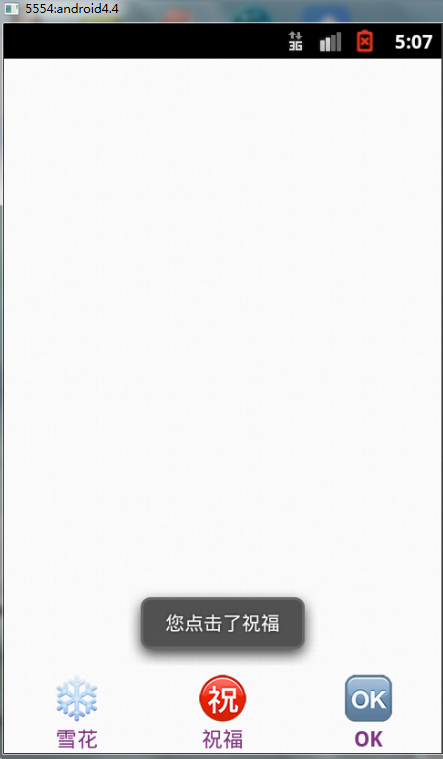
















 932
932

 被折叠的 条评论
为什么被折叠?
被折叠的 条评论
为什么被折叠?








