所谓Dialog其实就是一个小窗口,用户在对界面进行某些操作的时候,可以通过Dialog来响应,对用户进行反馈,但是我们一般在使用Dialog的时候是不会直接使用Dialog来进行编码创建对话框,而是使用它的子类来进行操作:
- AlertDialog
一个对话框—–可以显示一个标题,最多三个按钮,一个可选项列表,或自定义布局。
- Dialog继承关系图
其他子类不在此处介绍,本篇主要介绍AlertDialog和Android官方推荐使用的DialogFragment这两种方式来创建Dialog。
- DialogFragment简介
DialogFragment在android 3.0时被引入,DialogFragment的父类是Fragment,其实它就是一个特殊的Framgent。
当用户按下返回按钮或旋转屏幕时,使用Dialogfragment管理对话框使得它可以正确的处理生命周期事件(状态不会丢失)。Dialogfragment类还允许你在不同大小的用户界面上重用同一个界面(例如当你想要的对话框出现在不同大小的屏幕上)。
一、创建一个DialogFragment
1.创建MyDialogFragment.java,该类继承DialogFragment类(导入的包为android.support.v4.app.DialogFragment),具体代码如下:
public class MyDialogFragment extends DialogFragment
{
private static MyDialogFragment dialogFragment = null;
/**
*
* 重写方法--创建一个Dialog
* @param savedInstanceState
* @return
* @see android.support.v4.app.DialogFragment#onCreateDialog(android.os.Bundle)
*/
@Override
public Dialog onCreateDialog(Bundle savedInstanceState)
{
// Use the Builder class for convenient dialog construction
AlertDialog.Builder builder = new AlertDialog.Builder(getActivity());
builder.setMessage("确认要退出吗?").setPositiveButton("确认", new DialogInterface.OnClickListener()
{
public void onClick(DialogInterface dialog, int id)
{
dialog.dismiss();
}
}).setNegativeButton("取消", new DialogInterface.OnClickListener()
{
public void onClick(DialogInterface dialog, int id)
{
// User cancelled the dialog
dialog.dismiss();
}
});
// Create the AlertDialog object and return it
return builder.create();
}
/**
*
* <提供该类的实例>
* <功能详细描述>
* @return
* @see [类、类#方法、类#成员]
*/
public static MyDialogFragment getInstance()
{
if (null == dialogFragment)
{
dialogFragment = new MyDialogFragment();
}
return dialogFragment;
}
}
2.弹出提示框,使用show()方法。
FragmentTransaction transaction = fragmentManager.beginTransaction();
//第二个参数是一个独特的标签名称,系统用来保存和恢复Fragment状态
MyDialogFragment.getInstance().show(transaction, "test");3.运行效果
二、创建一个AlertDialog
- AlertDialog包括三个部分,分布是标题title,内容区域content area,动作区域Action buttons,title是可选的,一般在如下情况才会显示title:在内容区域有详细的信息,比如占据了一个列表,或自定义布局,如果你需要一个简单的信息或问题(如图1中的对话框),你不需要一个标题。content area可以显示一个文本提示信息,一个列表或者是一个自定义布局,Action区域主要是显示操作按钮。
具体模块图如下:
- 第三个部分按钮操作主要包含三个,分别是PositiveButton,NeutralButton,NegativeButton,分别代表确认,确认与取消之间的状态,取消,具体看下面的例子。
1.使用AlertDialog来创建一个Dialog
AlertDialog.Builder builder = new AlertDialog.Builder(MainActivity.this);
AlertDialog dialog = builder.setMessage("确定打开GPS功能吗?").setPositiveButton("打开", new DialogInterface.OnClickListener()
{
@Override
public void onClick(DialogInterface dialog, int which)
{
// 打开
}
}).setNeutralButton("以后提醒我", new DialogInterface.OnClickListener()
{
@Override
public void onClick(DialogInterface dialog, int which)
{
// 介于打开与关闭之间的状态,比如:以后提醒我
}
}).setNegativeButton("关闭", new DialogInterface.OnClickListener()
{
@Override
public void onClick(DialogInterface dialog, int which)
{
// 关闭
}
}).create();
dialog.show();2.通过以上代码即可显示一个对话框,效果如下:
三、Dialog展示可选择列表
有三种类型的列表可以使用Dialog来创建,分别是
A traditional single-choice list(单选)
A persistent single-choice list (radio buttons)(有radio的单选)
A persistent multiple-choice list (checkboxes)(多选)
下面分别来介绍一下这三种列表。
I. single-choice list
- 在values目录下添加arrays.xml文件
<?xml version="1.0" encoding="utf-8"?>
<resources>
<string-array name="city">
<item>南京市</item>
<item>杭州市</item>
<item>苏州市</item>
<item>无锡市</item>
<item>上海市</item>
</string-array>
</resources>2.创建Dialog并显示
AlertDialog.Builder builder = new AlertDialog.Builder(MainActivity.this);
AlertDialog dialog = builder.setTitle("选择城市").setItems(R.array.city, new DialogInterface.OnClickListener()
{
public void onClick(DialogInterface dialog, int which)
{
String[] city = getResources().getStringArray(R.array.city);
Toast.makeText(MainActivity.this, "当前选择城市:" + city[which], Toast.LENGTH_SHORT).show();
}
}).setNegativeButton("取消", new DialogInterface.OnClickListener()
{
@Override
public void onClick(DialogInterface dialog, int which)
{
}
}).setNeutralButton("以后再说", new DialogInterface.OnClickListener()
{
@Override
public void onClick(DialogInterface dialog, int which)
{
}
}).create();
dialog.show();3.效果截图
II. single-choice list (radio buttons)
1.在values目录下添加arrays.xml文件,和上面一样
2.创建Dialog并显示
AlertDialog.Builder builder = new AlertDialog.Builder(MainActivity.this);
AlertDialog dialog = builder.setTitle("选择城市").setSingleChoiceItems(R.array.city, 0, new DialogInterface.OnClickListener()
{
@Override
public void onClick(DialogInterface dialog, int which)
{
String[] city = getResources().getStringArray(R.array.city);
Toast.makeText(MainActivity.this, "当前选择城市:" + city[which], Toast.LENGTH_SHORT).show();
}
}).setPositiveButton("确定", new DialogInterface.OnClickListener()
{
@Override
public void onClick(DialogInterface dialog, int which)
{
}
}).setNegativeButton("取消", new DialogInterface.OnClickListener()
{
@Override
public void onClick(DialogInterface dialog, int which)
{
}
}).create();
dialog.show();3.效果截图
III. multiple-choice list (checkboxes)
1.在values目录下添加arrays.xml文件,和上面一样
2.创建Dialog并显示
final List<Integer> mSelectedItems = new ArrayList<Integer>(); // Where we track the selected items
AlertDialog.Builder builder = new AlertDialog.Builder(MainActivity.this);
AlertDialog dialog = builder.setTitle("选择城市").setMultiChoiceItems(R.array.city, null, new DialogInterface.OnMultiChoiceClickListener()
{
@Override
public void onClick(DialogInterface dialog, int which, boolean isChecked)
{
if (isChecked)
{
// If the user checked the item, add it to the selected items
mSelectedItems.add(which);
}
else if (mSelectedItems.contains(which))
{
// Else, if the item is already in the array, remove it
mSelectedItems.remove(Integer.valueOf(which));
}
StringBuffer buffer = new StringBuffer();
String[] city = getResources().getStringArray(R.array.city);
for (int i = 0; i < mSelectedItems.size(); i++)
{
buffer.append(city[mSelectedItems.get(i)] + ",");
}
Toast.makeText(MainActivity.this, "当前已选择城市:" + buffer, Toast.LENGTH_SHORT).show();
}
}).setPositiveButton("确定", new DialogInterface.OnClickListener()
{
@Override
public void onClick(DialogInterface dialog, int which)
{
}
}).setNegativeButton("取消", new DialogInterface.OnClickListener()
{
@Override
public void onClick(DialogInterface dialog, int which)
{
}
}).create();
dialog.show();3.效果截图
四、创建自定义布局的Dialog
如果你想给对话框自定义布局,创建一个布局,AlertDialog通过调用setview()方法将它添加到你的AlertDialog中。默认情况下,自定义布局填充对话框窗口,但你仍然可以使用AlertDialog.Builder添加按钮和标题。
1.在res/layout目录下新建dialog_signin.xml
<LinearLayout xmlns:android="http://schemas.android.com/apk/res/android"
android:orientation="vertical"
android:layout_width="match_parent"
android:layout_height="wrap_content">
<TextView
android:layout_width="match_parent"
android:layout_height="64dp"
android:background="#FFFFBB33"
android:contentDescription="@string/app_name"
android:textSize="22sp"
android:gravity="center"
android:text="用户登录"/>
<EditText
android:id="@+id/username"
android:inputType="textEmailAddress"
android:layout_width="match_parent"
android:layout_height="wrap_content"
android:layout_marginTop="16dp"
android:layout_marginLeft="4dp"
android:layout_marginRight="4dp"
android:layout_marginBottom="4dp"
android:hint="Username" />
<EditText
android:id="@+id/password"
android:inputType="textPassword"
android:layout_width="match_parent"
android:layout_height="wrap_content"
android:layout_marginTop="4dp"
android:layout_marginLeft="4dp"
android:layout_marginRight="4dp"
android:layout_marginBottom="16dp"
android:fontFamily="sans-serif"
android:hint="Password"/>
</LinearLayout>2.创建自定义Dialog并显示
AlertDialog.Builder builder = new AlertDialog.Builder(MainActivity.this);
// Get the layout inflater
LayoutInflater inflater = MainActivity.this.getLayoutInflater();
// Inflate and set the layout for the dialog
// Pass null as the parent view because its going in the dialog layout
AlertDialog dialog = builder.setView(inflater.inflate(R.layout.dialog_signin, null))
// Add action buttons
.setPositiveButton("登录", new DialogInterface.OnClickListener()
{
@Override
public void onClick(DialogInterface dialog, int id)
{
// sign in the user ...
}
})
.setNegativeButton("取消", new DialogInterface.OnClickListener()
{
public void onClick(DialogInterface dialog, int id)
{
dialog.dismiss();
}
}).create();
dialog.show();3.效果截图
五、给DialogFragment添加回调接口
当用户触摸一个对话框的操作按钮或选择一个列表的某一项时,dialogfragment本身可能需要执行一些必要的响应,当打开对话框时,通常会想把事件传递给activity或fragment。为此,可以为每种类型的单击事件定义接口。然后在需要实现操作处理的地方实现接受动作的事件接口即可,看下面的例子。
1.这是一个Dialogfragment,定义一个接口,它给activity提供的事件回调:
public class NoticeDialogFragment extends DialogFragment {
/* The activity that creates an instance of this dialog fragment must
* implement this interface in order to receive event callbacks.
* Each method passes the DialogFragment in case the host needs to query it. */
public interface NoticeDialogListener {
public void onDialogPositiveClick(DialogFragment dialog);
public void onDialogNegativeClick(DialogFragment dialog);
}
// Use this instance of the interface to deliver action events
NoticeDialogListener mListener;
// Override the Fragment.onAttach() method to instantiate the NoticeDialogListener
@Override
public void onAttach(Activity activity) {
super.onAttach(activity);
// Verify that the host activity implements the callback interface
try {
// Instantiate the NoticeDialogListener so we can send events to the host
mListener = (NoticeDialogListener) activity;
} catch (ClassCastException e) {
// The activity doesn't implement the interface, throw exception
throw new ClassCastException(activity.toString()
+ " must implement NoticeDialogListener");
}
}
...
}2.主activity通过实现NoticeDialogListener接口来对dialog操作事件进行响应。
public class MainActivity extends FragmentActivity
implements NoticeDialogFragment.NoticeDialogListener{
...
public void showNoticeDialog() {
// Create an instance of the dialog fragment and show it
DialogFragment dialog = new NoticeDialogFragment();
dialog.show(getSupportFragmentManager(), "NoticeDialogFragment");
}
// The dialog fragment receives a reference to this Activity through the
// Fragment.onAttach() callback, which it uses to call the following methods
// defined by the NoticeDialogFragment.NoticeDialogListener interface
@Override
public void onDialogPositiveClick(DialogFragment dialog) {
// User touched the dialog's positive button
...
}
@Override
public void onDialogNegativeClick(DialogFragment dialog) {
// User touched the dialog's negative button
...
}
}3.传入该接口实例后即可实现回调
public class NoticeDialogFragment extends DialogFragment {
...
@Override
public Dialog onCreateDialog(Bundle savedInstanceState) {
// Build the dialog and set up the button click handlers
AlertDialog.Builder builder = new AlertDialog.Builder(getActivity());
builder.setMessage(R.string.dialog_fire_missiles)
.setPositiveButton(R.string.fire, new DialogInterface.OnClickListener() {
public void onClick(DialogInterface dialog, int id) {
// Send the positive button event back to the host activity
mListener.onDialogPositiveClick(NoticeDialogFragment.this);
}
})
.setNegativeButton(R.string.cancel, new DialogInterface.OnClickListener() {
public void onClick(DialogInterface dialog, int id) {
// Send the negative button event back to the host activity
mListener.onDialogNegativeClick(NoticeDialogFragment.this);
}
});
return builder.create();
}
}六、Dialog弹出动画
1.在res目录下新建anim目录,在anim下新建dialog_enter.xml
<?xml version="1.0" encoding="utf-8"?>
<set xmlns:android="http://schemas.android.com/apk/res/android" >
<translate
android:duration="500"
android:fromXDelta="0"
android:fromYDelta="1000"
android:toXDelta="0"
android:toYDelta="0" />
<scale
android:fromXScale="0"
android:toXScale="1"
android:fromYScale="0"
android:toYScale="1"
android:duration="500"
/>
</set>2.在anim目录下新建dialog_exit.xml
<?xml version="1.0" encoding="utf-8"?>
<set xmlns:android="http://schemas.android.com/apk/res/android" >
<translate
android:duration="500"
android:fromXDelta="0"
android:fromYDelta="0"
android:toXDelta="0"
android:toYDelta="1000"
/>
<scale
android:fromXScale="1"
android:toXScale="0"
android:fromYScale="1"
android:toYScale="0"
android:duration="500"
/>
</set>3.在代码中使用
//dialog是已经创建好的Dialog实例
Window window = dialog.getWindow();
// 设置显示动画
window.setWindowAnimations(R.style.mystyle);
dialog.show();4.效果截图
至此,Dialog基本使用方法就先扯到这了,下篇会详细介绍下Dialog高阶使用:【Android UI设计】Dialog对话框详解(二)!










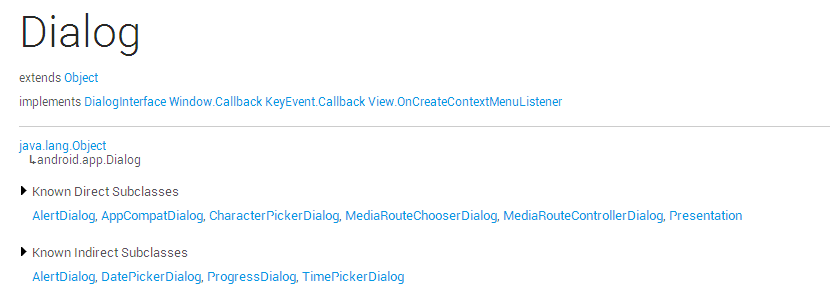
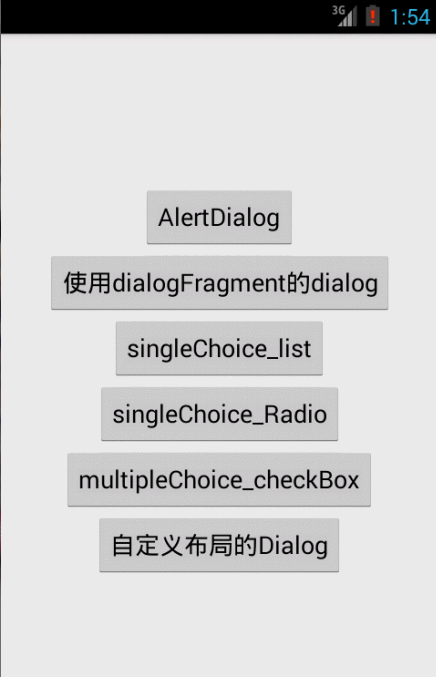
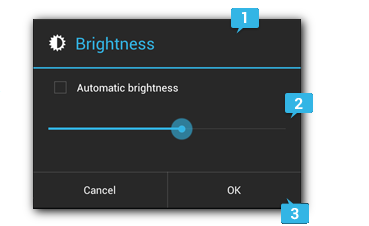
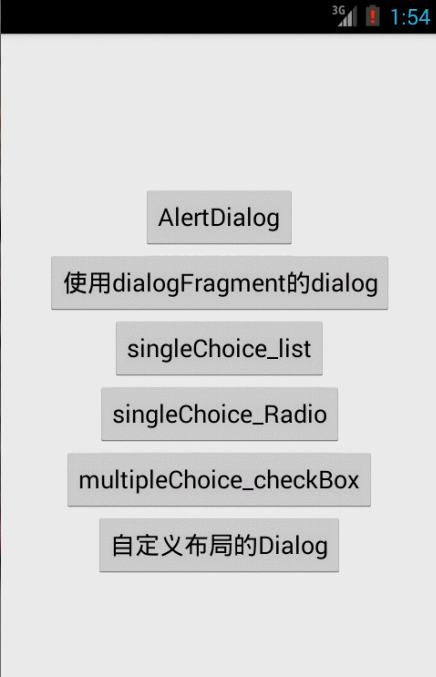
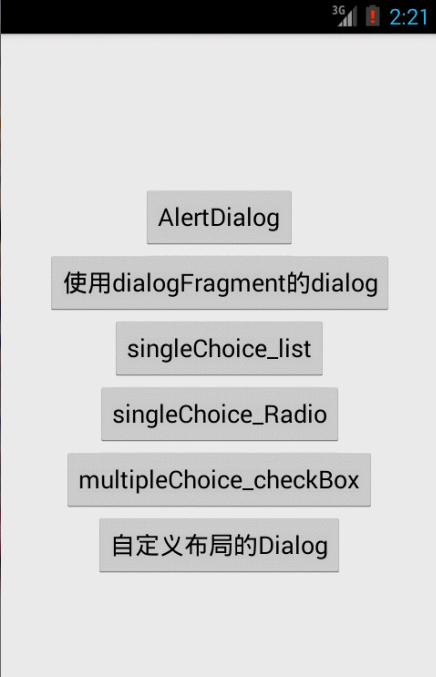
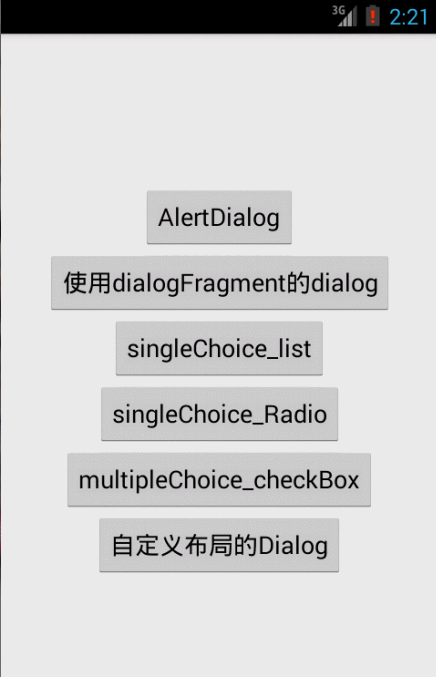
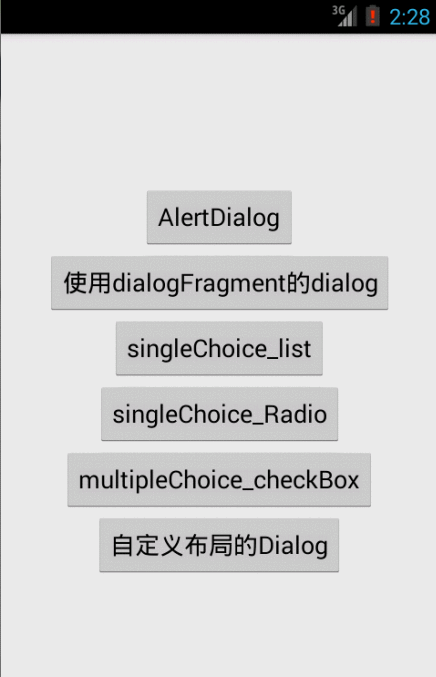
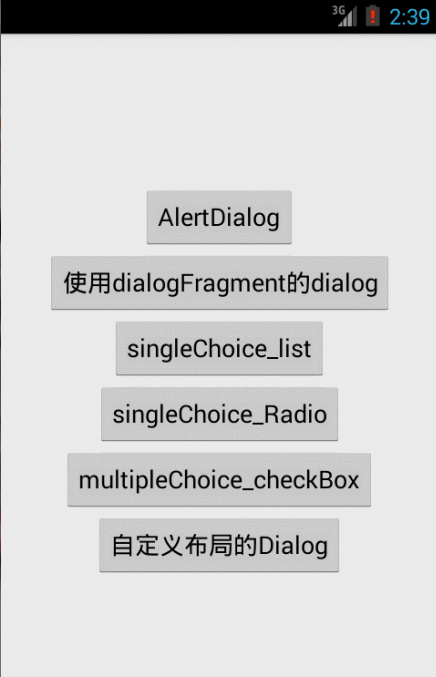
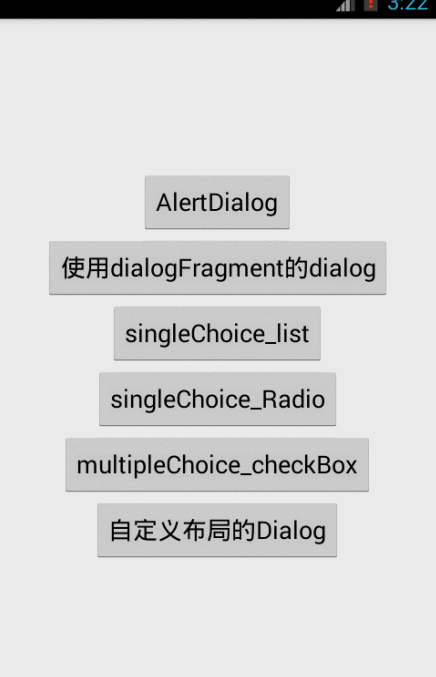














 5908
5908

 被折叠的 条评论
为什么被折叠?
被折叠的 条评论
为什么被折叠?








