SwitchButton可以点击的时候切换状态,类似CheckBox
在拖动的时候,也可以根据拖动的距离判断是否切换状态,类似ToggleButton
因此要区别出单击事件和拖动事件
实现效果如图所示:
自定义的SwitchButton如下:
public class SwitchButton extends View implements View.OnTouchListener {
private Bitmap bg_on, bg_off, slipper_btn;
/**
* 按下时的x和当前的x
*/
private float downX, nowX;
/**
* 记录用户是否在滑动
*/
private boolean onSlip = false;
/**
* 当前的状态
*/
private boolean nowStatus = false;
/**
* 监听接口
*/
private OnChangedListener listener;
/*
* 一个滑动的距离临界值,判断是滑动还是点击
* getScaledTouchSlop():
* Distance in pixels a touch can wander before we think the user is scrolling
* */
private int mTouchSlop=new ViewConfiguration().getScaledTouchSlop();
public SwitchButton(Context context) {
super(context);
init();
}
public SwitchButton(Context context, AttributeSet attrs) {
super(context, attrs);
init();
}
public void init(){
//载入图片资源
bg_on = BitmapFactory.decodeResource(getResources(), R.mipmap.switch_on_on);
bg_off







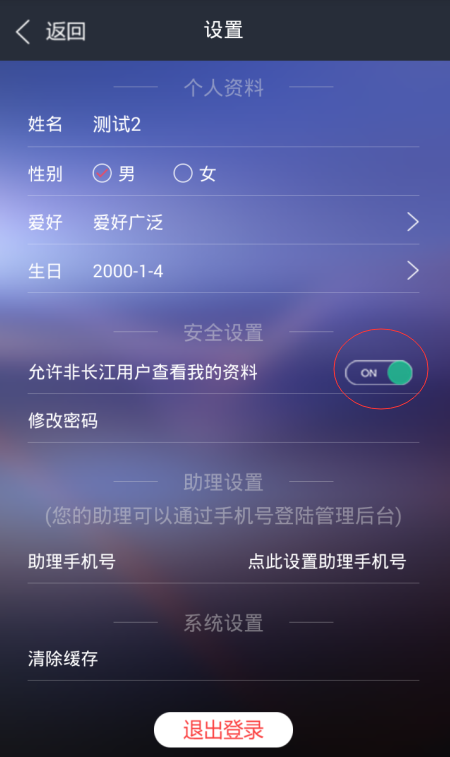
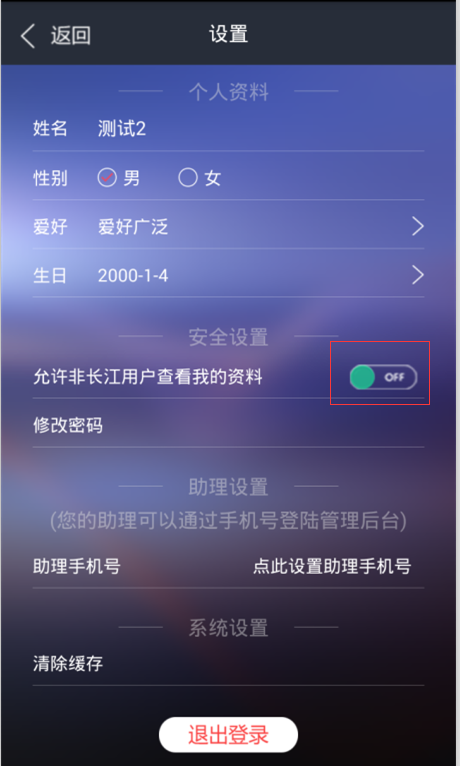
 最低0.47元/天 解锁文章
最低0.47元/天 解锁文章















 898
898











 被折叠的 条评论
为什么被折叠?
被折叠的 条评论
为什么被折叠?








