一:环境配置
我本地是Windows系统,使用 Oracle VM VirtualBox 虚拟机安装一个虚拟的Linux系统,安装jdk1.8,nginx,两个tomcat

一般需要用到三台服务器,一台 nginx 服务器,两台正式部署项目的服务器。为了方便操作,我只在一台服务器上面安装了一个nginx和两个tomcat(端口不一样)
二:配置tomcat集群
首先在服务器上安装两个 tomcat:这个也是简单,不多说
安装 tomcat:上传解压即可使用,bin 目录下 startup.sh 启动,shutdown.sh 关闭
配置防火墙端口:vim /etc/sysconfig/iptables 编辑,开放 8080 端口,8081 端口,80 端口等一些常用端口,当然后边有用到一些端口都是需要配置开放的,不建议关闭防火墙
编辑好后 service iptables restart 重新加载防火墙配置
如果是自己测试嫌配置麻烦,关闭防火墙: service iptables stop 重启后防火墙打开,即在此次开机状态下有效,完全关闭再使用 chkconfig iptables off , 即会在重启后也关闭防火墙,注意有时候服务都起了但访问出错,可能就是防火墙问题哦
启动 tomcat 访问:192.168.43.3:8080,192.168.43.3:8081,打开 tomcat 首页即成功。
然后编写测试项目,部署到两台 tomcat 上,eclipse 新建 web 项目,项目名为 testproject,在 webapp 下新建一个 jsp 页面为 index.jsp, 添加如下内容
maven导出为 war 包,spring-demo.war,将该 war 包上传到服务器的两台 tomcat 的 webapps 中
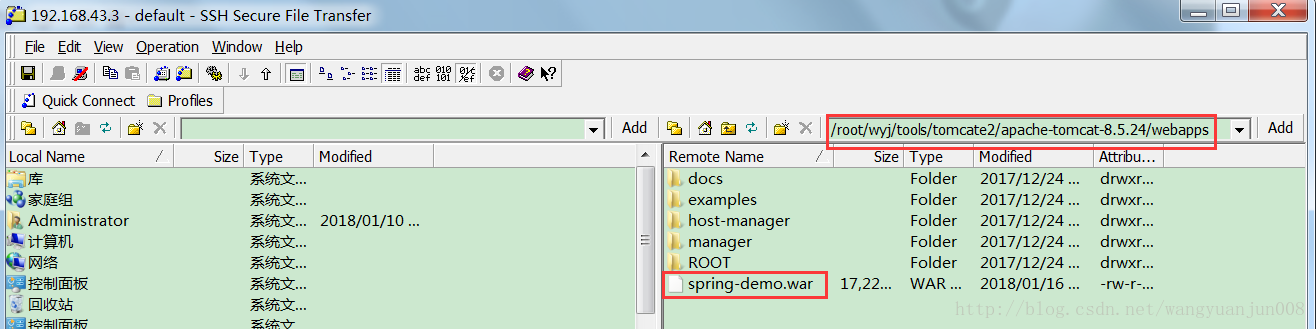
此时,重新启动 tomcat,访问 192.168.43.3:8080,192.168.43.3:8081, 显示 index.jsp 内容:两台服务器访问显示如下
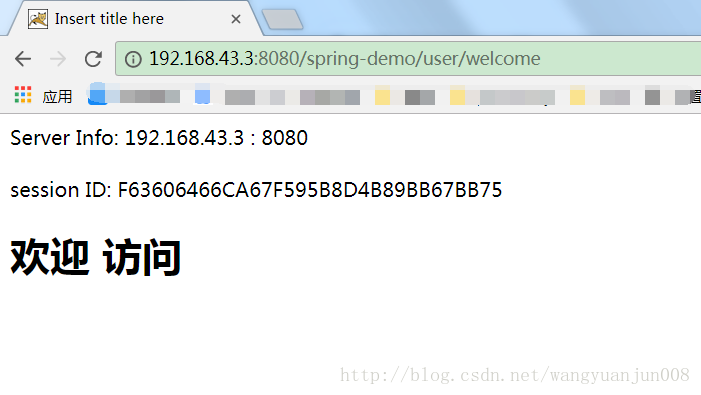
至此,两台 tomcat 服务器搭建完成。
三:Nginx的安装配置与测试
先使用 yum 命令安装 gcc,安装 pcre,zlib,openssl:
yum install -y gcc
yum install -y pcre pcre-devel
yum install -y zlib zlib-devel
yum install -y openssl openssl-develplain在 /root/wyj/tools 目录下新建 nginx 目录,将 nginx-1.17.7.tar.gz 放到此处,解压
tar -zxvf nginx-1.17.7.tar.gz进入解压后目录
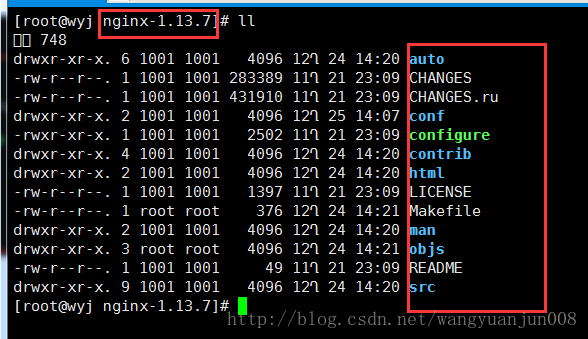
依次执行命令:
./configure
make
mkae install此时 nginx 安装完毕,安装目录是 /usr/local/nginx,nginx 默认占用 80 端口
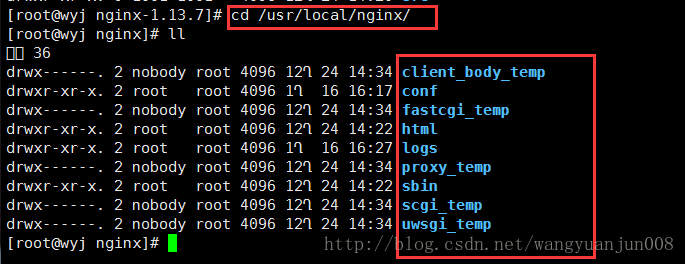
其中,sbin 目录为 nginx 执行命令,conf 目录下的 nginx.conf 为默认加载的配置文件
启动 nginx:
./nginx关闭 nginx:
./nginx -s stop重启
./nginx -s reload启动 nginx 后访问 192.168.50.133:80 即可访问 nginx:显示 nginx 欢迎页
至此,nginx 安装完毕。
四:反向代理与负载均衡配置
现有一台服务器,为 192.168.43.3,服务器上有一台 tomcat,端口为 8080 和 8081,经过配置 nginx,当访问 192.168.43.3:80 时,即可访问 192.168.43.3:8080,192.168.43.3:8081 中随机一台,此时 192.168.43.3:80 被 nginx 监听,当有请求时,代理到 192.168.43.3:8080,192.168.43.3:8081 随机一台即可,即为 nginx 反向代理功能,同时此时可以通过 nginx 将请求进行转发,保证了一个入口,将所有请求转发到两台服务器上也减轻了任何一台的负载压力,当有大量请求时,可以搭建大量服务器,在入口代理服务器上使用 nginx 进行转发,即是负载均衡功能。
配置即是配置 nginx 安装目录中 conf 目录下的 nginx.conf 文件即可:具体配置如下
#user nobody;
worker_processes 1;
#error_log logs/error.log;
#error_log logs/error.log notice;
#error_log logs/error.log info;
#pid logs/nginx.pid;
events {
worker_connections 1024;
}
http {
include mime.types;
default_type application/octet-stream;
#log_format main '$remote_addr - $remote_user [$time_local] "$request" '
# '$status $body_bytes_sent "$http_referer" '
# '"$http_user_agent" "$http_x_forwarded_for"';
#access_log logs/access.log main;
sendfile on;
#tcp_nopush on;
#keepalive_timeout 0;
keepalive_timeout 65;
#gzip on;
#配置被代理的服务器
upstream blank {
#ip_hash;
server 192.168.43.3:8080 weight=2;
server 192.168.43.3:8081 weight=1;
}
server {
#nginx监听80端口,请求该端口时转发到真实目标
listen 80;
server_name localhost;
#charset koi8-r;
#access_log logs/host.access.log main;
location / {
#这里配置代理是指上面定义的两个被代理目标,blank名字必须一致
proxy_pass http://blank;
root html;
index index.html index.htm;
}
#error_page 404 /404.html;
# redirect server error pages to the static page /50x.html
#
error_page 500 502 503 504 /50x.html;
location = /50x.html {
root html;
}
# proxy the PHP scripts to Apache listening on 127.0.0.1:80
#
#location ~ \.php$ {
# proxy_pass http://127.0.0.1;
#}
# pass the PHP scripts to FastCGI server listening on 127.0.0.1:9000
#
#location ~ \.php$ {
# root html;
# fastcgi_pass 127.0.0.1:9000;
# fastcgi_index index.php;
# fastcgi_param SCRIPT_FILENAME /scripts$fastcgi_script_name;
# include fastcgi_params;
#}
# deny access to .htaccess files, if Apache's document root
# concurs with nginx's one
#
#location ~ /\.ht {
# deny all;
#}
}
# another virtual host using mix of IP-, name-, and port-based configuration
#
#server {
# listen 8000;
# listen somename:8080;
# server_name somename alias another.alias;
# location / {
# root html;
# index index.html index.htm;
# }
#}
# HTTPS server
#
#server {
# listen 443 ssl;
# server_name localhost;
# ssl_certificate cert.pem;
# ssl_certificate_key cert.key;
# ssl_session_cache shared:SSL:1m;
# ssl_session_timeout 5m;
# ssl_ciphers HIGH:!aNULL:!MD5;
# ssl_prefer_server_ciphers on;
# location / {
# root html;
# index index.html index.htm;
# }
#}
}
启动两台 tomcat,重新启动 nginx:
访问 192.168.43.3:80 将会随机访问 192.168.43.3:8080 和 192.168.43.3:8081 其中一台。(问题:每次刷新 nginx 服务器地址 sessionid 会变,session 不能共享。)
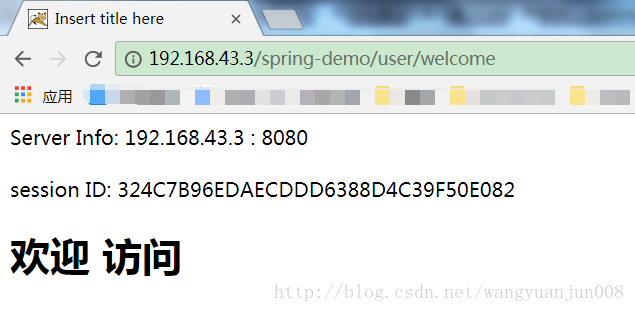
尝试不断刷新,两个页面会交替显示,即成功。
但发现SessionID并不相同,下一篇博文来通过Redis来实现Session的共享(同步)。








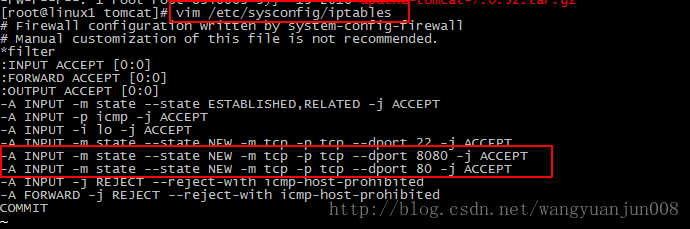


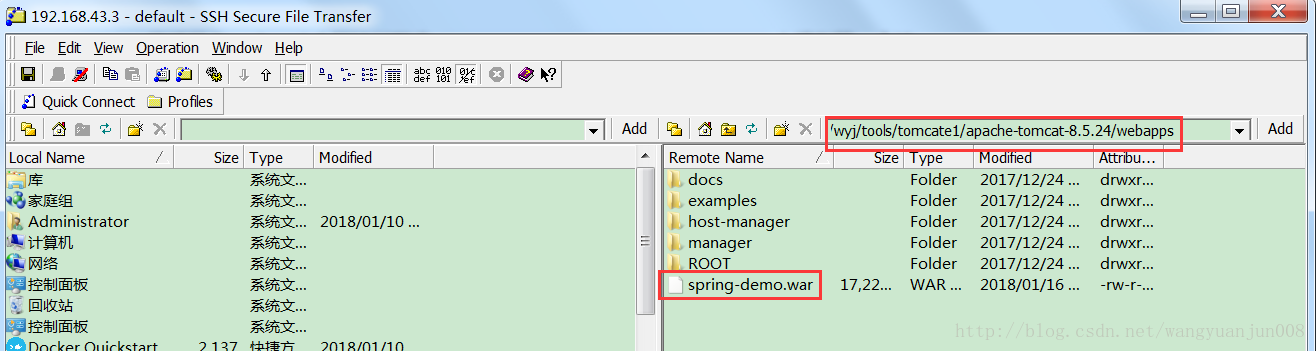
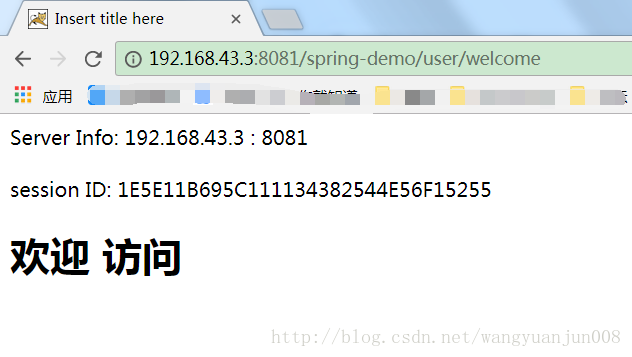
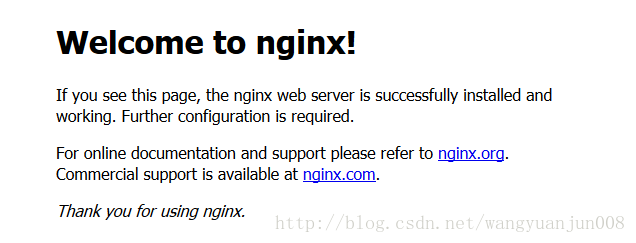
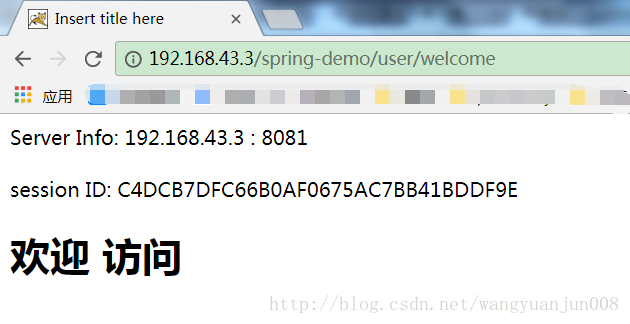













 109
109











 被折叠的 条评论
为什么被折叠?
被折叠的 条评论
为什么被折叠?








