最近无聊,写了一个天气挂件,再不写代码,就快荒废了~~~
不多说了,上源码:https://github.com/WanShenHere/WeatherWidget.git
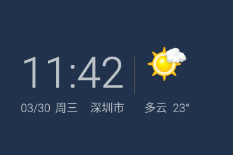
首先,考虑天气数据的来源。在网上找了半天,最后还是用的聚合数据的天气数据。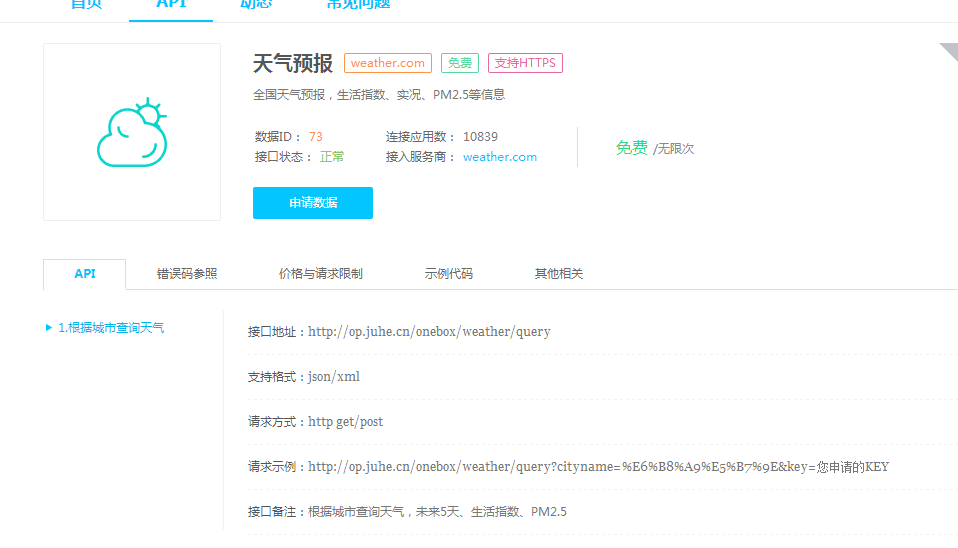
这是自己写的申请数据接口:
public class HttpApi {
private static HttpUtils httpUtils = new HttpUtils();
public static void getJsonData(String cityName,
final OnHttpRequestCallBack<StatusBean> callBack) {
String url = Constant.URL;
url = url + "?cityname=" + cityName + "&key=" + Constant.APIKEY;
httpUtils.send(HttpMethod.GET, url, new RequestCallBack<String>() {
@Override
public void onFailure(HttpException arg0, String arg1) {
Log.e("API", "下载失败");
}
@Override
public void onSuccess(ResponseInfo<String> responseInfo) {
String result = responseInfo.result;
StatusBean statusBean = null;
try {
statusBean = new Gson().fromJson(result, StatusBean.class);
callBack.onSuccess(statusBean);
} catch (Exception e) {
// TODO: handle exception
}
}
});
}
}这里是用的xutils 工具申请数据,使用了gson把数据解析成了StatusBean对象,方便使用。由于聚合数据提供的字符串数据较复杂,所以对应数据建立了比较多的Bean。
得到了天气数据,现在还缺的就是定位了。这里使用的是百度定位api,具体流程网上都有,按百度api文档来写就可以了。
下面是写布局文件:
<?xml version="1.0" encoding="utf-8"?>
<RelativeLayout xmlns:android="http://schemas.android.com/apk/res/android"
android:layout_width="match_parent"
android:layout_height="wrap_content" >
<TextView
android:id="@+id/tv_time"
android:layout_width="wrap_content"
android:layout_height="wrap_content"
android:layout_alignParentLeft="true"
android:layout_alignParentTop="true"
android:text="11:24"
android:textSize="45sp" />
<TextView
android:id="@+id/tv_day"
android:layout_width="wrap_content"
android:layout_height="wrap_content"
android:layout_below="@id/tv_time"
android:text="3/17"
android:textSize="12sp" />
<TextView
android:id="@+id/tv_week"
android:layout_width="wrap_content"
android:layout_height="wrap_content"
android:layout_below="@id/tv_time"
android:layout_marginLeft="5dp"
android:layout_toRightOf="@id/tv_day"
android:text="周四"
android:textSize="12sp" />
<TextView
android:id="@+id/tv_city"
android:layout_width="wrap_content"
android:layout_height="wrap_content"
android:layout_alignRight="@id/tv_time"
android:layout_below="@id/tv_time"
android:text="深圳市"
android:textSize="12sp" />
<TextView
android:id="@+id/v_h"
android:layout_width="1dp"
android:layout_height="40dp"
android:layout_marginLeft="10dp"
android:layout_marginRight="10dp"
android:layout_marginTop="15dp"
android:layout_toRightOf="@id/tv_time"
android:background="#555" />
<ImageView
android:id="@+id/iv_pic"
android:layout_width="46dp"
android:layout_height="46dp"
android:layout_toRightOf="@id/v_h"
android:src="@drawable/ic_launcher" />
<TextView
android:id="@+id/tv_weather"
android:layout_width="wrap_content"
android:layout_height="wrap_content"
android:layout_alignBottom="@id/tv_city"
android:layout_alignLeft="@id/iv_pic"
android:text="阵雨 17°"
android:textSize="12sp" />
</RelativeLayout>
再就是按写widget的流程,要有WeatherService
public class WeatherService extends Service {
Timer timer;
StatusBean statusBean;
String cityname = null;
public LocationClient mLocationClient = null;
public BDLocationListener myListener = new MyLocationListener();
private SimpleDateFormat sdf = new SimpleDateFormat("HH:mm");
@Override
public IBinder onBind(Intent arg0) {
return null;
}
@Override
public void onCreate() {
super.onCreate();
mLocationClient = new LocationClient(getApplicationContext()); // 声明LocationClient类
mLocationClient.registerLocationListener(myListener);
initLocation();
mLocationClient.start();
timer = new Timer();
timer.schedule(new TimerTask() {
@Override
public void run() {
updateTime();
}
}, 0, 1000);
}
@Override
public void onDestroy() {
super.onDestroy();
}
private void updateTime() {
String time = sdf.format(new Date());
RemoteViews rv = new RemoteViews(getPackageName(), R.layout.widget);
rv.setTextViewText(R.id.tv_time, time);
AppWidgetManager manager = AppWidgetManager
.getInstance(getApplicationContext());
ComponentName cn = new ComponentName(getApplicationContext(),
WidgetProvider.class);
manager.updateAppWidget(cn, rv);
}
public class MyLocationListener implements BDLocationListener {
@Override
public void onReceiveLocation(BDLocation bdLocation) {
String cityname = bdLocation.getCity();
if (cityname == null) {
Log.e("cityname", "定位失败");
return;
}
initData(cityname);
}
}
private void initData(String cityname) {
HttpApi.getJsonData(cityname, new OnHttpRequestCallBack<StatusBean>() {
@Override
public void onSuccess(StatusBean result) {
statusBean = result;
Log.e("statusBean", statusBean.toString());
if (statusBean != null) {
RealtimeBean realtime = statusBean.getResult().getData()
.getRealtime();
RemoteViews rv = new RemoteViews(getPackageName(),
R.layout.widget);
String date = realtime.getDate();
String[] arr = date.split("-");
String dayString = arr[1] + "/" + arr[2];
Log.e("dayString", dayString);
rv.setTextViewText(R.id.tv_day, dayString);
String weekString = getWeek(realtime.getWeek());
Log.e("weekString", weekString);
rv.setTextViewText(R.id.tv_week, weekString);
String weatherString = realtime.getWeather().getInfo()
+ " " + realtime.getWeather().getTemperature()
+ "°";
Log.e("weatherString", weatherString);
rv.setTextViewText(R.id.tv_weather, weatherString);
// String imageName = "pic" +
// realtime.getWeather().getImg();
int[] picId = { R.drawable.pic00, R.drawable.pic01,
R.drawable.pic02, R.drawable.pic03,
R.drawable.pic04, R.drawable.pic05,
R.drawable.pic06, R.drawable.pic07,
R.drawable.pic08, R.drawable.pic09,
R.drawable.pic10, R.drawable.pic11,
R.drawable.pic12, R.drawable.pic13,
R.drawable.pic14, R.drawable.pic15,
R.drawable.pic16, R.drawable.pic17,
R.drawable.pic18, R.drawable.pic19,
R.drawable.pic20, R.drawable.pic21,
R.drawable.pic22, R.drawable.pic23,
R.drawable.pic24, R.drawable.pic25,
R.drawable.pic26, R.drawable.pic27,
R.drawable.pic28, R.drawable.pic29,
R.drawable.pic30, R.drawable.pic31,
R.drawable.pic53, R.drawable.undefined };
int imgInfo = Integer.parseInt(realtime.getWeather()
.getImg());
Log.e("imgInfo", "" + imgInfo);
int imgId = picId[imgInfo];
if (imgInfo == 53) {
imgId = picId[picId.length - 2];
}
if (imgInfo < 0 || imgInfo > 53) {
imgId = picId[picId.length - 1];
}
rv.setImageViewResource(R.id.iv_pic, imgId);
AppWidgetManager manager = AppWidgetManager
.getInstance(getApplicationContext());
ComponentName cn = new ComponentName(
getApplicationContext(), WidgetProvider.class);
manager.updateAppWidget(cn, rv);
}
}
@Override
public void onFailure(HttpException exception, String errorString) {
}
});
}
public int getResource(String imageName) {
Context ctx = getBaseContext();
int resId = getResources().getIdentifier(imageName, "drawable",
ctx.getPackageName());
return resId;
}
private String getWeek(int weekNum) {
String weekString = "";
switch (weekNum) {
case 1:
weekString = "周一";
break;
case 2:
weekString = "周二";
break;
case 3:
weekString = "周三";
break;
case 4:
weekString = "周四";
break;
case 5:
weekString = "周五";
break;
case 6:
weekString = "周六";
break;
case 7:
weekString = "周日";
break;
default:
break;
}
return weekString;
}
private void initLocation() {
LocationClientOption option = new LocationClientOption();
option.setLocationMode(LocationMode.Battery_Saving);// 可选,默认高精度,设置定位模式,高精度,低功耗,仅设备
option.setCoorType("bd09ll");// 可选,默认gcj02,设置返回的定位结果坐标系
int span = 1000 * 3600;
option.setScanSpan(span);// 可选,默认0,即仅定位一次,设置发起定位请求的间隔需要大于等于1000ms才是有效的
option.setIsNeedAddress(true);// 可选,设置是否需要地址信息,默认不需要
option.setOpenGps(true);// 可选,默认false,设置是否使用gps
option.setLocationNotify(false);// 可选,默认false,设置是否当gps有效时按照1S1次频率输出GPS结果
option.setIsNeedLocationDescribe(false);// 可选,默认false,设置是否需要位置语义化结果,可以在BDLocation.getLocationDescribe里得到,结果类似于“在北京天安门附近”
option.setIsNeedLocationPoiList(false);// 可选,默认false,设置是否需要POI结果,可以在BDLocation.getPoiList里得到
option.setIgnoreKillProcess(false);// 可选,默认true,定位SDK内部是一个SERVICE,并放到了独立进程,设置是否在stop的时候杀死这个进程,默认不杀死
option.SetIgnoreCacheException(false);// 可选,默认false,设置是否收集CRASH信息,默认收集
option.setEnableSimulateGps(false);// 可选,默认false,设置是否需要过滤gps仿真结果,默认需要
mLocationClient.setLocOption(option);
}
}和WidgetProvider
public class WidgetProvider extends AppWidgetProvider {
@Override
public void onDeleted(Context context, int[] appWidgetIds) {
// TODO Auto-generated method stub
super.onDeleted(context, appWidgetIds);
// widget被从屏幕移除
context.stopService(new Intent(context, WeatherService.class));
}
@Override
public void onDisabled(Context context) {
// TODO Auto-generated method stub
super.onDisabled(context);
// 最后一个widget被从屏幕移除时执行
}
@Override
public void onEnabled(Context context) {
// TODO Auto-generated method stub
super.onEnabled(context);
// 第一个widget添加到屏幕上执行
context.startService(new Intent(context, WeatherService.class));
}
@Override
public void onUpdate(Context context, AppWidgetManager appWidgetManager,
int[] appWidgetIds) {
// TODO Auto-generated method stub
super.onUpdate(context, appWidgetManager, appWidgetIds);
// 刷新widget
// remoteView 和 AppWidgetManager
}
@Override
public void onReceive(Context context, Intent intent) {
// TODO Auto-generated method stub
super.onReceive(context, intent);
}
} ok,大功告成。








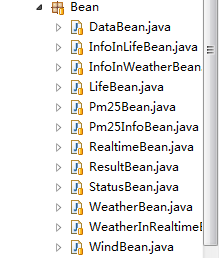














 2216
2216

 被折叠的 条评论
为什么被折叠?
被折叠的 条评论
为什么被折叠?








