1 Side Labelled Pie Chart
class pietests(_DrawingEditorMixin,Drawing):
def __init__(self,width=400,height=200,*args,**kw):
Drawing.__init__(self,width,height,*args,**kw)
self._add(self,Pie(),name='pie',validate=None,desc=None)
self.pie.sideLabels = 1
self.pie.labels = ['Label 1', 'Label 2', 'Label 3', 'Label 4', 'Label 5']
self.pie.data = [20, 10, 5, 5, 5]
self.pie.width = 140
self.pie.height = 140
self.pie.y = 35
self.pie.x = 125
2 Customized Labels for Pie Chart
#Autogenerated by ReportLab guiedit do not edit
from reportlab.graphics.charts.piecharts import Pie
from reportlab.lib.colors import darkcyan, blue, cyan
from reportlab.graphics.charts.legends import Legend
from reportlab.graphics.shapes import Drawing, _DrawingEditorMixin
from reportlab.lib.styles import black, white
from reportlab.graphics.charts.textlabels import Label
class Drawing_000(_DrawingEditorMixin,Drawing):
def __init__(self,width=400,height=200,*args,**kw):
Drawing.__init__(self,width,height,*args,**kw)
self._add(self,Pie(),name=None,validate=None,desc=None)
# Set the size and location of the chart
self.contents[0].width = 120
self.contents[0].height = 120
self.contents[0].y = 40
self.contents[0].x = 130
# Fill in the chart with sample data and labels
self.contents[0].data = [1, 2, 1.8, 4, 1, 8]
self.contents[0].labels = ['Label1','Label2','Label3','Label4','Label5','Label6','Label7']
# Make the slices pop out and add a border to the slices
self.contents[0].slices.popout = 5
self.contents[0].slices.strokeWidth = 1
# Set the font size and position the label
self.contents[0].slices.fontSize = 14
self.contents[0].slices.labelRadius = 1.25
# Turn off simple labels so we can use customized labels
self.contents[0].simpleLabels = 0
# Define a simple pointer for all labels
self.contents[0].slices.label_simple_pointer = 1
# Define a first label with a black border,
# white text and dark cyan background
self.contents[0].slices[0].label_boxStrokeColor = black
self.contents[0].slices[0].fontColor = white
self.contents[0].slices[0].label_boxFillColor = darkcyan
# Change the anchor point of the label box
self.contents[0].slices[0].label_boxAnchor = 's'
# Turn off pointer for the third label, change the text color
self.contents[0].slices[2].label_simple_pointer = 0
self.contents[0].slices[2].fontColor = blue
# and position it closer to the chart
self.contents[0].slices[2].labelRadius = 1.05
# Turn off pointer for the fourth label
# and position it within the chart
self.contents[0].slices[3].label_simple_pointer = 0
self.contents[0].slices[3].labelRadius = 0.25
# Define a fifth label with a black border, text padding
# and position it closer to the chart
self.contents[0].slices[4].label_boxStrokeColor = black
self.contents[0].slices[4].label_height = 22
self.contents[0].slices[4].label_topPadding = 2
self.contents[0].slices[4].label_leftPadding = 6
self.contents[0].slices[4].label_rightPadding = 6
self.contents[0].slices[4].labelRadius = 1.15
# Change font size for the sixth label
self.contents[0].slices[5].fontSize = 20
if __name__=="__main__": #NORUNTESTS
Drawing_000().save(formats=['png'],outDir='.',fnRoot=None)
3 Simple Pie Chart
# Autogenerated by ReportLab guiedit do not edit
# this code was generated by Diagra, ReportLab Commercial drawing editor
# It took only few clicks to generate the code.
from reportlab.lib.pagesizes import cm, inch
from reportlab.graphics.charts.piecharts import Pie
from reportlab.graphics.charts.legends import Legend
from reportlab.lib.colors import Color, PCMYKColor
from reportlab.graphics.shapes import Drawing, _DrawingEditorMixin
class MyDrawing(_DrawingEditorMixin,Drawing):
def __init__(self,width=400,height=200,*args,**kw):
apply(Drawing.__init__,(self,width,height)+args,kw)
self._add(self,Pie(),name='chart',validate=None,desc=None)
self.chart.x = 20
self.chart.y = (self.height-self.chart.height)/2
self.chart.slices.strokeWidth = 1
self.chart.slices.popout = 1
self.chart.direction = 'clockwise'
self.chart.width = self.chart.height
self.chart.startAngle = 90
self.chart.slices[0].popout = 10
self._add(self,Legend(),name='legend',validate=None,desc=None)
self.legend.x = width - 20
self.legend.y = 0
self.legend.boxAnchor = 'se'
self.legend.subCols[1].align = 'right'
# these data can be read from external sources
data = (9, 7, 6, 4, 2.5, 1.0)
categories = ('A','B','C','D','E','F',)
colors = [PCMYKColor(0,0,0,x) for x in (100,80,60,40,20,5)]
self.chart.data = data
self.chart.labels = map(str, self.chart.data)
self.legend.colorNamePairs = zip(colors, categories)
for i, color in enumerate(colors): self.chart.slices[i].fillColor = color
if __name__=="__main__":
drawing = MyDrawing()
# you can do all sorts of things to drawing, lets just save it as pdf and png.
drawing.save(formats=['pdf','png'],outDir='.',fnRoot=None)
4 Just another ordinary pie chart
# Autogenerated by ReportLab guiedit do not edit
# this code was generated by Diagra, ReportLab Commercial drawing editor
# It took only few clicks to generate the code.
from reportlab.lib.pagesizes import cm, inch
from reportlab.graphics.charts.piecharts import Pie
from reportlab.graphics.charts.legends import Legend
from reportlab.lib.colors import Color, PCMYKColor
from reportlab.graphics.shapes import Drawing, _DrawingEditorMixin
class MyDrawing(_DrawingEditorMixin,Drawing):
def __init__(self,width=400,height=200,*args,**kw):
apply(Drawing.__init__,(self,width,height)+args,kw)
self._add(self,Pie(),name='chart',validate=None,desc=None)
self.chart.x = 20
self.chart.y = (self.height-self.chart.height)/2
self.chart.slices.strokeWidth = 1
self.chart.slices.popout = 1
self.chart.direction = 'clockwise'
self.chart.width = self.chart.height
self.chart.startAngle = 90
self._add(self,Legend(),name='legend',validate=None,desc=None)
self.legend.x = width - 20
self.legend.y = 0
self.legend.boxAnchor = 'se'
self.legend.subCols[1].align = 'right'
self.chart.height = 99
self.chart.width = 99
self.legend.alignment = 'right'
self.legend.columnMaximum = 9
self.legend.fontSize = 13
# these data can be read from external sources
data = (5, 4, 3, 2, 1)
categories = ('sale','marketing','travel','health','misc')
colors = [PCMYKColor(100,50,30,x) for x in (50,40,30,20,10)]
self.chart.data = data
self.chart.labels = map(str, self.chart.data)
self.legend.colorNamePairs = zip(colors, categories)
for i, color in enumerate(colors): self.chart.slices[i].fillColor = color
if __name__=="__main__": #NORUNTESTS
MyDrawing().save(formats=['pdf','png'],outDir='.',fnRoot=None)
5 A breakdown pie chart
#Autogenerated by ReportLab guiedit do not edit
from reportlab.graphics.charts.piecharts import Pie
from reportlab.lib.colors import black, red, purple, green, maroon, brown, pink, white, HexColor
from reportlab.graphics.charts.legends import Legend
from reportlab.graphics.shapes import Drawing, _DrawingEditorMixin
from reportlab.lib.validators import Auto
from reportlab.lib.colors import HexColor, black
pdf_chart_colors = [
HexColor("#0000e5"),
HexColor("#1f1feb"),
HexColor("#5757f0"),
HexColor("#8f8ff5"),
HexColor("#c7c7fa"),
HexColor("#f5c2c2"),
HexColor("#eb8585"),
HexColor("#e04747"),
HexColor("#d60a0a"),
HexColor("#cc0000"),
HexColor("#ff0000"),
]
def setItems(n, obj, attr, values):
m = len(values)
i = m // n
for j in xrange(n):
setattr(obj[j],attr,values[j*i % m])
class BreakdownPieDrawing(_DrawingEditorMixin,Drawing):
def __init__(self,width=400,height=200,*args,**kw):
apply(Drawing.__init__,(self,width,height)+args,kw)
# adding a pie chart to the drawing
self._add(self,Pie(),name='pie',validate=None,desc=None)
self.pie.width = 150
self.pie.height = self.pie.width
self.pie.x = 20
self.pie.y = (height-self.pie.height)/2
self.pie.data = [26.90,13.30,11.10,9.40,8.50,7.80,7.00,6.20,8.80,1.00]
self.pie.labels = ['Financials','Energy','Health Care','Telecoms','Consumer','Consumer 2','Industrials','Materials','Other','Liquid Assets']
self.pie.simpleLabels = 1
self.pie.slices.label_visible = 0
self.pie.slices.fontColor = None
self.pie.slices.strokeColor = white
self.pie.slices.strokeWidth = 1
# adding legend
self._add(self,Legend(),name='legend',validate=None,desc=None)
self.legend.x = 200
self.legend.y = height/2
self.legend.dx = 8
self.legend.dy = 8
self.legend.fontName = 'Helvetica'
self.legend.fontSize = 7
self.legend.boxAnchor = 'w'
self.legend.columnMaximum = 10
self.legend.strokeWidth = 1
self.legend.strokeColor = black
self.legend.deltax = 75
self.legend.deltay = 10
self.legend.autoXPadding = 5
self.legend.yGap = 0
self.legend.dxTextSpace = 5
self.legend.alignment = 'right'
self.legend.dividerLines = 1|2|4
self.legend.dividerOffsY = 4.5
self.legend.subCols.rpad = 30
n = len(self.pie.data)
setItems(n,self.pie.slices,'fillColor',pdf_chart_colors)
self.legend.colorNamePairs = [(self.pie.slices[i].fillColor, (self.pie.labels[i][0:20], '%0.2f' % self.pie.data[i])) for i in xrange(n)]
if __name__=="__main__": #NORUNTESTS
drawing = BreakdownPieDrawing()
# the drawing will be saved as pdf and png below, you could do other things with it obviously.
drawing.save(formats=['pdf','png'],outDir='.',fnRoot=None)
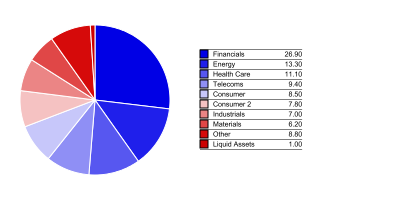
例子转自:http://www.reportlab.com/snippets/









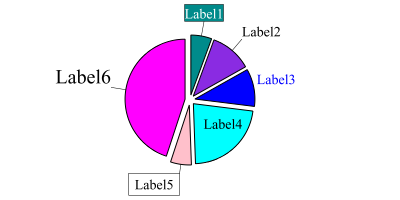
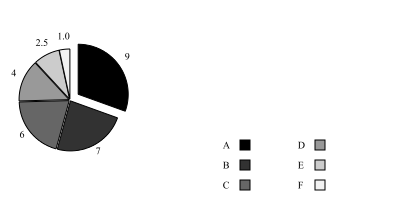
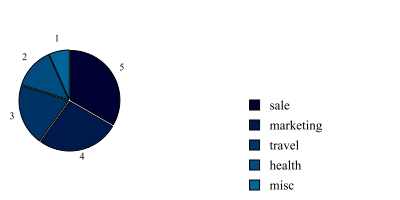














 1728
1728

 被折叠的 条评论
为什么被折叠?
被折叠的 条评论
为什么被折叠?








