macos idea菜单栏
While developing, I commonly find that my screen real estate is at a premium. Typically, I will have more than one window open on my iMac — and often in full screen. Menu bar applications are a great time-saver when it comes to productivity while developing. They can quickly pop out over your main application and provide quick access to simple tasks without disrupting your workflow.
在开发时,我通常会发现我的屏幕空间非常宝贵。 通常,我会在iMac上打开多个窗口,而且通常会全屏显示。 菜单栏应用程序在开发时可以节省大量时间。 它们可以快速弹出您的主应用程序,并提供对简单任务的快速访问,而不会影响您的工作流程。
Here’s a great source for discovering menu bar applications:
这是发现菜单栏应用程序的绝佳资源:
If you are interested in creating your own menu bar application in SwiftUI, I have written a tutorial on that topic.
如果您有兴趣在SwiftUI中创建自己的菜单栏应用程序,那么我已经编写了有关该主题的教程。
Without further ado, let’s explore my top five picks for menu bar applications that every developer should know about!
事不宜迟,让我们探讨一下每个开发人员都应该知道的菜单栏应用程序的前五名!
磁铁 (Magnet)
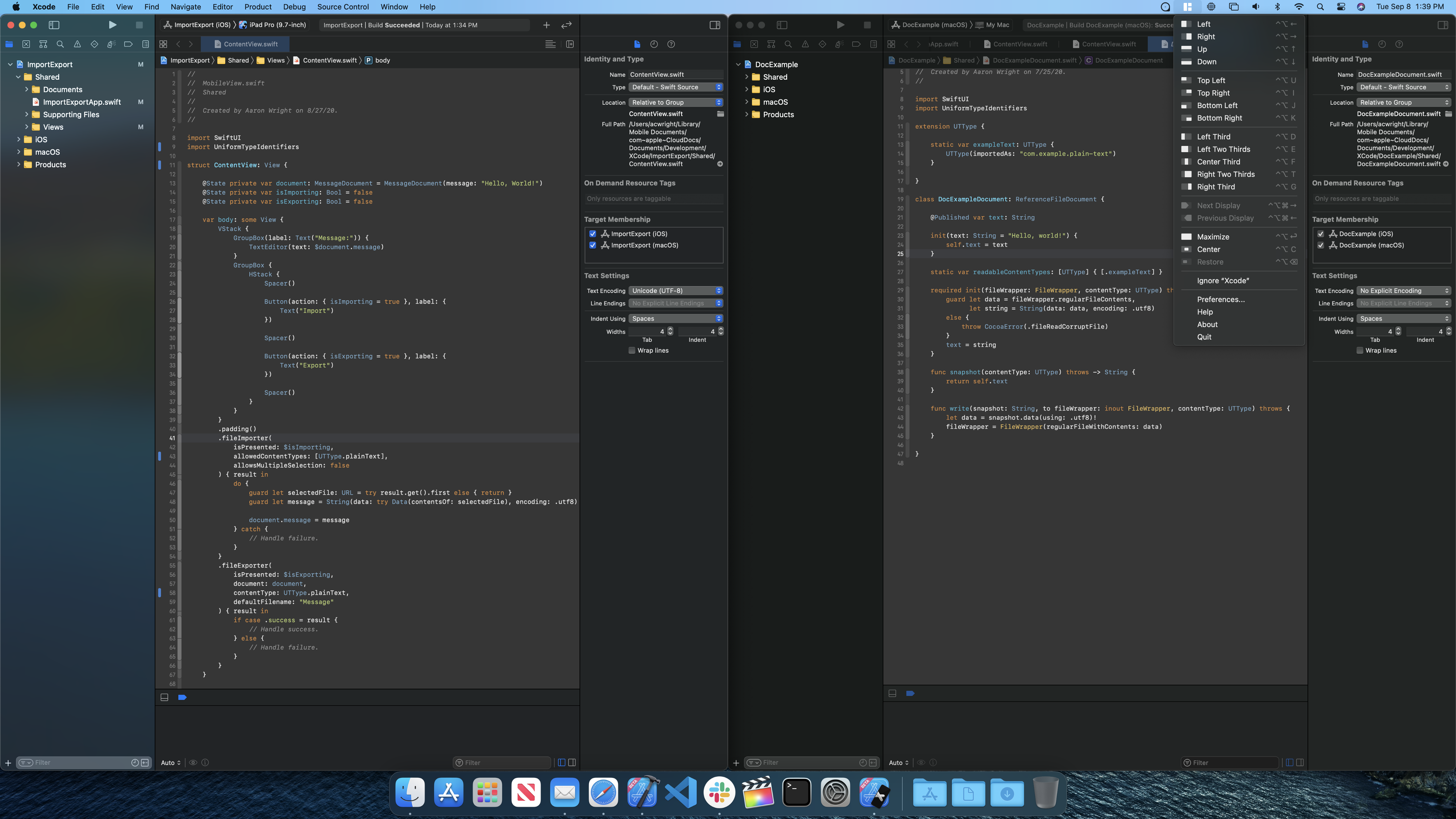
As a developer, I regularly need to pin different application windows next to each other. Magnet is a “killer app” for aligning windows in macOS. While macOS provides some of the free functionality that this application offers, Magnet expands on the built-in window arrangements. If you want to arrange windows in splits, thirds, or quarters, Magnet has you covered.
作为开发人员,我经常需要将不同的应用程序窗口彼此相邻固定。 Magnet是用于对齐macOS中的窗口的“杀手级应用”。 尽管macOS提供了此应用程序提供的一些免费功能,但Magnet扩展了内置窗口的排列方式。 如果您想将窗口分割,分割或四分之三,Magnet可以满足您的需求。
小益普 (LittleIpsum)
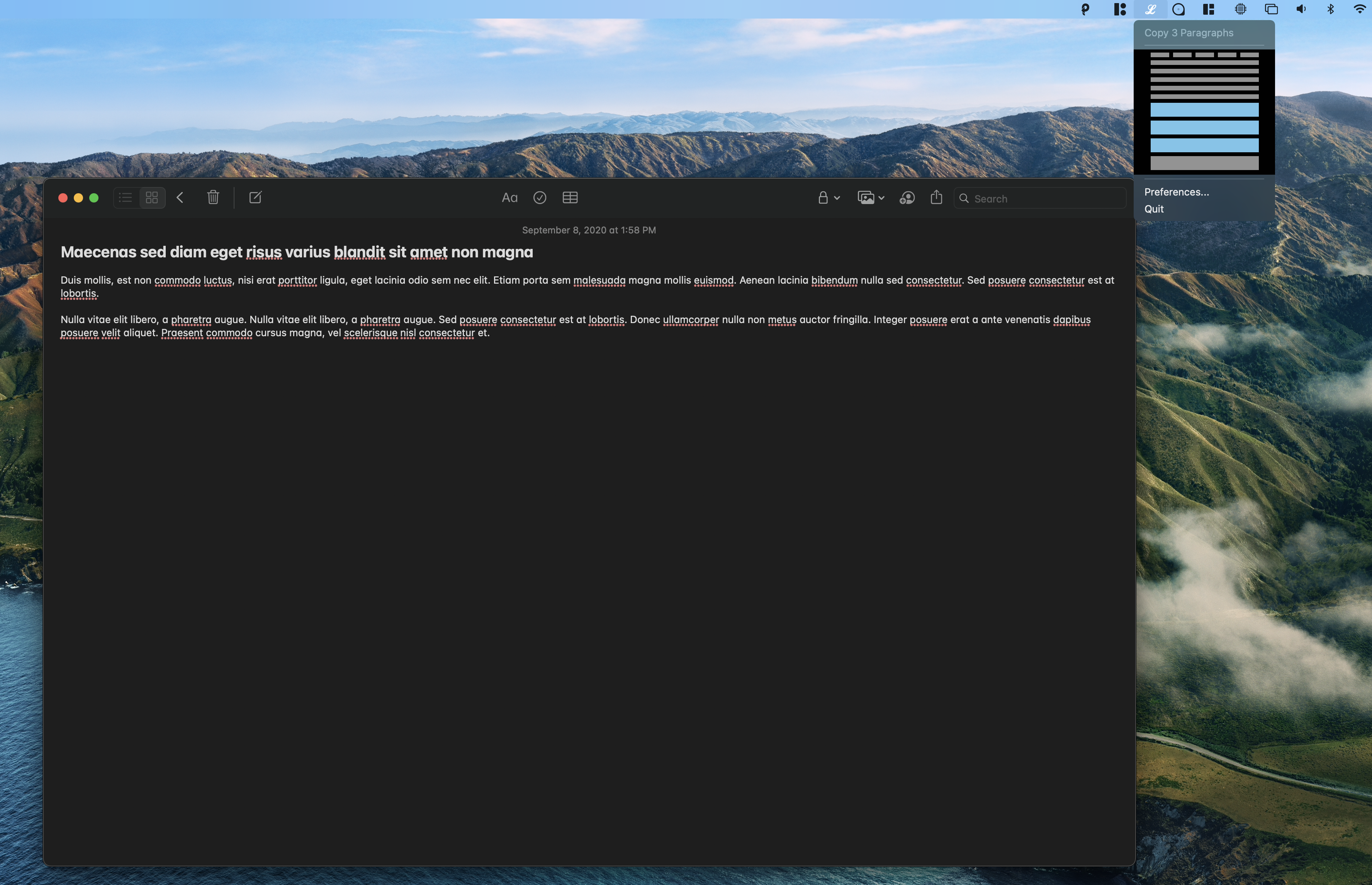
When I’m developing a new UI, a common task that comes up regularly is adding placeholder text to my design. LittleIpsum provides quick access to copy a few words, sentences, or paragraphs of lorem ipsum to the clipboard with its creative and straightforward menu bar interface. No need to hunt the web for a snippet of placeholder text. Just grab it quickly from the menu bar and keep on working!
当我开发新的UI时,经常要执行的一项常见任务是在设计中添加占位符文本。 LittleIpsum提供了快速访问权限,可通过其创意直观的菜单栏界面将lorem ipsum的一些单词,句子或段落复制到剪贴板。 无需在网上寻找占位符文本的摘要。 只需从菜单栏中快速获取它,然后继续工作即可!
Icons8精简版 (Icons8 Lite)
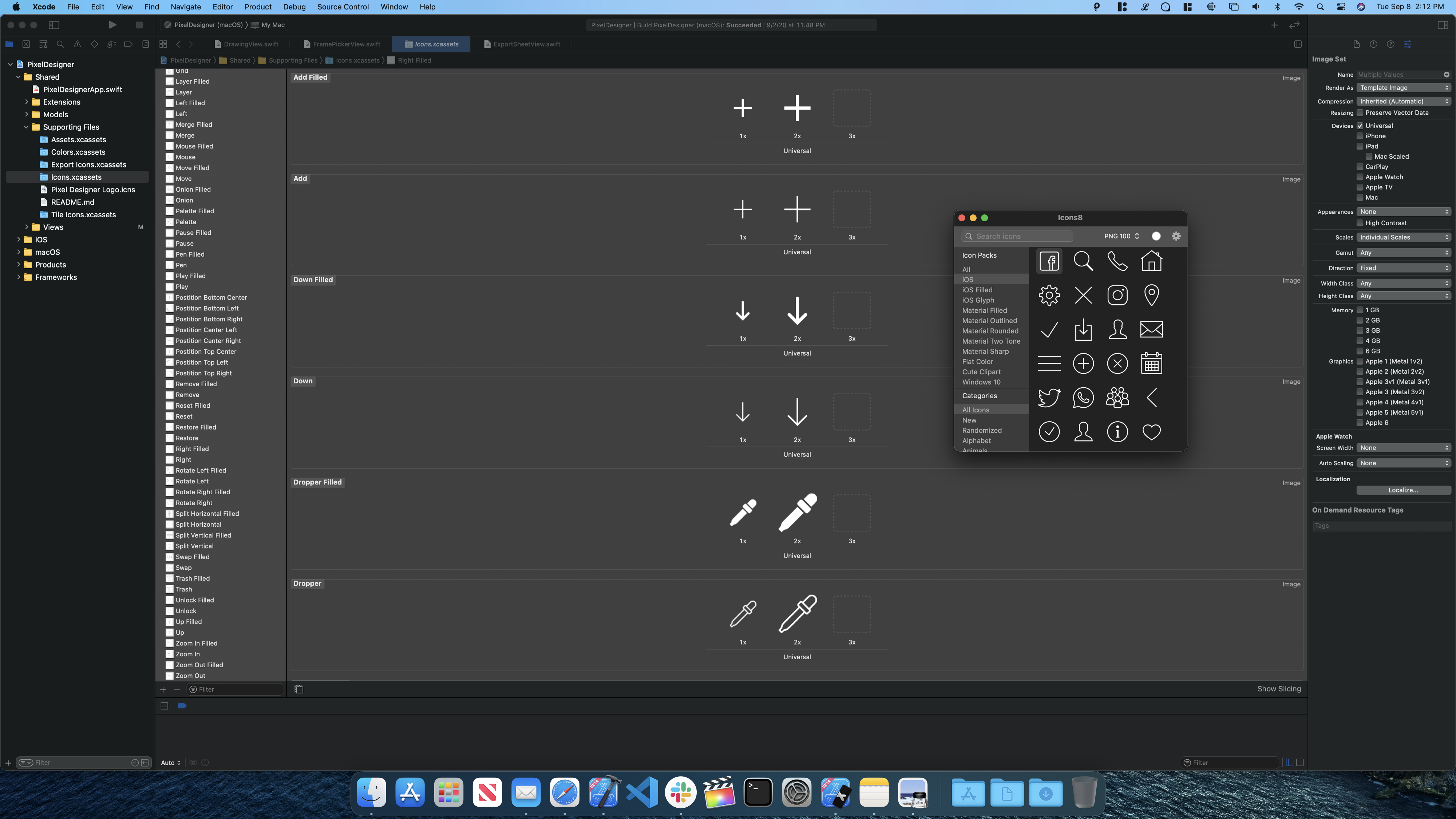
Another common roadblock for me while developing a new UI is needing high-quality icons for buttons or other UI elements. I used to keep folders of icons I had purchased in sets somewhere on my computer. Every time I needed to find an icon for a UI, I would have to hunt through folders. The ability to drag the icon I need from the Icons8 Lite menu bar application is a game-changer for me! Icons8 Lite provides a ton of high-quality icons in multiple sizes and formats that I can access quickly from the menu bar.
对我而言,开发新UI时遇到的另一个常见障碍是按钮或其他UI元素需要高质量的图标。 我曾经将购买的图标文件夹存放在计算机中的某个集中。 每次需要为UI查找图标时,都必须遍历文件夹。 从Icons8 Lite菜单栏应用程序中拖动我需要的图标的功能对我来说是个改变游戏规则! Icons8 Lite提供了多种尺寸和格式的大量高质量图标,我可以从菜单栏中快速访问它们。
ColorSnapper 2 (ColorSnapper 2)
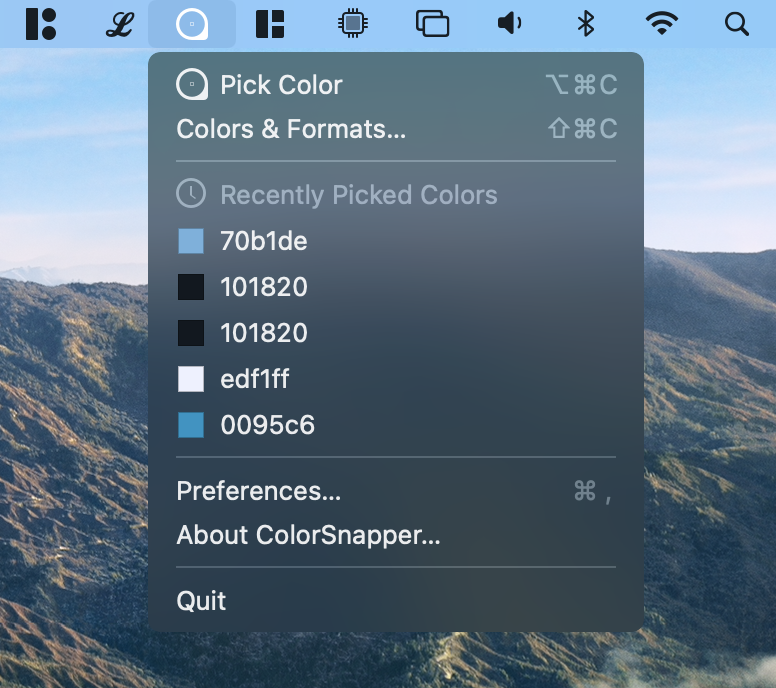
Color management for a UI design can be a pain. What was that hex code or RGB value I needed for that color? ColorSnapper 2 can help you remember. Pick a color from anywhere on the screen, and ColorSnapper 2 retains your recently picked colors so you can quickly copy them to the clipboard from the menu bar. It is an eye-dropper tool for the whole operating system that is always available when you need it from the menu bar!
UI设计的颜色管理可能很痛苦。 我需要该颜色的十六进制代码或RGB值是什么? ColorSnapper 2可以帮助您记住。 从屏幕上的任何位置选择一种颜色,ColorSnapper 2会保留您最近选择的颜色,因此您可以从菜单栏中快速将它们复制到剪贴板。 它是整个操作系统的吸管工具,在您需要时从菜单栏中始终可用!
糊 (Paste)
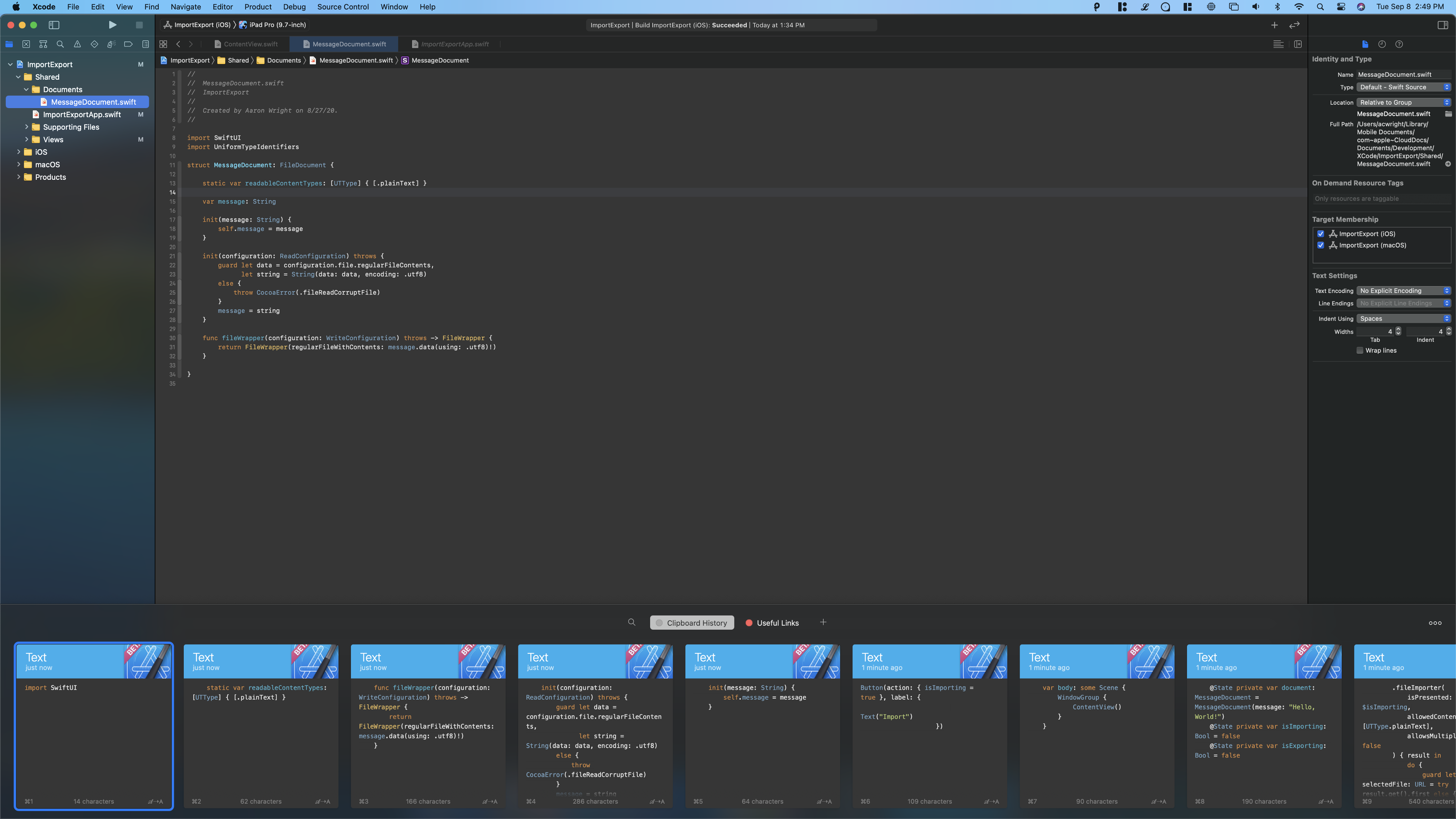
One of my biggest complaints about the macOS clipboard is its lack of support for copying, inspecting, and retrieving multiple items. I commonly need a clipboard stack deeper than the last copied thing when I am coding! I want the clipboard to remember all the code snippets I’ve copied to pick and choose which snippet I want to paste. The Paste app solves these problems. It provides a tray where you can inspect all the items you have copied to the clipboard and quickly retrieve and manage them.
关于macOS剪贴板,我最大的抱怨之一是它缺乏对复制,检查和检索多个项目的支持。 当我编码时,我通常需要一个比上一个复制的东西更深的剪贴板堆栈! 我希望剪贴板记住我复制并选择的所有代码片段,然后选择要粘贴的代码片段。 粘贴应用程序解决了这些问题。 它提供了一个托盘,您可以在其中检查已复制到剪贴板的所有项目,并快速检索和管理它们。
结论 (Conclusion)
Menu bar applications are a great way to do quick tasks while developing without interrupting your workflow. Grab some menu bar apps today and boost your productivity!
菜单栏应用程序是在开发时执行快速任务而又不中断工作流程的好方法。 立即获取一些菜单栏应用程序,提高生产力!
Happy coding!
编码愉快!
翻译自: https://medium.com/better-programming/the-top-5-menu-bar-apps-for-developers-on-macos-6e61c7b6a2a3
macos idea菜单栏





















 915
915

 被折叠的 条评论
为什么被折叠?
被折叠的 条评论
为什么被折叠?








