BIM-REVIT-STRUCTURE 从零开始建模------Revit parameters
01
B
I
M
BIM,就是以建设领域为对象,基于建设项目全生命周期的信息化、智能化方法与过程,简单来说就是建设信息化。
------知乎-林治阳
(他关于little BIM 和big BIM的阐述很有趣,有兴趣可以去知乎上找到这篇文章观看)
BIM概念
住房和城乡建设部工程质量安全监管司处长对BIM作出了解释。她表示:
BIM技术是一种应用于工程设计建造管理的数据化工具,通过参数模型整合各种项目的相关信息,在项目策划、运行和维护的全生命周期过程中进行共享和传递,使工程技术人员对各种建筑信息作出正确理解和高效应对,为设计团队以及包括建筑运营单位在内的各方建设主体提供协同工作的基础,在提高生产效率、节约成本和缩短工期方面发挥重要作用!
------ 搜狗百科

02
REVIT parameters/参数
今篇讲Revit parameters/三种参数;如下图,
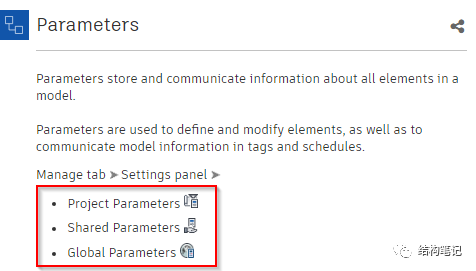
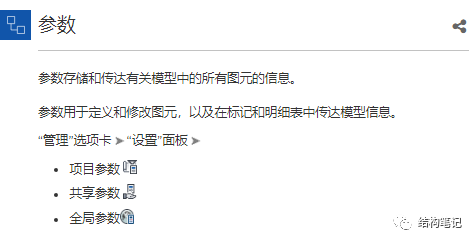
03
About parameters关于参数
You can create custom parameters for a project, and for any element or component category in the project.
Parameters that you create display in the Properties palette or Type Properties dialog under the group you define and with the values you define.
The following table describes the types of custom parameters.
您可以为项目或者项目中的任何图元或构件类别创建自定义参数。
您所创建的参数显示在“属性”选项板或“类型属性”对话框中定义的组下,并带有定义的值。
1. 下表介绍了自定义参数的类型。01
| Parameter Type | Description | Examples |
|---|---|---|
| Project Parameters | Project parameters are specific to a single project file. They are added to elements by assigning them to multiple categories of elements, sheets, or views. Information stored in project parameters cannot be shared with other projects. Project parameters are used for scheduling, sorting, and filtering in a project. | A project parameter can be used to categorize views within a project. |
| Family Parameters | Family parameters control variable values of the family, such as dimensions or materials. They are specific to the family. A family parameter can also be used to control a parameter in a nested family by associating the parameter in the host family to the parameter in the nested family. | Family parameters such as Width and Height may be used in a Door family to control the dimensions of the different door types. |
| Shared Parameters | Shared parameters are parameter definitions that can be used in multiple families or projects. After you add a shared parameter definition to a family or project, you can use it as a family or project parameter. Because the definition of a shared parameter is stored in a separate file (not in the project or family), it is protected from change. For this reason, shared parameters can be tagged and scheduled. | If a parameter in a family or project needs to be scheduled or tagged, that parameter must be shared and loaded in both the project (or element family) and the tag family. Shared parameters can be used when elements in 2 different families are scheduled together. For example, if you need to create 2 different Isolated Foundation families, and need the Thickness parameter of both families scheduled in the same column, Thickness needs to be a shared parameter that is loaded in both Isolated Foundation families. |
| Global Parameters | Global parameters are specific to a single project file, but are not assigned to categories. Global parameters can be simple values, values derived from equations, or values taken from the model using other global parameters. Use global parameters to drive and report values. | A global parameter can assign the same value to multiple dimensions. You can also set the position of one element by the size of another element. For example, beams can be driven to consistently offset from the floor they support. If the floor design changes, beams will respond accordingly. |
| 参数类型 | 说明 | 示例 |
|---|---|---|
| 项目参数 | 项目参数特定于某个项目文件。通过将参数指定给多个类别的图元、图纸或视图,系统会将它们添加到图元。项目参数中存储的信息不能与其他项目共享。项目参数用于在项目中创建明细表、排序和过滤。 | 项目参数可用于在项目中对视图进行分类。 |
| 族参数 | 族参数控制族的变量值,例如,尺寸或材质。它们特定于族。 通过将主体族中的参数关联到嵌套族中的参数,族参数也可用于控制嵌套族中的参数。 | 族参数(例如“宽度”和“高度”)也可以在门族中用于控制不同门类型的尺寸。 |
| 共享参数 | 共享参数是参数定义,可用于多个族或项目中。将共享参数定义添加到族或项目后,您可将其用作族参数或项目参数。因为共享参数的定义存储在不同的文件中(不是在项目或族中),因此受到保护不可更改。因此,可以标记共享参数,并可将其添加到明细表中。 | 如果需要标记一个族或项目中的参数或将其添加到明细表中,则该参数必须共享并载入到该项目(或图元族)以及标记族中。 当同时为两个不同族的图元创建明细表时,可使用共享参数。例如,如果需要创建两个不同的“独立基础”族,并且需要将这两个族的“厚度”参数添加到明细表的同一列中,此时“厚度”参数必须是在这两个“独立基础”族中载入的共享参数。 |
| 全局参数 | 全局参数特定于单个项目文件,但未指定给类别。全局参数可以是简单值、来自表达式的值或使用其他全局参数从模型获取的值。 使用全局参数值来驱动和报告值。 | 全局参数可以相同的值指定给多个尺寸标注。 还可以通过另一图元的尺寸设定某个图元的位置。例如,可以驱动梁驱动以使梁始终偏离其所支撑的楼板。如果楼板设计更改,梁会相应地响应。 |
02
When you create a parameter, you select the discipline and type of parameter.
The types of parameters that are available depend on the discipline you choose:
Common
Structural
HVAC
Electrical
Piping
Energy
创建参数时,需要选择参数的规程类型。
可用的参数类型取决于选择的规程:
常用
结构
HVAC
电气
管道
能量
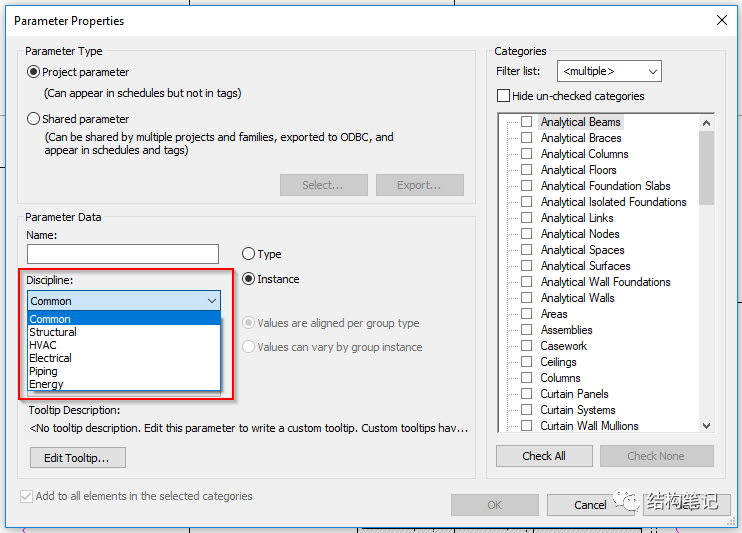
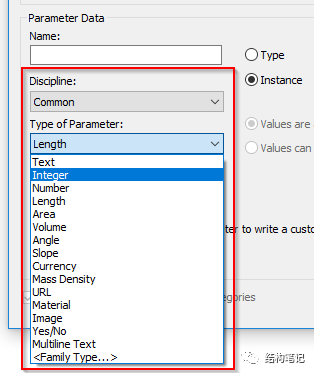
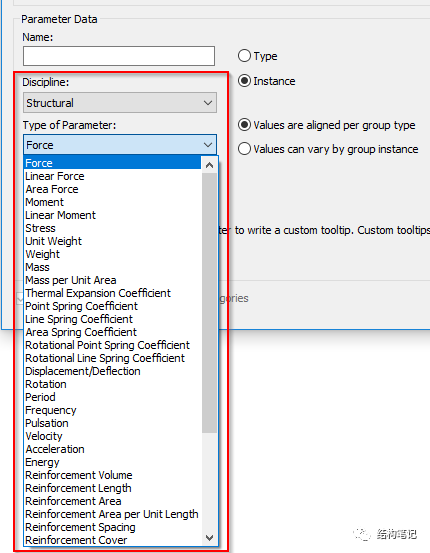 上图显示了每个规程(discipline)下相对应的type of parameters
NOTE: 每个discipline更具体详细介绍请参照下方链接;
http://help.autodesk.com/view/RVT/2018/ENU/?guid=GUID-57C2F6A1-9947-47FA-A980-C8DF6B25E218
上图显示了每个规程(discipline)下相对应的type of parameters
NOTE: 每个discipline更具体详细介绍请参照下方链接;
http://help.autodesk.com/view/RVT/2018/ENU/?guid=GUID-57C2F6A1-9947-47FA-A980-C8DF6B25E218
04
Project parameter(项目参数)
1. create a Project parameter (创建一个项目参数步骤);
Project parameters are used for scheduling, sorting, and filtering in a project.
Click Manage tab
 Settings panel
Settings panel
 (Project Parameters).
(Project Parameters).In the Project Parameters dialog, click Add.
In the Parameter Properties dialog, select Project parameter.
Enter a name for the project parameter.
Note: Do not use a dash (-) in parameter names.
Select a discipline.
Select the parameter type.
An option is available if you are creating an instance parameter that is one of the following types:
Select either:
For example, you may have a group that is replicating equipment from room to room, say for a hospital room, but each of these elements (pieces of equipment) needs to have a unique identifier. Parameters values do not have to be the same for the element from group to group. You decide when creating the parameter if the value should be unique or consistent across group instances.
Note: If you change an existing parameter from varies to aligned, an error message displays listing the elements with the parameter that will change. If you click "Align Parameter Values," then all group instances will update to have the same parameter value. The value applied is the value that was assigned to the element in the first group instance.
Values are aligned per group type (default): If an element with this instance parameter is part of multiple groups, the parameter value will be the same for corresponding elements in all group instances. While in Edit Group mode, you can select the element and modify the parameter on the Properties palette. Changing the parameter value for the element in one group will change the value for the corresponding element in all other instances of the same group type.
Values can vary by group instance: If the element with this instance parameter is part of multiple groups, the parameter value can vary for corresponding elements in group instances. While in Edit Group mode, you can select the element and modify the parameter on the Properties palette. Changing the parameter value for the element in one group will not change the value for the corresponding element in other instances of the same group type.
Text
Area
Volume
Currency
Mass Density
URL
Material
Under Group parameter under, select the heading under which the parameter should display on the Properties palette or in the Type Properties dialog.
(Optional) Under Tooltip Description, click Edit Tooltip. In the Edit Tooltip dialog, enter the tooltip text, up to 250 characters, and click OK.
Choose whether the parameter is stored by instance or type.
(Optional) Use the Filter list to filter categories by discipline.
Select the element categories to which you want to apply this parameter.
Click OK.
项目参数用于在项目中创建明细表、排序和过滤。
单击“管理”选项卡
 “设置”面板
“设置”面板
 (项目参数)。
(项目参数)。在“项目参数”对话框中,单击“添加”。
在“参数属性”对话框中,选择“项目参数”。
输入项目参数的名称。
注: 请勿在参数名称中使用破折号 (-)。
选择规程。
选择参数类型。
如果创建的实例参数是以下类型之一,就会有可用的选项:
选择以下选项之一:
例如,您可以有一个组,它会将设备从一个房间复制到另一个房间,比如说医院的病房,但其中的每个图元(每台设备)都需要有一个唯一的标识符。各个组的图元的参数值不必相同。在创建参数时,由您来决定各个组实例中的值应该是唯一的还是一致的。
注: 如果把某个现有参数从不同更改为对齐,就会出现一条错误信息,其中列出了参数将更改的图元。如果单击“对齐参数值”,则所有组实例将会更新以具有相同的参数值。应用的值就是指定给第一组实例中图元的值。
按组类型对齐值(默认):如果带此实例参数的图元属于多个组,所有组实例中的对应图元将拥有相同参数值。而在“编辑组”模式中,可以在“属性”选项板上选择该图元并编辑参数。若更改某个组内图元的参数值,相同组类型的其他所有实例中的对应图元值也将随之改变。
值可能因组实例而不同:如果带此实例参数的图元属于多个编组,则组实例中对应图元的参数值可以不同。而在“编辑组”模式中,可以在“属性”选项板上选择该图元并编辑参数。若更改某个组内图元的参数值,相同组类型的其他所有实例中的对应图元值将不随之改变。
文字
面积
体积
货币
质量密度
URL
材质
在“参数分组方式”下,选择参数在“属性”选项板上或“类型属性”对话框中所属的标题项。
(可选)在“工具提示说明”下,单击“编辑工具提示”。在“编辑工具提示”对话框中,输入工具提示文本(最多 250 个字符),然后单击“确定”。
选择是否将参数按实例或类型保存。
(可选)使用“过滤器”列表按规程过滤类别。
选择要应用此参数的图元类别。
单击“OK”。
创建项目参数详细步骤视频:
2. Create Shared Project Parameters (创建共享项目参数步骤);
Shared project parameters can be tagged and scheduled.- Click Manage tab
 Settings panel
Settings panel
 (Project Parameters).
(Project Parameters). - In the Project Parameters dialog, click Add.
- In the Parameter Properties dialog, under Parameter Type, select Shared parameter, and click Select.
In the Shared Parameters dialog, select the appropriate parameter from the appropriate parameter group, and click OK.
If you click Edit, the Edit Shared Parameters dialog displays. From this dialog, you can open a different shared parameter file or add new parameters.
- In the Parameter Properties dialog, under Categories, select the categories to which you want to apply this parameter.(Optional) Use the Filter list to filter categories by discipline.If the shared parameter provides project-specific information, select the Project Information category. You can then click Manage tab
 Settings panel
Settings panel
 (Project Information) to see or change the parameter’s value.If the shared parameter provides sheet-specific information, select the Drawing Sheet category. The parameter is then listed in each sheet’s view properties.Tip: If you add a shared parameter to the Drawing Sheets or Project Information category, you can add the parameter to a title block family, so you can have custom parameters on the title block.
(Project Information) to see or change the parameter’s value.If the shared parameter provides sheet-specific information, select the Drawing Sheet category. The parameter is then listed in each sheet’s view properties.Tip: If you add a shared parameter to the Drawing Sheets or Project Information category, you can add the parameter to a title block family, so you can have custom parameters on the title block. - Under Parameter Data, select Instance or Type to store the parameter by element instance or family type.Optionally, if you select Instance you have the option to specify the parameter as a Reporting Parameter.
- An option is available if you are creating an instance parameter that is one of the following types:Select either:Note: If you change an existing parameter from varies to aligned, an error message displays listing the elements with the parameter that will change. If you click "Align Parameter Values," then all group instances will update to have the same parameter value. The value applied is the value that was assigned to the element in the first group instance.
- Values are aligned per group type (default): If an element with this instance parameter is part of multiple groups, the parameter value will be the same for corresponding elements in all group instances. While in Edit Group mode, you can select the element and modify the parameter on the Properties palette. Changing the parameter value for the element in one group will change the value for the corresponding element in all other instances of the same group type.
- Values can vary by group instance: If the element with this instance parameter is part of multiple groups, the parameter value can vary for corresponding elements in group instances. While in Edit Group mode, you can select the element and modify the parameter on the Properties palette. Changing the parameter value for the element in one group will not change the value for the corresponding element in other instances of the same group type.
- Text
- Area
- Volume
- Currency
- Mass Density
- URL
- Material
共享项目参数可以标记或添加到明细表中。
单击“管理”选项卡
 “设置”面板
“设置”面板 
 (项目参数)。
(项目参数)。在“项目参数”对话框中,单击“添加”。
在“参数属性”对话框的“参数类型”下,选择“共享参数”,然后单击“选择”。
在“共享参数”对话框中,从合适的参数组中选择合适的参数,然后单击“确定”。
如果单击“编辑”,将显示“编辑共享参数”对话框。在该对话框中,可以打开其他共享参数文件或添加新参数。
在“参数属性”对话框的“类别”下,选择要对其应用该参数的类别。
(可选)使用“过滤器”列表按规程过滤类别。
如果共享参数提供项目专有信息,请选择“项目信息”类别。然后可以单击“管理”选项卡
 “设置”面板
“设置”面板 
 (项目信息)来查看或更改该参数的值。
(项目信息)来查看或更改该参数的值。如果共享参数提供图纸专有信息,请选择“图纸”类别。然后,该参数会在各图纸的视图属性中列出。
提示: 如果将某个共享参数添加到“图纸”或“项目信息”类别中,则可以将该参数添加到标题栏族,以便使标题栏上包含自定义参数。
在“参数数据”下选择“实例”或“类型”,以按照图元实例或族类型存储该参数。
(可选)如果选择“实例”,则您可以将该参数指定为“报告参数”。
如果创建的实例参数是以下类型之一,就会有可用的选项:
选择以下选项之一:
注: 如果把某个现有参数从不同更改为对齐,就会出现一条错误信息,其中列出了参数将更改的图元。如果单击“对齐参数值”,则所有组实例将会更新以具有相同的参数值。应用的值就是指定给第一组实例中图元的值。
按组类型对齐值(默认):如果带此实例参数的图元属于多个组,所有组实例中的对应图元将拥有相同参数值。而在“编辑组”模式中,可以在“属性”选项板上选择该图元并编辑参数。若更改某个组内图元的参数值,相同组类型的其他所有实例中的对应图元值也将随之改变。
值可能因组实例而不同:如果带此实例参数的图元属于多个编组,则组实例中对应图元的参数值可以不同。而在“编辑组”模式中,可以在“属性”选项板上选择该图元并编辑参数。若更改某个组内图元的参数值,相同组类型的其他所有实例中的对应图元值将不随之改变。
文字
面积
体积
货币
质量密度
URL
材质
为“参数分组方式”,选择其参数在“实例属性或类型属性”对话框中显示时应采用的标题。
(可选)在“工具提示说明”下,单击“编辑工具提示”。在“编辑工具提示”对话框中,输入工具提示文本(最多 250 个字符),然后单击“确定”。
单击“OK”。
NOTE: 共享参数的加载和创建可详参下节内容,选定某个共享参数后的后续步骤详参创建项目参数视频教程;
3. About Reporting parameters (关于报告参数)
A reporting parameter is a parameter type that has its value driven by a particular dimension in the family model.
Reporting parameters extract a value from a geometric condition and use it to report the data to a formula or as a schedulable parameter.
Length, radius, angle, and arc length are available as reporting parameters. (Arc length can be only labeled as a reporting parameter).
Note: Area cannot be used as a reporting parameter.
Reporting parameters are useful when a family is driven by external references that are updated based on contextual information from placed family instances, such as curtain panels or the width of a wall for the frame of a door or a window.
For external reference cases in which the geometry depends on the specific conditions of individual family instance placement, the reporting parameter allows the dimension value to be saved and reported in the family parameter.
A reporting parameter can be used in a formula only if its dimension references are to host elements in the family (such as levels, curtain panel boundary reference planes). If any of the dimension's references is to family geometry, the dimension can be labeled with a reporting parameter, but this parameter cannot be used in formulas.
When you create a shared project parameter, you can specify it as a reporting parameter in the Parameter Properties dialog.
For example, you can create reporting parameters for the four length and four angle dimensions in a curtain panel by pattern as shown here.
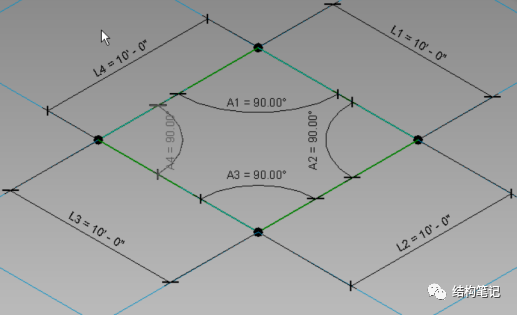
Then after you place the curtain panel by pattern in a project, you can select a panel as shown here and then display the reporting parameters in the instance properties.
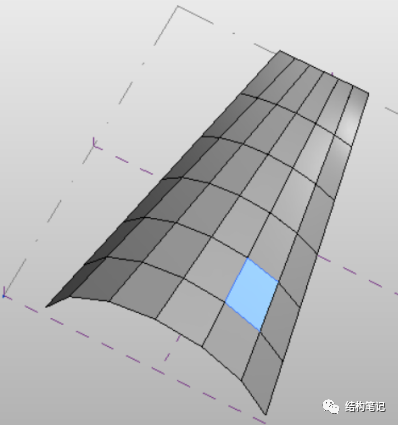
Note: Use of reporting parameters is not restricted to curtain panels. For example, you can use reporting parameters to rebuild door and window families.
After creating reporting parameters, you can also create a schedule to report the data.
The schedule shown here reports the four angle and four length dimensions parameters for all of the curtain wall panels.
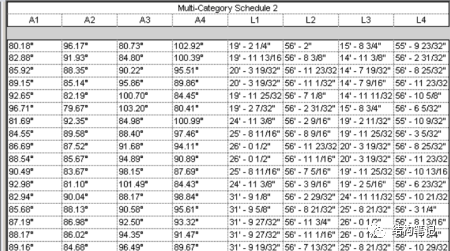
报告参数是一种参数类型,其值由族模型中的特定尺寸标注来确定。
报告参数可从几何图形条件中提取值,然后使用它向公式报告数据或用作明细表参数。
长度、半径、角度和弧长度可用作报告参数。(弧长度只能标记为报告参数)。
注: 面积不能用作报告参数。
当族由基于放置的族实例(如门或窗框架对应的幕墙嵌板或墙宽度)中的上下文信息更新的外部参照确定时,报告参数非常有用。
对于几何图形取决于单个族实例放置的特定条件的外部参照案例而言,可以使用报告参数在族参数中保存和报告尺寸标注值。
仅当尺寸标注参照对应族(如标高、幕墙嵌板边界参照平面)中的主体图元时,才能在公式中使用报告参数。如果任何尺寸标注的参照对应族几何图形,则可以用报告参数来标记尺寸标注,但是不能在公式中使用此参数。
创建共享的项目参数时,可以在“参数属性”对话框中将其指定为报告参数。
例如,可以为此处显示的按填充图案划分的幕墙嵌板中的四个长度和四个角度尺寸标注创建报告参数。
图一,参上;
然后,在将按填充图案划分的幕墙嵌板放置在项目中后,可以选择此处显示的嵌板,然后在实例属性中显示报告参数。
图二,参上;
注: 对于幕墙嵌板,不限制使用报告参数。例如,可以使用报告参数来重新构建门和窗族。
创建报告参数后,还可以创建一个明细表来报告数据。
此处显示的明细表报告了所有幕墙嵌板对应的四个角度和四个长度尺寸标注参数。
图三,参上;
报告参数和共享参数在family族文件中关系和如何设置报告参数如下图;
NOTE: 报告参数可参考family族文件章节内容;

5
Shared parameter (共享参数)
1. Create Shared parameter (创建共享参数步骤);
(参照项目参数中共享参数的创建步骤,相互补充应用;)
Create Shared Parameter Files, Groups, and Parameters
The shared parameter file stores the definitions of the shared parameters.
Click Manage tab
 Settings panel
Settings panel
 (Shared Parameters).
(Shared Parameters).The Edit Shared Parameters dialog opens.
Click Create. Or Browse to an existing shard parameter file.
In the Create Shared Parameter File dialog, enter a file name, and navigate to the desired location.
Click Save.
Add groups:
In the Groups box, click New.
Enter a name for the parameter group, and click OK.
Add parameters:
Text
Integer
Number
Length
Area
Volume
Angle
Slope
Currency
URL
Material. Allows you to select a material from the Materials dialog when you edit the parameter value in the Properties palette or Type Properties dialog.
Yes/No. A check box appears for the parameter value in the Properties palette or Type Properties dialog.
. If you select this option, the Select Category dialog opens where you can select the family type.
From the Parameter group drop-down menu, select a group.
In the Parameters group box, click New.
In the Parameter Properties dialog, enter a name, discipline, and type for the parameter.
Type specifies the format of the information you can enter for the parameter value. You can select:
Note: You do not specify the parameter to be instance or type. You decide that later when you add the parameter to a family or a project.
(Optional) Under Tooltip Description, click Edit Tooltip. In the Edit Tooltip dialog, enter the tooltip text, up to 250 characters, and click OK.
When finished creating parameters, click OK.
创建共享参数文件、组和参数
共享参数文件存储共享参数的定义。
单击“管理”选项卡
 “设置”面板
“设置”面板 
 (共享参数)。
(共享参数)。将打开“编辑共享参数”对话框。
单击“创建”。或“浏览”到现有共享参数文件。
在“创建共享参数文件”对话框中,输入文件名,并定位到所需的位置。
单击“保存”。
添加组:
在“组”框中,单击“新建”。
输入参数组的名称,然后单击“确定”。
添加参数:
文字
整数
Number
长度
面积
体积
角度
坡度
货币
URL
材质。当您在“属性”选项板或或“类型属性”对话框中编辑参数值时,允许您从“材质”对话框中选择一种材质。
是/否。针对“属性”选项板或“类型属性”对话框中的参数值显示一个复选框。
。如果选中该选项,将打开“选择类别”对话框,可在此处选择族类型。
从“参数组”下拉菜单中选择一个组。
在“参数组”框中单击“新建”。
在“参数属性”对话框中,输入参数的名称、规程和类型。
类型指定输入参数值的信息格式。可以选择下列格式:
注: 不能将参数指定为实例或类型。以后将参数添加到族或项目中时再决定。(参照项目参数中共享参数的创建)
(可选)在“工具提示说明”下,单击“编辑工具提示”。在“编辑工具提示”对话框中,输入工具提示文本(最多 250 个字符),然后单击“确定”。
完成参数创建后,请单击“确定”。
详细步骤见下图s:
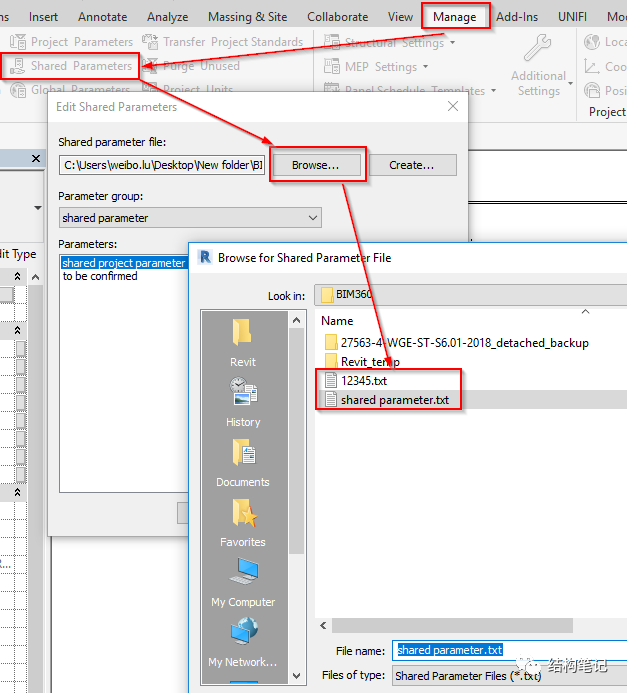
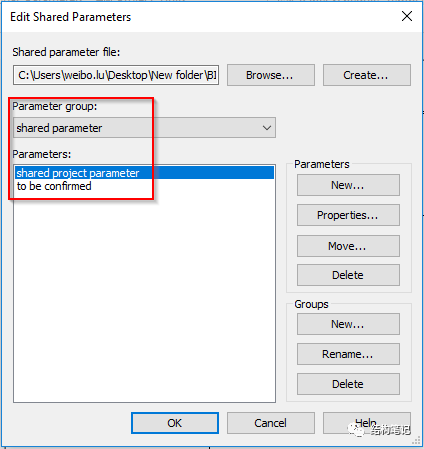
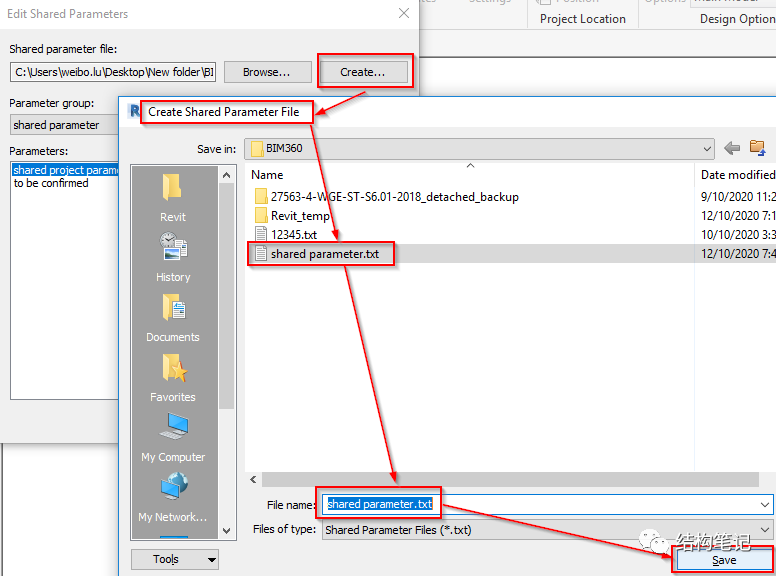
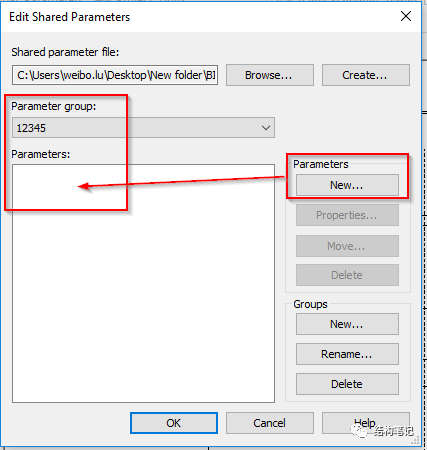
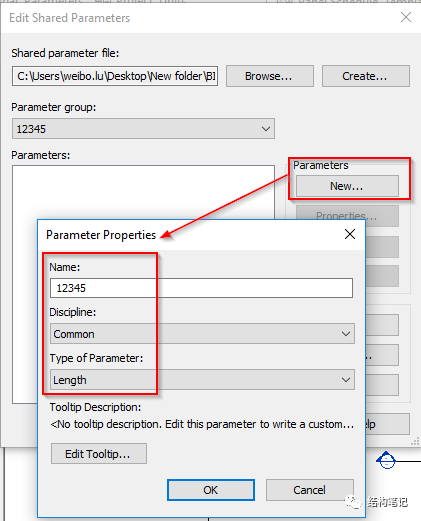
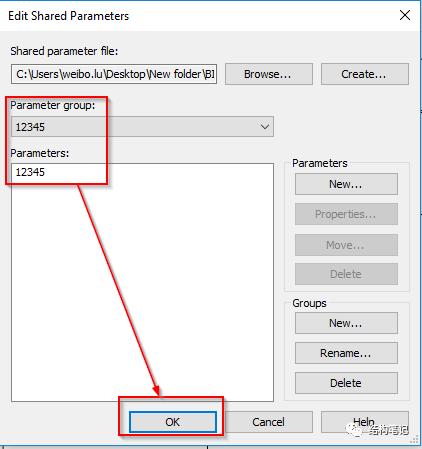
NOTE: 项目参数下的共享项目参数,暂时没有发现和共享参数的区别,所以认为两者是一者;也就是说,共享参数创建(可参考下节的内容)这个选项,只是加载或者创建新的共享参数到项目中,不能赋予参数更多属性;而项目参数下的共享参数,也可加载或创建新的共享参数;选定某个共享参数之后,可以接着赋予参数更多的属性,比如是type或者instance;哪个catergory等;
About Setting Up Shared Parameter Files
2. About Setting Up Shared Parameter Files
Shared parameters are saved in a text file that can be placed in a shared area on the network to allow others to access it.
You can create shared parameters in the project environment or in the Family Editor.
Shared parameters are organized in groups that you create to assist with categorization. For example, you might create a group called electrical for specific electrical parameters or a hardware group for specific hardware parameters. You can create as many groups and parameters as desired.
Your session of Revit can reference only one shared parameter file at a time. If there are other shared parameters in a different file that you want in the active shared parameter file, you need to export the parameters to the active file.
共享参数保存在文本文件中,可以放置到网络的共享区域以允许其它项目访问该参数。
可以在项目环境或族编辑器中创建共享参数。
在创建用于分类的组中组织共享参数。例如,可以创建特定电气参数的电气组或特定硬件参数的硬件组。可以根据需要创建任意数量的组和参数。
您的 Revit 任务每次仅可以参照一个共享参数文件。如果希望向活动共享参数文件载入其他文件中的共享参数,则需要将参数导出到活动文件中。
Add shared parameters to Families
3. Add shared parameters to Families;如下图;
(详见family族文件章节)
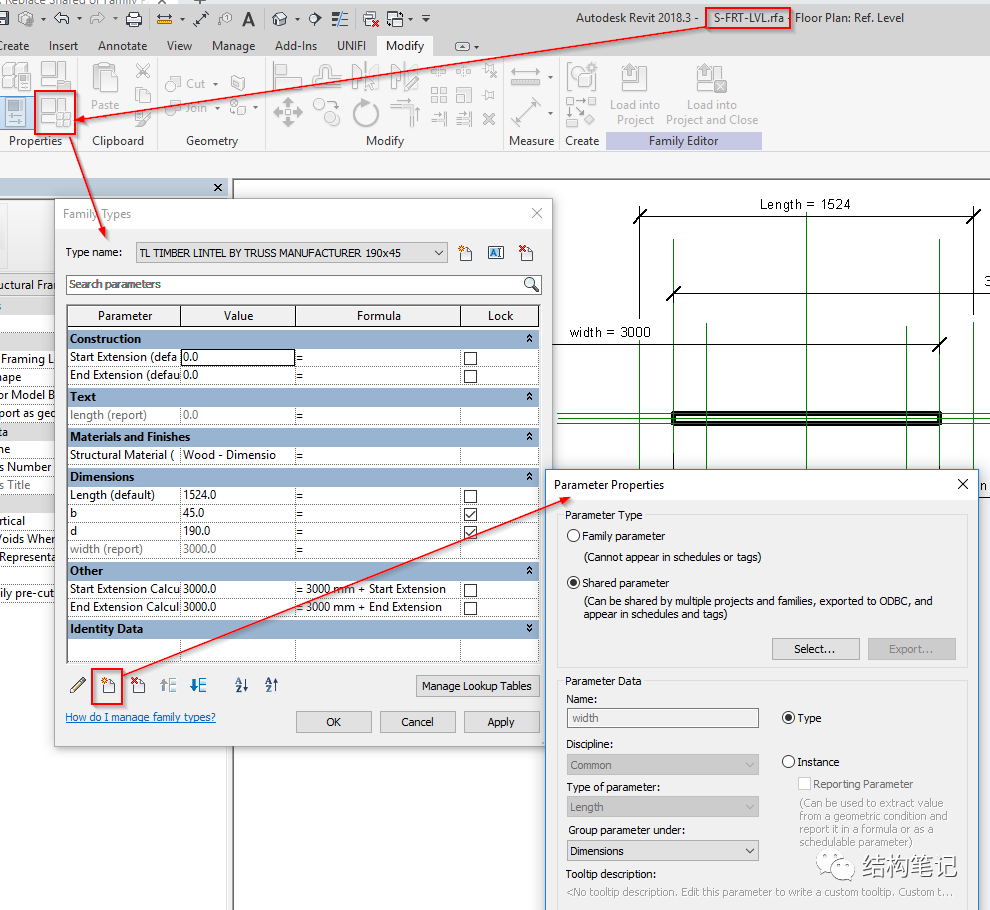 点
点
点下面,查看更多

instance parameter
instance parameter,请参照column柱建模篇;

type parameter
type parameter, 请参照column柱建模篇;
6
Global parameters (全局参数)
1. Global parameters are specific to a single project file, but are not assigned to categories like project parameters. Global parameters can be simple values, values derived from equations, or values taken from the model using other global parameters.
全局参数特定于单个项目文件,但未像项目参数那样指定给类别。全局参数可以是简单值、来自表达式的值或使用其他全局参数从模型获取的值。
2. About Global parameters
Use global parameters to drive or report values.
You can use global parameters in a project to:
drive the value of a dimension or constraint.
associate to an element instance or type property to drive its value.
associate to an instance or type project parameter.
report the value of a dimension, so this value can be used in equations of other global parameters.
使用全局参数驱动或报告值。
可以在项目使用全局参数以:
驱动尺寸标注或约束的值。
关联到图元实例或类型属性以驱动其值。
关联到实例或类型项目参数。
报告尺寸标注的值,从而使该值可在其他全局参数的表达式中使用。
3. couple of examples;(示例)
Although there are many uses for global parameters, here are a couple of examples:
Non-adjacent equality - The use of equality dimensions to constrain a model is powerful, but you are limited to situations where the equal spaces are adjacent. With global parameters, you can assign the same value to multiple non-adjacent dimensions.
Set the position of one element by the size of another element - Element positioning based on the size of another element is possible by using the alignment and dimension locks, but the process can be simplified with global parameters. For example, placing beams beneath a floor can be difficult at times. When the beams are referenced to the same level as the floor, each beam needs to be offset by the thickness of the slab. Modifications to the floor require that you update each beam. With global parameters, this adjustment can be made automatically. Create a reporting dimension, and then set the beam's offset value to be driven by that reporting parameter. Now when the floor changes, the beams will automatically adjust.
虽然全局参数有许多用途,此处是一些示例:
不相邻等分 - 使用相等尺寸标注约束模型非常有用,但仅限于相等空间相邻的情况。使用全局参数,可以为多个不相邻尺寸标注指定相同的值。
通过另一图元的尺寸设定一个图元的位置- 通过使用对齐和尺寸标注锁,可基于另一图元尺寸进行图元定位,但可以通过全局参数简化该流程。例如,有时很难将梁放置在楼层。将梁参照到与楼板相同的标高,每个梁需要偏移楼板厚度。对楼板的修改需要更新每个梁。使用全局参数,此调整可以自动进行。创建报告尺寸标注,然后设置由该报告参数驱动的梁偏移值。现在,当地板更改时,梁将自动调整。
NOTE: 大家简单了解一下,如果用到了这个参数可以深入了解;有兴趣的话,可参照下方链接;
http://help.autodesk.com/view/RVT/2018/ENU/?guid=GUID-1AA9B2DC-C08B-458E-BA93-C72C109D61C87
Formulas
Use formulas in dimensions and parameters to drive and control parametric content in a model.
Use conditional statements in formulas to incorporate information from parameters.
在尺寸标注和参数中使用公式来驱动和控制模型中的参数化内容。
在公式中可使用条件语句来加入参数中的信息。
NOTE: 详细内容可参照family族文件章节;
附录
instance parameter和type parameter并没有定义上的归属或者包含关系,大概来说它们应该属于并列关系;BIM考试教材上有关这两者关系的陈述有所偏颇,大家可自行理解;
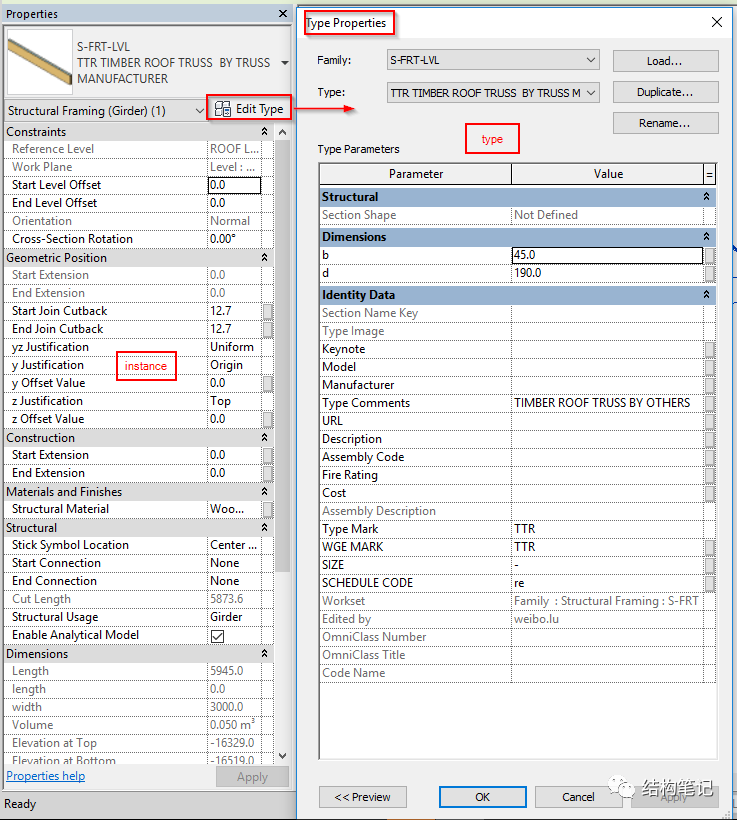
2. Revit 参数大概就是这么多,具体建模的时候都会遇到这样那样的问题,这个就需要进一步的讨论了哈哈哈;
下篇提示
下篇文章讲view templates;敬请期待!




















 505
505











 被折叠的 条评论
为什么被折叠?
被折叠的 条评论
为什么被折叠?








