我个人将KVM用于所有Linux虚拟化项目,有时我需要为运行的VM(guest)扩展或添加磁盘空间,以满足不断增长的软件需求,KVM使用支持多种image类型的QEMU,其中包括raw、cow、qcow、qcow2、vmdk、vdi。native和最灵活的类型是qcow2,它支持写入、加密、压缩和VM快照上的复制。
一、关闭VM
在扩展客户机虚拟磁盘之前,需要先将其关闭:
$ sudo virsh list
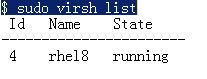
如果你的客户机处于运行状态,请使用其ID或名称将其关闭:
$ sudo virsh shutdown rhel8
Domain rhel8 is being shutdown
在继续管理其磁盘之前确认它确实已经关闭:
$ sudo virsh list
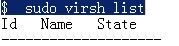
二、扩展客户操作系统磁盘
找到你的客户操作系统磁盘路径:
$ sudo virsh domblklist rhel8
或者运行以下命令:
$ sudo virsh dumpxml rhel8 | egrep 'disk type' -A 5
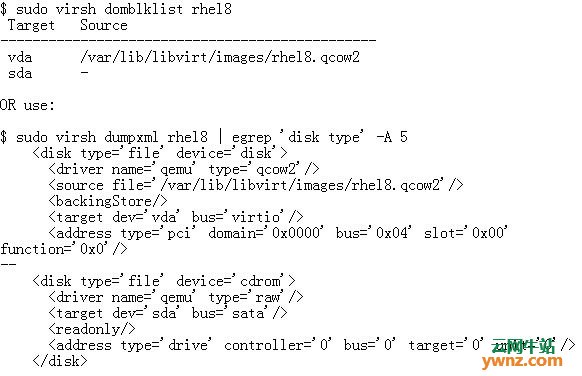
可以从Virtual Machine Manager GUI获取相同的信息,我的VM磁盘位于/var/lib/libvirt/images/rhel8.qcow2中:
$ sudo qemu-img info /var/lib/libvirt/images/rhel8.qcow2
image: /var/lib/libvirt/images/rhel8.qcow2
file format: qcow2
virtual size: 30G (42949672960 bytes)
disk size: 2.0G
cluster_size: 65536
Format specific information:
compat: 1.1
lazy refcounts: true
refcount bits: 16
corrupt: false
三、扩展guest VM磁盘
由于我们知道虚拟机磁盘的位置,因此我们将其扩展到我们所需的容量:
sudo qemu-img resize /var/lib/libvirt/images/rhel8.qcow2 +10G
请注意,qemu-img无法调整具有快照的image的大小,需要先删除所有VM快照,看这个例子:
$ sudo virsh snapshot-list rhel8
$ sudo virsh snapshot-delete --domain rhel8 --snapshotname snapshot1
$ sudo virsh snapshot-list rhel8
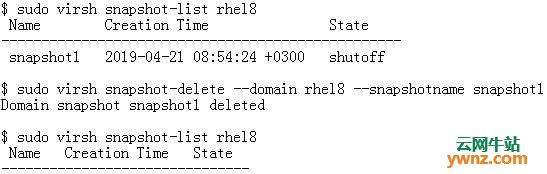
然后在磁盘容量之前使用“+”扩展磁盘:
$ sudo qemu-img resize /var/lib/libvirt/images/rhel8.qcow2 +10G
Image resized.
还可以使用virsh命令调整大小,这需要domain运行:
$ sudo qemu-img info /var/lib/libvirt/images/rhel8.qcow2
image: /var/lib/libvirt/images/rhel8.qcow2
file format: qcow2
virtual size: 30G (42949672960 bytes)
disk size: 2.0G
cluster_size: 65536
Format specific information:
compat: 1.1
lazy refcounts: true
refcount bits: 16
corrupt: false
$ sudo virsh start rhel8
$ sudo virsh blockresize rhel8 /var/lib/libvirt/images/rhel8.qcow2 40G
Block device '/var/lib/libvirt/images/rhel8.qcow2' is resized
使用fdisk命令确认磁盘大小:
$ sudo fdisk -l /var/lib/libvirt/images/rhel8.qcow2
Disk /var/lib/libvirt/images/rhel8.qcow2: 30.2 GiB, 32399818752 bytes, 63280896 sectors
Units: sectors of 1 * 512 = 512 bytes
Sector size (logical/physical): 512 bytes / 512 bytes
I/O size (minimum/optimal): 512 bytes / 512 bytes
四、增加VM分区
现在启动VM:
$ sudo virsh start rhel8
Domain rhel8 started
以root用户身份或使用具有sudo的用户帐户SSH到你的VM:
$ ssh rhel8
Last login: Sun Apr 21 13:11:19 2019 from 192.168.122.1
[jmutai@rhel8 ~]$
检查新磁盘布局:
$ lsblk
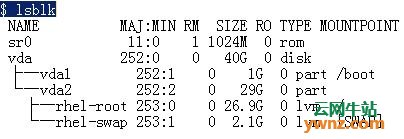
至此,操作成功,我的VM总磁盘容量现在是40GB,之前是30GB。
相关主题





















 214
214











 被折叠的 条评论
为什么被折叠?
被折叠的 条评论
为什么被折叠?








