
一般数据类展示内容,大多采用树状结构展示内容。类似效果如下:
左侧是导航分类,可以进行新建,对单项导航分享和删除。单击导航,在右侧查询出当前导航下所有目录结构,可以新建目录。新增类型分为三种,目录可以无限嵌套,当然也可以设置层级。
页面整体布局 页面分为左右两个部分。左侧列表,通过路由跳转显示右侧内容。左侧列表分为上下两块,顶部是添加按钮,下面是导航列表。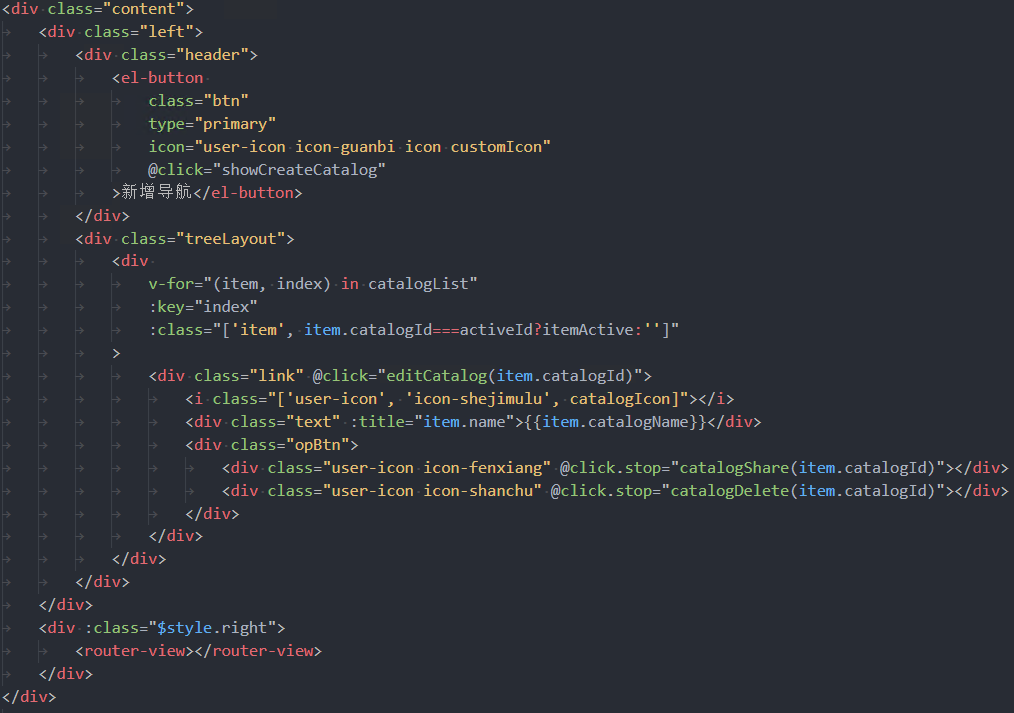
@import "../../theme/variables.less";.main { position: relative; height: 100%; overflow: hidden; .content { border: 1px solid #dcdcdc; position: relative; height: 100%; background: #f1f2f7; display: flex; border-radius: @borderRadius; .left { width: 240px; background: #fff; border-right: 1px solid rgba(220, 220, 220, 1); padding: 15px 10px; display: flex; flex-direction: column; overflow: auto; .header { width: 100%; margin-bottom: 20px; display: flex; justify-content: center; align-items: center; .btn { width: 136px; margin: 0 6px; :global { .icon { margin-right: 14px; } .customIcon { display: inline-block; transform: rotate(45deg); } } } } .treeLayout { flex: 1; .item { width: 100%; height: 32px; line-height: 32px; margin-bottom: 11px; position: relative; .link { display: flex; align-items: center; font-size: 14px; font-family: Microsoft YaHei; font-weight: 400; color: rgba(51, 51, 51, 1); padding-left: 21px; cursor: pointer; .catalogIcon { font-size: 12px; } .text { display: inline-block; flex: 1; margin-left: 12px; } .opBtn { width: 46px; display: flex; align-items: center; justify-content: space-between; } .operateIcon { display: none; } &:hover { color: #00a4ff; .opBtn { color: rgba(51, 51, 51, 1); } .operateIcon { display: block; } } } .iconBtns { position: absolute; top: 28px; right: 24px; width: 112px; background: rgba(255, 255, 255, 1); box-shadow: 0px 0px 6px 0px rgba(0, 0, 0, 0.13); border-radius: 4px; z-index: 10; .icon { width: 100%; height: 40px; border-radius: 2px; display: flex; align-items: center; justify-content: center; font-size: 12px; font-family: Microsoft YaHei; font-weight: 400; color: rgba(51, 51, 51, 1); cursor: pointer; .iconName { margin-left: 18px; } &:hover { background: #e7e8e9; } } } } .itemActive { .link { color: #00a4ff; .opBtn { color: rgba(51, 51, 51, 1); } .operateIcon { display: block; } } } } } .right { flex: 1; width: 100%; overflow: hidden; } }}这里的导航列表,新增导航,和删除都是调用相关接口。
目录树组件
页面右侧就是树状结构列表,通过路由跳转携带catalogId参数,接口查询出列表数据,后端返回的数据就是有层级的树状结构。
我认为的写一个组件,单指这里的目录树组件,组件中只需要构造出页面布局,任何的交互逻辑都不涉及,只将相关事件抛出即可。这就需要先明确好数据结构,来写样式布局了。
数据结构,有id,name,父级id,子节点数组,类型catalogType:1是目录,2是场景,3是外链场景 ... 如下:
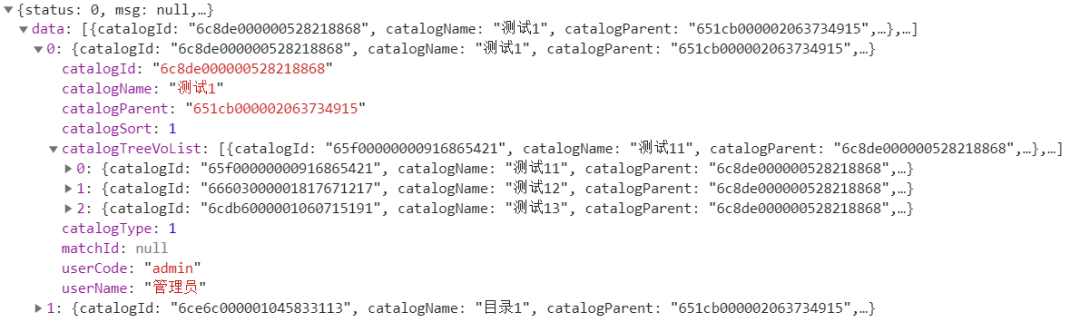
树状结构会涉及到递归,这里为了处理方便,组件中分为两层。组件目录结构如下:
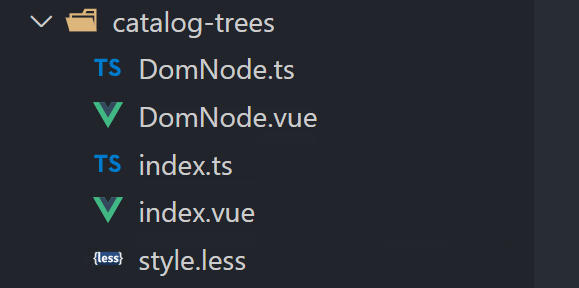
index就是对外暴露的窗口,主要目录树的布局样式是在DomNode中。先明确一下布局,目录树中单个一行,需要一个展开收起的图标,当前行类型的图标,这里业务上分三种类型,就需要以此判断显示不同图标。每项最后还会有四个操作按钮。
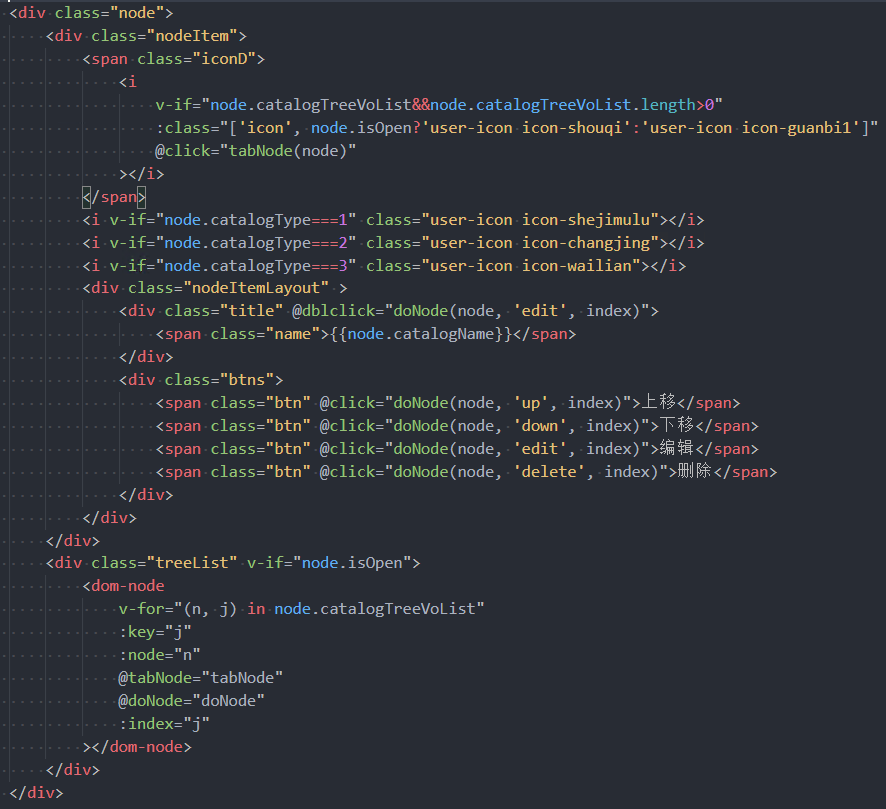
这里把事件简化了,只分了两个事件,一个是展开收起,一个是一系列编辑操作,传个type参数作为区分。
tabNode(node: ITree) { this.$emit("tabNode", node);},// 操作doNode(node: ITree, type: string, index: number) { this.$emit("doNode", node, type, index);},index文件中引用DomNode,相关的接收的参数和抛出去的事件,和DomNode一致。
// index布局<div class="treeLayout"> <DomNode v-for="(item, index) in trees" :key="index" :node="item" @tabNode="tabNode" @doNode="doNode" :index="index" >// 接收的参数
props: {
trees: {
type: Array as () => ITree[],
default: [],
},
activeId: {
type: String,
default: "",
},
},
页面右侧实现
引用catalogTree组件。
:trees="treeList" @tabNode="tabNode" @doNode="doNode"></catalog-tree>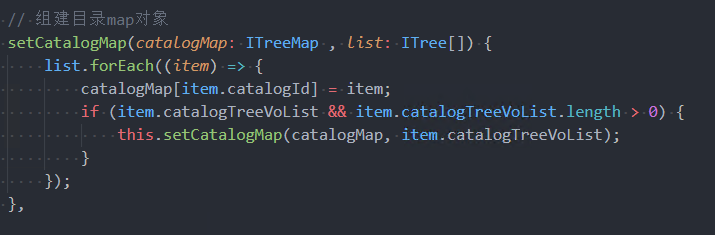
// 切换状态tabNode(node: ITree) { if (node.isOpen) { this.treeMap[node.catalogId].isOpen = false; } else { this.treeMap[node.catalogId].isOpen = true; }},// 编辑等一系列操作,按照类型区分doNode(node: ITree, type: string, index: number) { switch (type) { case "up": // 上移 this.doUp(node, index); break; case "down": // 下移 this.doDown(node, index); break; case "edit": // 编辑 this.doEdit(node.catalogId); break; case "delete": // 删除 this.doDelete(node); break; }},Object.keys(treeMap).forEach((key) => { const item = treeMap[key]; if (this.treeMap[key]) { item.isOpen = this.treeMap[key].isOpen; } else { item.isOpen = true; }});doUp(node: ICatalogModel, index: number) { if (index === 0) { return; } const parentId: string = node.catalogParent as string; const parentItem: ICatalogModel = this.treeMap[parentId]; let dataList: ICatalogModel[] = []; // 如果为空则是顶级 if (parentItem) { if (parentItem.catalogTreeVoList) { dataList = parentItem.catalogTreeVoList; } } else { dataList = this.treeList; } const item = dataList[index]; dataList.splice(index, 1); dataList.splice(index - 1, 0, item); this.doSaveSort(dataList);},doDown(node: ICatalogModel, index: number) { const parentId: string = node.catalogParent as string; const parentItem: ICatalogModel = this.treeMap[parentId]; // 如果为空则是顶级 let dataList: ICatalogModel[] = []; if (parentItem) { if (parentItem.catalogTreeVoList) { // 最后一个不能下移 if (parentItem.catalogTreeVoList.length === (index + 1)) { return; } else { dataList = parentItem.catalogTreeVoList; } } } else { // 一级最后一个不能下移 if ( this.treeList.length === (index + 1)) { return; } dataList = this.treeList; } const item = dataList[index]; dataList.splice(index, 1); dataList.splice(index + 1, 0, item); this.doSaveSort(dataList);},over~加班快乐





















 1046
1046











 被折叠的 条评论
为什么被折叠?
被折叠的 条评论
为什么被折叠?








