在讲解如何通过代码来实现屏幕适配前,先来了解一下,屏幕适配中用到的约束添加的规则。
在创建约束之后,需要将其添加到作用的view上
在添加时要注意目标view需要
遵循以下规则:
1. 约束规则
1> 添加约束的规则(一)
对于两个同层级view之间的约束关系,添加到它们的父view上

2> 添加约束的规则(二)
对于两个不同层级view之间的约束关系,添加到他们最近的共同父view上
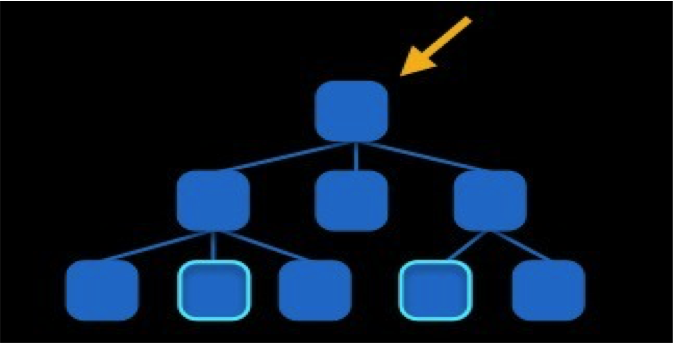
3> 添加约束的规则(三)
对于有层次关系的两个view之间的约束关系,添加到层次较高的父view上
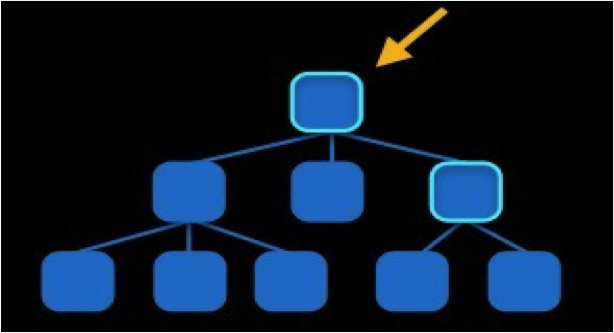
小案例:Autolayout动画:

用代码来采用动画形式移动小红view:


1 #import "ViewController.h" 2 3 @interface ViewController () 4 5 /** 6 * 直接将用到的约束和红色View拖拽到控制器中,以便使用. 7 */ 8 @property (weak, nonatomic) IBOutlet NSLayoutConstraint *heightCos; 9 @property (weak, nonatomic) IBOutlet NSLayoutConstraint *topCos; 10 @property (weak, nonatomic) IBOutlet UIView *redView; 11 @end 12 13 @implementation ViewController 14 15 - (void)touchesBegan:(nonnull NSSet<UITouch *> *)touches withEvent:(nullable UIEvent *)event 16 { 17 // NSLog(@"%f", self.heightCos.constant); 18 // self.heightCos.constant += 50; 19 self.topCos.constant += 150; 20 [UIView animateWithDuration:2.0 animations:^{ 21 // 强制更新界面 22 // 会更新当前控件和当前控件所有的子控件 23 [self.redView layoutIfNeeded]; 24 }]; 25 } 26 27 @end
小案例:红色View是蓝色View宽度一半.....约束实现:


1 // 2 // ViewController.m 3 4 #import "ViewController.h" 5 6 @interface ViewController () 7 8 @end 9 10 @implementation ViewController 11 12 - (void)viewDidLoad { 13 [super viewDidLoad]; 14 // Do any additional setup after loading the view, typically from a nib. 15 16 /** 17 1. 实现红色View是蓝色View宽度的一半,等。 18 */ 19 20 // 1.创建两个控件, 并且添加到父控件上 21 UIView *blueView = [[UIView alloc] init]; 22 blueView.backgroundColor = [UIColor blueColor]; 23 [self.view addSubview:blueView]; 24 25 UIView *redView = [[UIView alloc] init]; 26 redView.backgroundColor = [UIColor redColor]; 27 [self.view addSubview:redView]; 28 29 30 // 2.添加约束 31 // self.view.translatesAutoresizingMaskIntoConstraints = NO; // 错误写法, 禁用父控件的对子控件无效 32 33 redView.translatesAutoresizingMaskIntoConstraints = NO; 34 blueView.translatesAutoresizingMaskIntoConstraints = NO; 35 36 // 2.1添加蓝色的约束 37 // 2.1.1顶部 38 NSLayoutConstraint *blueTopCos = [NSLayoutConstraint constraintWithItem:blueView attribute:NSLayoutAttributeTop relatedBy:NSLayoutRelationEqual toItem:self.view attribute:NSLayoutAttributeTop multiplier:1.0 constant:20]; 39 [self.view addConstraint:blueTopCos]; 40 41 // 2.1.2左边 42 NSLayoutConstraint *blueLeftCos = [NSLayoutConstraint constraintWithItem:blueView attribute:NSLayoutAttributeLeft relatedBy:NSLayoutRelationEqual toItem:self.view attribute:NSLayoutAttributeLeft multiplier:1.0 constant:20]; 43 [self.view addConstraint:blueLeftCos]; 44 45 46 // 2.1.3右边 47 NSLayoutConstraint *blueRightCos = [NSLayoutConstraint constraintWithItem:blueView attribute:NSLayoutAttributeRight relatedBy:NSLayoutRelationEqual toItem:self.view attribute:NSLayoutAttributeRight multiplier:1.0 constant:-20]; 48 [self.view addConstraint:blueRightCos]; 49 50 // 2.1.4高度 51 NSLayoutConstraint *blueHeightCos = [NSLayoutConstraint constraintWithItem:blueView attribute:NSLayoutAttributeHeight relatedBy:NSLayoutRelationEqual toItem:nil attribute:kNilOptions multiplier:1.0 constant:50]; 52 [blueView addConstraint:blueHeightCos]; 53 54 55 // 2.2添加红色的约束 56 // 2.2.1顶部 57 NSLayoutConstraint *redTopCos = [NSLayoutConstraint constraintWithItem:redView attribute:NSLayoutAttributeTop relatedBy:NSLayoutRelationEqual toItem:blueView attribute:NSLayoutAttributeBottom multiplier:1.0 constant:20]; 58 [self.view addConstraint:redTopCos]; 59 60 // 2.2.2右边 61 NSLayoutConstraint *redRightCos = [NSLayoutConstraint constraintWithItem:redView attribute:NSLayoutAttributeRight relatedBy:NSLayoutRelationEqual toItem:self.view attribute:NSLayoutAttributeRight multiplier:1.0 constant:-20]; 62 [self.view addConstraint:redRightCos]; 63 64 // 2.2.3高度 65 NSLayoutConstraint *redHeightCos = [NSLayoutConstraint constraintWithItem:redView attribute:NSLayoutAttributeHeight relatedBy:NSLayoutRelationEqual toItem:nil attribute:kNilOptions multiplier:1.0 constant:50]; 66 [redView addConstraint:redHeightCos]; 67 68 // 2.2.4宽度 69 NSLayoutConstraint *redWidthCos = [NSLayoutConstraint constraintWithItem:redView attribute:NSLayoutAttributeWidth relatedBy:NSLayoutRelationEqual toItem:blueView attribute:NSLayoutAttributeWidth multiplier:0.5 constant:0.0]; 70 [self.view addConstraint:redWidthCos]; 71 72 73 } 74 75 76 - (void)demo1 77 { 78 79 // 1.创建控件 80 UIView *redView = [[UIView alloc] init]; 81 redView.backgroundColor = [UIColor redColor]; 82 [self.view addSubview:redView]; 83 84 // 2.创建约束 85 /* 86 Item == first item 87 attribute == first item需要设置的约束类型 88 relatedBy == Relatio(等于) 89 toItem == Second item 90 attribute == Second item的约束类型 91 multiplier == 乘以 92 constant == 加上多少 93 */ 94 95 #warning 注意点: 如果通过代码来设置Autolayout约束, 那么必须先禁用Autoresizing 96 redView.translatesAutoresizingMaskIntoConstraints = NO; 97 98 // 2.1宽度 99 NSLayoutConstraint *width = [NSLayoutConstraint constraintWithItem:redView attribute:NSLayoutAttributeWidth relatedBy:NSLayoutRelationEqual toItem:nil attribute:kNilOptions multiplier:1.0 constant:100.0]; 100 // 将约束添加给自己 101 [redView addConstraint:width]; 102 103 // 2.2高度 104 NSLayoutConstraint *height = [NSLayoutConstraint constraintWithItem:redView attribute:NSLayoutAttributeHeight relatedBy:NSLayoutRelationEqual toItem:nil attribute:kNilOptions multiplier:1.0 constant:100.0]; 105 // 将约束添加给自己 106 [redView addConstraint:height]; 107 108 // 2.3水平居中 109 NSLayoutConstraint *xCos = [NSLayoutConstraint constraintWithItem:redView attribute:NSLayoutAttributeCenterX relatedBy:NSLayoutRelationEqual toItem:self.view attribute:NSLayoutAttributeCenterX multiplier:1.0 constant:0.0]; 110 // 将约束添加到层次较高的父view上 111 [self.view addConstraint:xCos]; 112 113 // 2.4垂直居中 114 NSLayoutConstraint *yCos = [NSLayoutConstraint constraintWithItem:redView attribute:NSLayoutAttributeCenterY relatedBy:NSLayoutRelationEqual toItem:self.view attribute:NSLayoutAttributeCenterY multiplier:1.0 constant:0.0]; 115 // 将约束添加到层次较高的父view上 116 [self.view addConstraint:yCos]; 117 118 #warning 注意: 通过代码添加Autolayout约束, 添加约束之前必须保证控件已经在父控件上了 119 // [self.view addSubview:redView]; 120 } 121 @end
2、了解一下VFL语言来处理适配
2.1 什么是VFL语言
VFL全称是Visual Format Language,翻译过来是“可视化格式语言”
VFL是苹果公司为了简化Autolayout的编码而推出的抽象语言
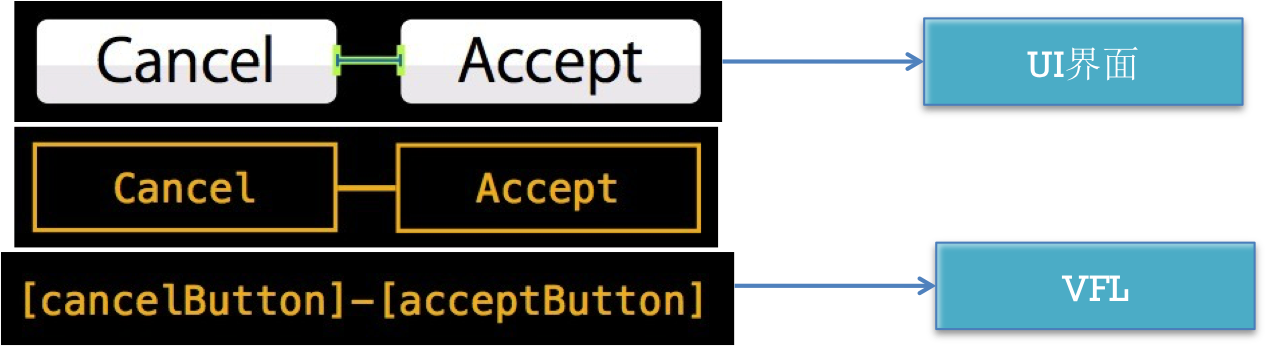
2.2 VFL示例
1 H:[cancelButton(72)]-12-[acceptButton(50)] 2// canelButton宽72,acceptButton宽50,它们之间间距12 3 4 H:[wideView(>=60@700)] 5 // wideView宽度大于等于60point,该约束条件优先级为700(优先级最大值为1000,优先级越高的约束越先被满足) 6 7 V:[redBox][yellowBox(==redBox)] 8 // 竖直方向上,先有一个redBox,其下方紧接一个高度等于redBox高度的yellowBox 9 10 H:|-10-[Find]-[FindNext]-[FindField(>=20)]-| 11 // 水平方向上,Find距离父view左边缘默认间隔宽度,之后是FindNext距离Find间隔默认宽度;再之后是宽度不小于20的FindField,它和FindNext以及父view右边缘的间距都是默认宽度。(竖线“|” 表示superview的边缘
2.3 VFL的使用
1 // 使用VFL来创建约束数组 2 + (NSArray *)constraintsWithVisualFormat:(NSString *)format options:(NSLayoutFormatOptions)opts metrics:(NSDictionary *)metrics views:(NSDictionary *)views; 3 format :VFL语句 4 opts :约束类型 5 metrics :VFL语句中用到的具体数值 6 views :VFL语句中用到的控件 7 8 // 创建一个字典(内部包含VFL语句中用到的控件)的快捷宏定义 9 NSDictionaryOfVariableBindings(...)
2.4VFL适配小案例:
1. 在控制器view底部添加2个view,1个蓝色,1个红色
2个view宽度、高度永远相等
距离父控件左边、右边、下边间距和2个view之间的间距相等
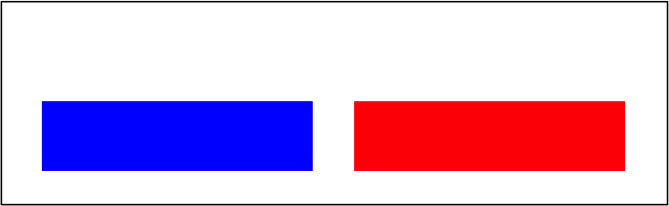


1 - (void)demo1 2 { 3 // 1.创建一个红色View, 并且添加到父控件 4 UIView *redVeiw = [[UIView alloc] init]; 5 redVeiw.backgroundColor = [UIColor redColor]; 6 [self.view addSubview:redVeiw]; 7 8 // 2.禁止红色View的Autgoresizing 9 redVeiw.translatesAutoresizingMaskIntoConstraints = NO; 10 11 // 3.利用VFL添加约束 12 /* 13 VisualFormat: VFL语句 14 options: 对齐方式等 15 metrics: VFL语句中使用到的一些变量 16 views: VFL语句中使用到的一些控件 17 */ 18 NSArray *hCos = [NSLayoutConstraint constraintsWithVisualFormat:@"H:|-margin-[xxxVeiw(==width)]" options:kNilOptions metrics:@{@"margin": @(20), @"width":@(100)} views:@{@"xxxVeiw": redVeiw}]; 19 [self.view addConstraints:hCos]; 20 21 NSArray *vCos = [NSLayoutConstraint constraintsWithVisualFormat:@"V:|-20-[xxxVeiw(==100)]" options:kNilOptions metrics:nil views:@{@"xxxVeiw": redVeiw}]; 22 [self.view addConstraints:vCos]; 23 }
2. 在控制器view顶部添加2个view,1个蓝色,1个红色
2个view高度永远相等
红色view和蓝色view右边对齐
蓝色view距离父控件左边、右边、上边间距相等
蓝色view距离红色view间距固定
红色view的左边和父控件的中点对齐
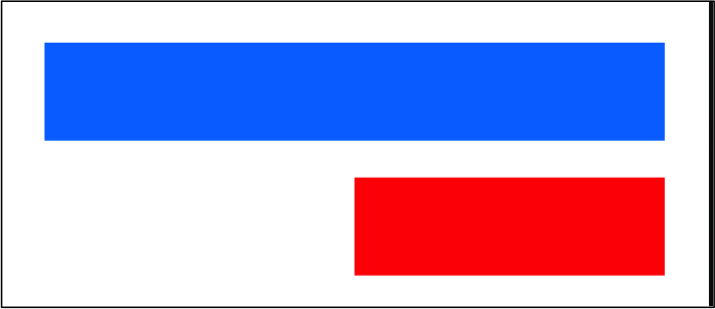
如下为实现代码:


1 - (void)viewDidLoad { 2 [super viewDidLoad]; 3 // 1.创建一个红色View, 并且添加到父控件 4 UIView *blueVeiw = [[UIView alloc] init]; 5 blueVeiw.backgroundColor = [UIColor blueColor]; 6 [self.view addSubview:blueVeiw]; 7 8 UIView *redVeiw = [[UIView alloc] init]; 9 redVeiw.backgroundColor = [UIColor redColor]; 10 [self.view addSubview:redVeiw]; 11 12 // 2.禁止红色View的Autgoresizing 13 blueVeiw.translatesAutoresizingMaskIntoConstraints = NO; 14 redVeiw.translatesAutoresizingMaskIntoConstraints = NO; 15 16 // 3.利用VFL添加约束 17 /* 18 VisualFormat: VFL语句 19 options: 对齐方式等 20 metrics: VFL语句中使用到的一些变量 21 views: VFL语句中使用到的一些控件 22 */ 23 // 3.1设置蓝色 24 // 3.1.1水平方向 25 NSArray *blueHCos = [NSLayoutConstraint constraintsWithVisualFormat:@"H:|-20-[blueVeiw]-20-|" options:kNilOptions metrics:nil views:@{@"blueVeiw":blueVeiw}]; 26 [self.view addConstraints:blueHCos]; 27 28 // 3.1.2垂直方向 29 NSArray *blueVCos = [NSLayoutConstraint constraintsWithVisualFormat:@"V:|-20-[blueVeiw(==50)]" options:kNilOptions metrics:nil views:@{@"blueVeiw":blueVeiw}]; 30 [self.view addConstraints:blueVCos]; 31 32 // 3.2设置红色 33 // 3.2.1垂直方向 34 NSArray *redVCos = [NSLayoutConstraint constraintsWithVisualFormat:@"V:[blueVeiw]-20-[redVeiw(==50)]" options:NSLayoutFormatAlignAllRight metrics:nil views:@{@"blueVeiw":blueVeiw, @"redVeiw":redVeiw}]; 35 [self.view addConstraints:redVCos]; 36 37 // 3.2.2水平方向 38 // NSArray *redHCos = [NSLayoutConstraint constraintsWithVisualFormat:@"H:[redVeiw(==blueVeiw * 0.5)]" options:kNilOptions metrics:nil views:@{@"blueVeiw":blueVeiw, @"redVeiw":redVeiw}]; 39 // [self.view addConstraints:redHCos]; 40 41 #warning VFL不支持乘除法 42 NSLayoutConstraint *redHCos =[NSLayoutConstraint constraintWithItem:redVeiw attribute:NSLayoutAttributeWidth relatedBy:NSLayoutRelationEqual toItem:blueVeiw attribute:NSLayoutAttributeWidth multiplier:0.5 constant:0.0]; 43 [self.view addConstraint:redHCos]; 44 45 }
3. 利用第三方框架Masonry,实现屏幕适配
3.1 Masonry了解:
目前最流行的Autolayout第三方框架
用优雅的代码方式编写Autolayout
省去了苹果官方恶心的Autolayout代码
大大提高了开发效率
3.2 如何使用
1> 导入到项目中,
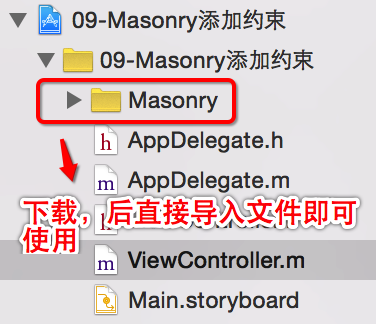
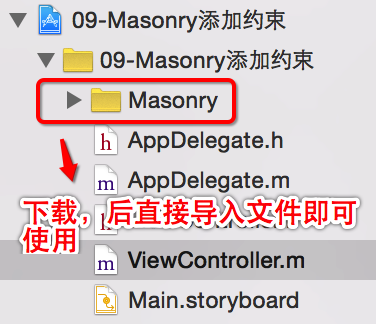
2> 导入头文件:
1 //define this constant if you want to use Masonry without the 'mas_' prefix 2 #define MAS_SHORTHAND 3 4 //define this constant if you want to enable auto-boxing for default syntax 5 #define MAS_SHORTHAND_GLOBALS 6 #import "Masonry.h"
小案例实现代码:


1 #import "ViewController.h" 2 3 //define this constant if you want to use Masonry without the 'mas_' prefix 4 #define MAS_SHORTHAND 5 // 只要添加这个宏, 就可以去掉Masonry框架中对象访问对象属性前面的mas_属性, 和方法前的mas_前缀 6 7 // 例如添加前的写法 8 /* 9 make.left.equalTo(self.view.mas_left).with.offset(20); 10 */ 11 // 例如添加后的写法 12 /* 13 make.left.equalTo(self.view.left).with.offset(20); 14 */ 15 16 17 //define this constant if you want to enable auto-boxing for default syntax 18 #define MAS_SHORTHAND_GLOBALS 19 // 只要添加上这个宏, 给equalTo传递参数的时候, 就可以直接传递基本数据类型 ,系统会自动包装 20 // 如果没有添加上面这个宏, 那么给equalTo传递参数的时候, 必须传递对象 21 // 如果要传递基本数据类型必须使用mas_equalTo 22 23 24 // 只需要在导入Masonry.h之前, 添加上一上两个宏, 就可以简化代码 25 #import "Masonry.h" 26 27 @interface ViewController () 28 29 @property(nonatomic, weak)UIView *blueVeiw; 30 @end 31 32 @implementation ViewController 33 34 35 36 - (void)viewDidLoad { 37 [super viewDidLoad]; 38 // Do any additional setup after loading the view, typically from a nib. 39 40 /** 41 1. 实现红色view是蓝色宽度一半。。。。,如上案例二 42 */ 43 44 // 1.创建两个View, 并且添加到父控件 45 UIView *blueVeiw = [[UIView alloc] init]; 46 blueVeiw.backgroundColor = [UIColor blueColor]; 47 [self.view addSubview:blueVeiw]; 48 self.blueVeiw = blueVeiw; 49 50 UIView *redVeiw = [[UIView alloc] init]; 51 redVeiw.backgroundColor = [UIColor redColor]; 52 [self.view addSubview:redVeiw]; 53 54 // 2.禁止红色View的Autgoresizing 55 blueVeiw.translatesAutoresizingMaskIntoConstraints = NO; 56 redVeiw.translatesAutoresizingMaskIntoConstraints = NO; 57 58 // 3.添加蓝色的约束 59 [blueVeiw makeConstraints:^(MASConstraintMaker *make) { 60 make.left.equalTo(self.view.left).offset(20); 61 make.right.equalTo(self.view.right).offset(-20); 62 make.top.equalTo(self.view.top).offset(20); 63 make.height.equalTo(50); 64 }]; 65 66 // 4.添加红色的约束 67 [redVeiw makeConstraints:^(MASConstraintMaker *make) { 68 make.top.equalTo(blueVeiw.bottom).offset(20); 69 make.height.equalTo(blueVeiw.height); 70 make.right.equalTo(blueVeiw.right); 71 make.width.equalTo(blueVeiw.width).multipliedBy(0.5); 72 }]; 73 74 // 注意: 在Storyboard中约束是可以重复添加的, 通过Masonry添加约束也是可以重复的, 要注意重复添加导致的错误和冲突 75 76 } 77 78 - (void)touchesBegan:(nonnull NSSet<UITouch *> *)touches withEvent:(nullable UIEvent *)event 79 { 80 /* 81 // 使用makeConstraints, 每次都会添加新的约束, 也就是会导致重复添加 82 // [self.blueVeiw makeConstraints:^(MASConstraintMaker *make) { 83 // make.height.equalTo(100); 84 // }]; 85 86 // 要更新约束使用updateConstraints 87 // updateConstraints特点: 如果没有设置过, 就添加一个新的 88 // 如果已经设置过了, 就更新以前设置的那一个 89 [self.blueVeiw updateConstraints:^(MASConstraintMaker *make) { 90 make.height.equalTo(100); 91 }]; 92 */ 93 94 // 清空约束 remakeConstraints 95 [self.blueVeiw remakeConstraints:^(MASConstraintMaker *make) { 96 97 }]; 98 } 99 100 - (void)demo 101 { 102 // 1.创建一个控件 103 UIView *redVeiw = [[UIView alloc] init]; 104 redVeiw.backgroundColor = [UIColor redColor]; 105 [self.view addSubview:redVeiw]; 106 107 // 2.禁止红色View的Autgoresizing 108 redVeiw.translatesAutoresizingMaskIntoConstraints = NO; 109 110 // 3.利用Masonry添加约束 111 /* 112 [redVeiw mas_makeConstraints:^(MASConstraintMaker *make) { 113 114 make.left.equalTo(self.view.mas_left).offset(20); 115 make.top.equalTo(self.view.mas_top).offset(20); 116 make.bottom.equalTo(self.view.mas_bottom).offset(-20); 117 make.right.equalTo(self.view.mas_right).offset(-20); 118 }]; 119 */ 120 121 /* 122 [redVeiw mas_makeConstraints:^(MASConstraintMaker *make) { 123 124 make.left.equalTo(self.view).offset(20); 125 make.top.equalTo(self.view).offset(20); 126 make.bottom.equalTo(self.view).offset(-20); 127 make.right.equalTo(self.view).offset(-20); 128 }]; 129 */ 130 131 /* 132 [redVeiw mas_makeConstraints:^(MASConstraintMaker *make) { 133 134 make.left.offset(20); 135 make.top.offset(20); 136 make.bottom.offset(-20); 137 make.right.offset(-20); 138 }]; 139 */ 140 141 /* 142 [redVeiw mas_makeConstraints:^(MASConstraintMaker *make) { 143 make.edges.insets(UIEdgeInsetsMake(20, 20, 20, 20)); 144 }]; 145 */ 146 147 /* 148 [redVeiw mas_makeConstraints:^(MASConstraintMaker *make) { 149 150 // 注意: 在masonry中with和and这两个单词是为了提高阅读性而存在的, 没有意义 151 // make.left.equalTo(self.view.mas_left).with.offset(20); 152 // make.top.equalTo(self.view.mas_top).with.offset(20); 153 // make.bottom.equalTo(self.view.mas_bottom).with.offset(-20); 154 // make.right.equalTo(self.view.mas_right).with.offset(-20); 155 156 // 要想这样使用必须加上:#define MAS_SHORTHAND 157 // 否则只能使用 mas_left 158 make.left.equalTo(self.view.left).with.offset(20); 159 make.top.equalTo(self.view.top).with.offset(20); 160 // make.width.equalTo(@(100)); 161 162 // 要想这样使用必须加上:#define MAS_SHORTHAND_GLOBALS 163 make.height.equalTo(100); 164 // make.width.and.height.equalTo(@(100)); // 只能接收对象 165 // mas_equalTo本质还是接收对象, 还是调用equalTo 166 // make.width.and.height.mas_equalTo(100); // 可以接收基本数据类型 167 168 }]; 169 */ 170 } 171 172 173 @end
总结:累并快乐着,明天继续更新,一起进步,困的不行了,晚安,^_^





















 308
308

 被折叠的 条评论
为什么被折叠?
被折叠的 条评论
为什么被折叠?








