本篇文章主要演示:
1、如何利用WCF在服务器端进行数据校验。
2、如何制作一个异步等待数据校验的等待提示界面。
一、如何利用WCF在服务器端进行数据校验。
1、服务器端利用WCF完成数据校验功能
在SLApplicationDataTest.Web项目上"添加"--"新建项",新建一个"启用Silverlight的WCF服务",服务名命名为:SexWCF.svc,如下图:

编写SexWCF.svc.cs代码如下:
 using
System;
using
System; using
System.Linq;
using
System.Linq; using
System.Runtime.Serialization;
using
System.Runtime.Serialization; using
System.ServiceModel;
using
System.ServiceModel; using
System.ServiceModel.Activation;
using
System.ServiceModel.Activation; using
System.Collections.Generic;
using
System.Collections.Generic; using
System.Text;
using
System.Text;
 namespace
SLApplicationDataTest.Web
namespace
SLApplicationDataTest.Web

 {
{ [ServiceContract(Namespace = "")]
[ServiceContract(Namespace = "")] [AspNetCompatibilityRequirements(RequirementsMode = AspNetCompatibilityRequirementsMode.Allowed)]
[AspNetCompatibilityRequirements(RequirementsMode = AspNetCompatibilityRequirementsMode.Allowed)] public class SexWCF
public class SexWCF

 {
{ [OperationContract]
[OperationContract]
 服务器端数据校验,返回结果为bool值#region 服务器端数据校验,返回结果为bool值
服务器端数据校验,返回结果为bool值#region 服务器端数据校验,返回结果为bool值 public bool SexValidation(string SexStr)
public bool SexValidation(string SexStr)

 {
{ //延时处理,是为了后面我们在演示“等待校验提示窗口”时能有足够的时间看到提示窗口
//延时处理,是为了后面我们在演示“等待校验提示窗口”时能有足够的时间看到提示窗口 System.Threading.Thread.Sleep(1000);
System.Threading.Thread.Sleep(1000);


 在此处添加服务器端的数据校验代码#region 在此处添加服务器端的数据校验代码
在此处添加服务器端的数据校验代码#region 在此处添加服务器端的数据校验代码 //此处,如果输入的性别是Male或Female则合法
//此处,如果输入的性别是Male或Female则合法 return ("Male"==SexStr||"Female"==SexStr);
return ("Male"==SexStr||"Female"==SexStr); #endregion
#endregion
 }
} #endregion
#endregion


 // 在此处添加更多操作并使用 [OperationContract] 标记它们
// 在此处添加更多操作并使用 [OperationContract] 标记它们 }
} }
}

在SLApplicationDataTest项目上添加服务引用,如下图:

成功引入服务器端WCF服务后,我们需要修改Person类代码,在其中加入如下代码:
private void ValidateSex( string SexStr)
{
SexWCFClient sexCs = new SexWCFClient();
sexCs.SexValidationCompleted += new EventHandler < SexValidationCompletedEventArgs > (sexCs_SexValidationCompleted);
sexCs.SexValidationAsync(SexStr, SexStr); // 其中第二个SexStr为传入的UserState参数,将在sexCs_SexValidationCompleted中使用
}
public void sexCs_SexValidationCompleted( object sender, SexValidationCompletedEventArgs e)
{
if ( ! e.Result)
{
HtmlPage.Window.Alert(e.UserState.ToString() + " 无效,请重新输入! " ); // 其中e.UserState是SexValidationAsync方法中的第二个传参
}
}
#endregion
这段代码使用了WCF数据校验服务来完成对SexStr的数据校验。
另外,我们需要修改Sex属性的Set段,如下:
{
get { return _sex; }
set
{
if (value == _sex) return ;
_sex = value;
OnPropertyChanged( " Sex " );
ValidateSex(_sex); // 调用WCF服务来进行数据校验
}
}
Person类全部代码如下:
 using
System;
using
System; using
System.Net;
using
System.Net; using
System.Windows;
using
System.Windows; using
System.Windows.Controls;
using
System.Windows.Controls; using
System.Windows.Documents;
using
System.Windows.Documents; using
System.Windows.Ink;
using
System.Windows.Ink; using
System.Windows.Input;
using
System.Windows.Input; using
System.Windows.Media;
using
System.Windows.Media; using
System.Windows.Media.Animation;
using
System.Windows.Media.Animation; using
System.Windows.Shapes;
using
System.Windows.Shapes; using
System.ComponentModel;
//
因为要用到INotifyPropertyChanged接口
using
System.ComponentModel;
//
因为要用到INotifyPropertyChanged接口
 using
SLApplicationDataTest.SexServiceReference;
//
因为要使用WCF服务
using
SLApplicationDataTest.SexServiceReference;
//
因为要使用WCF服务
 using
System.Windows.Browser;
//
因为要使用HtmlPage.Window.Alert
using
System.Windows.Browser;
//
因为要使用HtmlPage.Window.Alert


 namespace
SLApplicationDataTest
namespace
SLApplicationDataTest

 {
{ public class Person : INotifyPropertyChanged
public class Person : INotifyPropertyChanged

 {
{ private string _name;
private string _name; private string _sex;
private string _sex; private int _age;
private int _age; private string _address;
private string _address;

 Constructors#region Constructors
Constructors#region Constructors
 public Person()
public Person()  { }
{ }
 public Person(string NameStr, string SexStr, int AgeInt, string AddressStr)
public Person(string NameStr, string SexStr, int AgeInt, string AddressStr)

 {
{ this._name = NameStr;
this._name = NameStr; this._sex = SexStr;
this._sex = SexStr; this._age = AgeInt;
this._age = AgeInt; this._address = AddressStr;
this._address = AddressStr; }
} #endregion
#endregion


 Properties#region Properties
Properties#region Properties
 public string Name
public string Name

 {
{
 get
get  { return _name; }
{ return _name; } set
set

 {
{ if (value == _name) return;
if (value == _name) return; _name = value;
_name = value; OnPropertyChanged("Name");
OnPropertyChanged("Name"); }
} }
}
 public string Sex
public string Sex

 {
{
 get
get  { return _sex; }
{ return _sex; } set
set

 {
{ if (value == _sex) return;
if (value == _sex) return; _sex = value;
_sex = value; OnPropertyChanged("Sex");
OnPropertyChanged("Sex"); ValidateSex(_sex); //调用WCF服务来进行数据校验
ValidateSex(_sex); //调用WCF服务来进行数据校验 }
} }
}
 public int Age
public int Age

 {
{
 get
get  { return _age; }
{ return _age; } set
set

 {
{ if (value == _age) return;
if (value == _age) return;
 //如果输入的不是整数,则抛出异常
//如果输入的不是整数,则抛出异常 try
try

 {
{ Convert.ToInt32(value);
Convert.ToInt32(value); }
} catch(Exception ex)
catch(Exception ex)

 {
{ throw new Exception(ex.ToString());
throw new Exception(ex.ToString()); }
}
 //如果输入的整数不在合理范围同,则也抛出异常
//如果输入的整数不在合理范围同,则也抛出异常
 if (value < 0 || value > 200)
if (value < 0 || value > 200)

 {
{ throw new Exception("Age must be between 0 and 200");
throw new Exception("Age must be between 0 and 200"); }
}

 _age = value;
_age = value; OnPropertyChanged("Age");
OnPropertyChanged("Age"); }
} }
}
 public string Address
public string Address

 {
{
 get
get  { return _address; }
{ return _address; } set
set

 {
{ if (value == _address) return;
if (value == _address) return; _address = value;
_address = value; OnPropertyChanged("Address");
OnPropertyChanged("Address"); }
} }
} #endregion
#endregion

 INotifyPropertyChanged 接口实现#region INotifyPropertyChanged 接口实现
INotifyPropertyChanged 接口实现#region INotifyPropertyChanged 接口实现 public event PropertyChangedEventHandler PropertyChanged;
public event PropertyChangedEventHandler PropertyChanged;
 protected void OnPropertyChanged(string name)
protected void OnPropertyChanged(string name)

 {
{ if (PropertyChanged != null)
if (PropertyChanged != null) PropertyChanged(this, new PropertyChangedEventArgs(name));
PropertyChanged(this, new PropertyChangedEventArgs(name)); }
} #endregion
#endregion


 性别输入校验程序:通过调用WCF服务来完成校验工作#region 性别输入校验程序:通过调用WCF服务来完成校验工作
性别输入校验程序:通过调用WCF服务来完成校验工作#region 性别输入校验程序:通过调用WCF服务来完成校验工作 private void ValidateSex(string SexStr)
private void ValidateSex(string SexStr)

 {
{ SexWCFClient sexCs = new SexWCFClient();
SexWCFClient sexCs = new SexWCFClient(); sexCs.SexValidationCompleted += new EventHandler<SexValidationCompletedEventArgs>(sexCs_SexValidationCompleted);
sexCs.SexValidationCompleted += new EventHandler<SexValidationCompletedEventArgs>(sexCs_SexValidationCompleted); ((Page)Application.Current.RootVisual).StartWait("请稍候,正在校验性别输入!");
((Page)Application.Current.RootVisual).StartWait("请稍候,正在校验性别输入!"); sexCs.SexValidationAsync(SexStr, SexStr); //其中第二个SexStr为传入的UserState参数,将在sexCs_SexValidationCompleted中使用
sexCs.SexValidationAsync(SexStr, SexStr); //其中第二个SexStr为传入的UserState参数,将在sexCs_SexValidationCompleted中使用 }
}
 public void sexCs_SexValidationCompleted(object sender, SexValidationCompletedEventArgs e)
public void sexCs_SexValidationCompleted(object sender, SexValidationCompletedEventArgs e)

 {
{ ((Page)Application.Current.RootVisual).EndWait(null);
((Page)Application.Current.RootVisual).EndWait(null); if (!e.Result)
if (!e.Result)

 {
{ HtmlPage.Window.Alert(e.UserState.ToString() + " 无效,请重新输入!");//其中e.UserState是SexValidationAsync方法中的第二个传参
HtmlPage.Window.Alert(e.UserState.ToString() + " 无效,请重新输入!");//其中e.UserState是SexValidationAsync方法中的第二个传参 }
} }
}
 #endregion
#endregion
 }
} }
}

上面,我们完成了如何利用WCF在服务器端进行数据校验,但这还不够,因为我们在后台进行数据校验时可能会处理一段时间,而如果等待时间过长,用户会认为程序卡住了,所以,我们需要给用户一个异步处理的提示信息,好让用户知道当前正在做什么,所以,下面我们来进一步完善异步校验工作,我们需要做一个提示界面。
二、如何制作一个异步等待数据校验的等待提示界面。
1、创建提示界面
在项目SLApplicationDataTest上添加一个新的Silverlight用户控件,如下图:
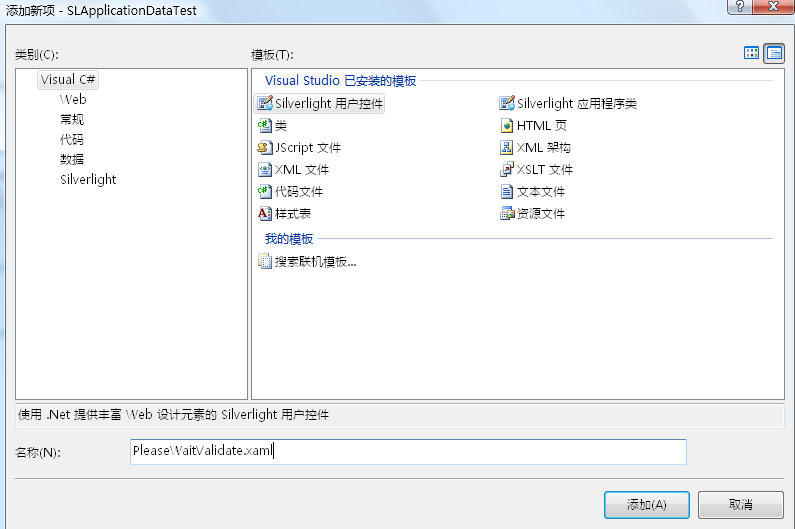
定义等待提示界面,PleaseWaitValidate.xaml如下:
xmlns = " http://schemas.microsoft.com/winfx/2006/xaml/presentation "
xmlns:x = " http://schemas.microsoft.com/winfx/2006/xaml "
Width = " 300 " Height = " 150 " >
< Grid x:Name = " LayoutRoot " >
< Rectangle HorizontalAlignment = " Stretch " VerticalAlignment = " Stretch " Opacity = " 0.75 " Fill = " WhiteSmoke " />
< Border CornerRadius = " 30 " Background = " CornflowerBlue " Width = " 300 " Height = " 150 " >
< TextBlock Text = " {Binding} " Padding = " 60 " Foreground = " Green " FontSize = " 18 " TextWrapping = " Wrap " />
</ Border >
</ Grid >
</ UserControl >
对此界面我们在后台编写两段代码(打开或关闭显示代码),PleaseWaitValidate.xaml.cs代码如下:
 using
System;
using
System; using
System.Collections.Generic;
using
System.Collections.Generic; using
System.Linq;
using
System.Linq; using
System.Net;
using
System.Net; using
System.Windows;
using
System.Windows; using
System.Windows.Controls;
using
System.Windows.Controls; using
System.Windows.Documents;
using
System.Windows.Documents; using
System.Windows.Input;
using
System.Windows.Input; using
System.Windows.Media;
using
System.Windows.Media; using
System.Windows.Media.Animation;
using
System.Windows.Media.Animation; using
System.Windows.Shapes;
using
System.Windows.Shapes;
 namespace
SLApplicationDataTest
namespace
SLApplicationDataTest

 {
{ public partial class PleaseWaitValidate : UserControl
public partial class PleaseWaitValidate : UserControl

 {
{ public PleaseWaitValidate()
public PleaseWaitValidate()

 {
{ InitializeComponent();
InitializeComponent(); }
}

 打开显示#region 打开显示
打开显示#region 打开显示 public void StartWait()
public void StartWait()

 {
{ this.Visibility = Visibility.Visible;
this.Visibility = Visibility.Visible; }
} #endregion
#endregion

 关闭显示#region 关闭显示
关闭显示#region 关闭显示 public void StopWait()
public void StopWait()

 {
{ this.Visibility = Visibility.Collapsed;
this.Visibility = Visibility.Collapsed; }
} #endregion
#endregion }
} }
}

2、引入提示界面。
在定义好提示等待界面后,我们需要要Silverlight主界面中引入和应用它。
引入方法如下,打开Page.xmal文件,加入下面代码:
引入SLApplicationDataTest程序集,因为在此程序集中有我们定义的提示等待界面。
然后,在Page.xaml界面的DataGrid界面定义代码下加入:
</ myscreen:PleaseWaitValidate >
从而引入我们定义的等待提示界面控件。
至此Page.xaml全部代码如下:
<UserControl xmlns:data="clr-namespace:System.Windows.Controls;assembly=System.Windows.Controls.Data" x:Class="SLApplicationDataTest.Page"
xmlns="http://schemas.microsoft.com/winfx/2006/xaml/presentation"
xmlns:x="http://schemas.microsoft.com/winfx/2006/xaml"
xmlns:myscreen="clr-namespace:SLApplicationDataTest"
Width="600" Height="300">
<Canvas Width="600" Height="300" Background="Wheat">
<StackPanel Height="300" Width="600" Background="White">
<StackPanel Orientation="Horizontal">
<Button x:Name="addButton" Content="Add" Margin="10"/>
<Button x:Name="deleteButton" Content="Delete" Margin="10"/>
</StackPanel>
<data:DataGrid x:Name="dgPeople" AutoGenerateColumns="False" >
<data:DataGrid.Columns>
<data:DataGridTextColumn Header="Name" Binding="{Binding Name}" />
<data:DataGridTextColumn Header="Sex" Binding="{Binding Sex}" />
<data:DataGridTemplateColumn Header="Age">
<data:DataGridTemplateColumn.CellTemplate >
<DataTemplate>
<TextBlock Text="{Binding Age}" ToolTipService.ToolTip="请输入0至200之间的整数!"></TextBlock>
</DataTemplate>
</data:DataGridTemplateColumn.CellTemplate>
<data:DataGridTemplateColumn.CellEditingTemplate>
<DataTemplate>
<TextBox Text="{Binding Age , Mode=TwoWay, NotifyOnValidationError=True, ValidatesOnExceptions=True}" BindingValidationError="TextBox_BindingValidationError"
ToolTipService.ToolTip="请输入0至200之间的整数!"></TextBox>
</DataTemplate>
</data:DataGridTemplateColumn.CellEditingTemplate>
</data:DataGridTemplateColumn>
<data:DataGridTextColumn Header="Address" Binding="{Binding Address}" />
</data:DataGrid.Columns>
</data:DataGrid>
</StackPanel>
<myscreen:PleaseWaitValidate x:Name="myWaitingSexValidateScreen" Visibility="Collapsed" Margin="8,2,2,2" Width="300" Height="150">
</myscreen:PleaseWaitValidate>
</Canvas>
</UserControl>
3、应用提示界面
编辑Page.xaml.cs代码,加入下面程序段:
public void StartWait( string message)
{
this .myWaitingSexValidateScreen.DataContext = message;
this .myWaitingSexValidateScreen.StartWait();
}
public void EndWait( string message)
{
this .myWaitingSexValidateScreen.DataContext = message;
this .myWaitingSexValidateScreen.StopWait();
}
#endregion
编辑Person类定义代码,在数据校验代码段中加入下面代码:
((Page)Application.Current.RootVisual).EndWait( null ); // 关闭等待提示界面
代码段如下:
private void ValidateSex( string SexStr)
{
SexWCFClient sexCs = new SexWCFClient();
sexCs.SexValidationCompleted += new EventHandler < SexValidationCompletedEventArgs > (sexCs_SexValidationCompleted);
((Page)Application.Current.RootVisual).StartWait( " 请稍候,正在校验性别输入! " ); // 打开等待提示界面,提示用户指定的提示信息
sexCs.SexValidationAsync(SexStr, SexStr); // 其中第二个SexStr为传入的UserState参数,将在sexCs_SexValidationCompleted中使用
}
public void sexCs_SexValidationCompleted( object sender, SexValidationCompletedEventArgs e)
{
((Page)Application.Current.RootVisual).EndWait( null ); // 关闭等待提示界面
if ( ! e.Result)
{
HtmlPage.Window.Alert(e.UserState.ToString() + " 无效,请重新输入! " ); // 其中e.UserState是SexValidationAsync方法中的第二个传参
}
}
#endregion
Person.cs全部代码如下:
 using
System;
using
System; using
System.Net;
using
System.Net; using
System.Windows;
using
System.Windows; using
System.Windows.Controls;
using
System.Windows.Controls; using
System.Windows.Documents;
using
System.Windows.Documents; using
System.Windows.Ink;
using
System.Windows.Ink; using
System.Windows.Input;
using
System.Windows.Input; using
System.Windows.Media;
using
System.Windows.Media; using
System.Windows.Media.Animation;
using
System.Windows.Media.Animation; using
System.Windows.Shapes;
using
System.Windows.Shapes; using
System.ComponentModel;
//
因为要用到INotifyPropertyChanged接口
using
System.ComponentModel;
//
因为要用到INotifyPropertyChanged接口
 using
SLApplicationDataTest.SexServiceReference;
//
因为要使用WCF服务
using
SLApplicationDataTest.SexServiceReference;
//
因为要使用WCF服务
 using
System.Windows.Browser;
//
因为要使用HtmlPage.Window.Alert
using
System.Windows.Browser;
//
因为要使用HtmlPage.Window.Alert


 namespace
SLApplicationDataTest
namespace
SLApplicationDataTest

 {
{ public class Person : INotifyPropertyChanged
public class Person : INotifyPropertyChanged

 {
{ private string _name;
private string _name; private string _sex;
private string _sex; private int _age;
private int _age; private string _address;
private string _address;

 Constructors#region Constructors
Constructors#region Constructors
 public Person()
public Person()  { }
{ }
 public Person(string NameStr, string SexStr, int AgeInt, string AddressStr)
public Person(string NameStr, string SexStr, int AgeInt, string AddressStr)

 {
{ this._name = NameStr;
this._name = NameStr; this._sex = SexStr;
this._sex = SexStr; this._age = AgeInt;
this._age = AgeInt; this._address = AddressStr;
this._address = AddressStr; }
} #endregion
#endregion


 Properties#region Properties
Properties#region Properties
 public string Name
public string Name

 {
{
 get
get  { return _name; }
{ return _name; } set
set

 {
{ if (value == _name) return;
if (value == _name) return; _name = value;
_name = value; OnPropertyChanged("Name");
OnPropertyChanged("Name"); }
} }
}
 public string Sex
public string Sex

 {
{
 get
get  { return _sex; }
{ return _sex; } set
set

 {
{ if (value == _sex) return;
if (value == _sex) return; _sex = value;
_sex = value; OnPropertyChanged("Sex");
OnPropertyChanged("Sex"); ValidateSex(_sex); //调用WCF服务来进行数据校验
ValidateSex(_sex); //调用WCF服务来进行数据校验 }
} }
}
 public int Age
public int Age

 {
{
 get
get  { return _age; }
{ return _age; } set
set

 {
{ if (value == _age) return;
if (value == _age) return;
 //如果输入的不是整数,则抛出异常
//如果输入的不是整数,则抛出异常 try
try

 {
{ Convert.ToInt32(value);
Convert.ToInt32(value); }
} catch(Exception ex)
catch(Exception ex)

 {
{ throw new Exception(ex.ToString());
throw new Exception(ex.ToString()); }
}
 //如果输入的整数不在合理范围同,则也抛出异常
//如果输入的整数不在合理范围同,则也抛出异常
 if (value < 0 || value > 200)
if (value < 0 || value > 200)

 {
{ throw new Exception("Age must be between 0 and 200");
throw new Exception("Age must be between 0 and 200"); }
}

 _age = value;
_age = value; OnPropertyChanged("Age");
OnPropertyChanged("Age"); }
} }
}
 public string Address
public string Address

 {
{
 get
get  { return _address; }
{ return _address; } set
set

 {
{ if (value == _address) return;
if (value == _address) return; _address = value;
_address = value; OnPropertyChanged("Address");
OnPropertyChanged("Address"); }
} }
} #endregion
#endregion

 INotifyPropertyChanged 接口实现#region INotifyPropertyChanged 接口实现
INotifyPropertyChanged 接口实现#region INotifyPropertyChanged 接口实现 public event PropertyChangedEventHandler PropertyChanged;
public event PropertyChangedEventHandler PropertyChanged;
 protected void OnPropertyChanged(string name)
protected void OnPropertyChanged(string name)

 {
{ if (PropertyChanged != null)
if (PropertyChanged != null) PropertyChanged(this, new PropertyChangedEventArgs(name));
PropertyChanged(this, new PropertyChangedEventArgs(name)); }
} #endregion
#endregion


 性别输入校验程序:通过调用WCF服务来完成校验工作#region 性别输入校验程序:通过调用WCF服务来完成校验工作
性别输入校验程序:通过调用WCF服务来完成校验工作#region 性别输入校验程序:通过调用WCF服务来完成校验工作 private void ValidateSex(string SexStr)
private void ValidateSex(string SexStr)

 {
{ SexWCFClient sexCs = new SexWCFClient();
SexWCFClient sexCs = new SexWCFClient(); sexCs.SexValidationCompleted += new EventHandler<SexValidationCompletedEventArgs>(sexCs_SexValidationCompleted);
sexCs.SexValidationCompleted += new EventHandler<SexValidationCompletedEventArgs>(sexCs_SexValidationCompleted); ((Page)Application.Current.RootVisual).StartWait("请稍候,正在校验性别输入!"); //打开等待提示界面,提示用户指定的提示信息
((Page)Application.Current.RootVisual).StartWait("请稍候,正在校验性别输入!"); //打开等待提示界面,提示用户指定的提示信息 sexCs.SexValidationAsync(SexStr, SexStr); //其中第二个SexStr为传入的UserState参数,将在sexCs_SexValidationCompleted中使用
sexCs.SexValidationAsync(SexStr, SexStr); //其中第二个SexStr为传入的UserState参数,将在sexCs_SexValidationCompleted中使用 }
}
 public void sexCs_SexValidationCompleted(object sender, SexValidationCompletedEventArgs e)
public void sexCs_SexValidationCompleted(object sender, SexValidationCompletedEventArgs e)

 {
{ ((Page)Application.Current.RootVisual).EndWait(null); //关闭等待提示界面
((Page)Application.Current.RootVisual).EndWait(null); //关闭等待提示界面 
 if (!e.Result)
if (!e.Result)

 {
{ HtmlPage.Window.Alert(e.UserState.ToString() + " 无效,请重新输入!");//其中e.UserState是SexValidationAsync方法中的第二个传参
HtmlPage.Window.Alert(e.UserState.ToString() + " 无效,请重新输入!");//其中e.UserState是SexValidationAsync方法中的第二个传参 }
} }
}
 #endregion
#endregion
 }
} }
}

至此,我们完成了对等待提示界面的定义,引用和应用。运行程序效果如下:
异步校验时的等待提示界面如下图:
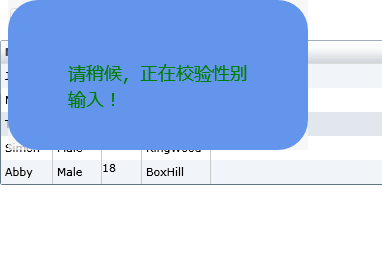
异步校验未通过时的提示信息
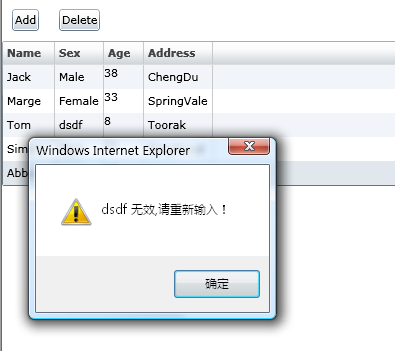
本文程序在Silverlight2.0和VS2008环境中调试通过。本文参照了部分网络资料,希望能够抛砖引玉,大家共同学习。
(转载本文请注明出处)





















 70
70











 被折叠的 条评论
为什么被折叠?
被折叠的 条评论
为什么被折叠?








