通过code snippets,我们可以创建一些可重用的代码块,并且在任何需要的地方很容易的就可以使用这些代码块。这可以节省输入需要的操作和时间。并且,一旦你 学会使用code snippets,会发现你可以创建并扩充自己的code snippet library。
1、创建一个code snippet非常简单。首先,打开Xcode并在utilities panel中选择code snippet library。
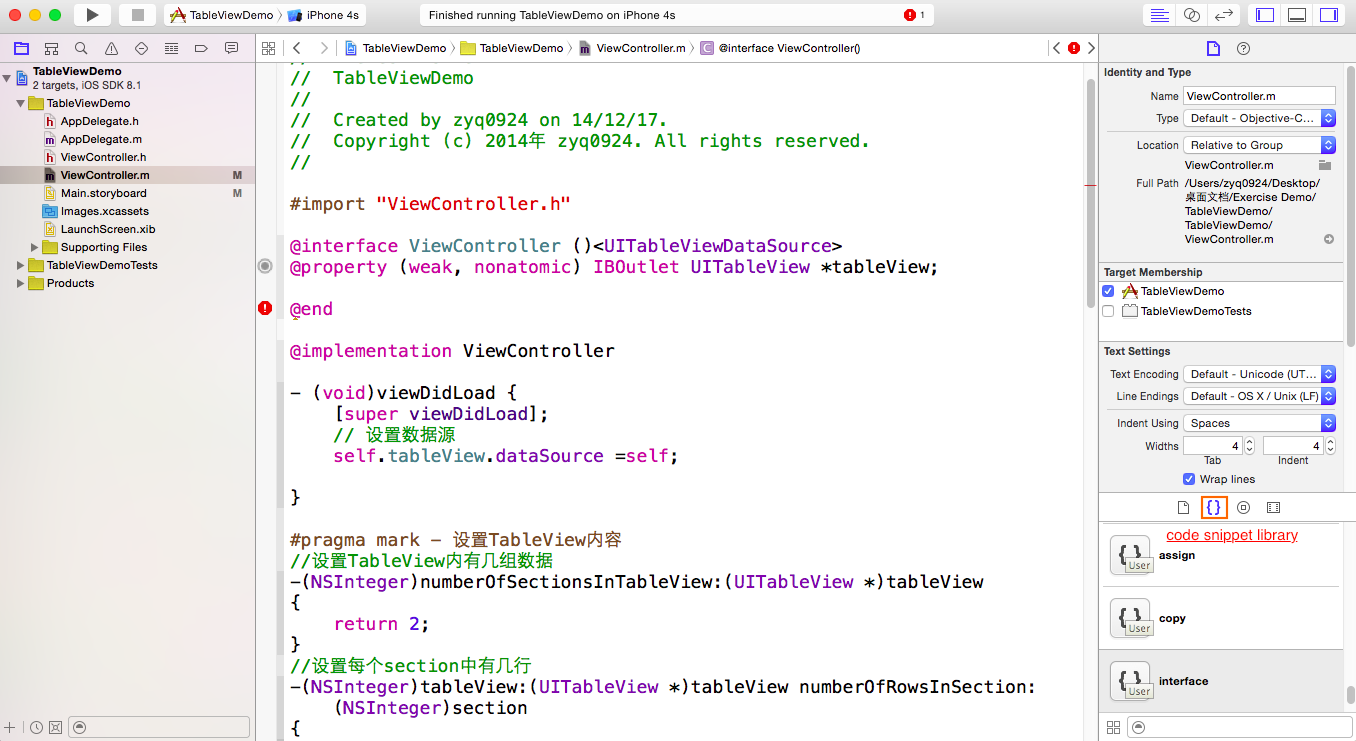
2、将写好的代码直接拖入Code Snippet,注意红框内淡淡的字样

3、随即会自动弹出提示框,可以更改对应内容,以便使用(Title为code snippets标题;Completion Shortcut为快捷输入)

任何时候,你都遇到重复输入的相同代码块,都可以考虑将其添加到你的code snippets library中。
下面是我经常使用到的一些snippet:
1 Title: Animation Block 2 Completion Shortcut: ab 3 Completion Scopes: Function or Method 4 5 void (^<#Title#>)(void) = ^{ };
1 Title: Animation Completion Block 2 Completion Shortcut: acb 3 Completion Scopes: Function or Method 4 5 void (^<#Title#>)(BOOL) = ^(BOOL finished) { };
1 Title: Notification Add 2 Completion Shortcut: na 3 Completion Scopes: Function or Method 4 5 [[NSNotificationCenter defaultCenter] addObserver:<#Observer#> selector:<#Selector#> name:<#Name#> object:<#Object#>];
1 Title: Notification Remove 2 Completion Shortcut: nr 3 Completion Scopes: Function or Method 4 5 [[NSNotificationCenter defaultCenter] removeObserver:<#Observer#> name:<#Name#> object:<#Object#>];
1 Title: NSLog 2 Completion Shortcut: log 3 Completion Scopes: Function or Method 4 5 NSLog(@"<#Log#>");
1 Title: Private Interface 2 Completion Shortcut: pi 3 Completion Scopes: Top Level 4 5 @interface <#Title#> () 6 7 @end
1 Title: Property Assign
2 Completion Shortcut: pa
3 Completion Scopes: All
4 @property (assign, nonatomic)
1 Title: Property Strong
2 Completion Shortcut: ps
3 Completion Scopes: All
4 @property (strong, nonatomic)
1 Title: Property Unsafe Unretained 2 Completion Shortcut: pu 3 Completion Scopes: All 4 5 @property (unsafe_unretained, nonatomic)























 203
203

 被折叠的 条评论
为什么被折叠?
被折叠的 条评论
为什么被折叠?








