English Version: http://dflying.dflying.net/1/archive/113_display_listible_data_using_aspnet_atlas_listview_control.html
在这个系列中,我将介绍一些Atlas Sys.UI.Data中较高级的控件,包括:
- Sys.UI.Data.ListView:使用ASP.NET Atlas ListView控件显示列表数据
- Sys.UI.Data.ItemView:使用ASP.NET Atlas ItemView控件显示集合中的单个数据
- Sys.UI.Data.DataNavigator:使用 ASP.NET Atlas PageNavigator控件实现客户端分页导航
- Sys.UI.Data.SortBehavior:使用ASP.NET Atlas SortBehavior实现客户端排序
- Sys.UI.Data.XSLTView:使用ASP.NET Atlas XSLTView控件用XSLT修饰并显示XML数据
在目前的大部分Web程序中,我们都需要显示给用户一些列表数据。ASP.NET中的GridView服务器控件提供了这种功能,Atlas中的客户端控件ListView也可以在客户端提供类似功能,并以AJAX方式运行。虽然您可以使用传统的GridView控件加上Atlas的UpdatePanel提供同样的AJAX运行方式,但是这种实现方式较低效,也不是“纯粹”的Atlas方法。推荐的方法是采用Atlas的客户端控件ListView来代替。不要担心,Atlas的ListView控件和GridView一样简单,而其二者在很多概念方面是相似的,例如ItemTemplate。但是需要注意的是目前IDE中并没有提供对Atlas脚本的智能感知功能,加之Atlas脚本也没有编译时期检查,所以在书写代码的时候应该格外小心。
使用ListView的时候应该提供给其一些必要的模版(Template),以告诉Atlas应该如何渲染您的内容。ListView中有如下模版:
- layoutTemplate:这个模版用来渲染包含列表项目的容器(例如使用<table>标记),列表的头部(例如使用<thead>标记),尾部等。您必须为ListView指定一个layoutTemplate。而且这个模版必须包含一个itemTemplate模版,也可选包含一个separatorTemplate模版。
- itemTemplate:这个模版用来渲染列表中的一个项目(例如使用<tr>标记)。这个模版必须被置于layoutTemplate中。
- separatorTemplate:这个模版用来渲染列表中的项目之间的分隔元素(例如使用<hr>标记)。这个模版必须被置于layoutTemplate中。
- emptyTemplate.:这个模版用来渲染没有项目存在时的ListView。此时可能与该ListView相关的DataSource对象中没有项目,或是正在从服务器中取得的过程中。
ListView中还有一些属性:
- itemCssClass:指定项目条目的css class。
- alternatingItemCssClass:指定间隔的项目条目的css class。
- selectedItemCssClass:指定被选中的项目条目的css class。
- separatorCssClass:指定分隔元素的css class。
- itemTemplateParentElementId:这个属性指定了itemTemplate和separatorTemplate的父元素。这样itemTemplate和separatorTemplate元素就可以在其中被重复渲染。
ListView还有一些继承于Sys.UI.Data.DataControl基类的方法/属性,因为在下面的代码中我们不需要使用,这里暂且略过。如果您感兴趣,可以参考这篇文章:使用ASP.NET Atlas ItemView控件显示集合中的单个数据。OK,让我们通过一个实例来说明如何使用ListView控件:
首先,我们编写一个返回.NET中DataTable的Web Service。注意到在这里将继承于Microsoft.Web.Services.DataService基类,并且为service方法加上定义在名称空间System.ComponentModel中的属性DataObjectMethod。在service方法的开头,我们使用System.Threading.Thread.Sleep(2000)来模拟2秒钟的网络延迟,以便可以看到emptyTemplate中的内容。
 [WebService(Namespace
=
"
http://tempuri.org/
"
)]
[WebService(Namespace
=
"
http://tempuri.org/
"
)] [WebServiceBinding(ConformsTo
=
WsiProfiles.BasicProfile1_1)]
[WebServiceBinding(ConformsTo
=
WsiProfiles.BasicProfile1_1)]
 public
class
MyService : Microsoft.Web.Services.DataService
public
class
MyService : Microsoft.Web.Services.DataService
 {
{
 [DataObjectMethod(DataObjectMethodType.Select)]
[DataObjectMethod(DataObjectMethodType.Select)] public DataTable GetListData()
public DataTable GetListData()

 {
{ System.Threading.Thread.Sleep(2000);
System.Threading.Thread.Sleep(2000);
 DataTable dt = new DataTable("MyListData");
DataTable dt = new DataTable("MyListData"); dt.Columns.Add("Name", typeof(string));
dt.Columns.Add("Name", typeof(string)); dt.Columns.Add("Email", typeof(string));
dt.Columns.Add("Email", typeof(string)); DataRow newRow;
DataRow newRow; for (int i = 0; i < 5; ++i)
for (int i = 0; i < 5; ++i)

 {
{ newRow = dt.NewRow();
newRow = dt.NewRow(); newRow["Name"] = string.Format("Dflying {0}", i);
newRow["Name"] = string.Format("Dflying {0}", i); newRow["Email"] = string.Format("Dflying{0}@dflying.net", i);
newRow["Email"] = string.Format("Dflying{0}@dflying.net", i); dt.Rows.Add(newRow);
dt.Rows.Add(newRow); }
} return dt;
return dt; }
} }
}
然后,添加一些 ASP.NET 页面中必须的控件 / 标记:
 <
atlas:ScriptManager
ID
="ScriptManager1"
runat
="server"
/>
<
atlas:ScriptManager
ID
="ScriptManager1"
runat
="server"
/>
 <!--
Element for myList (container)
-->
<!--
Element for myList (container)
-->
 <
div
id
="myList"
></
div
>
<
div
id
="myList"
></
div
>
 <!--
Layout Elements
-->
<!--
Layout Elements
-->
 <
div
style
="display: none;"
>
<
div
style
="display: none;"
>
 </
div
>
</
div
>
在上面的标记中,我们加入了三个标记:一个必须的ScriptManager控件。一个id为myList的div,用来让Atlas把渲染后的ListView放置于这里。一个隐藏的div,用于定义我们的模版。这个隐藏div中的元素在页面上是不可见的,只是用来提供给Atlas必要的模版。
我们在这个隐藏的div中加入如下ListView的模版:
 <!--
Layout Template
-->
<!--
Layout Template
-->
 <
table
id
="myList_layoutTemplate"
border
="1"
cellpadding
="3"
>
<
table
id
="myList_layoutTemplate"
border
="1"
cellpadding
="3"
>
 <
thead
>
<
thead
>
 <
tr
>
<
tr
>
 <
td
><
span
>
No.
</
span
></
td
>
<
td
><
span
>
No.
</
span
></
td
>
 <
td
><
span
>
Name
</
span
></
td
>
<
td
><
span
>
Name
</
span
></
td
>
 <
td
><
span
>
Email
</
span
></
td
>
<
td
><
span
>
Email
</
span
></
td
>
 </
tr
>
</
tr
>
 </
thead
>
</
thead
>
 <!--
Repeat Template
-->
<!--
Repeat Template
-->
 <
tbody
id
="myList_itemTemplateParent"
>
<
tbody
id
="myList_itemTemplateParent"
>
 <!--
Repeat Item Template
-->
<!--
Repeat Item Template
-->
 <
tr
id
="myList_itemTemplate"
>
<
tr
id
="myList_itemTemplate"
>
 <
td
><
span
id
="lblIndex"
/></
td
>
<
td
><
span
id
="lblIndex"
/></
td
>
 <
td
><
span
id
="lblName"
/></
td
>
<
td
><
span
id
="lblName"
/></
td
>
 <
td
><
span
id
="lblEmail"
/></
td
>
<
td
><
span
id
="lblEmail"
/></
td
>
 </
tr
>
</
tr
>
 <!--
Separator Item Template
-->
<!--
Separator Item Template
-->
 <
tr
id
="myList_separatorTemplate"
>
<
tr
id
="myList_separatorTemplate"
>
 <
td
colspan
="3"
>
Separator
</
td
>
<
td
colspan
="3"
>
Separator
</
td
>
 </
tr
>
</
tr
>
 </
tbody
>
</
tbody
>
 </
table
>
</
table
>
 <!--
Empty Template
-->
<!--
Empty Template
-->
 <
div
id
="myList_emptyTemplate"
>
<
div
id
="myList_emptyTemplate"
>
 No Data
No Data </
div
>
</
div
>
上面的代码中您可以看到我提到的所有四种模版。另外还要指定每一个模版一个id,将用于下面的Atlas脚本声明中。在这个例子中我将以HTML Table的形式渲染这个ListView,很抱歉分隔元素将会很丑陋(一个空行)。
最后在页面中添加Atlas脚本声明:
 <
dataSource
id
="listDataSource"
autoLoad
="true"
serviceURL
="MyService.asmx"
/>
<
dataSource
id
="listDataSource"
autoLoad
="true"
serviceURL
="MyService.asmx"
/>

 <
listView
id
="myList"
itemTemplateParentElementId
="myList_itemTemplateParent"
>
<
listView
id
="myList"
itemTemplateParentElementId
="myList_itemTemplateParent"
>
 <
bindings
>
<
bindings
>
 <
binding
dataContext
="listDataSource"
dataPath
="data"
property
="data"
/>
<
binding
dataContext
="listDataSource"
dataPath
="data"
property
="data"
/>
 </
bindings
>
</
bindings
>
 <
layoutTemplate
>
<
layoutTemplate
>
 <
template
layoutElement
="myList_layoutTemplate"
/>
<
template
layoutElement
="myList_layoutTemplate"
/>
 </
layoutTemplate
>
</
layoutTemplate
>
 <
itemTemplate
>
<
itemTemplate
>
 <
template
layoutElement
="myList_itemTemplate"
>
<
template
layoutElement
="myList_itemTemplate"
>
 <
label
id
="lblIndex"
>
<
label
id
="lblIndex"
>
 <
bindings
>
<
bindings
>
 <
binding
dataPath
="$index"
transform
="Add"
property
="text"
/>
<
binding
dataPath
="$index"
transform
="Add"
property
="text"
/>
 </
bindings
>
</
bindings
>
 </
label
>
</
label
>
 <
label
id
="lblName"
>
<
label
id
="lblName"
>
 <
bindings
>
<
bindings
>
 <
binding
dataPath
="Name"
property
="text"
/>
<
binding
dataPath
="Name"
property
="text"
/>
 </
bindings
>
</
bindings
>
 </
label
>
</
label
>
 <
label
id
="lblEmail"
>
<
label
id
="lblEmail"
>
 <
bindings
>
<
bindings
>
 <
binding
dataPath
="Email"
property
="text"
/>
<
binding
dataPath
="Email"
property
="text"
/>
 </
bindings
>
</
bindings
>
 </
label
>
</
label
>
 </
template
>
</
template
>
 </
itemTemplate
>
</
itemTemplate
>
 <
separatorTemplate
>
<
separatorTemplate
>
 <
template
layoutElement
="myList_separatorTemplate"
/>
<
template
layoutElement
="myList_separatorTemplate"
/>
 </
separatorTemplate
>
</
separatorTemplate
>
 <
emptyTemplate
>
<
emptyTemplate
>
 <
template
layoutElement
="myList_emptyTemplate"
/>
<
template
layoutElement
="myList_emptyTemplate"
/>
 </
emptyTemplate
>
</
emptyTemplate
>
 </
listView
>
</
listView
>
这里我添加了一个Atlas客户端DataSource对象以从Web Service中取得数据。这里我们暂且不多谈DataSource(可能在后续文章中有所介绍)。让我们来看一下ListView相关的定义:在ListView的定义中,我们指定了itemTemplateParentElementId属性。然后在ListView的内部定义了一个binding段,用来把DataSource中取得的数据与这个ListView绑定起来。我们还定义了四个模版段,每个模版段都用layoutElement与上面定义过的四种模版关联。注意到在layoutTemplate模版中的第一个label控件,我们在其绑定中指定了一个Add transformer以将从0开始的顺序变为从1开始(关于Atlas Transformer,请参考我的这篇文章:http://dflying.cnblogs.com/archive/2006/04/05/367908.html)。
大功告成,运行一下吧。
装载中:
装载完成:
示例代码可以在此下载:http://files.cnblogs.com/dflying/AtlasListViewDemo.zip







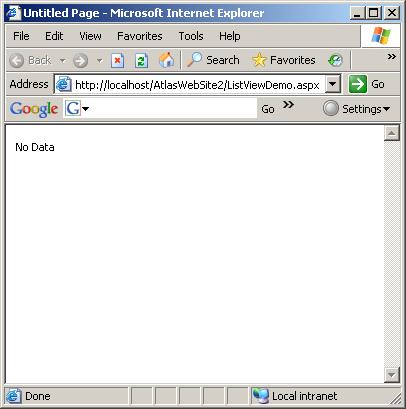
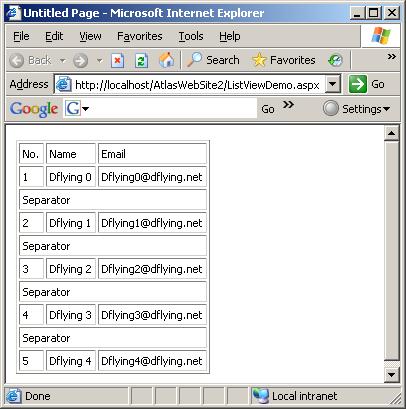














 563
563











 被折叠的 条评论
为什么被折叠?
被折叠的 条评论
为什么被折叠?








