如何在 Vue 项目中实现七天签到弹出框组件
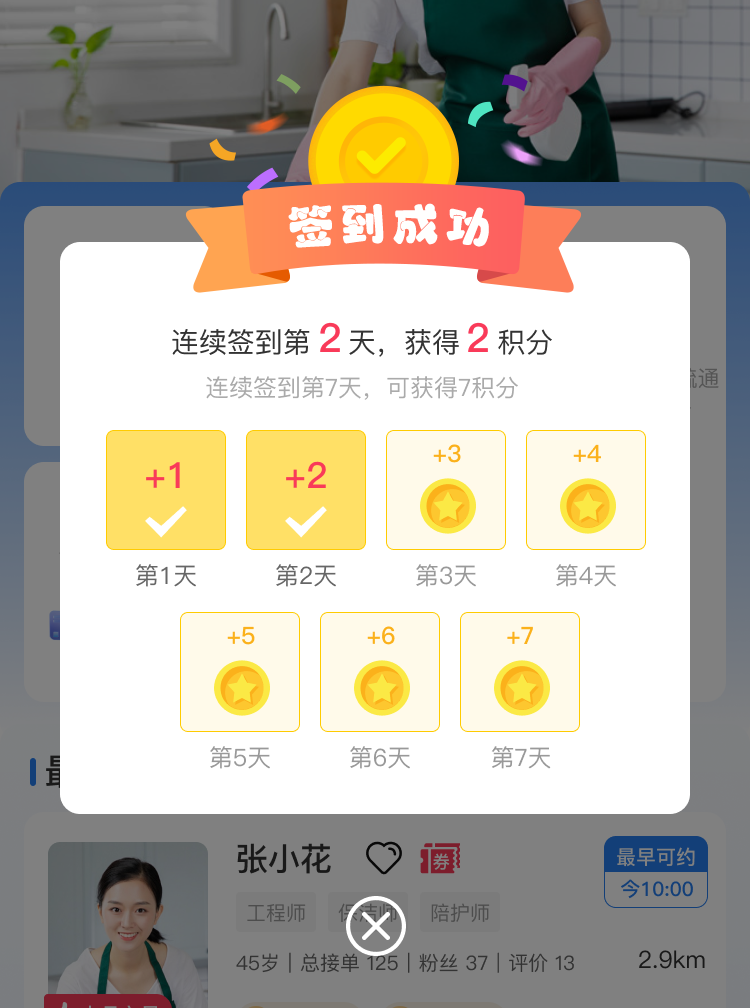
在许多应用中,连续签到功能是一种常见的用户激励机制,旨在提高用户活跃度和留存率。本文将详细介绍如何在 Vue.js 项目中创建一个美观且功能齐全的七天签到弹出框组件。我们将从组件设计、代码实现到最终集成,一步步引导你完成这一过程。
组件功能概述
本组件主要功能包括:
- 动态显示用户的连续签到天数。
- 根据签到天数显示不同的奖励提示。
- 可视化展示一周内的签到状态,突出显示已签到的天数。
- 提供关闭按钮,允许用户手动关闭弹窗。
技术栈
- 前端框架:Vue.js
- 样式语言:SCSS
- 图片资源:静态图片文件
组件代码分析
HTML/模板
JavaScript/逻辑
CSS/样式
使用示例
在你的 Vue 应用中使用此组件,首先导入并注册它:
然后在模板中使用它:
自定义与扩展
- 动态奖励:根据后端返回的数据动态更新奖励信息。
- 个性化样式:允许通过 props 传递自定义样式。
- 国际化支持:根据用户语言设置调整文本内容。
结论
通过上述步骤,你已经学会了如何在 Vue.js 项目中创建并集成一个七天签到弹出框组件。这个组件不仅能够增强用户界面的互动性,还能有效提升用户参与度和留存率。希望这篇文章能帮助你在自己的项目中实现类似的功能!





















 1364
1364

 被折叠的 条评论
为什么被折叠?
被折叠的 条评论
为什么被折叠?








