Android的布局方式共有6种,分别是LinearLayout(线性布局)、TableLayout(表格布局)、FrameLayout(帧布局)、RelativeLayout(相对布局)、GridLayout(网格布局)以及AbsoluteLayout(绝对布局)。
LinearLayout 常用属性介绍
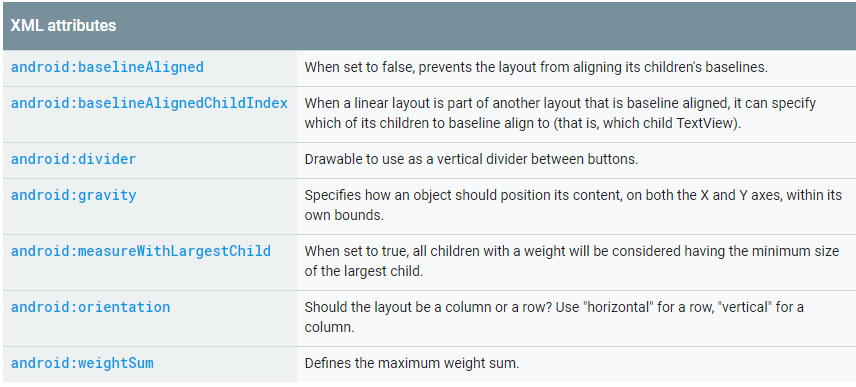
android:baselineAligned: 基准线对齐,默认为true.当设置为false时,布局文件和它的孩子的基准线不对齐。
android:baselineAlignedChildIndex:当作为layout的子控件时,设置自己的第几(0开始)个子文本(必须是文本),和外面layout内元素的基准线对其
android:measureWithLargestChild:
android:divider:分割线
android:weightSum:总权重和,即页面剩余的划分。和子控件的weight配合实现页面效果
android:orientation:horizontal(水平:0),vertical(垂直分布:1)
注意:水平不会换行,超出屏幕被隐藏
android:gravity
设置布局管理器内组件的对齐方式,该属性值可设为 top(顶部对齐) 、bottom(底部对齐) 、left(左对齐) 、right(右对齐) 、center_vertical(垂直方向居中) 、 fill_vertical(垂直方向填充) 、 center_horizontal(水平方向居中) 、 fill_horizontal(水平方向填充) 、center(垂直与水平方向都居中) 、 fill (填充)、 clip_vertical(垂直方向裁剪) 、 clip_horizontal(水平方向裁剪) 。
可同时指定多种对其方式的组合,中间用“|”连接,如下方代码设置对齐方式为 left|center_vertical 表示出现在屏幕左边且垂直居中,
<!-- 第一个线性布局, 我们可以视为html中的div,用于对于整个界面进行布局 这里面 xmlns:android和xmlns:tools指定的是xml文件的命名空间,不是对布局的主要设置 但是要有 android:layout_width="match_parent"指的是当前的线性布局宽度占整个父元素,这里相对于 当前的线性布局父元素为当前的窗体,所以宽度占满窗体 android:layout_height="match_parent"指的是当前的线性布局高度占整个父元素,这里相对于 当前的线性布局父元素为当前的窗体,所以高度占满窗体 tools:context="com.example.activitylife.MainActivity":用于指定渲染上下文 android:orientation="vertical":指的是当前控件为垂直摆放 --> <LinearLayout xmlns:android="http://schemas.android.com/apk/res/android" xmlns:tools="http://schemas.android.com/tools" android:layout_width="match_parent" android:layout_height="match_parent" tools:context="com.example.activitylife.MainActivity" android:orientation="vertical"> </LinearLayout>
1.android:baselineAligned 属性
baselineAligned:基准线对齐。
首先要解释什么是基准线,这个在中文中不常见,但在以字母为书写语言的其他国家非常常见,尤其是英文
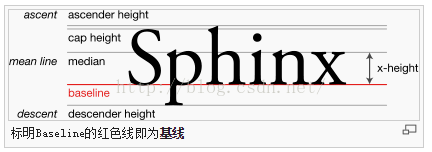
如上图所示,红线就是基线(baseline),是不是很熟悉,这不就是我们经常写英文的四条线中的第三条吗。

那baselineAligned是做什么用的呢?根据官方文档,baselineAligned默认设置为true,当设置为false时,
布局文件和它的孩子的基准线不对齐。
举个栗子:
这是将baselineAligned值设置为false时,也就是不对齐。把baselineAligned值改为true,就是对齐。
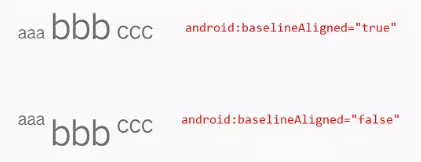
2、android:baselineAlignedChildIndex属性:
线性布局(LinearLayout)中使用,设置LinearLayout中第几个(从0开始计数)子组件作为基线对齐的控件,来和LinearLayout外的基线对齐。
android:baselineAlignedChildIndex对应的view必须是可以显示文字的View
测试代码
<LinearLayout xmlns:android="http://schemas.android.com/apk/res/android" android:layout_width="match_parent" android:layout_height="match_parent" android:orientation="horizontal"> <TextView android:layout_width="wrap_content" android:layout_height="wrap_content" android:text="aaa" android:textSize="20sp"/> <!--测试LinearLayout--> <LinearLayout android:layout_width="wrap_content" android:layout_height="wrap_content" android:layout_marginLeft="10dp" android:orientation="vertical"> <TextView android:layout_width="wrap_content" android:layout_height="wrap_content" android:text="fdfdfdf"/> <ImageView android:layout_width="wrap_content" android:layout_height="wrap_content" android:src="@mipmap/ic_launcher"/> <TextView android:layout_width="wrap_content" android:layout_height="wrap_content" android:text="rgtgtgtgt"/> </LinearLayout> <TextView android:layout_width="wrap_content" android:layout_height="wrap_content" android:layout_marginLeft="10dp" android:text="ffsdfr" android:textSize="40sp"/> </LinearLayout>
1 、测试LinearLayout不设置android:baselineAlignedChildIndex时,只
![Uploading 1489473079(1)_583231.jpg . . .]
有前后TextView基线对其

2、测试LinearLayout设置android:baselineAlignedChildIndex=0,对应view为TextVIew时

3、测试LinearLayout设置android:baselineAlignedChildIndex=1,对应view为ImageView时,崩溃了,异常现象如下,不能对不是文本的进行设置基准线的对齐

4、测试LinearLayout设置android:baselineAlignedChildIndex=2,对应view为TextView时

3、weightSum 属性
weightSum属性与weight属性有很大关系,通过weightSum控制weight的最大占比。比如我们这样设置 :
<LinearLayout xmlns:android="http://schemas.android.com/apk/res/android" android:layout_width="match_parent" android:layout_height="match_parent" android:weightSum="3" android:orientation="horizontal"> <TextView android:layout_width="wrap_content" android:layout_height="wrap_content" android:gravity="center" android:layout_weight="1" android:background="#FF0000" android:text="text1" /> <TextView android:layout_width="wrap_content" android:layout_height="wrap_content" android:gravity="center" android:layout_weight="1" android:background="#00FF00" android:text="text2" /> </LinearLayout>

weightSum="3",也就是说text1、text2占用的宽度是 (text1文本宽度)120 + (1080-240两个文本)840 / 3 = 400px ,右边还有剩余280px。如果text1与text2的weight超过了weightSum会怎样,我们设置如下看看效果 :
<LinearLayout xmlns:android="http://schemas.android.com/apk/res/android" android:layout_width="match_parent" android:layout_height="match_parent" android:weightSum="3" android:orientation="horizontal"> <TextView android:layout_width="wrap_content" android:layout_height="wrap_content" android:gravity="center" android:layout_weight="2" android:background="#FF0000" android:text="text1" /> <TextView android:layout_width="wrap_content" android:layout_height="wrap_content" android:gravity="center" android:layout_weight="2" android:background="#00FF00" android:text="text2" /> </LinearLayout>

weightSum属性可以用来控制weight属性占用剩余空间的比例。比如我们要做一个布局,一个按钮居中,它宽度是屏幕的一半,还要自适应屏幕,效果如下:

weightSum属性,代码如下:
<LinearLayout xmlns:android="http://schemas.android.com/apk/res/android" android:layout_width="match_parent" android:layout_height="wrap_content" android:gravity="center" android:orientation="horizontal" android:weightSum="2"> <Button android:layout_width="wrap_content" android:layout_height="wrap_content" android:layout_weight="1" android:text="按钮" /> </LinearLayout>
运行代码看到按钮半宽居中,自适应所有分辨率的屏幕,符合要求。注意LinearLayout中设置的android:gravity="center",它让子View居中放置。
4、divider 、showDividers 属性
以往我在设置分割线时,都是新增一个View,用来显示分割线,直到我发现在LinearLayout中添加分割线的新方法。LinearLayout显示分割线主要涉及divider 、showDividers 属性 : android:divider用于设置分割线的样式,可以是xml的drawable也可以是图片。android:showDividers = "middle|end|beginning|none" 其每个选项的作用:
- middle 在每一项中间添加分割线
- end 在整体的最后一项添加分割线
- beginning 在整体的最上方添加分割线
- none 不显示分割线
我们先创建一个custom.xml的drawable ,注意设置了宽高,不然是显示不出来的:
<?xml version="1.0" encoding="utf-8"?> <shape xmlns:android="http://schemas.android.com/apk/res/android"> <solid android:color="@android:color/holo_red_light" /> <size android:height="12dp" android:width="2dp"/> </shape>
设置成android:showDividers = "beginning"时:

设置成android:showDividers = "end"时:


还可以组合设置 ,android:showDividers="beginning|end|middle" ,显示结果:

最后如果大家发现了什么的重要的属性或巧妙的用法,也可以一起交流哈。
https://blog.csdn.net/chenbengang/article/details/48154057
https://www.jianshu.com/p/ae0762d2f922
https://www.jianshu.com/p/21db6618baa0




















 1488
1488











 被折叠的 条评论
为什么被折叠?
被折叠的 条评论
为什么被折叠?








