工作中,写自定义控件,遇到一个奇怪的问题。场景是这样的:一个ListBox或其他ItemsControl显示数据列表,下方一个TextBlock显示列表中选定的值,代码大概是这样的(做了简化):
<Border Background="{TemplateBinding Background}" BorderBrush="{TemplateBinding BorderBrush}" BorderThickness="{TemplateBinding BorderThickness}"> <StackPanel> <ListBox ItemsSource="{Binding RelativeSource={RelativeSource TemplatedParent},Path=TimeDataSource.Months}" SelectedValue="{TemplateBinding Month}" VerticalContentAlignment="Top"> </ListBox> <TextBlock Text="{TemplateBinding Month}"/> </StackPanel> </Border>
Month是后台定义的依赖属性,现在的问题是,ListBox拿到了数据(1到12个月),但下方的TextBlock却显示不出列表的SelectedValue,必须把它的代码换成这样才行:
<TextBlock Text="{Binding RelativeSource={RelativeSource TemplatedParent},Path=Month}"/>
用snoop抓取也会看到后面一种情形,Text属性才能拿到值。显然要查清楚问题所在必须研究一下TemplateBinding。
按照MSDN和网络上看到的解释,TemplateBinding主要用于模版,属于优化的Binding但精简了继承内容引用和动态类型转换等很多功能,它等效于:{Binding RelativeSource={RelativeSource TemplatedParent}}。看到这儿品味出什么了吧,对,类型转换!它所绑定的依赖属性Month是Int类型,而TextBlock的Text属性是String类型,如果用普通Binding,WPF能自动帮你做转换,而TemplateBinding就不行了。无独有偶,几个月前我写过一个小控件,一个要求是输入框(TextBox)前面的文本说明是可以设置的,比如“柜员账号”或其他什么名称,我定义的InputName属性是String类型,用TemplateBinding和TextBlock绑在一起就可以正常运行。那就再定义一个String类型的依赖属性,试试看:
public static readonly DependencyProperty MonthStringProperty = DependencyProperty.Register("MonthString", typeof(String), typeof(ControlTest), new FrameworkPropertyMetadata(DateTime.Now.Month.ToString())); public String MonthString { get { return GetValue(MonthStringProperty).ToString(); } set { SetValue(MonthStringProperty, value); } }
前台Xaml如下:
<Border Background="{TemplateBinding Background}" BorderBrush="{TemplateBinding BorderBrush}" BorderThickness="{TemplateBinding BorderThickness}"> <StackPanel> <TextBlock Text="{TemplateBinding MonthString}"/> <ListBox ItemsSource="{Binding RelativeSource={RelativeSource TemplatedParent},Path=TimeDataSource.Months}" SelectedValue="{TemplateBinding Month}" VerticalContentAlignment="Top"> </ListBox> <TextBlock Text="{Binding RelativeSource={RelativeSource TemplatedParent},Path=Month}"/> </StackPanel> </Border>
果然,数据能显示了:
所以,可以得出:TemplateBinding的源和目标类型必须完全一致,如果它们之间需要类型转换,只能改成{Binding RelativeSource}的形式,或者定义依赖属性时注意一下类型,这里Month由于后面涉及一些计算必须定义为int。







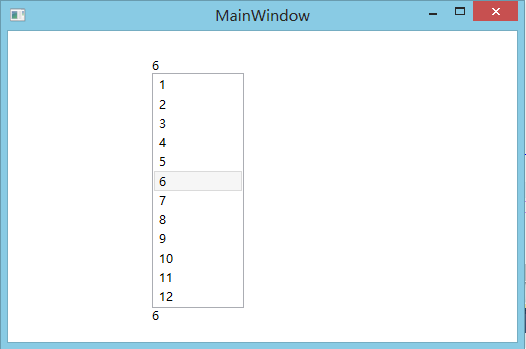














 74
74











 被折叠的 条评论
为什么被折叠?
被折叠的 条评论
为什么被折叠?








