Symbian Series 60 F.A.Q
This page contains answers to frequently asked questions about phones that run on the Symbian Series 60 platform.
Series 60 handsets include the Nokia 6630, Nokia 6680, Nokia N70, Nokia N73, Nokia N76, Nokia N80, Nokia N95, Nokia 3250, Nokia 7650, Nokia 3650, Nokia 6600, Siemens SX1, Nokia 3250, Nokia 3230, Nokia 6220, Nokia 6260, Nokia 7610, Nokia E61, Nokia E65, Panasonic x700, Sendo X and the Nokia N-gage
| Email from your Series 60 phone | If you're looking to use your Series 60 phone for sending and receiving e-mail, consider taking out an account with free provider, BT Yahoo. For details of connectivity, click here. |
| How do I use WAP / What is 'Services'? | As well as a web browser, the Series 60 phone has a WAP browser, which can be accessed via the Services menu. For details of Wap on a Series 60 phone, and using WAP, see our Series 60 WAP page |
| Where can I find Series 60 software? | If you're looking to enhance your Symbian phone by adding new software, take a look at Handango For ringtones, wallpapers and Java games, try Jamster |
| How do I install software? |
Sometimes SIS files are distributed inside a ZIP file (for compression). See the ZIP section of this FAQ for details of how to extract a SIS file from a ZIP file Assuming you have a SIS file on your PC/Mac (either downloaded from the Internet or on a CD), the ways to install a SIS file onto your handset are as follows:
When you've copied the file onto your Series 60 phone, it should be a case of selecting the file, and opening it - SIS files are self-installing, and selecting a SIS file will start the installation process. If the file was beamed, you'll find it in the Inbox of the Messaging application. |
| How do I uninstall software? | To uninstall software that was installed onto a Series 60 phone, go to the Manager application from the main menu (in the Tools folder on some models), select the application, press Options, and select Remove from the menu. If for any reason, the uninstaller doesn't work, you can use a File Manager (such as Handy File or ProfiExplorer ) to delete the program manually. Programs are stored in the \systems\apps folder. |
| How do I install Java games? | Assuming you're looking to download a Java game from a website via your PC - first, download the Java file onto your PC. Normally the file will be in the form of a .jar file. Sometimes JAR files are distributed inside a ZIP file (for compression). See the ZIP section of this FAQ for details of how to extract a SIS from a ZIP file. Next, send the Java file to your Series 60 handset (see above)
The application should now appear in the main application menu, so you can exit Messaging and go and run it from the main menu. once you're happy that the application is running as expected, feel free to delete the JAR from the Inbox to save space. |
| How do I install ringtones? | To use a sound file as a ringtone, beam or email the file to your phone. It will then appear in the Messaging Inbox. Open the message and select 'Options | Save'. Then, from 'Profiles', select a profile and set the 'Ringing tone' to the new file. For more on ringtones, see the mobile phone FAQ |
| Problem beaming ringtones | If you're trying to beam a mid ringtone by Bluetooth, Infrared or MMS, you may see a message "format not supported". It's unclear whether this is by design (for copyright / payment reasons), or a bug in Series 60. Provided that you aren't violating copyright, one option is to zip the mid file using an app such as ZipMan |
| ZIP files | If you've downloaded an application and find you can't install it - make sure the file you're trying to install is a SIS (Symbian Installation) file. Many files are distributed in a compressed form (using the ZIP file format). If the file has a .ZIP extension, you'll need to unzip it first. You can do this with a PC application such as WinZip, or on the phone itself using the ZipMan |
| Twitter, Facebook, MySpace or Flickr? | Looking to use a social networking site such as Twitter, Facebook, MySpace or Flickr? It should be possible to access the major social networking sites from your Windows Mobile device. If you're looking for information on social networking on your mobile, or for some screenshots of these applications, check out our Mobile Social Networking page. |
| Operating system | Series 60 phones use the Symbian Operating System. To check the version number of the operating system on your phone, type *#0000# as if it were a phone number. Newer Nokia Series 60 phones can be upgraded via downloadable installers, so you can upgrade the phone yourself - check with Nokia's site to see if your handset can be upgraded online. |
| How do I connect my Series 60 phone to my PC? | To an extent, this depends on the phone you have, as they're not always supplied with the same connectivity solution. The common options are detailed below, but these may not apply to your specific phone. For Nokia phones, you'll need Nokia's connectivity software supplied on CD, or available for download from www.nokia.com.
Files beamed to Series 60 phones can be found in the Messaging application, in the Inbox folder |
| Internet over Bluetooth? | Want to access the net on your device using your PC's connection over Bluetooth? It is possible, but pretty tricky. If you want to try, take a look at the complex instructions on Mika Raento's website |
| My phone reports that it's running low on memory | If in the course of normal operation, you start seeing messages about low memory, you need to remove some files from the Internal drive to recover some space. Note that 'memory' and 'storage' are effectively the same on a Series 60 phone.
For more on memory, see the questions below... |
| Not starting / Memory full | We sometimes hear from users of Series 60 handsets that they're unable to start their phone, or that the phone freezes on startup. Sometimes this is associated with the phone's memory being full. If you can't start your phone, here are a couple of things to try:
As a very last resort, you can format the phone and start again - This will remove all data, and you'll have to restore your phone's information from a backup. If you still can't get into the phone, the final option appears to be to take the phone to the nearest Club Nokia shop (or your retailer), who should be able to re-flash the phone to factory settings. |
| Extra memory |  Most Series 60 phones support extra memory via memory cards - commonly miniSD, microSD or MMC cards. Here are a few online stores that offer good deals for memory cards: Most Series 60 phones support extra memory via memory cards - commonly miniSD, microSD or MMC cards. Here are a few online stores that offer good deals for memory cards:
For more details, see our Memory Card page |
| How do I format my memory card? | Go to Extras > Memory > Options > Format Mem Card |
| Hotmail and AOL access? | Hotmail and AOL use proprietary email systems, as opposed to the more common POP email systems - this makes it tricky to access mail on a Series 60 device. For email on the move, consider using a standard POP3 provider such as BT Yahoo (see setup details) that offers free email accounts that can be configured on a Series 60 phone.
For more help, see our Connected? page |
| How do I enable Auto Keylock? | On many mobile phones, there's an automatic keypad lock that can be set to kick in after a certain period of time to prevent accidental keypresses while the phone's in your pocket. Oddly, this handy feature isn't supported on many of the Nokia Series 60 handsets. However, third-party application Handy Keylock |
| Travel news on the move |  Traffic-i Traffic-iFor more on this application, how to set it up, and details of using this on the move, see our dedicated Traffic-i page For more information on mobile travel news, see our Travel page or our PDA-friendly Mobile Travel page. |
| Receive & Send faxes on your mobile | If you need to receive faxes, but don't have access to a fax machine, take a look at efax.com. They'll give you a fax number, and forward faxes direct to your email account as an attachment. You can then use the messaging application to retrieve your faxes on the move. You can also use this service to send faxes, either by email-to-fax, or via their web interface. For details, go to www.efax.com. Also, consider Mobile Fax - this is a small application for Series 60 phones that supports sending and receiving of faxes. For more details of this clever package, see Mobile Fax |
| How do I get to the ringtones settings? | Go to Profiles, select which profile you're in (if you're not sure, it's probably 'General'), press 'Options', 'Personalise', then press on the 'Ringing tone' option. Scroll up or down, and press 'Select' on the tone you want. |
| FM radio? | Some mobiles come with a built-in FM radio. We're often asked whether software is available to add a radio to a phone that doesn't have a built-in FM radio. Unfortunately, it's not that simple, as it's not just a software issue. Phones that have built-in radios contain dedicated hardware in the phone to do this (an FM RF tuner)... and if your phone doesn't have this software, then you're out of luck. If you're really desperate to listen to radio from your handset, note that it is possible to listen to streaming audio over the Internet via GPRS (using an application such as Avec Radio), although don't expect the results to be up to much! There are some Nokia headsets available with an FM radio, such as the Mikomi portable radio from Argos There are some Nokia headsets available with an FM radio, such as the Mikomi portable radio from Argos |
| Can I use it as a modem? | Yes. How this is done depends on which Series 60 phone you have. Depending on what your phone supports, you can use Infrared, Bluetooth or a cable connection.
Some Nokia Series 60 phones require you to have the Nokia PC modem driver installed. For phones such as the Nokia 6680, the driver installation is part of the Nokia Connectivity Suite installation. Check the PDF manual supplied with your phone for instructions on installing an using PC modem drivers. |
| How do share my pictures with others? | Once you have taken a picture, there are three ways to get the files from your phone to other people or computers:
|
| Changing the default picture | Here's how to change the default wallpaper image used in the phone application:
On older versions of Series 60, you could also do this from Tools > Settings > Phone > Standby mode > "Background image" > Yes |
| Copying to / from SIM card | Copy Contacts from SIM to phone
Copy Contacts from phone to SIM
|
| Copying / moving to memory cards | Storing new messages on Memory card:
Copying/moving Contacts data to memory card:
|
| Transferring text messages | Text messages sent and received on your Series 60 phone are stored in the /system/mail folder on your phone. These are stored in a Symbian-specific format, so can't be transferred wholesale over to another phone, or transferred using a SIM card. If you wish to transfer text messages from your phone, you have a number of options:
For help on sending text messages from your PC via your Series 60 phone to the PC, see our Series 60 PC Connectivity SMS FAQ |
|
What's my phone's serial number?
| Enter '*#06#' as if it were a phone number, to get your handset's serial number (known as the IMEI) - useful to keep a note of in case your phone is stolen. You may also need this number when registering certain types of software. |
Sometimes, after formatting the phone, or by accident, your phone may be in the wrong language. Here's a quick guide on how to change to one of the phone's other languages: Start the phone. From the menu, go to the Tools folder, then go to Settings (a picture of a wrench). Select the first option, 'Phone' (a picture of a phone and a wrench). Select the first item on the first tab ('General'). The first option in the list should be 'Language'. Press the Enter key to open the dialogue, and pick your language. Note that if your language isn't in the default list of languages, you will need to re-flash your phone with a firmware version that supports your language. A Nokia Service Centre in your area should be able to help | |
If you've beamed a file to your Series 60 phone, it will be received to the phone's Inbox. If for any reason, you're having a problem with a beamed file (or an email attachment in the Messaging application), here's how to get access to that file to change, open, rename or delete it.
| |
| Who's calling? |  A great feature of Series 60 phones is the ability to add a thumbnail to a contact. A great feature of Series 60 phones is the ability to add a thumbnail to a contact. Take a picture of a friend with the camera, then open the person's contact, edit it, and add the image as a thumbnail. The photos are in JPG format, so you can use images from digital cameras or scanned images. Build up a mini-library of pictures, and get a name and face to appear when a call comes in. Mobile phones identify callers using a service called CLI. For more details, see our CLI page  Another common question we get asked, is from users asking if it's possible to get to see a bigger photo of the caller while the phone's ringing. There's nothing built-in to support this, but a third party application is available to fill the gap - Full Screen Caller. A free trial of this software is available from www.handango.com Another common question we get asked, is from users asking if it's possible to get to see a bigger photo of the caller while the phone's ringing. There's nothing built-in to support this, but a third party application is available to fill the gap - Full Screen Caller. A free trial of this software is available from www.handango.comIf you're finding that only the person's number is being displayed even though you have the name entered in Contacts, this is probably because you have the number in the phone twice (perhaps once on the phone memory and once on the SIM card - in this case, the phone doesn't know which entry to use, so defaults to neither - Check Contacts > Options > SIM Directory. |
| Can I read my work email? | By default, Series 60 handsets support collection of email using the POP and IMAP protocols. Office systems such as Microsoft Exchange and Lotus Notes use a different set of protocols when communicating to desktop PCs for corporate email. Both Exchange and Notes support POP and IMAP email collection, but this is a service that many IT administrators restrict access to, for security reasons. If you are looking to collect your email from your phone, contact your company's IT department to see if they support POP and IMAP. They should supply you with the settings you need. For help with setting up POP and IMAP email, see our Series 60 connectivity page |
| How do I format or hard reset a Series 60 phone? | We accept no responsibility for use of this code. It is undocumented, not supported by Nokia or Symbian and should be used at your own risk. The soft-format code for Series 60 phones is *#7370# . You enter this code as you would enter a phone number in the Phone application. It performs a format of the Internal drive - All data will be lost if you use this feature.
The method of performing a hard-format, i.e resetting it completely to factory defaults and removing all data, is as follows:
Note that you shouldn't switch the phone off or remove the battery when performing either of these operations, and it's advised that the handset has a reasonable amount of battery charge before performing a format/reset. As data will be lost, you are advised to perform a backup first |
| Alternative connectivity software | Rather than the software that came as standard with the phone, there's a rather useful third-party application called Oxygen II - This application supports Contacts, Calendar, Messaging and file management. |
| Call Divert Symbol | Call diversion is a network setting, and can also be accessed via various shortcode keys. Entering *#21#[SEND] as a phone number should report your current diversion settings and either ##002#[SEND] or ##004#[SEND] should cancel all diverts on your account. (These may vary depending on your operator). If you find you can't disable your call diversion, you should contact your network operator's Customer Services team, who should be able to do this for you. To change from Line 2 to Line 1, go to 'Tools > Call Settings' and change 'Line in use' to Line 1. Holding down the hash key can also accomplish this. If you still have problems, try your SIM in another handset, to check whether the problem is with your SIM and account (in which case, call your network operator), or the handset (in which case, consider a reset) |
| Data conversion | For help with information on converting your Contacts, Calendar and documents for viewing on your phone, see our Conversion page for some general guidance. |
| Select Access Point? | If this message keeps popping up for no reason, it sounds like your Series 60 phone is trying to connect to the 'Net using GPRS and doesn't know which access point to use. Reasons for this are likely to be:
May also be worth looking at the settings of your access points (Tools > Settings > Connection > Access Points). |
| Recycle your mobile | If you've got an old mobile phone handset that you're no longer using... do your bit for the environment, and recycle it safely. Don't leave it in the back of a drawer - see if it can find a new lease of life.
|
| Anti-virus | Viruses for Series 60 handsets are fairly rare, but they are around - mostly distributed via dodgy SIS files. Common Symbian viruses include Cabir, Skulls and Lasco. If you think you may have been affected, or are worried about security - try getting an anti-virus package for your Series 60 phone. Options include F-Secure, SimWorks and SMobile VirusGuard, and these are all available for download from www.handango.com As a last resort, you can format your device back to factory settings to remove a virus. Note that a virus can also live on any memory card you have installed, so disinfect that with a virus checker too. |
| Can I play MP3 files on my phone? |
If Ultra doesn't suit your needs, there are some others at handango.com |
| Other problems? | If your Series 60 phone is misbehaving, there's nothing in our FAQ to help, and you've tried all of the obvious things to resolve your problem, here are a few other options to consider:
|
| The various Series 60 passcodes: | Below is a list of the various code types you may find on Series 60 devices: Lock code
Memory Card lock code
|







 Software for Symbian OS phones is normally supplied using a Symbian installation file (with a .sis extension). This is a single file that contains the components needed to get a piece of software installed and ready to run. A SIS file can be run on a Symbian phone (e.g. from the Inbox or via a
Software for Symbian OS phones is normally supplied using a Symbian installation file (with a .sis extension). This is a single file that contains the components needed to get a piece of software installed and ready to run. A SIS file can be run on a Symbian phone (e.g. from the Inbox or via a 



 Memory card reader. If you don't want to beam files from your PC to the phone, another option is to make use of the memory card slot in the phone, assuming it has one. Get hold of a
Memory card reader. If you don't want to beam files from your PC to the phone, another option is to make use of the memory card slot in the phone, assuming it has one. Get hold of a 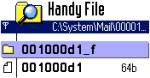
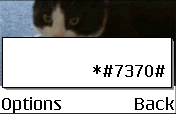
 Some Series 60 phones support MP3 playback, and some don't. If you try to play an MP3 file and get the message "Unknown File Format", then your phone doesn't support MP3 files.
Some Series 60 phones support MP3 playback, and some don't. If you try to play an MP3 file and get the message "Unknown File Format", then your phone doesn't support MP3 files.













 342
342

 被折叠的 条评论
为什么被折叠?
被折叠的 条评论
为什么被折叠?








