QCalendarWidget 的继承图:

QCalendarWidget 的描述:
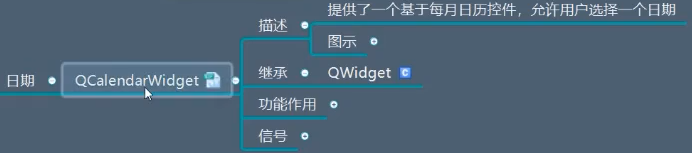
它的区域划分:
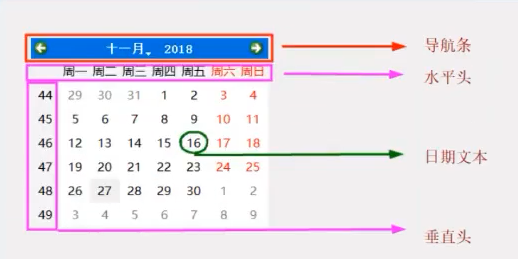
QCalendarWidget 的继承:
它继承自QWidget
QCalendarWidget 的功能作用:
QCalendarWidget 的功能作用之构造函数:


from PyQt5.Qt import * #刚开始学习可以这样一下导入 import sys class Window(QWidget): def __init__(self): super().__init__() self.setWindowTitle("QCalendarWidget 的学习") self.resize(400,400) self.set_ui() def set_ui(self): calendarWidget = QCalendarWidget(self) if __name__ == '__main__': app =QApplication(sys.argv) window = Window() window.show() sys.exit(app.exec_())
这里的不是弹出来的,它是直接放到window 父控件里面的!
QCalendarWidget 的功能作用之日期范围:



from PyQt5.Qt import * #刚开始学习可以这样一下导入 import sys class Window(QWidget): def __init__(self): super().__init__() self.setWindowTitle("QCalendarWidget 的学习") self.resize(400,400) self.set_ui() def set_ui(self): calendarWidget = QCalendarWidget(self) # calendarWidget.setSelectedDate(QDate(-9999,1,1)) # calendarWidget.setMinimumDate(QDate(1949,10,1)) # calendarWidget.setMaximumDate(QDate(2049,10,1)) calendarWidget.setDateRange(QDate(1949,1,1),QDate(2049 ,1,1)) if __name__ == '__main__': app =QApplication(sys.argv) window = Window() window.show() sys.exit(app.exec_())
QCalendarWidget 的功能作用之日期编辑:



from PyQt5.Qt import * #刚开始学习可以这样一下导入 import sys class Window(QWidget): def __init__(self): super().__init__() self.setWindowTitle("QCalendarWidget 的学习") self.resize(400,400) self.set_ui() def set_ui(self): calendarWidget = QCalendarWidget(self) calendarWidget.setDateRange(QDate(1949,1,1),QDate(2049 ,1,1)) # calendarWidget.setDateEditEnabled(False) #这样就不能在日期上直接改了 calendarWidget.setDateEditAcceptDelay(3000) #3s 编辑结束3s才会跳转过去 if __name__ == '__main__': app =QApplication(sys.argv) window = Window() window.show() sys.exit(app.exec_())
QCalendarWidget 的功能作用之日期获取:
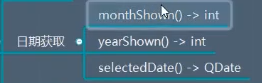


from PyQt5.Qt import * #刚开始学习可以这样一下导入 import sys class Window(QWidget): def __init__(self): super().__init__() self.setWindowTitle("QCalendarWidget 的学习") self.resize(400,400) self.set_ui() def set_ui(self): calendarWidget = QCalendarWidget(self) calendarWidget.setDateRange(QDate(1949,1,1),QDate(2049 ,1,1)) # calendarWidget.setDateEditEnabled(False) #这样就不能在日期上直接改了 calendarWidget.setDateEditAcceptDelay(3000) #3s 编辑结束3s才会跳转过去 btn = QPushButton(self) btn.setText("按钮") btn.move(0,300) btn.clicked.connect(lambda :print(calendarWidget.yearShown())) btn.clicked.connect(lambda :print(calendarWidget.monthShown())) btn.clicked.connect(lambda :print(calendarWidget.selectedDate())) if __name__ == '__main__': app =QApplication(sys.argv) window = Window() window.show() sys.exit(app.exec_())
使用最多的是最后一个
QCalendarWidget 的功能作用之格式外观:
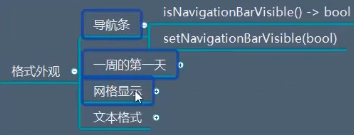


from PyQt5.Qt import * #刚开始学习可以这样一下导入 import sys class Window(QWidget): def __init__(self): super().__init__() self.setWindowTitle("QCalendarWidget 的学习") self.resize(400,400) self.set_ui() def set_ui(self): calendarWidget = QCalendarWidget(self) #设置导航条 # calendarWidget.setNavigationBarVisible(False) # calendarWidget.setFirstDayOfWeek(Qt.Monday) # calendarWidget.setGridVisible(True) if __name__ == '__main__': app =QApplication(sys.argv) window = Window() window.show() sys.exit(app.exec_())




from PyQt5.Qt import * #刚开始学习可以这样一下导入 import sys class Window(QWidget): def __init__(self): super().__init__() self.setWindowTitle("QCalendarWidget 的学习") self.resize(400,400) self.set_ui() def set_ui(self): calendarWidget = QCalendarWidget(self) #设置文本格式 textCharFormat = QTextCharFormat() textCharFormat.setFontFamily("隶书") textCharFormat.setFontPointSize(16) textCharFormat.setFontUnderline(True) calendarWidget.setHeaderTextFormat(textCharFormat) # calendarWidget.setHorizontalHeaderFormat(QCalendarWidget.LongDayNames) # calendarWidget.setHorizontalHeaderFormat(QCalendarWidget.NoHorizontalHeader) # calendarWidget.setVerticalHeaderFormat(QCalendarWidget.NoVerticalHeader) calendarWidget.setWeekdayTextFormat(Qt.Tuesday,textCharFormat) calendarWidget.setDateTextFormat(QDate(2019,8,22),textCharFormat) if __name__ == '__main__': app =QApplication(sys.argv) window = Window() window.show() sys.exit(app.exec_())
QCalendarWidget 的功能作用之选中:



from PyQt5.Qt import * #刚开始学习可以这样一下导入 import sys class Window(QWidget): def __init__(self): super().__init__() self.setWindowTitle("QCalendarWidget 的学习") self.resize(400,400) self.set_ui() def set_ui(self): calendarWidget = QCalendarWidget(self) #使鼠标不能点 calendarWidget.setSelectionMode(QCalendarWidget.NoSelection) # # # calendarWidget.setSelectedDate(QDate(2019,11,11)) if __name__ == '__main__': app =QApplication(sys.argv) window = Window() window.show() sys.exit(app.exec_())
QCalendarWidget 的功能作用之常用的方法:



from PyQt5.Qt import * #刚开始学习可以这样一下导入 import sys class Window(QWidget): def __init__(self): super().__init__() self.setWindowTitle("QCalendarWidget 的学习") self.resize(400,400) self.set_ui() def set_ui(self): calendarWidget = QCalendarWidget(self) self.calendarWidget = calendarWidget btn = QPushButton(self) btn.setText("按钮") btn.move(0,300) btn.clicked.connect(self.btn_clicked_slot) def btn_clicked_slot(self): # self.calendarWidget.showToday() # self.calendarWidget.showSelectedDate() # self.calendarWidget.showNextYear() # self.calendarWidget.showNextMonth() # self.calendarWidget.showPreviousMonth() # self.calendarWidget.showPreviousMonth() self.calendarWidget.setCurrentPage(2008,8) self.calendarWidget.setFocus() if __name__ == '__main__': app =QApplication(sys.argv) window = Window() window.show() sys.exit(app.exec_())
QCalendarWidget 的信号:



from PyQt5.Qt import * #刚开始学习可以这样一下导入 import sys class Window(QWidget): def __init__(self): super().__init__() self.setWindowTitle("QCalendarWidget 的学习") self.resize(400,400) self.set_ui() def set_ui(self): calendarWidget = QCalendarWidget(self) self.calendarWidget = calendarWidget #信号 # calendarWidget.activated.connect(lambda val:print(val)) # calendarWidget.clicked.connect(lambda val:print(val)) # calendarWidget.currentPageChanged.connect(lambda y,m:print(y,m)) calendarWidget.selectionChanged.connect(lambda :print("选中日期改变",calendarWidget.selectedDate())) if __name__ == '__main__': app =QApplication(sys.argv) window = Window() window.show() sys.exit(app.exec_())
总结:
到此,所有的输入控件都已经说完了,
输入控件大汇总:
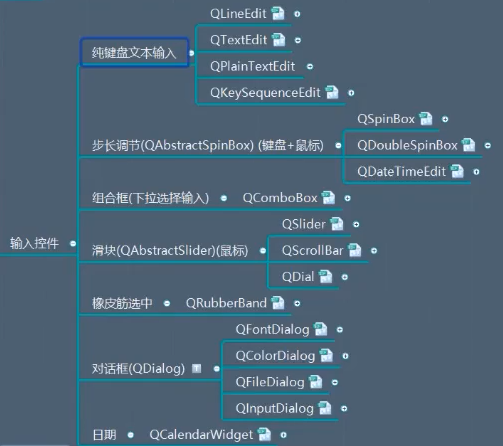
下面是展示控件:

我们这里首先看的是QLabel 控件:https://www.cnblogs.com/zach0812/p/11395402.html





















 7358
7358











 被折叠的 条评论
为什么被折叠?
被折叠的 条评论
为什么被折叠?








