Enterprise Library 2.0 中的 Logging Application Block 在1.0版本中是Logging and Instrumentation Application Block,因为把重点放在了日志记录上,所以改名为Logging Application Block。Logging Application Block提供了统一的日志记录功能,它支持将日志写入到多种目的地中,比如:
1、数据库;
2、文本文件;
3、Email;
4、消息队列;
5、WMI event;
6、事件日志;
7、自定义区域(For Example:XML File)
等等。
Logging Application Block 提供了统一的接口用于将日志写入到任何指定的目的地,我们不需要在代码中指定日志信息该写到什么地方,而是在配置文件中设定我们什么情况下写日志以及将日志信息写到什么地方,这也就意味着操作员可以和我们开发人员一样不通过修改代码来改变日志记录行为。它对于我们程序开发有以下几点好处:
1、可以使我们的应用程序中的日志记录方法保持一致;
2、正是因为它提供一致的结构模型,很大程度上方便了我们开发人员对其的学习;
3、很好的解决了应用程序中的日志问题;
4、可扩展,我们可以自定义日志信息的过滤程序以及格式化日志信息的程序
... ...
相对于上一个版本,Logging Application Block 2.0作出了下列改变:
1、LogEntry对象现在可以属于一个或多个类别(category);
2、2.0版本中我们可以自定义过滤器,在Logging Application Block 将日志信息发送给监听器(trace listeners)之前就将该信息过滤掉,过滤器支持我们根据事件的类别和(或)优先级来过滤事件,我们可以定制符合自己需要的标准的过滤器来过滤事件;
3、你可以在代码中通过查询过滤器来判断当前事件是否需要被记录日志,这样就大大减少了我们日志记录量,可以有效的提高应用程序的性能。
下面我们就来说一下Logging Application Block的使用方法,首先需要添加对下面三个程序集的引用:
 using
Microsoft.Practices.EnterpriseLibrary.Logging;
using
Microsoft.Practices.EnterpriseLibrary.Logging; using
Microsoft.Practices.EnterpriseLibrary.Logging.ExtraInformation;
using
Microsoft.Practices.EnterpriseLibrary.Logging.ExtraInformation; using
Microsoft.Practices.EnterpriseLibrary.Logging.Filters;
using
Microsoft.Practices.EnterpriseLibrary.Logging.Filters;
和前面几个Block一样,在使用之前还是先说一下配置方法,首先用配置工具代开我们程序的App.Config/Web.Config,然后选中Application右键,New-->Logging Application Block,如下图:
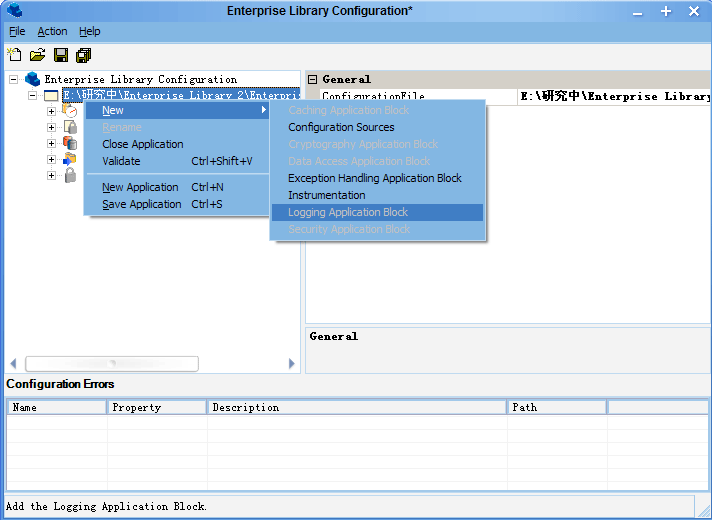
这时你会发现,在新建的Logging Application Block节点下自动出现了Filters,Category Source,Special Source,Trace Listeners,Formatters这样的几个节点,如下:
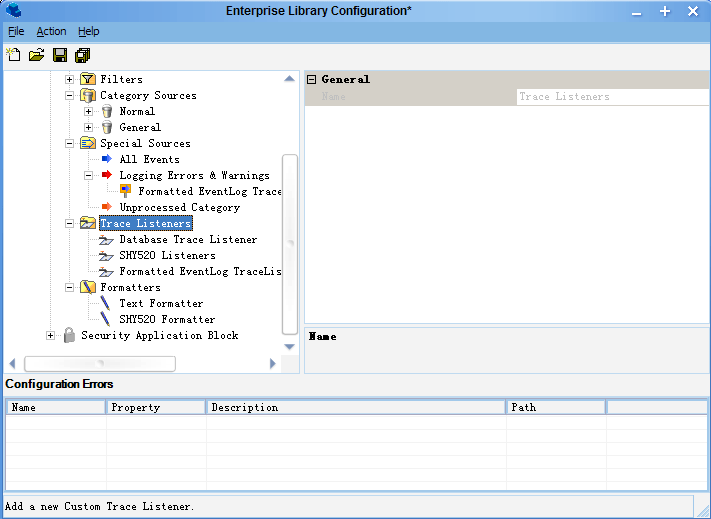
我下面按照我配置的顺序来说一下每个节点的作用,首先是Formatters,它用于指定日志信息的格式,如下图,我们在Formatters节点下创建一个Text Formatter,如下: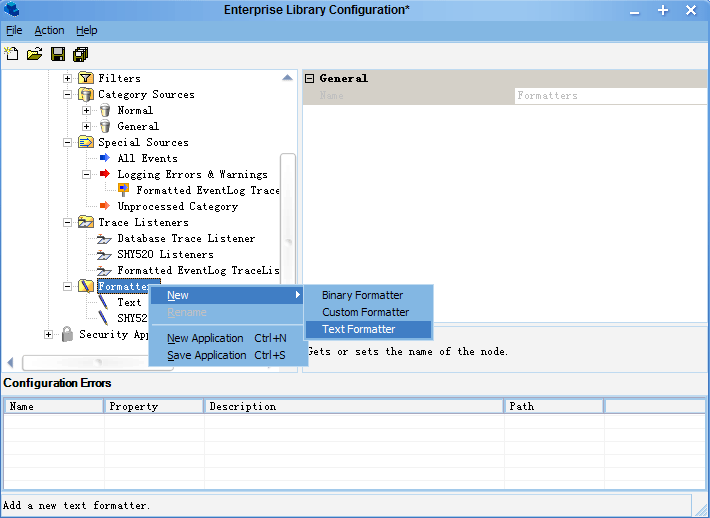
然后我们可以编辑它的模板,编辑我们要显示的信息,如下: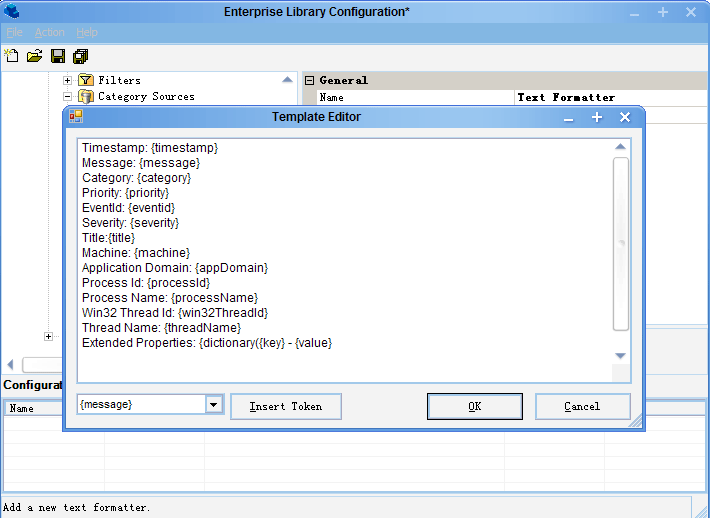
我们还可以配置Binary Formatter和自定义的Formatter ,这里不在多说了。
Formatter配置好了以后,我们就可以来配置Trace Listeners了,Enterprise Library 2.0 提供了七种Trace Listeners,分别用于将日志信息记录到特定的目的地中,下面我们就来配置一个Flat File Trace Listener ,如下: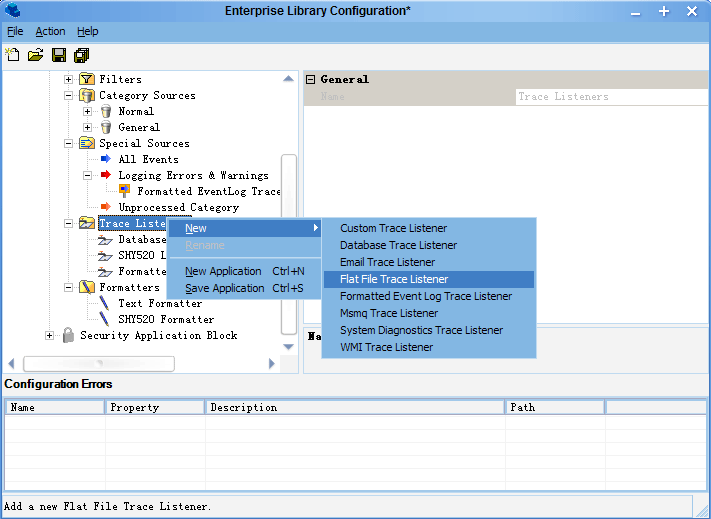
使用Flat File Trace Listener后,记录的日志信息就输出到指定的文本文件中,所以我们要指定输出的文本文件的路径,默认在Bin/Debug目录下;同时我们需指定该Listener的Formatter,Name等属性。如果我们配置的是一个DataBase Listener,我们则要在数据库中建立相应的表,并创建一个用于插入日志信息的存储过程。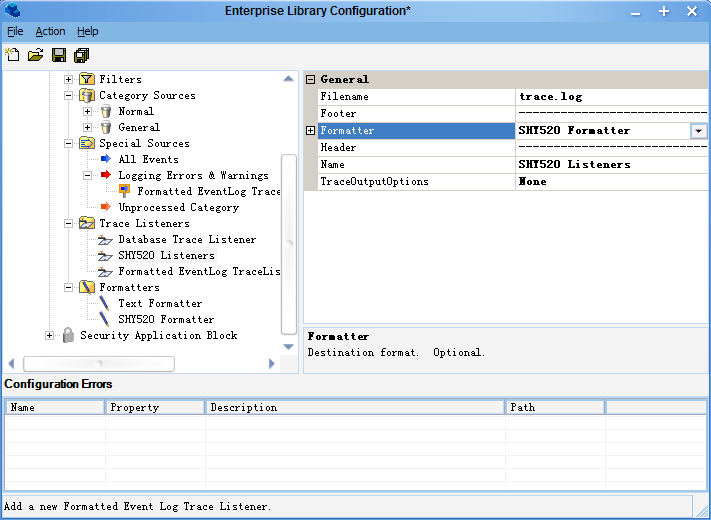
Trace Listeners 配置好之后就可以开始配置Category Source,我们新建一个Category Source,命名为General,指定其SourceLevel为All,如下: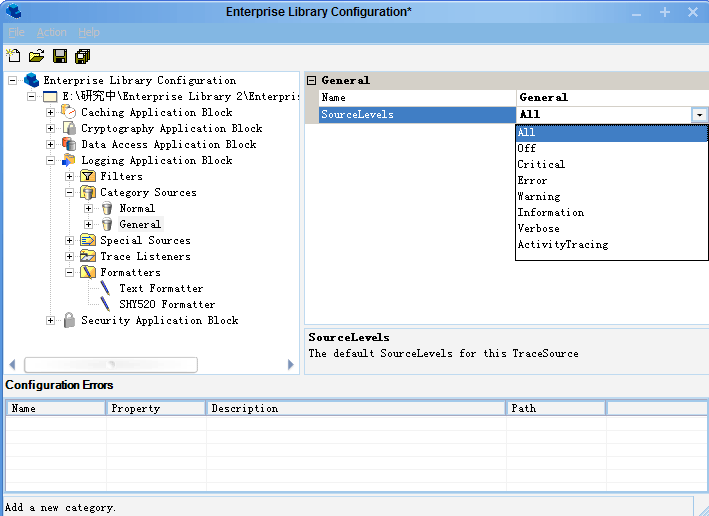
之后,我们可以对刚添加的Category Source添加一个或多个Trace Listener,本文中,我们将上面配置的SHY52O Formatter加进来,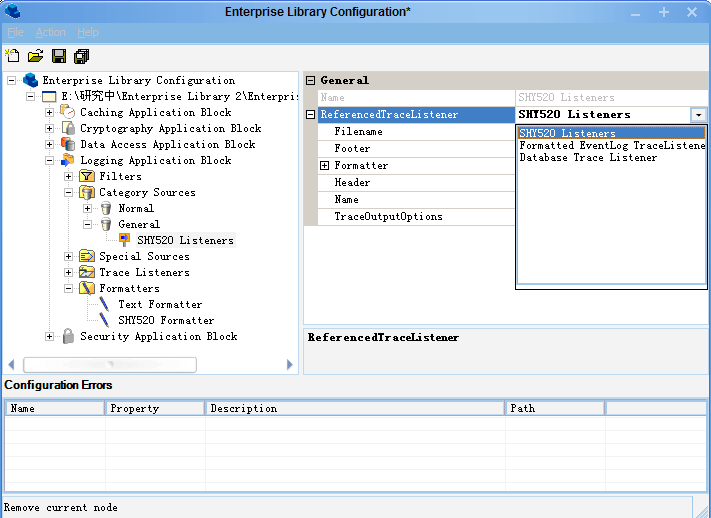
如上图,在RefrenceTraceListener中选择SHY520 Listeners就可以了。
最后我们来看一下如何配置过滤器(Filters),Enterprise Library 2.0 中提供了三种默认的Filters,分别是:Category Filter ,Log Enable Filter和Priority Filter,我们以Category Filter为例来配置: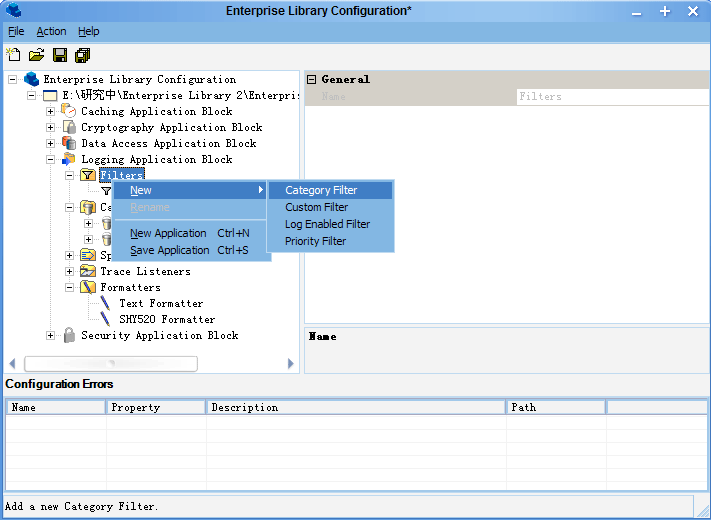
然后可以修改过滤器名称和过滤规则: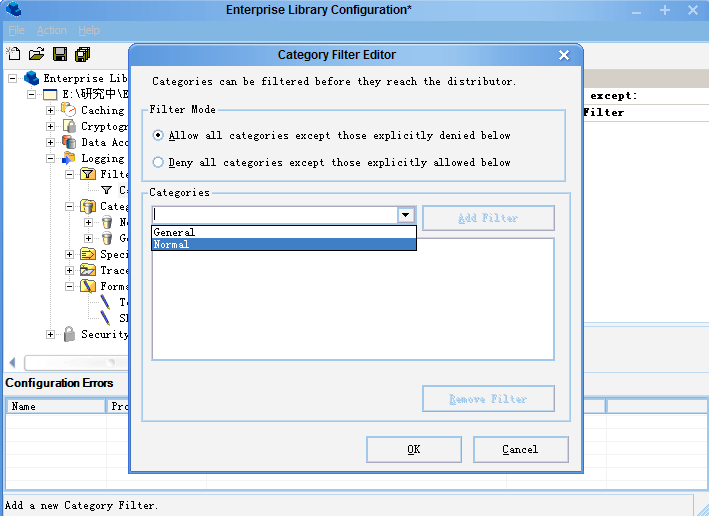
这里面我们可以选择过滤的模式,过滤模式有两种:
1、Allow All Categories Except those explicitly denied below
2、Deny All Categories Except those explicitly allowed below
根据我们需要选择好过滤模式,然后添加需要过滤的类别,点击OK按钮即可完成Category Filter的配置。
前面我们介绍了如何去配置Logging Application Block,接下来将主要介绍Logging Application Block 的基本操作以及Formatter和Trace Listeners 的自定义方法,首先我们来看如何将一个事件日志写入到一个文本文件中。
假设我们按照上一篇的操作配置了Logging Application Block,那么配置文件中的信息如下:
 <
loggingConfiguration
name
="Logging Application Block"
tracingEnabled
="true"
<
loggingConfiguration
name
="Logging Application Block"
tracingEnabled
="true"
 defaultCategory
="General"
logWarningsWhenNoCategoriesMatch
="true"
>
defaultCategory
="General"
logWarningsWhenNoCategoriesMatch
="true"
>
 <
listeners
>
<
listeners
>
 <
add
fileName
="trace.log"
header
="****************************************"
<
add
fileName
="trace.log"
header
="****************************************"
 footer
="****************************************"
formatter
="ryb Formatter"
footer
="****************************************"
formatter
="ryb Formatter"
 listenerDataType
="Microsoft.Practices.EnterpriseLibrary.Logging.Configuration.FlatFileTraceListenerData, Microsoft.Practices.EnterpriseLibrary.Logging, Version=2.0.0.0, Culture=neutral, PublicKeyToken=null"
listenerDataType
="Microsoft.Practices.EnterpriseLibrary.Logging.Configuration.FlatFileTraceListenerData, Microsoft.Practices.EnterpriseLibrary.Logging, Version=2.0.0.0, Culture=neutral, PublicKeyToken=null"
 traceOutputOptions
="None"
type
="Microsoft.Practices.EnterpriseLibrary.Logging.TraceListeners.FlatFileTraceListener, Microsoft.Practices.EnterpriseLibrary.Logging, Version=2.0.0.0, Culture=neutral, PublicKeyToken=null"
traceOutputOptions
="None"
type
="Microsoft.Practices.EnterpriseLibrary.Logging.TraceListeners.FlatFileTraceListener, Microsoft.Practices.EnterpriseLibrary.Logging, Version=2.0.0.0, Culture=neutral, PublicKeyToken=null"
 name
="FlatFile TraceListener"
/>
name
="FlatFile TraceListener"
/>
 <
add
source
="Enterprise Library Logging"
formatter
="ryb Formatter"
<
add
source
="Enterprise Library Logging"
formatter
="ryb Formatter"
 log
="Application"
machineName
=""
listenerDataType
="Microsoft.Practices.EnterpriseLibrary.Logging.Configuration.FormattedEventLogTraceListenerData, Microsoft.Practices.EnterpriseLibrary.Logging, Version=2.0.0.0, Culture=neutral, PublicKeyToken=null"
log
="Application"
machineName
=""
listenerDataType
="Microsoft.Practices.EnterpriseLibrary.Logging.Configuration.FormattedEventLogTraceListenerData, Microsoft.Practices.EnterpriseLibrary.Logging, Version=2.0.0.0, Culture=neutral, PublicKeyToken=null"
 traceOutputOptions
="None"
type
="Microsoft.Practices.EnterpriseLibrary.Logging.TraceListeners.FormattedEventLogTraceListener, Microsoft.Practices.EnterpriseLibrary.Logging, Version=2.0.0.0, Culture=neutral, PublicKeyToken=null"
traceOutputOptions
="None"
type
="Microsoft.Practices.EnterpriseLibrary.Logging.TraceListeners.FormattedEventLogTraceListener, Microsoft.Practices.EnterpriseLibrary.Logging, Version=2.0.0.0, Culture=neutral, PublicKeyToken=null"
 name
="Formatted EventLog TraceListener"
/>
name
="Formatted EventLog TraceListener"
/>
 <
add
source
="Enterprise Library Logging"
formatter
="ryb Formatter"
<
add
source
="Enterprise Library Logging"
formatter
="ryb Formatter"
 log
="Application"
machineName
=""
listenerDataType
="Microsoft.Practices.EnterpriseLibrary.Logging.Configuration.FormattedEventLogTraceListenerData, Microsoft.Practices.EnterpriseLibrary.Logging, Version=2.0.0.0, Culture=neutral, PublicKeyToken=null"
log
="Application"
machineName
=""
listenerDataType
="Microsoft.Practices.EnterpriseLibrary.Logging.Configuration.FormattedEventLogTraceListenerData, Microsoft.Practices.EnterpriseLibrary.Logging, Version=2.0.0.0, Culture=neutral, PublicKeyToken=null"
 traceOutputOptions
="None"
type
="Microsoft.Practices.EnterpriseLibrary.Logging.TraceListeners.FormattedEventLogTraceListener, Microsoft.Practices.EnterpriseLibrary.Logging, Version=2.0.0.0, Culture=neutral, PublicKeyToken=null"
traceOutputOptions
="None"
type
="Microsoft.Practices.EnterpriseLibrary.Logging.TraceListeners.FormattedEventLogTraceListener, Microsoft.Practices.EnterpriseLibrary.Logging, Version=2.0.0.0, Culture=neutral, PublicKeyToken=null"
 name
="Formatted EventLog TraceListener1"
/>
name
="Formatted EventLog TraceListener1"
/>
 </
listeners
>
</
listeners
>
 <
formatters
>
<
formatters
>
 <
add
template
="Timestamp: {timestamp} Message: {message} Category: {category} Priority: {priority} EventId: {eventid} Severity: {severity} Title:{title} Machine: {machine} Application Domain: {appDomain} Process Id: {processId} Process Name: {processName} Win32 Thread Id: {win32ThreadId} Thread Name: {threadName} Extended Properties: {dictionary({key} - {value} )}"
<
add
template
="Timestamp: {timestamp} Message: {message} Category: {category} Priority: {priority} EventId: {eventid} Severity: {severity} Title:{title} Machine: {machine} Application Domain: {appDomain} Process Id: {processId} Process Name: {processName} Win32 Thread Id: {win32ThreadId} Thread Name: {threadName} Extended Properties: {dictionary({key} - {value} )}"
 type
="Microsoft.Practices.EnterpriseLibrary.Logging.Formatters.TextFormatter, Microsoft.Practices.EnterpriseLibrary.Logging, Version=2.0.0.0, Culture=neutral, PublicKeyToken=null"
type
="Microsoft.Practices.EnterpriseLibrary.Logging.Formatters.TextFormatter, Microsoft.Practices.EnterpriseLibrary.Logging, Version=2.0.0.0, Culture=neutral, PublicKeyToken=null"
 name
="Text Formatter"
/>
name
="Text Formatter"
/>
 <
add
template
="Timestamp: {timestamp} Message: {message} Category: {category} Priority: {priority} EventId: {eventid} Severity: {severity} Title:{title} Machine: {machine} Application Domain: {appDomain} Process Id: {processId} Process Name: {processName} Win32 Thread Id: {win32ThreadId} Thread Name: {threadName} Extended Properties: {dictionary({key} - {value} )}"
<
add
template
="Timestamp: {timestamp} Message: {message} Category: {category} Priority: {priority} EventId: {eventid} Severity: {severity} Title:{title} Machine: {machine} Application Domain: {appDomain} Process Id: {processId} Process Name: {processName} Win32 Thread Id: {win32ThreadId} Thread Name: {threadName} Extended Properties: {dictionary({key} - {value} )}"
 type
="Microsoft.Practices.EnterpriseLibrary.Logging.Formatters.TextFormatter, Microsoft.Practices.EnterpriseLibrary.Logging, Version=2.0.0.0, Culture=neutral, PublicKeyToken=null"
type
="Microsoft.Practices.EnterpriseLibrary.Logging.Formatters.TextFormatter, Microsoft.Practices.EnterpriseLibrary.Logging, Version=2.0.0.0, Culture=neutral, PublicKeyToken=null"
 name
="ryb Formatter"
/>
name
="ryb Formatter"
/>
 </
formatters
>
</
formatters
>
 <
categorySources
>
<
categorySources
>
 <
add
switchValue
="All"
name
="General"
>
<
add
switchValue
="All"
name
="General"
>
 <
listeners
>
<
listeners
>
 <
add
name
="Formatted EventLog TraceListener1"
/>
<
add
name
="Formatted EventLog TraceListener1"
/>
 </
listeners
>
</
listeners
>
 </
add
>
</
add
>
 </
categorySources
>
</
categorySources
>
 <
specialSources
>
<
specialSources
>
 <
allEvents
switchValue
="All"
name
="All Events"
/>
<
allEvents
switchValue
="All"
name
="All Events"
/>
 <
notProcessed
switchValue
="All"
name
="Unprocessed Category"
/>
<
notProcessed
switchValue
="All"
name
="Unprocessed Category"
/>
 <
errors
switchValue
="All"
name
="Logging Errors & Warnings"
>
<
errors
switchValue
="All"
name
="Logging Errors & Warnings"
>
 <
listeners
>
<
listeners
>
 <
add
name
="Formatted EventLog TraceListener"
/>
<
add
name
="Formatted EventLog TraceListener"
/>
 </
listeners
>
</
listeners
>
 </
errors
>
</
errors
>
 </
specialSources
>
</
specialSources
>
 </
loggingConfiguration
>
</
loggingConfiguration
>

下面我们来看如何将日志写入到文本文件:
 [TestMethod]
[TestMethod] public
void
DoLog()
public
void
DoLog()

 {
{ //创建一个日志条目
//创建一个日志条目 LogEntry log = new LogEntry();
LogEntry log = new LogEntry(); //指定该日志所属类别
//指定该日志所属类别 log.Categories.Add("General");
log.Categories.Add("General"); //日志标题
//日志标题 log.Title = "SHY520's Tests";
log.Title = "SHY520's Tests"; log.Message = "there is log information";
log.Message = "there is log information"; //优先级
//优先级 log.Priority = 0;
log.Priority = 0;
 Logger.Write(log);
Logger.Write(log); }
}
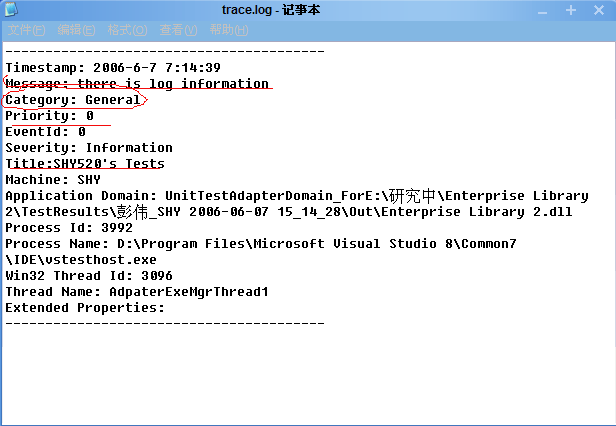
上图中,我们可以看到我们在程序中记录的一些日志信息,我们还可以记录一些额外的信息,这些信息是键值对应的,在1.0版本中我们用Hashtable,这里我们用的是一个泛型的Dictionary类型,代码如下:
 [TestMethod]
[TestMethod] public
void
LoggEntry()
public
void
LoggEntry()

 {
{ LogEntry log = new LogEntry();
LogEntry log = new LogEntry(); //事件ID
//事件ID log.EventId = 2000;
log.EventId = 2000; //日志优先级
//日志优先级 log.Priority = 2;
log.Priority = 2; log.Message = "Test LogEntry 2";
log.Message = "Test LogEntry 2";
 //日志类别
//日志类别 ICollection<string> coll = new List<string>();
ICollection<string> coll = new List<string>(); coll.Add("General");
coll.Add("General"); log.Categories = coll;
log.Categories = coll;
 //添加额外信息
//添加额外信息 Dictionary<string, object> dic = new Dictionary<string, object>();
Dictionary<string, object> dic = new Dictionary<string, object>(); dic.Add("name", "SHY520");
dic.Add("name", "SHY520"); dic.Add("sex","男");
dic.Add("sex","男"); dic.Add("age", "22");
dic.Add("age", "22");
 log.ExtendedProperties = dic;
log.ExtendedProperties = dic; //写入日志
//写入日志 Logger.Write(log);
Logger.Write(log); }
}
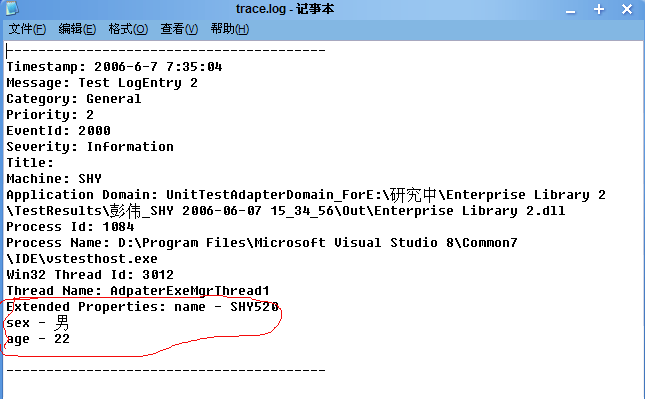
下面我们来介绍一下过滤器的用法:
实现方法很简单,这里我们假设我们已经按照上一篇文章中的方法配置好了一个Category Filter,在Category Filter中我们可以设置要过滤掉哪种类别的事件日志,具体实现方式有两种,如下:
方法一:
 [TestMethod]
[TestMethod] public
void
TestFilter1()
public
void
TestFilter1()

 {
{ LogEntry logEntry = new LogEntry();
LogEntry logEntry = new LogEntry(); logEntry.Priority = 2;
logEntry.Priority = 2; logEntry.Categories.Add("General");
logEntry.Categories.Add("General");
 //ShouldLog()方法根据Filter配置返回是否需要记录日志
//ShouldLog()方法根据Filter配置返回是否需要记录日志 if (Logger.GetFilter<CategoryFilter>().ShouldLog(logEntry.Categories))
if (Logger.GetFilter<CategoryFilter>().ShouldLog(logEntry.Categories))

 {
{ //TODO:记录日志
//TODO:记录日志 Logger.Write(logEntry);
Logger.Write(logEntry); }
} }
}
 [TestMethod]
[TestMethod] public
void
TestFilter2()
public
void
TestFilter2()

 {
{ LogEntry logEntry = new LogEntry();
LogEntry logEntry = new LogEntry(); logEntry.Priority = 2;
logEntry.Priority = 2; logEntry.Categories.Add("General");
logEntry.Categories.Add("General");
 if (Logger.ShouldLog(logEntry))
if (Logger.ShouldLog(logEntry))

 {
{ Logger.Write(logEntry);
Logger.Write(logEntry); }
} }
}
关于事件日志的过滤就说到这里,下面我们来看看如何创建一个自定义的Trace Listener,首先我们新建一个类(MyListener),并且继承与CustomTraceListener,同时不要忘了在为这个新建的类加上[ConfigurationElementType(typeof(CustomTraceListenerData))]的Attribute,最后重写基类的三个方法,在每个方法中加入自己需要的逻辑既可。完整的类的代码如下:
 using
System;
using
System; using
System.Collections.Generic;
using
System.Collections.Generic; using
System.Text;
using
System.Text; using
Microsoft.Practices.EnterpriseLibrary.Common.Configuration;
using
Microsoft.Practices.EnterpriseLibrary.Common.Configuration; using
Microsoft.Practices.EnterpriseLibrary.Logging.Configuration;
using
Microsoft.Practices.EnterpriseLibrary.Logging.Configuration; using
Microsoft.Practices.EnterpriseLibrary.Logging;
using
Microsoft.Practices.EnterpriseLibrary.Logging; using
Microsoft.Practices.EnterpriseLibrary.Logging.TraceListeners;
using
Microsoft.Practices.EnterpriseLibrary.Logging.TraceListeners;
 namespace
Enterprise_Library_2
namespace
Enterprise_Library_2

 {
{ [ConfigurationElementType(typeof(CustomTraceListenerData))]
[ConfigurationElementType(typeof(CustomTraceListenerData))] public class MyListener : CustomTraceListener
public class MyListener : CustomTraceListener

 {
{ public override void TraceData(System.Diagnostics.TraceEventCache eventCache, string source, System.Diagnostics.TraceEventType eventType, int id,
public override void TraceData(System.Diagnostics.TraceEventCache eventCache, string source, System.Diagnostics.TraceEventType eventType, int id, 
 object data)
object data)

 {
{ if (data is LogEntry && this.Formatter != null)
if (data is LogEntry && this.Formatter != null)

 {
{ this.WriteLine(this.Formatter.Format(data as LogEntry));
this.WriteLine(this.Formatter.Format(data as LogEntry)); }
} else
else

 {
{ this.WriteLine(data.ToString());
this.WriteLine(data.ToString()); }
} }
}

 public override void Write(string message)
public override void Write(string message)

 {
{ //TODO:添加自己所需的逻辑
//TODO:添加自己所需的逻辑 }
}
 public override void WriteLine(string message)
public override void WriteLine(string message)

 {
{ //TODO:添加自己所需的逻辑
//TODO:添加自己所需的逻辑 }
} }
} }
}
接下来我们来看看如何自定义Formatter,实现的方法和上面类似,首先新建一个类MyFormatter,继承ILogFormatter接口,同时加上[ConfigurationElementType(typeof(CustomFormatterData))]的Attribute,完整的代码如下:
 using
System;
using
System; using
System.Collections.Generic;
using
System.Collections.Generic; using
System.Text;
using
System.Text; using
System.Collections.Specialized;
using
System.Collections.Specialized; using
Microsoft.Practices.EnterpriseLibrary.Common.Configuration;
using
Microsoft.Practices.EnterpriseLibrary.Common.Configuration; using
Microsoft.Practices.EnterpriseLibrary.Logging.Configuration;
using
Microsoft.Practices.EnterpriseLibrary.Logging.Configuration; using
Microsoft.Practices.EnterpriseLibrary.Logging;
using
Microsoft.Practices.EnterpriseLibrary.Logging; using
Microsoft.Practices.EnterpriseLibrary.Logging.Formatters;
using
Microsoft.Practices.EnterpriseLibrary.Logging.Formatters;
 namespace
Enterprise_Library_2
namespace
Enterprise_Library_2

 {
{ [ConfigurationElementType(typeof(CustomFormatterData))]
[ConfigurationElementType(typeof(CustomFormatterData))] public class MyFormatter : ILogFormatter
public class MyFormatter : ILogFormatter 

 {
{ public MyFormatter(NameValueCollection nv)
public MyFormatter(NameValueCollection nv)

 {
{ //注意:构造函数的参数必须是NameValueCollection类型的
//注意:构造函数的参数必须是NameValueCollection类型的 }
}
 public string Format(LogEntry log)
public string Format(LogEntry log)

 {
{ string result = string.Empty;
string result = string.Empty;
 //TODO:此处添加我们个性化的Formatter逻辑
//TODO:此处添加我们个性化的Formatter逻辑
 return result;
return result; }
} }
} }
}




















 2627
2627











 被折叠的 条评论
为什么被折叠?
被折叠的 条评论
为什么被折叠?








