转自:https://www.awaimai.com/1659.html
XDebug的性能分析功能会输出一堆数据文件,这些文件如果手动查看,很难筛选出有用信息。
而Webgrind则可以解析XDebug数据,显示在浏览器上。
所以这两个工具结合起来,可以快捷的分析PHP程序。
1 安装和配置XDebug
这一步相对简单,请参考:XDebug安装和配置教程。
其中Profiler部分配置如下:
xdebug.profiler_enable = 1 xdebug.profiler_enable_trigger = 1 xdebug.profiler_output_dir = "/tmp/xdebug" xdebug.profiler_output_name = "out.%t-%s"
2 为Webgrind配置站点
新建一个目录,作为Webgrind的代码目录:
$ mkdir /home/www/webgrind
打开Nginx配置文件,添加一个站点,
server {
listen 80;
root /home/www/webgrind;
server_name webgrind.dev.com;
index index.php;
access_log /var/log/nginx/webgrind.log;
location / {
index index.php;
try_files $uri $uri/ /index.php?$args;
}
location ~ .*\.(php|php5)?$ {
fastcgi_pass 127.0.0.1:9000;
fastcgi_param SCRIPT_FILENAME $document_root$fastcgi_script_name;
fastcgi_index index.php;
include fastcgi_params;
client_max_body_size 30M;
client_body_temp_path /data;
}
}
然后修改host文件,指向到 webgrind.dev.com 。
3 安装Webgrind源码
Webgrind项目的地址为:https://github.com/jokkedk/webgrind。
用git复制项目源码:
cd /home/www/webgrind git clone https://github.com/jokkedk/webgrind.git ./
打开目录下的config.php文件,两个变量修改为如下值:
static $storageDir = '/tmp/xdebug'; static $profilerDir = '/tmp/xdebug';
这两个配置和php.ini中的路径一致。
4 开始分析
重启Nginx和PHP-FPM,
$ sudo service nginx restart $ sudo service php-fpm restart
访问新配置的站点URL:webgrind.dev.com
可以看到如下的图形,即可分析出函数的耗时和调用关系。
5 图形调用关系
要打开图形调用关系,需先安装
$ sudo yum install graphviz
然后点击右上角的Show Call Graph,就可以打开如下图调用关系。
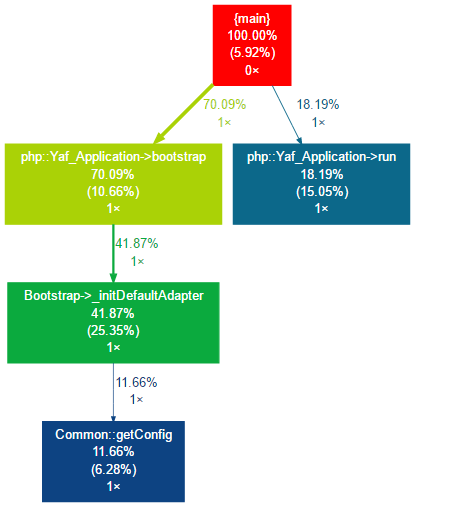







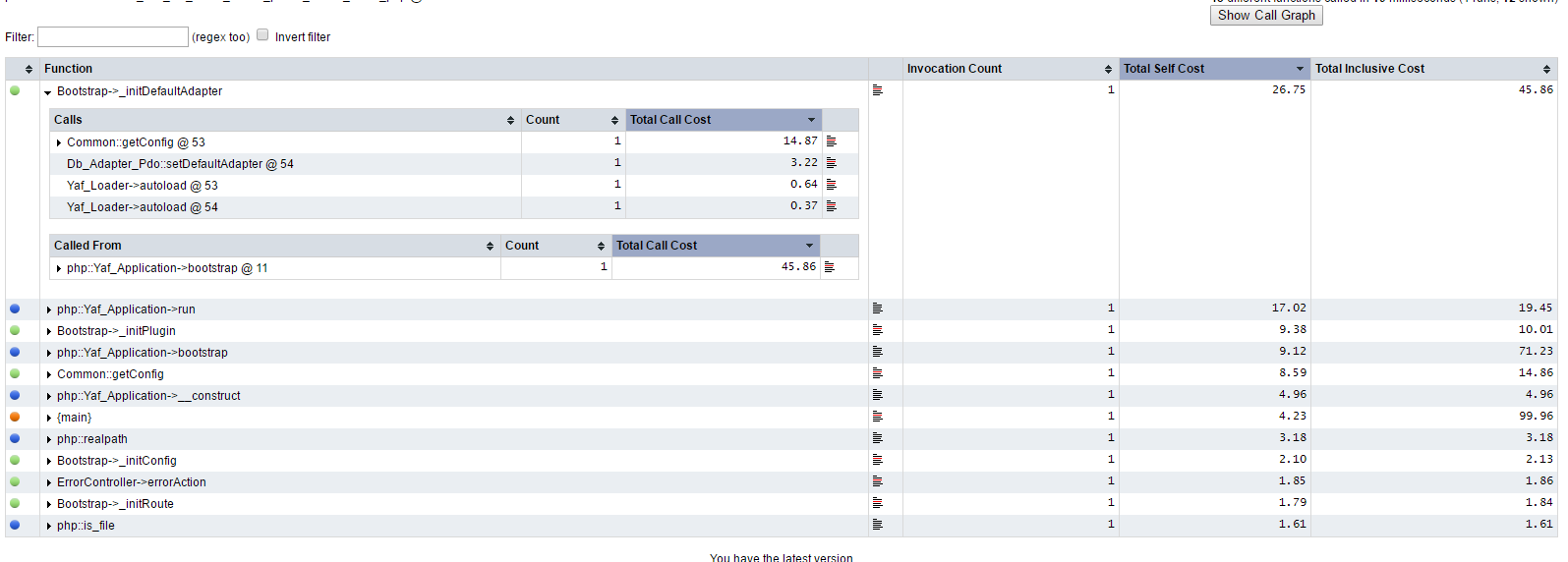













 107
107











 被折叠的 条评论
为什么被折叠?
被折叠的 条评论
为什么被折叠?








