此方法只能在客户端设置,浏览器本身不提供权限通过JS控制打印机
在地址栏敲: about:flags ,打开设置界面:
停用(无此选项则跳过):Enable Print Preview Registration Promos Windows, Linux, Chrome OS
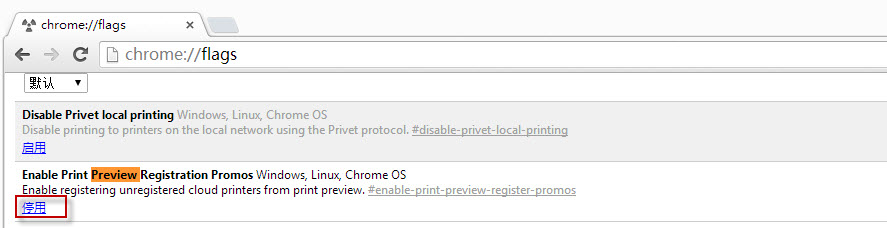
Chrome快捷方式增加:
--kiosk-printing

这样就可以静默,打印,直接使用默认打印机进行打印。
另:如需是Chrome全屏+静默打印: 使用 --kiosk --kiosk-printing
其它一些参数:
序号 参数 说明
0 --purge-memory-button 在Chrome的任务管理器中增加内存清理功能
1 --allow-outdated-plugins 不停用过期的插件。
2 --allow-running-insecure-content 默认情况下,https 页面不允许从 http 链接引用 javascript/css/plug-ins。添加这一参数会放行这些内容。
3 --allow-scripting-gallery 允许拓展脚本在官方应用中心生效。默认情况下,出于安全因素考虑这些脚本都会被阻止。
4 --disable-accelerated-video 停用 GPU 加速视频。
5 --disable-dart 停用 Dart。
6 --disable-desktop-notifications 禁用桌面通知,在 Windows 中桌面通知默认是启用的。
7 --disable-extensions 禁用拓展。
8 --disable-file-system 停用 FileSystem API。
9 --disable-preconnect 停用 TCP/IP 预连接。
10 --disable-remote-fonts 关闭远程字体支持。SVG 中字体不受此参数影响。
11 --disable-speech-input 停用语音输入。
12 --disable-web-security 不遵守同源策略。
13 --disk-cache-dir 将缓存设置在给定的路径。
14 --disk-cache-size 设置缓存大小上限,以字节为单位。
15 --dns-prefetch-disable 停用DNS预读。
16 --enable-print-preview 启用打印预览。
17 --extensions-update-frequency 设定拓展自动更新频率,以秒为单位。
18 --incognito 让浏览器直接以隐身模式启动。
19 --keep-alive-for-test 最后一个标签关闭后仍保持浏览器进程。(某种意义上可以提高热启动速度,不过你最好得有充足的内存)
20 --kiosk 启用kiosk模式。(一种类似于全屏的浏览模式)
21 --lang 使用指定的语言。
22 --no-displaying-insecure-content 默认情况下,https 页面允许从 http 链接引用图片/字体/框架。添加这一参数会阻止这些内容。
23 --no-first-run 跳过 Chromium 首次运行检查。
24 --no-referrers 不发送 Http-Referer 头。
25 --no-sandbox 彻底停用沙箱。
26 --no-startup-window 启动时不建立窗口。
27 --proxy-pac-url 使用给定 URL 的 pac 代理脚本。(也可以使用本地文件,如 --proxy-pac-url="file:\\\c:\proxy.pac")
28 --proxy-server 使用给定的代理服务器,这个参数只对 http 和 https 有效。(例如 --proxy-server=127.0.0.1:8087 )
29 --single-process 以单进程模式运行 Chromium。(启动时浏览器会给出不安全警告)
30 --start-maximized 启动时最大化。
31 --user-agent 使用给定的 User-Agent 字符串
参数:--user-data-dir=UserDataDir
用途:自订使用者帐户资料夹(如:–user-data-dir="D:\temp\Chrome User Data")
参数:--process-per-tab
用途:每个分页使用单独进程
参数:--process-per-site
用途:每个站点使用单独进程
参数:--in-process-plugins
用途:插件不启用单独进程
参数:--disable-popup-blocking
用途:禁用弹出拦截
参数:--disable-javascript
用途:禁用JavaScript
参数:--disable-java
用途:禁用Java
参数:--disable-plugins
用途:禁用插件
参数:–disable-images
用途:禁用图像
参数:--omnibox-popup-count=”num”
用途:将网址列弹出的提示选单数量改为num个
参数:--enable-vertical-tabs
用途:调整chrome游览器标签存放在左边,非顶部
来源:http://blog.lihaixin.name/2010/08/chrome-command-line-parameter.html
http://code.google.com/p/xiaody/wiki/ChromiumCommandLineSwitches
http://tieba.baidu.com/p/685173694
http://www.cnblogs.com/sinceyou/articles/4834929.html





















 994
994











 被折叠的 条评论
为什么被折叠?
被折叠的 条评论
为什么被折叠?








