http://blog.csdn.net/huangwenyi1010/article/details/51637439
这是我的项目目录
1.从访问路径http://localhost:8081/Test/_examples/simpleDemo.html,我们主要是要看看,富文本框被加载出来之前,会调用哪些代码,
不卖关子,很明显,会调用后端的controller.jsp代码,因为我们已经在ueditor.config配置了:
// 服务器统一请求接口路径
, serverUrl: URL + "jsp/controller.js
看看controller.jsp代码,上一篇文章我们已经讲了,要把这些代码看作是后端代码,很重要很重要的:
<%@ page language="java" contentType="text/html; charset=UTF-8"
import="com.baidu.ueditor.ActionEnter"
pageEncoding="UTF-8"%>
<%@ page trimDirectiveWhitespaces="true" %>
<%
request.setCharacterEncoding( "utf-8" );
response.setHeader("Content-Type" , "text/html");
/** 项目根路径 **/
String rootPath = application.getRealPath( "/" );
/** 调用后端的ActionEnter类,并执行exec方法 **/
out.write( new ActionEnter( request, rootPath ).exec() );
%>
我们就到ActionEnter.Java看看吧,这个类就是前端调用后端的唯一入口,也只有这个入口了,记住第一章有讲了,要把源码复制到src下,进行调试哦!不知道先看第一章吧!!!!!
package com.baidu.ueditor;
import java.util.Map;
import javax.servlet.http.HttpServletRequest;
import com.baidu.ueditor.define.ActionMap;
import com.baidu.ueditor.define.AppInfo;
import com.baidu.ueditor.define.BaseState;
import com.baidu.ueditor.define.State;
import com.baidu.ueditor.hunter.FileManager;
import com.baidu.ueditor.hunter.ImageHunter;
import com.baidu.ueditor.upload.Uploader;
public class ActionEnter {
private HttpServletRequest request = null;
private String rootPath = null;
private String contextPath = null;
private String actionType = null;
private ConfigManager configManager = null;
/** action统一入口 **/
public ActionEnter ( HttpServletRequest request, String rootPath ) {
this.request = request;
/** rootPath = /Test/ **/
this.rootPath = rootPath;
/** actionType = config **/
this.actionType = request.getParameter( "action" );
/** contextPath = /Test **/
this.contextPath = request.getContextPath();
/** 调用ConfigManager **/
this.configManager = ConfigManager.getInstance( this.rootPath, this.contextPath, request.getRequestURI() );
}
2.ConfigManager类主要用来读取后端的配置文件,就是config.json这个文件,事实上这个文件应该放在后端的。
/**
* 配置管理器
* @author hancong03@baidu.com
*
*/
public final class ConfigManager {
private final String rootPath;
private final String originalPath;
private final String contextPath;
/** 存放备注文件 **/
private static final String configFileName = "config.json";
private String parentPath = null;
private JSONObject jsonConfig = null;
// 涂鸦上传filename定义
private final static String SCRAWL_FILE_NAME = "scrawl";
// 远程图片抓取filename定义
private final static String REMOTE_FILE_NAME = "remote";
/*
* 通过一个给定的路径构建一个配置管理器, 该管理器要求地址路径所在目录下必须存在config.properties文件
*/
private ConfigManager ( String rootPath, String contextPath, String uri ) throws FileNotFoundException, IOException {
rootPath = rootPath.replace( "\\", "/" );
//下面的rootPath就是我的根路径
// rootPath=D:/workspace_de_client/.metadata/.plugins/org.eclipse.wst.server.core/tmp0/wtpwebapps/Test/
this.rootPath = rootPath;
this.contextPath = contextPath;
//请求路径 url = /Test/jsp/controller.jsp
if ( contextPath.length() > 0 ) {
// D:/workspace_de_client/.metadata/.plugins/org.eclipse.wst.server.core/tmp0/wtpwebapps/Test//jsp/controller.jsp
this.originalPath = this.rootPath + uri.substring( contextPath.length() );
} else {
this.originalPath = this.rootPath + uri;
}
/** 调用当前类的初始化环境方法 initEnv **/
this.initEnv();
}
//上面的方法无非就是获得controller.jsp这个类所在的真实目录而已
//下面看看initEnv()这个方法
private void initEnv () throws FileNotFoundException, IOException {
/** **/
File file = new File( this.originalPath );
if ( !file.isAbsolute() ) {
file = new File( file.getAbsolutePath() );
}
/** 获得文件的父路径,也就是 ..../jsp **/
this.parentPath = file.getParent();
/** 读取配置文件,这个方法比较重要,往下看 **/
String configContent = this.readFile( this.getConfigPath() );
try{
/** 把返回的的json字符串扔进JsonObject对象中 **/
JSONObject jsonConfig = new JSONObject( configContent );
this.jsonConfig = jsonConfig;
} catch ( Exception e ) {
this.jsonConfig = null;
}
}
/** 获得配置路径,记住config.json是和controller.jsp放在同一个目录下的,很坑有木有 **/
private String getConfigPath () {
/** 拼凑config.json的真实路径 **/
return this.parentPath + File.separator + ConfigManager.configFileName;
}
private String[] getArray ( String key ) {
JSONArray jsonArray = this.jsonConfig.getJSONArray( key );
String[] result = new String[ jsonArray.length() ];
for ( int i = 0, len = jsonArray.length(); i < len; i++ ) {
result[i] = jsonArray.getString( i );
}
return result;
}
/** 获得配置文件的内容,变成字符串返回 **/
private String readFile ( String path ) throws IOException {
StringBuilder builder = new StringBuilder();
try {
InputStreamReader reader = new InputStreamReader( new FileInputStream( path ), "UTF-8" );
BufferedReader bfReader = new BufferedReader( reader );
String tmpContent = null;
while ( ( tmpContent = bfReader.readLine() ) != null ) {
builder.append( tmpContent );
}
bfReader.close();
} catch ( UnsupportedEncodingException e ) {
// 忽略
}
//过滤输入字符串, 剔除多行注释以及替换掉反斜杠
return this.filter( builder.toString() );
}
// 过滤输入字符串, 剔除多行注释以及替换掉反斜杠
private String filter ( String input ) {
return input.replaceAll( "/\\*[\\s\\S]*?\\*/", "" );
}
从上面的方法中,读取配置文件的所有后端代码就都执行完了吧!!!!很简单吧!!!!
3.后端代码执行完之后,富文本框就初始化出来了,很有成就感吧!!
如图:
我们点击上传图片的按钮,选择一张图片上传,好,接下来就看看前端是如何调用,以及后端是如何保存文件的吧!!
我们看simpleupload.js这个文件,它是实现单文本上传的主要前段代码,很重要的
我们从53行开始看也就是:domUtils.on(input, ‘change’, function() 找不到可以Ctrl +F,相信这点技能还是有的吧,否则就不适合这个行业了 !!!!
这里我要说明下,ueditor读取配置文件的顺序,是:
后端返回json配置文件 --> 用户自定义的配置文件 --> ueditor.config(我不知道有没有记错,在家里写,没网啊!!!一切都是凭记忆啊)
/**
* @description
* 简单上传:点击按钮,直接选择文件上传
* @author Jinqn
* @date 2014-03-31
*/
UE.plugin.register('simpleupload', function (){
var me = this,
isLoaded = false,
containerBtn;
/** 初始化上传的图片按钮,人家名字取得好啊!! **/
function initUploadBtn(){
var w = containerBtn.offsetWidth || 20,
h = containerBtn.offsetHeight || 20,
btnIframe = document.createElement('iframe'),
btnStyle = 'display:block;width:' + w + 'px;height:' + h + 'px;overflow:hidden;border:0;margin:0;padding:0;position:absolute;top:0;left:0;filter:alpha(opacity=0);-moz-opacity:0;-khtml-opacity: 0;opacity: 0;cursor:pointer;';
domUtils.on(btnIframe, 'load', function(){
var timestrap = (+new Date()).toString(36),
wrapper,
btnIframeDoc,
btnIframeBody;
btnIframeDoc = (btnIframe.contentDocument || btnIframe.contentWindow.document);
btnIframeBody = btnIframeDoc.body;
wrapper = btnIframeDoc.createElement('div');
wrapper.innerHTML = '<form id="edui_form_' + timestrap + '" target="edui_iframe_' + timestrap + '" method="POST" enctype="multipart/form-data" action="' + me.getOpt('serverUrl') + '" ' +
'style="' + btnStyle + '">' +
'<input id="edui_input_' + timestrap + '" type="file" accept="image/*" name="' + me.options.imageFieldName + '" ' +
'style="' + btnStyle + '">' +
'</form>' +
'<iframe id="edui_iframe_' + timestrap + '" name="edui_iframe_' + timestrap + '" style="display:none;width:0;height:0;border:0;margin:0;padding:0;position:absolute;"></iframe>';
wrapper.className = 'edui-' + me.options.theme;
wrapper.id = me.ui.id + '_iframeupload';
btnIframeBody.style.cssText = btnStyle;
btnIframeBody.style.width = w + 'px';
btnIframeBody.style.height = h + 'px';
btnIframeBody.appendChild(wrapper);
if (btnIframeBody.parentNode) {
btnIframeBody.parentNode.style.width = w + 'px';
btnIframeBody.parentNode.style.height = w + 'px';
}
var form = btnIframeDoc.getElementById('edui_form_' + timestrap);
var input = btnIframeDoc.getElementById('edui_input_' + timestrap);
var iframe = btnIframeDoc.getElementById('edui_iframe_' + timestrap);
/** 点击上传图片按钮时,调用的代码 **/
domUtils.on(input, 'change', function(){
if(!input.value) return;
var loadingId = 'loading_' + (+new Date()).toString(36);
var params = utils.serializeParam(me.queryCommandValue('serverparam')) || '';
/** 获得配置文件中的imageActionName值 **/
var imageActionUrl = me.getActionUrl(me.getOpt('imageActionName'));
//获取允许的文件格式
var allowFiles = me.getOpt('imageAllowFiles');
me.focus();
me.execCommand('inserthtml', '<img class="loadingclass" id="' + loadingId + '" src="' + me.options.themePath + me.options.theme +'/images/spacer.gif" title="' + (me.getLang('simpleupload.loading') || '') + '" >');
//这个方法先不看,它是后端执行完图片上传后回调函数
function callback(){
try{
var link, json, loader,
body = (iframe.contentDocument || iframe.contentWindow.document).body,
result = body.innerText || body.textContent || '';
json = (new Function("return " + result))();
link = me.options.imageUrlPrefix + json.url;
if(json.state == 'SUCCESS' && json.url) {
loader = me.document.getElementById(loadingId);
loader.setAttribute('src', link);
loader.setAttribute('_src', link);
loader.setAttribute('title', json.title || '');
loader.setAttribute('alt', json.original || '');
loader.removeAttribute('id');
domUtils.removeClasses(loader, 'loadingclass');
} else {
showErrorLoader && showErrorLoader(json.state);
}
}catch(er){
showErrorLoader && showErrorLoader(me.getLang('simpleupload.loadError'));
}
form.reset();
domUtils.un(iframe, 'load', callback);
}
function showErrorLoader(title){
if(loadingId) {
var loader = me.document.getElementById(loadingId);
loader && domUtils.remove(loader);
me.fireEvent('showmessage', {
'id': loadingId,
'content': title,
'type': 'error',
'timeout': 4000
});
}
}
/* 判断后端配置是否没有加载成功 */
if (!me.getOpt('imageActionName')) {
errorHandler(me.getLang('autoupload.errorLoadConfig'));
return;
}
// 判断文件格式是否错误
var filename = input.value,
fileext = filename ? filename.substr(filename.lastIndexOf('.')):'';
if (!fileext || (allowFiles && (allowFiles.join('') + '.').indexOf(fileext.toLowerCase() + '.') == -1)) {
showErrorLoader(me.getLang('simpleupload.exceedTypeError'));
return;
}
// -----这里要注意了,这就是调用后端接口的重要代码 start ----
domUtils.on(iframe, 'load', callback);
//给form标签的action设置请求路径,不要问我form标签在哪里,在上面的初始化按钮就有了
form.action = utils.formatUrl(imageActionUrl + (imageActionUrl.indexOf('?') == -1 ? '?':'&') + params);
//很简单,把form代码提交了
form.submit();
// -------end ----------------------------------------
});
var stateTimer;
me.addListener('selectionchange', function () {
clearTimeout(stateTimer);
stateTimer = setTimeout(function() {
var state = me.queryCommandState('simpleupload');
if (state == -1) {
input.disabled = 'disabled';
} else {
input.disabled = false;
}
}, 400);
});
isLoaded = true;
});
btnIframe.style.cssText = btnStyle;
containerBtn.appendChild(btnIframe);
}
return {
bindEvents:{
'ready': function() {
//设置loading的样式
utils.cssRule('loading',
'.loadingclass{display:inline-block;cursor:default;background: url(\''
+ this.options.themePath
+ this.options.theme +'/images/loading.gif\') no-repeat center center transparent;border:1px solid #cccccc;margin-right:1px;height: 22px;width: 22px;}\n' +
'.loaderrorclass{display:inline-block;cursor:default;background: url(\''
+ this.options.themePath
+ this.options.theme +'/images/loaderror.png\') no-repeat center center transparent;border:1px solid #cccccc;margin-right:1px;height: 22px;width: 22px;' +
'}',
this.document);
},
/* 初始化简单上传按钮 */
'simpleuploadbtnready': function(type, container) {
containerBtn = container;
me.afterConfigReady(initUploadBtn);
}
},
outputRule: function(root){
utils.each(root.getNodesByTagName('img'),function(n){
if (/\b(loaderrorclass)|(bloaderrorclass)\b/.test(n.getAttr('class'))) {
n.parentNode.removeChild(n);
}
});
},
commands: {
'simpleupload': {
queryCommandState: function () {
return isLoaded ? 0:-1;
}
}
}
}
});
好了,开始来调用后端的代码了,一样是调用ActionEnter.java这个类
前端的请求路径是
"http://localhost:8081/Test/jsp/controller.jsp?action=uploadimage"
/**
* 处理不同类型的回调函数
* @return
*/
public String invoke() {
//自己添加上去的
Map<String, Integer> mapping = ActionMap.mapping;
if ( actionType == null || !ActionMap.mapping.containsKey( actionType ) ) {
return new BaseState( false, AppInfo.INVALID_ACTION ).toJSONString();
}
if ( this.configManager == null || !this.configManager.valid() ) {
return new BaseState( false, AppInfo.CONFIG_ERROR ).toJSONString();
}
State state = null;
// 获得actionType类型码 ActionMap这个类我就不介绍了,自己可以看看,主要是封装的一些常量
int actionCode = ActionMap.getType( this.actionType );
Map<String, Object> conf = null;
switch ( actionCode ) {
//如果配置文件,执行下面的方法,这个就是我们开始讲的后端读取的配置文件执行的逻辑
case ActionMap.CONFIG:
return this.configManager.getAllConfig().toString();
//这里是我们这次重点讲解的路径,图片上传,视频上传都执行这个路基
case ActionMap.UPLOAD_IMAGE:
case ActionMap.UPLOAD_SCRAWL:
case ActionMap.UPLOAD_VIDEO:
case ActionMap.UPLOAD_FILE:
//发现没有,这里获得配置文件,看到这里,你应该先看getConfig这个方法,跟着思路走,不是是跟着调试代码走
conf = this.configManager.getConfig( actionCode );
//这里就是执行文件上传的方法了,看完上面代码才可以看这里呀,不要急
state = new Uploader( request, conf ).doExec();
break;
case ActionMap.CATCH_IMAGE:
conf = configManager.getConfig( actionCode );
String[] list = this.request.getParameterValues( (String)conf.get( "fieldName" ) );
state = new ImageHunter( conf ).capture( list );
break;
case ActionMap.LIST_IMAGE:
case ActionMap.LIST_FILE:
conf = configManager.getConfig( actionCode );
int start = this.getStartIndex();
state = new FileManager( conf ).listFile( start );
break;
}
return state.toJSONString();
}
看看configManager.getConfig这个类
//如何是获得后端的所有配置,调用这个方法
public JSONObject getAllConfig () {
return this.jsonConfig;
}
//获得部分的配置
public Map<String, Object> getConfig ( int type ) {
Map<String, Object> conf = new HashMap<String, Object>();
String savePath = null;
switch ( type ) {
case ActionMap.UPLOAD_FILE:
conf.put( "isBase64", "false" );
conf.put( "maxSize", this.jsonConfig.getLong( "fileMaxSize" ) );
conf.put( "allowFiles", this.getArray( "fileAllowFiles" ) );
conf.put( "fieldName", this.jsonConfig.getString( "fileFieldName" ) );
savePath = this.jsonConfig.getString( "filePathFormat" );
break;
//上传图片逻辑
case ActionMap.UPLOAD_IMAGE:
conf.put( "isBase64", "false" );
conf.put( "maxSize", this.jsonConfig.getLong( "imageMaxSize" ) );
conf.put( "allowFiles", this.getArray( "imageAllowFiles" ) );
//看看看,走在路上别瞎看,看这里很重要的
//imageFieldName 图片名称
conf.put( "fieldName", this.jsonConfig.getString( "imageFieldName" ) );
//图片保存路径,有没有发现在config.json配置的imagePathFormat返回前端变成savePath
savePath = this.jsonConfig.getString( "imagePathFormat" );
break;
case ActionMap.UPLOAD_VIDEO:
conf.put( "maxSize", this.jsonConfig.getLong( "videoMaxSize" ) );
conf.put( "allowFiles", this.getArray( "videoAllowFiles" ) );
conf.put( "fieldName", this.jsonConfig.getString( "videoFieldName" ) );
savePath = this.jsonConfig.getString( "videoPathFormat" );
break;
case ActionMap.UPLOAD_SCRAWL:
conf.put( "filename", ConfigManager.SCRAWL_FILE_NAME );
conf.put( "maxSize", this.jsonConfig.getLong( "scrawlMaxSize" ) );
conf.put( "fieldName", this.jsonConfig.getString( "scrawlFieldName" ) );
conf.put( "isBase64", "true" );
savePath = this.jsonConfig.getString( "scrawlPathFormat" );
break;
case ActionMap.CATCH_IMAGE:
conf.put( "filename", ConfigManager.REMOTE_FILE_NAME );
conf.put( "filter", this.getArray( "catcherLocalDomain" ) );
conf.put( "maxSize", this.jsonConfig.getLong( "catcherMaxSize" ) );
conf.put( "allowFiles", this.getArray( "catcherAllowFiles" ) );
conf.put( "fieldName", this.jsonConfig.getString( "catcherFieldName" ) + "[]" );
savePath = this.jsonConfig.getString( "catcherPathFormat" );
break;
case ActionMap.LIST_IMAGE:
conf.put( "allowFiles", this.getArray( "imageManagerAllowFiles" ) );
conf.put( "dir", this.jsonConfig.getString( "imageManagerListPath" ) );
conf.put( "count", this.jsonConfig.getInt( "imageManagerListSize" ) );
break;
case ActionMap.LIST_FILE:
conf.put( "allowFiles", this.getArray( "fileManagerAllowFiles" ) );
conf.put( "dir", this.jsonConfig.getString( "fileManagerListPath" ) );
conf.put( "count", this.jsonConfig.getInt( "fileManagerListSize" ) );
break;
}
conf.put( "savePath", savePath );
conf.put( "rootPath", this.rootPath );
return conf;
}
接下了这个类Uploader.java
package com.baidu.ueditor.upload;
import com.baidu.ueditor.define.State;
import java.util.Map;
import javax.servlet.http.HttpServletRequest;
public class Uploader {
private HttpServletRequest request = null;
private Map<String, Object> conf = null;
public Uploader(HttpServletRequest request, Map<String, Object> conf) {
this.request = request;
this.conf = conf;
}
public final State doExec() {
String filedName = (String) this.conf.get("fieldName");
State state = null;
//重点在这里
if ("true".equals(this.conf.get("isBase64"))) {
//重点看这里,好了,知道我们要干嘛了吧!!!看Base64Uploader类的代码
state = Base64Uploader.save(this.request.getParameter(filedName),
this.conf);
} else {
state = BinaryUploader.save(this.request, this.conf);
}
return state;
}
}
接下来看这个类的方法:BaseUploader.java,这里的save方法就是把文件保存到硬盘上
package com.baidu.ueditor.upload;
import com.baidu.ueditor.PathFormat;
import com.baidu.ueditor.define.AppInfo;
import com.baidu.ueditor.define.BaseState;
import com.baidu.ueditor.define.FileType;
import com.baidu.ueditor.define.State;
import java.io.IOException;
import java.io.InputStream;
import java.util.Arrays;
import java.util.List;
import java.util.Map;
import javax.servlet.http.HttpServletRequest;
import org.apache.commons.fileupload.FileItemIterator;
import org.apache.commons.fileupload.FileItemStream;
import org.apache.commons.fileupload.FileUploadException;
import org.apache.commons.fileupload.disk.DiskFileItemFactory;
import org.apache.commons.fileupload.servlet.ServletFileUpload;
public class BinaryUploader {
public static final State save(HttpServletRequest request,
Map<String, Object> conf) {
FileItemStream fileStream = null;
boolean isAjaxUpload = request.getHeader( "X_Requested_With" ) != null;
if (!ServletFileUpload.isMultipartContent(request)) {
return new BaseState(false, AppInfo.NOT_MULTIPART_CONTENT);
}
//common-io包中类,用于文件上传
ServletFileUpload upload = new ServletFileUpload(
new DiskFileItemFactory());
if ( isAjaxUpload ) {
upload.setHeaderEncoding( "UTF-8" );
}
try {//获取文件条目
FileItemIterator iterator = upload.getItemIterator(request);
while (iterator.hasNext()) {
fileStream = iterator.next();
if (!fileStream.isFormField())
break;
fileStream = null;
}
if (fileStream == null) {
return new BaseState(false, AppInfo.NOTFOUND_UPLOAD_DATA);
}
//获得保存路径
String savePath = (String) conf.get("savePath");
//文件原始名称
String originFileName = fileStream.getName();
//文件后缀
String suffix = FileType.getSuffixByFilename(originFileName);
//原文讲原始名称
originFileName = originFileName.substring(0,
originFileName.length() - suffix.length());
savePath = savePath + suffix;
long maxSize = ((Long) conf.get("maxSize")).longValue();
if (!validType(suffix, (String[]) conf.get("allowFiles"))) {
return new BaseState(false, AppInfo.NOT_ALLOW_FILE_TYPE);
}
savePath = PathFormat.parse(savePath, originFileName);
//文件保存的真实物理路径
String physicalPath = (String) conf.get("rootPath") + savePath;
InputStream is = fileStream.openStream();
//这里就是把文件保存到硬盘上,具体怎么保存的可以自己跟过去看看
//State这个类很重要,是一个接口,它是返回到前端的数据
State storageState = StorageManager.saveFileByInputStream(is,
physicalPath, maxSize);
is.close();
if (storageState.isSuccess()) {
storageState.putInfo("url", PathFormat.format(savePath));
storageState.putInfo("type", suffix);
storageState.putInfo("original", originFileName + suffix);
}
return storageState;
} catch (FileUploadException e) {
return new BaseState(false, AppInfo.PARSE_REQUEST_ERROR);
} catch (IOException e) {
}
return new BaseState(false, AppInfo.IO_ERROR);
}
private static boolean validType(String type, String[] allowTypes) {
List<String> list = Arrays.asList(allowTypes);
return list.contains(type);
}
}
最后,我们再看一个类就是State这个类,它是一个接口,我们主要是看它的实现类BaseState
这个类很重要,很重要,很重要,重要事情说3遍:::
介绍下吧:
这个类主要是返回前端的数据,格式就是下面这个样子,格式一定要对,否则前端会出现问题
package com.baidu.ueditor.define;
import java.util.HashMap;
import java.util.Iterator;
import java.util.Map;
import com.baidu.ueditor.Encoder;
public class BaseState implements State {
//状态码
private boolean state = false;
private String info = null;
//里面存保存好的文件路径和
private Map<String, String> infoMap = new HashMap<String, String>();
public BaseState () {
this.state = true;
}
public BaseState ( boolean state ) {
this.setState( state );
}
public BaseState ( boolean state, String info ) {
this.setState( state );
this.info = info;
}
public BaseState ( boolean state, int infoCode ) {
this.setState( state );
this.info = AppInfo.getStateInfo( infoCode );
}
public boolean isSuccess () {
return this.state;
}
public void setState ( boolean state ) {
this.state = state;
}
public void setInfo ( String info ) {
this.info = info;
}
public void setInfo ( int infoCode ) {
this.info = AppInfo.getStateInfo( infoCode );
}
@Override
public String toJSONString() {
return this.toString();
}
/** 这里很重要的,也很简单,它把infoMap手工拼凑成json字符串返回回去 **/
public String toString () {
String key = null;
String stateVal = this.isSuccess() ? AppInfo.getStateInfo( AppInfo.SUCCESS ) : this.info;
StringBuilder builder = new StringBuilder();
builder.append( "{\"state\": \"" + stateVal + "\"" );
Iterator<String> iterator = this.infoMap.keySet().iterator();
while ( iterator.hasNext() ) {
key = iterator.next();
builder.append( ",\"" + key + "\": \"" + this.infoMap.get(key) + "\"" );
}
builder.append( "}" );
return Encoder.toUnicode( builder.toString() );
}
@Override
public void putInfo(String name, String val) {
this.infoMap.put(name, val);
}
@Override
public void putInfo(String name, long val) {
this.putInfo(name, val+"");
}
}
4.上面后端的代码已经调完了,接下来就是后端数据返回到前端
之前讲过,看前端的simpleupload.js
后端返回数据后会调用回调函数的callback()方法
function callback(){
try{
var link, json, loader,
body = (iframe.contentDocument || iframe.contentWindow.document).body,
result = body.innerText || body.textContent || '';
//这里result就是后端返回的数据
json = (new Function("return " + result))();
//imageUrlPrefix这个很重要很重要很重要,如果没配置的话,图片可能显示不出来
//link就是图片的路径
link = me.options.imageUrlPrefix + json.url;
if(json.state == 'SUCCESS' && json.url) {
loader = me.document.getElementById(loadingId);
loader.setAttribute('src', link);
loader.setAttribute('_src', link);
loader.setAttribute('title', json.title || '');
loader.setAttribute('alt', json.original || '');
loader.removeAttribute('id');
domUtils.removeClasses(loader, 'loadingclass');
} else {
showErrorLoader && showErrorLoader(json.state);
}
}catch(er){
showErrorLoader && showErrorLoader(me.getLang('simpleupload.loadError'));
}
form.reset();
domUtils.un(iframe, 'load', callback);
}
function showErrorLoader(title){
if(loadingId) {
var loader = me.document.getElementById(loadingId);
loader && domUtils.remove(loader);
me.fireEvent('showmessage', {
'id': loadingId,
'content': title,
'type': 'error',
'timeout': 4000
});
}
}







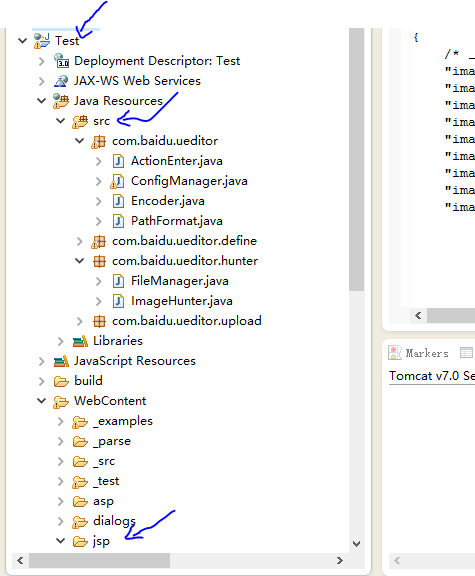
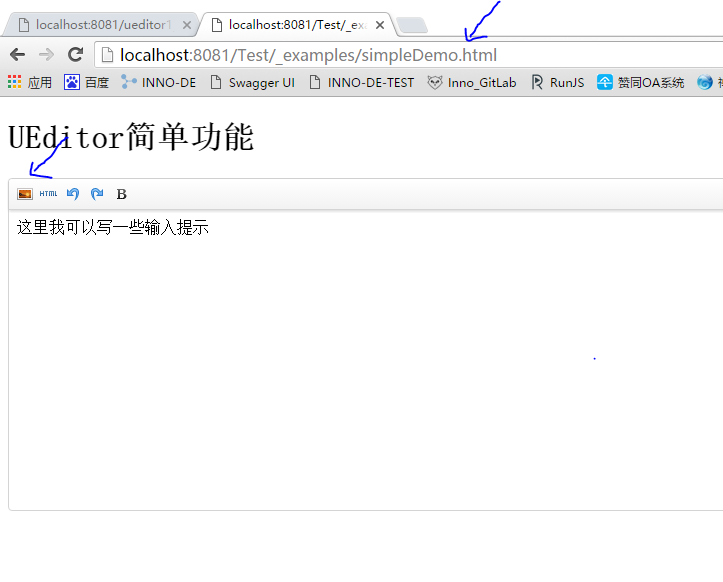














 320
320

 被折叠的 条评论
为什么被折叠?
被折叠的 条评论
为什么被折叠?








