首先看一下都有哪些命令吧
[root@localhost admin]# docker help Usage: docker COMMAND A self-sufficient runtime for containers Options: --config string Location of client config files (default "/root/.docker") -D, --debug Enable debug mode --help Print usage -H, --host list Daemon socket(s) to connect to (default []) -l, --log-level string Set the logging level ("debug", "info", "warn", "error", "fatal") (default "info") --tls Use TLS; implied by --tlsverify --tlscacert string Trust certs signed only by this CA (default "/root/.docker/ca.pem") --tlscert string Path to TLS certificate file (default "/root/.docker/cert.pem") --tlskey string Path to TLS key file (default "/root/.docker/key.pem") --tlsverify Use TLS and verify the remote -v, --version Print version information and quit Management Commands: container Manage containers image Manage images network Manage networks node Manage Swarm nodes plugin Manage plugins secret Manage Docker secrets service Manage services stack Manage Docker stacks swarm Manage Swarm system Manage Docker volume Manage volumes Commands: attach Attach to a running container build Build an image from a Dockerfile commit Create a new image from a container's changes cp Copy files/folders between a container and the local filesystem create Create a new container diff Inspect changes on a container's filesystem events Get real time events from the server exec Run a command in a running container export Export a container's filesystem as a tar archive history Show the history of an image images List images import Import the contents from a tarball to create a filesystem image info Display system-wide information inspect Return low-level information on Docker objects kill Kill one or more running containers load Load an image from a tar archive or STDIN login Log in to a Docker registry logout Log out from a Docker registry logs Fetch the logs of a container pause Pause all processes within one or more containers port List port mappings or a specific mapping for the container ps List containers pull Pull an image or a repository from a registry push Push an image or a repository to a registry rename Rename a container restart Restart one or more containers rm Remove one or more containers rmi Remove one or more images run Run a command in a new container save Save one or more images to a tar archive (streamed to STDOUT by default) search Search the Docker Hub for images start Start one or more stopped containers stats Display a live stream of container(s) resource usage statistics stop Stop one or more running containers tag Create a tag TARGET_IMAGE that refers to SOURCE_IMAGE top Display the running processes of a container unpause Unpause all processes within one or more containers update Update configuration of one or more containers version Show the Docker version information wait Block until one or more containers stop, then print their exit codes
查看命令详情则在命令后面加一个--help参数,比如
[root@localhost admin]# docker ps --help Usage: docker ps [OPTIONS] List containers Options: -a, --all Show all containers (default shows just running) -f, --filter filter Filter output based on conditions provided --format string Pretty-print containers using a Go template --help Print usage -n, --last int Show n last created containers (includes all states) (default -1) -l, --latest Show the latest created container (includes all states) --no-trunc Don't truncate output -q, --quiet Only display numeric IDs -s, --size Display total file sizes
常用命令
1. 搜索镜像
[root@localhost admin]# docker search java INDEX NAME DESCRIPTION STARS OFFICIAL AUTOMATED docker.io docker.io/node Node.js is a JavaScript-based platform for... 7778 [OK] docker.io docker.io/tomcat Apache Tomcat is an open source implementa... 2503 [OK] docker.io docker.io/java Java is a concurrent, class-based, and obj... 1976 [OK] docker.io docker.io/openjdk OpenJDK is an open-source implementation o... 1853 [OK] docker.io docker.io/ghost Ghost is a free and open source blogging p... 1019 [OK] docker.io docker.io/jetty Jetty provides a Web server and javax.serv... 312 [OK] docker.io docker.io/couchdb CouchDB is a database that uses JSON for d... 297 [OK] docker.io docker.io/groovy Apache Groovy is a multi-faceted language ... 76 [OK] docker.io docker.io/lwieske/java-8 Oracle Java 8 Container - Full + Slim - Ba... 43 [OK] docker.io docker.io/nimmis/java-centos This is docker images of CentOS 7 with dif... 42 [OK] docker.io docker.io/fabric8/java-jboss-openjdk8-jdk Fabric8 Java Base Image (JBoss, OpenJDK 8) 28 [OK] docker.io docker.io/frekele/java docker run --rm --name java frekele/java 12 [OK] docker.io docker.io/blacklabelops/java Java Base Images. 8 [OK] docker.io docker.io/bitnami/java Bitnami Java Docker Image 4 [OK] docker.io docker.io/rightctrl/java Oracle Java 3 [OK] docker.io docker.io/zoran/java10-sjre Slim Docker image based on AlpineLinux wit... 2 [OK] docker.io docker.io/buildo/java8-wkhtmltopdf Java 8 + wkhtmltopdf 1 [OK] docker.io docker.io/cfje/java-buildpack Java Buildpack CI Image 1 docker.io docker.io/cfje/java-resource Java Concourse Resource 1 docker.io docker.io/cfje/java-test-applications Java Test Applications CI Image 1 docker.io docker.io/dwolla/java Dwolla’s custom Java image 1 [OK] docker.io docker.io/cfje/java-buildpack-dependency-builder Java Buildpack Dependencies Builder Image 0 docker.io docker.io/cfje/java-buildpack-memory-calculator Java Buildpack Memory Calculator CI Image 0 docker.io docker.io/jelastic/javaengine An image of the Java Engine server maintai... 0 docker.io docker.io/thingswise/java-docker Java + dcd 0 [OK]
NAME——名字
DESCRIPTION——描述
STARS——收藏数
OFFICIAL——官方仓库
2. 下载仓库
[root@localhost admin]# docker pull docker.io/java Using default tag: latest Trying to pull repository docker.io/library/java ... latest: Pulling from docker.io/library/java 5040bd298390: Pull complete fce5728aad85: Pull complete 76610ec20bf5: Pull complete 60170fec2151: Pull complete e98f73de8f0d: Pull complete 11f7af24ed9c: Pull complete 49e2d6393f32: Pull complete bb9cdec9c7f3: Pull complete Digest: sha256:c1ff613e8ba25833d2e1940da0940c3824f03f802c449f3d1815a66b7f8c0e9d Status: Downloaded newer image for docker.io/java:latest
3. 查看已下载的镜像
[root@localhost admin]# docker images REPOSITORY TAG IMAGE ID CREATED SIZE docker.io/mongo latest 8bf72137439e 12 months ago 380 MB docker.io/influxdb latest 34de2bdc2d7f 12 months ago 213 MB docker.io/centos latest 5182e96772bf 12 months ago 200 MB docker.io/grafana/grafana latest 3e16e05be9a3 13 months ago 245 MB docker.io/hello-world latest 2cb0d9787c4d 13 months ago 1.85 kB docker.io/java latest d23bdf5b1b1b 2 years ago 643 MB
REPOSITORY——仓库名称
TAG——标签
IMAGE ID——镜像唯一标识
CREATED——镜像创建时间
SIZE——镜像大小
4. 删除镜像
#删除一个镜像 docker rmi hello-world #强制删除所有镜像 docker rmi -f $(docker images)
5. 启动容器
# 用nginx做示范 [root@localhost admin]# docker pull nginx Using default tag: latest Trying to pull repository docker.io/library/nginx ... latest: Pulling from docker.io/library/nginx 1ab2bdfe9778: Pull complete a17e64cfe253: Pull complete e1288088c7a8: Pull complete Digest: sha256:53ddb41e46de3d63376579acf46f9a41a8d7de33645db47a486de9769201fec9 Status: Downloaded newer image for docker.io/nginx:latest
启动
[root@localhost admin]# docker run -d -p 88:80 nginx 514fce089f8e807ceaff4969f24d561ca2ee3c083f750a3409afa864c6f34403 # 开启端口 [root@localhost admin]# firewall-cmd --list-all public (active) target: default icmp-block-inversion: no interfaces: ens33 sources: services: ssh dhcpv6-client ports: 2888/tcp 3888/tcp 2181/tcp 15672/tcp 8083/tcp 8086/tcp 3000/tcp 8848/tcp 3306/tcp 24801/tcp 24901/tcp 33061/tcp protocols: masquerade: no forward-ports: source-ports: icmp-blocks: rich rules: [root@localhost admin]# firewall-cmd --zone=public --add-port=88/tcp --permanent success [root@localhost admin]# systemctl restart firewalld
在浏览器访问
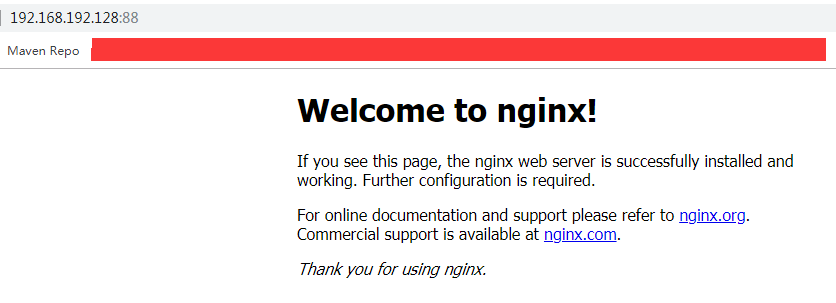
参数解释:
docker run -d -p 88:80 nginx -d:后台启动 -p:指定端口映射【宿主机端口(88):容器端口(80)】 # 你也可以指定自定义容器名字,通过--name参数 docker run --name mynginx -d -p 88:80 nginx
6. 列出容器
[root@localhost admin]# docker ps CONTAINER ID IMAGE COMMAND CREATED STATUS PORTS NAMES 514fce089f8e nginx "nginx -g 'daemon ..." 8 minutes ago Up 8 minutes 0.0.0.0:88->80/tcp adoring_thompson
默认是列出已启动的,加上-a可以列出所有
[root@localhost admin]# docker ps -a CONTAINER ID IMAGE COMMAND CREATED STATUS PORTS NAMES 514fce089f8e nginx "nginx -g 'daemon ..." 9 minutes ago Up 9 minutes 0.0.0.0:88->80/tcp adoring_thompson 6c9d5d2d8422 grafana/grafana "/run.sh" 12 months ago Exited (0) 12 months ago my_grafana aec85244ff22 influxdb "/entrypoint.sh in..." 12 months ago Exited (0) 12 months ago my_influxdb a43c0d9de6de centos "bash" 12 months ago Exited (137) 12 months ago my_centos 8b799b9035b6 mongo:latest "docker-entrypoint..." 12 months ago Exited (1) 12 months ago quizzical_hoover 6f5b2fdc120f mongo "docker-entrypoint..." 12 months ago Exited (0) 12 months ago my_mongo
7. 停止容器
[root@localhost admin]# docker stop 514fce089f8e
514fce089f8e
514fce089f8e是容器的ID,你也可以通过指定名字来停止。如果你要强制停止:docker kill 514fce089f8e
8. 启动已停止的容器
对于docker run 是新建并启动一个容器,而对于我们已经新建的并且已停止的容器,可以使用docker start 来启动。
[root@localhost admin]# docker start 514fce089f8e
514fce089f8e
如果你要重启,可以执行 docker restart 514fce089f8e
9. 进入容器
比如我们启动一下已存在的mongo容器。
[root@localhost admin]# docker start 6f5b2fdc120f 6f5b2fdc120f [root@localhost admin]# docker exec -it 6f5b2fdc120f bash root@6f5b2fdc120f:/# mongo MongoDB shell version v4.0.1 connecting to: mongodb://127.0.0.1:27017 MongoDB server version: 4.0.1 Server has startup warnings: 2019-08-27T02:42:19.030+0000 I CONTROL [initandlisten] 2019-08-27T02:42:19.030+0000 I CONTROL [initandlisten] ** WARNING: Access control is not enabled for the database. 2019-08-27T02:42:19.030+0000 I CONTROL [initandlisten] ** Read and write access to data and configuration is unrestricted. 2019-08-27T02:42:19.030+0000 I CONTROL [initandlisten] 2019-08-27T02:42:19.031+0000 I CONTROL [initandlisten] 2019-08-27T02:42:19.031+0000 I CONTROL [initandlisten] ** WARNING: /sys/kernel/mm/transparent_hugepage/enabled is 'always'. 2019-08-27T02:42:19.031+0000 I CONTROL [initandlisten] ** We suggest setting it to 'never' 2019-08-27T02:42:19.031+0000 I CONTROL [initandlisten] 2019-08-27T02:42:19.031+0000 I CONTROL [initandlisten] ** WARNING: /sys/kernel/mm/transparent_hugepage/defrag is 'always'. 2019-08-27T02:42:19.031+0000 I CONTROL [initandlisten] ** We suggest setting it to 'never' 2019-08-27T02:42:19.031+0000 I CONTROL [initandlisten] --- Enable MongoDB's free cloud-based monitoring service, which will then receive and display metrics about your deployment (disk utilization, CPU, operation statistics, etc). The monitoring data will be available on a MongoDB website with a unique URL accessible to you and anyone you share the URL with. MongoDB may use this information to make product improvements and to suggest MongoDB products and deployment options to you. To enable free monitoring, run the following command: db.enableFreeMonitoring() To permanently disable this reminder, run the following command: db.disableFreeMonitoring() --- > show dbs admin 0.000GB config 0.000GB local 0.000GB
10. 退出容器
总不能许进不许出吧,可以在容器里执行 exit 命令退出,也可以Ctrl+P+Q
root@6f5b2fdc120f:/# exit
exit
[root@localhost admin]#
11. 前面有一个删除镜像,现在是删除容器
# 删除一个容器 docker rm [容器ID] # 删除所有容器 docker rm -f $(docker ps -a -q)
12. 卸载docker
# 移除docker yum remove docker-ce # 移除 images, containers, and volumes rm -rf /var/lib/docker
13. 版本信息
# 简略版本信息 [root@localhost admin]# docker --version Docker version 19.03.1, build 74b1e89 # 详细版本信息 [root@localhost admin]# docker version Client: Docker Engine - Community Version: 19.03.1 API version: 1.40 Go version: go1.12.5 Git commit: 74b1e89 Built: Thu Jul 25 21:21:07 2019 OS/Arch: linux/amd64 Experimental: false Server: Docker Engine - Community Engine: Version: 19.03.1 API version: 1.40 (minimum version 1.12) Go version: go1.12.5 Git commit: 74b1e89 Built: Thu Jul 25 21:19:36 2019 OS/Arch: linux/amd64 Experimental: false containerd: Version: 1.2.6 GitCommit: 894b81a4b802e4eb2a91d1ce216b8817763c29fb runc: Version: 1.0.0-rc8 GitCommit: 425e105d5a03fabd737a126ad93d62a9eeede87f docker-init: Version: 0.18.0 GitCommit: fec3683 # docker信息 [root@localhost admin]# docker info Client: Debug Mode: false Server: Containers: 22 Running: 0 Paused: 0 Stopped: 22 Images: 32 Server Version: 19.03.1 Storage Driver: overlay2 Backing Filesystem: xfs Supports d_type: true Native Overlay Diff: true Logging Driver: json-file Cgroup Driver: cgroupfs Plugins: Volume: local Network: bridge host ipvlan macvlan null overlay Log: awslogs fluentd gcplogs gelf journald json-file local logentries splunk syslog Swarm: active NodeID: 2nsxaa9nllfle88l133d30z0n Is Manager: true ClusterID: s4cihymltbj12gig7j5viiqwd Managers: 2 Nodes: 2 Default Address Pool: 10.0.0.0/8 SubnetSize: 24 Data Path Port: 4789 Orchestration: Task History Retention Limit: 5 Raft: Snapshot Interval: 10000 Number of Old Snapshots to Retain: 0 Heartbeat Tick: 1 Election Tick: 10 Dispatcher: Heartbeat Period: 5 seconds CA Configuration: Expiry Duration: 3 months Force Rotate: 0 Autolock Managers: false Root Rotation In Progress: false Node Address: 192.168.192.128 Manager Addresses: 192.168.192.128:2377 192.168.192.130:2377 Runtimes: runc Default Runtime: runc Init Binary: docker-init containerd version: 894b81a4b802e4eb2a91d1ce216b8817763c29fb runc version: 425e105d5a03fabd737a126ad93d62a9eeede87f init version: fec3683 Security Options: seccomp Profile: default Kernel Version: 3.10.0-862.9.1.el7.x86_64 Operating System: CentOS Linux 7 (Core) OSType: linux Architecture: x86_64 CPUs: 1 Total Memory: 974.6MiB Name: localhost.localdomain ID: RKLD:HVRZ:AAX6:O36J:264Q:QAF6:EHO6:2VCI:AA3M:445E:266Y:KCKU Docker Root Dir: /var/lib/docker Debug Mode: false Registry: https://index.docker.io/v1/ Labels: Experimental: false Insecure Registries: 192.168.192.128:443 127.0.0.0/8 Registry Mirrors: https://2148hpzn.mirror.aliyuncs.com/ http://hub-mirror.c.163.com/ Live Restore Enabled: false
-------------------------------run一个redis容器以供测试(docker run -d redis)
14. 查看容器进程信息(最后的为容器ID)
[root@localhost admin]# docker top b81c7945bfcc UID PID PPID C STIME TTY TIME CMD polkitd 3937 3921 0 22:58 ? 00:00:00 redis-server *:6379
15. 查看容器详细信息
[root@localhost admin]# docker inspect b81c7945bfcc // 以下内容过长,不贴了
16. 查看容器日志
[root@localhost admin]# docker logs b81c7945bfcc 1:C 19 Sep 2019 11:05:49.205 # oO0OoO0OoO0Oo Redis is starting oO0OoO0OoO0Oo 1:C 19 Sep 2019 11:05:49.205 # Redis version=5.0.5, bits=64, commit=00000000, modified=0, pid=1, just started 1:C 19 Sep 2019 11:05:49.205 # Warning: no config file specified, using the default config. In order to specify a config file use redis-server /path/to/redis.conf 1:M 19 Sep 2019 11:05:49.208 * Running mode=standalone, port=6379. 1:M 19 Sep 2019 11:05:49.208 # WARNING: The TCP backlog setting of 511 cannot be enforced because /proc/sys/net/core/somaxconn is set to the lower value of 128. 1:M 19 Sep 2019 11:05:49.208 # Server initialized 1:M 19 Sep 2019 11:05:49.208 # WARNING overcommit_memory is set to 0! Background save may fail under low memory condition. To fix this issue add 'vm.overcommit_memory = 1' to /etc/sysctl.conf and then reboot or run the command 'sysctl vm.overcommit_memory=1' for this to take effect. 1:M 19 Sep 2019 11:05:49.208 # WARNING you have Transparent Huge Pages (THP) support enabled in your kernel. This will create latency and memory usage issues with Redis. To fix this issue run the command 'echo never > /sys/kernel/mm/transparent_hugepage/enabled' as root, and add it to your /etc/rc.local in order to retain the setting after a reboot. Redis must be restarted after THP is disabled. 1:M 19 Sep 2019 11:05:49.208 * Ready to accept connections 1:signal-handler (1568893287) Received SIGTERM scheduling shutdown... 1:M 19 Sep 2019 11:41:27.993 # User requested shutdown... 1:M 19 Sep 2019 11:41:27.993 * Saving the final RDB snapshot before exiting. 1:M 19 Sep 2019 11:41:27.994 * DB saved on disk 1:M 19 Sep 2019 11:41:27.994 # Redis is now ready to exit, bye bye... 1:C 19 Sep 2019 11:46:09.720 # oO0OoO0OoO0Oo Redis is starting oO0OoO0OoO0Oo 1:C 19 Sep 2019 11:46:09.720 # Redis version=5.0.5, bits=64, commit=00000000, modified=0, pid=1, just started 1:C 19 Sep 2019 11:46:09.720 # Warning: no config file specified, using the default config. In order to specify a config file use redis-server /path/to/redis.conf 1:M 19 Sep 2019 11:46:09.723 * Running mode=standalone, port=6379. 1:M 19 Sep 2019 11:46:09.723 # WARNING: The TCP backlog setting of 511 cannot be enforced because /proc/sys/net/core/somaxconn is set to the lower value of 128. 1:M 19 Sep 2019 11:46:09.723 # Server initialized 1:M 19 Sep 2019 11:46:09.723 # WARNING overcommit_memory is set to 0! Background save may fail under low memory condition. To fix this issue add 'vm.overcommit_memory = 1' to /etc/sysctl.conf and then reboot or run the command 'sysctl vm.overcommit_memory=1' for this to take effect. 1:M 19 Sep 2019 11:46:09.723 # WARNING you have Transparent Huge Pages (THP) support enabled in your kernel. This will create latency and memory usage issues with Redis. To fix this issue run the command 'echo never > /sys/kernel/mm/transparent_hugepage/enabled' as root, and add it to your /etc/rc.local in order to retain the setting after a reboot. Redis must be restarted after THP is disabled. 1:M 19 Sep 2019 11:46:09.723 * DB loaded from disk: 0.000 seconds 1:M 19 Sep 2019 11:46:09.723 * Ready to accept connections 1:signal-handler (1568893876) Received SIGTERM scheduling shutdown... 1:M 19 Sep 2019 11:51:16.228 # User requested shutdown... 1:M 19 Sep 2019 11:51:16.228 * Saving the final RDB snapshot before exiting. 1:M 19 Sep 2019 11:51:16.230 * DB saved on disk 1:M 19 Sep 2019 11:51:16.230 # Redis is now ready to exit, bye bye... 1:C 20 Sep 2019 02:58:08.094 # oO0OoO0OoO0Oo Redis is starting oO0OoO0OoO0Oo 1:C 20 Sep 2019 02:58:08.094 # Redis version=5.0.5, bits=64, commit=00000000, modified=0, pid=1, just started 1:C 20 Sep 2019 02:58:08.094 # Warning: no config file specified, using the default config. In order to specify a config file use redis-server /path/to/redis.conf 1:M 20 Sep 2019 02:58:08.098 * Running mode=standalone, port=6379. 1:M 20 Sep 2019 02:58:08.098 # WARNING: The TCP backlog setting of 511 cannot be enforced because /proc/sys/net/core/somaxconn is set to the lower value of 128. 1:M 20 Sep 2019 02:58:08.098 # Server initialized 1:M 20 Sep 2019 02:58:08.098 # WARNING overcommit_memory is set to 0! Background save may fail under low memory condition. To fix this issue add 'vm.overcommit_memory = 1' to /etc/sysctl.conf and then reboot or run the command 'sysctl vm.overcommit_memory=1' for this to take effect. 1:M 20 Sep 2019 02:58:08.098 # WARNING you have Transparent Huge Pages (THP) support enabled in your kernel. This will create latency and memory usage issues with Redis. To fix this issue run the command 'echo never > /sys/kernel/mm/transparent_hugepage/enabled' as root, and add it to your /etc/rc.local in order to retain the setting after a reboot. Redis must be restarted after THP is disabled. 1:M 20 Sep 2019 02:58:08.115 * DB loaded from disk: 0.017 seconds 1:M 20 Sep 2019 02:58:08.115 * Ready to accept connections
Docker网络
创建一个指定网段的网络
[root@localhost admin]# docker network create --driver=bridge --subnet=172.28.0.0/16 --ip-range=172.28.5.0/24 --gateway=172.28.5.254 br0 3f3d2cd29c17f7ebb41a4a1bd63b01933f931b6ce0b33c81ea31aeeb003f8c11 [root@localhost admin]# docker network ls NETWORK ID NAME DRIVER SCOPE 3f3d2cd29c17 br0 bridge local
查看网络详情
[root@localhost admin]# docker network inspect 3f3d2cd29c17 [ { "Name": "br0", "Id": "3f3d2cd29c17f7ebb41a4a1bd63b01933f931b6ce0b33c81ea31aeeb003f8c11", "Created": "2019-09-19T07:01:03.409204333-04:00", "Scope": "local", "Driver": "bridge", "EnableIPv6": false, "IPAM": { "Driver": "default", "Options": {}, "Config": [ { "Subnet": "172.28.0.0/16", "IPRange": "172.28.5.0/24", "Gateway": "172.28.5.254" } ] }, "Internal": false, "Attachable": false, "Ingress": false, "ConfigFrom": { "Network": "" }, "ConfigOnly": false, "Containers": {}, "Options": {}, "Labels": {} } ]
连接(或者断开)容器到此网络
先创建个redis容器
[root@localhost admin]# docker run -d redis
b81c7945bfcc5f879d692e55ae46200dbb51845d9a2f8e9a58aecf1babb62e9a
查看信息
[root@localhost admin]# docker ps CONTAINER ID IMAGE COMMAND CREATED STATUS PORTS NAMES b81c7945bfcc redis "docker-entrypoint.s…" About a minute ago Up About a minute 6379/tcp admiring_goldstine [root@localhost admin]# docker inspect b81c7945bfcc

可以看到网络为自动分配的,现在我们给它指定
[root@localhost admin]# docker network connect br0 b81c7945bfcc
[root@localhost admin]# docker inspect b81c7945bfcc
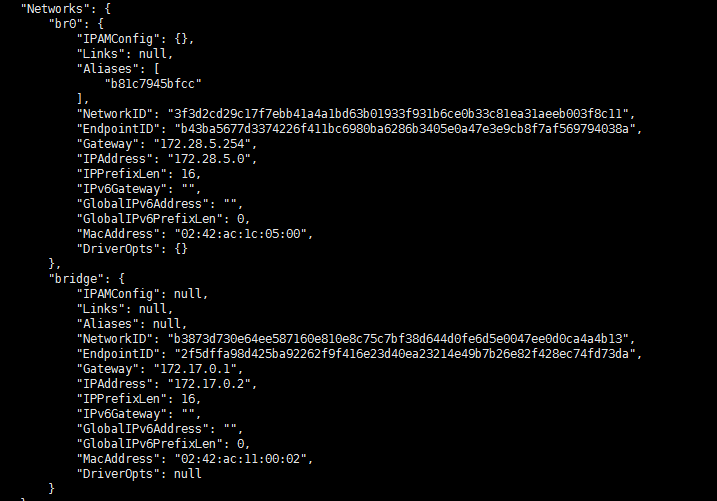
我们还可以指定具体ip
# 先断开连接 [root@localhost admin]# docker network disconnect br0 b81c7945bfcc # 指定具体ip [root@localhost admin]# docker network connect --ip=172.28.5.1 br0 b81c7945bfcc
再次查看信息
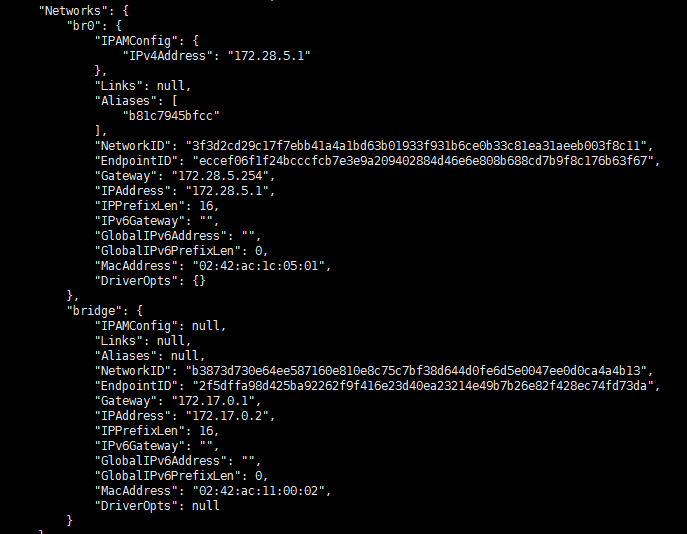
我们还可以在run的时候指定网络
docker run -itd --network=br0 redis
删除网络
[root@localhost admin]# docker network rm br0
Docker集群(docker swarm 和 docker node)
初始化当前节点
[root@localhost admin]# docker swarm init Swarm initialized: current node (7655b5sby8sw84r5r4uwa468g) is now a manager. To add a worker to this swarm, run the following command: docker swarm join --token SWMTKN-1-0z2o31z887zr60map679i9kilgix8bhtgiwokumay6tu8gvdlq-emm3ff3656st5jvvh9dyuopvx 192.168.192.128:2377 To add a manager to this swarm, run 'docker swarm join-token manager' and follow the instructions.
另外一个节点加入
[root@localhost admin]# docker swarm join --token SWMTKN-1-0z2o31z887zr60map679i9kilgix8bhtgiwokumay6tu8gvdlq-emm3ff3656st5jvvh9dyuopvx 192.168.192.128:2377 This node joined a swarm as a worker.
查看节点列表
[root@localhost admin]# docker node ls ID HOSTNAME STATUS AVAILABILITY MANAGER STATUS ENGINE VERSION 7655b5sby8sw84r5r4uwa468g * localhost.localdomain Ready Active Leader 19.03.1 qfhab5d60gzcc1jmmdy0m8n18 localhost.localdomain Ready Active 19.03.2
查看节点上的任务
--------------------------------------准备测试数据
启动任务
# 文件:docker-compose-task.yml version: '3.7' services: redis: image: redis ports: - "6379" deploy: replicas: 2 update_config: parallelism: 2 delay: 10s restart_policy: condition: on-failure networks: - swarmnet networks: # 自定义网络 swarmnet:
运行
[root@localhost admin]# docker stack deploy -c DockerComposeFolder/docker-compose-task.yml my_task
Creating network my_task_swarmnet
Creating service my_task_redis
-----------------------------------------------------
默认查看当前节点的任务
[root@localhost admin]# docker node ps ID NAME IMAGE NODE DESIRED STATE CURRENT STATE ERROR PORTS 9x9ibeowwrxh my_task_redis.1 redis:latest localhost.localdomain Running Running 54 seconds ago [root@localhost admin]#
查看另外节点的任务
[root@localhost admin]# docker node ls ID HOSTNAME STATUS AVAILABILITY MANAGER STATUS ENGINE VERSION 7655b5sby8sw84r5r4uwa468g * localhost.localdomain Ready Active Leader 19.03.1 qfhab5d60gzcc1jmmdy0m8n18 localhost.localdomain Ready Active 19.03.2 [root@localhost admin]# docker node ps qfhab5d60gzcc1jmmdy0m8n18 ID NAME IMAGE NODE DESIRED STATE CURRENT STATE ERROR PORTS mv0h8383ueku my_task_redis.2 redis:latest localhost.localdomain Running Running 3 minutes ago [root@localhost admin]#
查看节点详细
[root@localhost admin]# docker node inspect qfhab5d60gzcc1jmmdy0m8n18 [ { "ID": "qfhab5d60gzcc1jmmdy0m8n18", "Version": { "Index": 23 }, "CreatedAt": "2019-09-19T11:42:13.498834948Z", "UpdatedAt": "2019-09-19T11:58:39.899968676Z", "Spec": { "Labels": {}, "Role": "worker", "Availability": "active" }, "Description": { "Hostname": "localhost.localdomain", "Platform": { "Architecture": "x86_64", "OS": "linux" }, "Resources": { "NanoCPUs": 1000000000, "MemoryBytes": 1023688704 }, "Engine": { "EngineVersion": "19.03.2", "Plugins": [ { "Type": "Log", "Name": "awslogs" }, { "Type": "Log", "Name": "fluentd" }, { "Type": "Log", "Name": "gcplogs" }, { "Type": "Log", "Name": "gelf" }, { "Type": "Log", "Name": "journald" }, { "Type": "Log", "Name": "json-file" }, { "Type": "Log", "Name": "local" }, { "Type": "Log", "Name": "logentries" }, { "Type": "Log", "Name": "splunk" }, { "Type": "Log", "Name": "syslog" }, { "Type": "Network", "Name": "bridge" }, { "Type": "Network", "Name": "host" }, { "Type": "Network", "Name": "ipvlan" }, { "Type": "Network", "Name": "macvlan" }, { "Type": "Network", "Name": "null" }, { "Type": "Network", "Name": "overlay" }, { "Type": "Volume", "Name": "local" } ] }, "TLSInfo": { "TrustRoot": "-----BEGIN CERTIFICATE-----\nMIIBazCCARCgAwIBAgIUKygBnRAJjSp8TV9HG+r6gMCSLYcwCgYIKoZIzj0EAwIw\nEzERMA8GA1UEAxMIc3dhcm0tY2EwHhcNMTkwOTE5MTEzMzAwWhcNMzkwOTE0MTEz\nMzAwWjATMREwDwYDVQQDEwhzd2FybS1jYTBZMBMGByqGSM49AgEGCCqGSM49AwEH\nA0IABL4fIR/rHlUgZJtnWgT0f+snH5FpRejZB/PR1o3qGOLVjlzVXeTSq9zQ9nDr\nr9jkBS9o8vVAAzLUjK0+r5sbG+ujQjBAMA4GA1UdDwEB/wQEAwIBBjAPBgNVHRMB\nAf8EBTADAQH/MB0GA1UdDgQWBBSha+UHLEsq1KZEFWcwxr/bOrqpxDAKBggqhkjO\nPQQDAgNJADBGAiEAh67Wzyb2nnSBo3/vx3jehMJYXaXToATqW42Dliz30xMCIQCf\nUegyW6hsHZrM0BJmeXXSO3hsjZWuKhmUKqY1NuMBmg==\n-----END CERTIFICATE-----\n", "CertIssuerSubject": "MBMxETAPBgNVBAMTCHN3YXJtLWNh", "CertIssuerPublicKey": "MFkwEwYHKoZIzj0CAQYIKoZIzj0DAQcDQgAEvh8hH+seVSBkm2daBPR/6ycfkWlF6NkH89HWjeoY4tWOXNVd5NKr3ND2cOuv2OQFL2jy9UADMtSMrT6vmxsb6w==" } }, "Status": { "State": "ready", "Addr": "192.168.192.130" } } ]
移除节点
先把堆栈关闭
[root@localhost admin]# docker stack rm my_task Removing service my_task_redis Removing network my_task_swarmnet
删除(这个命令只能删除集群中已停止的节点)
[root@localhost admin]# docker node rm qfhab5d60gzcc1jmmdy0m8n18 Error response from daemon: rpc error: code = FailedPrecondition desc = node qfhab5d60gzcc1jmmdy0m8n18 is not down and can't be removed
删除正在运行的节点(--force)
[root@localhost admin]# docker node rm --force qfhab5d60gzcc1jmmdy0m8n18 qfhab5d60gzcc1jmmdy0m8n18 [root@localhost admin]# docker node ls ID HOSTNAME STATUS AVAILABILITY MANAGER STATUS ENGINE VERSION 7655b5sby8sw84r5r4uwa468g * localhost.localdomain Ready Active Leader 19.03.1 [root@localhost admin]#
注意,即使在管理节点上移除了某个节点(docker node rm)比如节点A,在节点A上依然是加入集群的状态,需要手动执行 docker swarm leave 才能彻底离开集群
添加节点为管理节点
先在leader节点上执行
[root@localhost admin]# docker swarm join-token manager To add a manager to this swarm, run the following command: docker swarm join --token SWMTKN-1-5k6yxmw2vwx1xxk1dq501e9z7c53c4ryzrtazyoge7b7beu67y-f19e9qhwkypxbf01y160ag9da 192.168.192.128:2377
然后在其他节点上执行如下命令,即可加入成为manager
[root@localhost admin]# docker swarm join --token SWMTKN-1-5k6yxmw2vwx1xxk1dq501e9z7c53c4ryzrtazyoge7b7beu67y-f19e9qhwkypxbf01y160ag9da 192.168.192.128:2377 This node joined a swarm as a manager.
查看节点列表(此时另一个节点也是管理节点,也可以执行管理节点才能执行的命令)

另一个节点

由此可见这个命令是用来生成不同角色加入集群的命令的。【只能由manager节点执行】

离开集群
[root@localhost admin]# docker swarm leave --force
Node left the swarm.





















 426
426











 被折叠的 条评论
为什么被折叠?
被折叠的 条评论
为什么被折叠?








