写在前面,这个教程不是我原创,只是我换背景的时候找了三篇博文才把背景换好,所以总结一下,让朋友们少走弯路。
改完背景后我发现其实只是把css代码里的背景地址换成我们想要设置的图片地址就可以,所以直接进入第3步就可以,小白的话可以从第1步开始看。
1.先获取背景地址,直接去网上找喜欢的图片的地址就可以了,但是这样的缺点是万一那张图片的地址变了,博客园的背景就跟着变了,所以可以先把背景存博客园相册,不过怕麻烦的话可以直接复制图片地址进入第二步
先把想要设置的背景图上传到自己的博客相册里
步骤:进入博客园首页》右上角我的博客》管理》相册
先建立一个相册,再上传照片

建好以后这个样子,然后点击没有照片,选择文件


2.记录好相册里背景图的url
步骤:点击上传的图片》点击f12查看元素》光标点到图片那里查看图片的url

3.修改css代码里body里的图片路径(这一步很关键,我就是卡在这个地方才搞了半天才发现问题)
步骤:点击管理》设置》找到“页面定制css代码”》复制下面这一段代码到框里
white-space: pre; word-wrap: normal; } .cnblogs-markdown .hljs { display: block; overflow-x: auto; padding: 0.5em; background: #23241f !important; color: #FFF; white-space: pre; word-break: normal; } .hljs, .hljs-tag, .hljs-subst { color: #f8f8f2; } .hljs-strong, .hljs-emphasis { color: #a8a8a2; } .hljs-bullet, .hljs-quote, .hljs-number, .hljs-regexp, .hljs-literal, .hljs-link { color: #ae81ff; } .hljs-code, .hljs-title, .hljs-section, .hljs-selector-class { color: #a6e22e; } .hljs-strong { font-weight: bold; } .hljs-emphasis { font-style: italic; } .hljs-keyword, .hljs-selector-tag, .hljs-name, .hljs-attr { color: #f92672; } .hljs-symbol, .hljs-attribute { color: #66d9ef; } .hljs-params, .hljs-class .hljs-title { color: #f8f8f2; } .hljs-string, .hljs-type, .hljs-built_in, .hljs-builtin-name, .hljs-selector-id, .hljs-selector-attr, .hljs-selector-pseudo, .hljs-addition, .hljs-variable, .hljs-template-variable { color: #e6db74; } .hljs-comment, .hljs-deletion, .hljs-meta { color: #75715e; } .cnblogs_code { background-color: rgba(245, 245, 245, 0.05); } #AjaxHolder_UpdatePanel1, #AjaxHolder_PostComment_divCommnentArea, #profile, .entrylist, .gallery { background: none repeat scroll 0 0 rgba(255, 255, 255, 0.24); border-radius: 7px; box-shadow: 1px 1px 2px #A7A8AD; margin: 0 0 15px 0; min-height: 200px; overflow: hidden; padding: 0 15px; text-overflow: ellipsis; word-break: break-all; } #home { margin: 0 auto; width: 80%;/*原始65*/ min-width: 980px;/*页面顶部的宽度*/ background-color:rgba(185, 171, 171, 0.29); padding: 30px; margin-top: 50px; margin-bottom: 50px; box-shadow: 0 2px 6px rgba(100, 100, 100, 0.3); } body { background-repeat: no-repeat; background: rgba(12, 100, 129, 0) fixed; background-image:url('https://pic4.zhimg.com/v2-8edde88d4f64057c7e99847164445555_r.jpg'); background-size: 100%; background-repeat: no-repeat; font-family: "Helvetica Neue",Helvetica,Verdana,Arial,sans-serif; font-size: 12px; min-height: 101%; } #blogTitle { height: 100px; /*高度*/ clear: both; background-color: rgba(245, 245, 245, 0); } #blogTitle h1 { font-size: 36px; font-weight: bold; line-height: 1.8em;/*原始 1.6em*/ margin-top: 10px;/*原始 15px */ color: #548B54; } #blogTitle h2 { font-weight: normal; font-size: 17px;/*原始 16px ;font-size: 1.0rem;*/ line-height: 1.8; color: #FFFFFF; font-weight: bold; text-align: right; float: right; } #navigator{ background-color:rgba(59, 181, 153, 0); } #navList a:link, #navList a:visited, #navList a:active{ color: rgba(29, 15, 15, 0.53); font-size: 18px; font-weight: bold; } #navList a:hover { color: white; background-color: rgba(52, 52, 52, 0.09); text-decoration: none; text-shadow: 0px 0px 0px #19d427; } .blogStats{ color: #eee; } .postTitle { border-left: 8px solid rgba(41, 162, 56, 0.56); margin-left: 10px; margin-bottom: 10px; font-size: 20px; float: right; width: 100%; clear: both; } .postTitle a:link, .postTitle a:visited, .postTitle a:active { color:rgba(16, 25, 16, 0.43); transition: all 0.4s linear 0s; } .postTitle a:hover { margin-left: 30px; color: #0f3647; text-decoration: none; } .postCon { float: right; line-height: 1.5em; width: 100%; clear: both; padding: 10px 0; } .day .postTitle a { padding-left: 10px; } .day { background: rgba(255, 255, 255, 0); } /*文章附加信息*/ .postDesc { background: url(images/posted_time.png) no-repeat 0 1px; color: #757575; float: left; width: 100%; clear: both; text-align: left; font-family: "微软雅黑" , "宋体" , "黑体" ,Arial; font-size: 13px; padding-right: 20px;/*5px padding-left: 90px;posted 发表时间左边距离*/ margin-top: 20px; line-height: 1.8; padding-bottom: 35px; } .newsItem, .catListEssay, .catListLink, .catListNoteBook, .catListTag, .catListPostCategory, .catListPostArchive, .catListImageCategory, .catListArticleArchive, .catListView, .catListFeedback, .mySearch, .catListComment, .catListBlogRank, .catList, .catListArticleCategory ,#blog-calendar { background: rgba(255, 255, 255, 0.5); margin-bottom: 35px; word-wrap: break-word; } .CalTitle{ background: rgba(255, 255, 255, 0); } .catListTitle{ background-color: rgba(33, 160, 139, 0); } .catListTitle { background: rgba(51, 153, 0, 0); border-bottom: 1px solid #006600; border-top-left-radius: 7px; border-top-right-radius: 7px; color: rgba(37, 177, 80, 0.61); font-size: 1.3em; height: 1.8em; line-height: 1.8em; padding: 6px; text-indent: 0.6em; text-shadow: 0px 0px rgba(0, 0, 0, 0.3); } #topics{ background: rgba(255, 255, 255, 0.5); } .c_ad_block{ display: none; } #tbCommentBody{ width: 100%; height: 200px; background: rgba(255, 255, 255, 0.5); } #q{background: rgba(255, 255, 255, 0);} .CalNextPrev{background: rgba(255, 255, 255, 0);}
在上面这一串代码中找到body,把body里的url换成背景图的url,注意:url括号里有个引号,不要漏了,我第一次改的时候漏了就出错了,箭头指的大概是背景图的大小,我第一次复制的另外个博主的代码改出来就是n张背景图拼接的,换成这个大小以后就是一张很大的背景图了
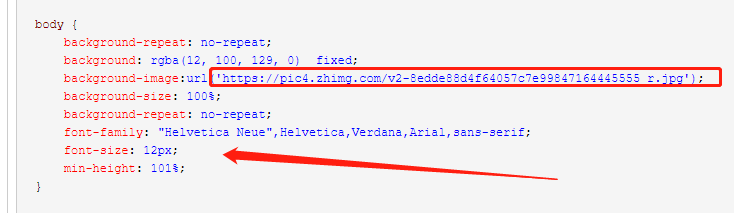
都改好以后点击保存就可以了,不必禁用模板默认css
如果改完以后博客依然不是自己改的背景图的话,可能是自己之前选的皮肤和自己的背景图样式冲突,再把皮肤改成darkgreentrip就可以了,如果还不可以的话.......就自己检查一下,反正这样改百分之百能成功,我写这篇文章就又改了一次,嘿嘿





















 471
471











 被折叠的 条评论
为什么被折叠?
被折叠的 条评论
为什么被折叠?








