最初学习Android的时候,是边学习边做着一个小项目的,因为项目需求,需要实现一个底部导航栏的功能,由于基础知识受限,百度了很多博客,大致就找到两种实现方案:第一种就是直接用Fragment实现(点击切换),第二种是ViewPager+Fragment实现(除了点击切换,还支持左右滑动切换)。根据需求使用了第一种方法,后期产生了Fragment重叠的问题,由于这个bug时而出现,也不知道如何定位(学生时期),就暂且放下了。现在因为学习进度(系统学习Fragment),重新捡起这个问题,就想写一篇实现功能+解决bug的博客,如有不足之处,请留言指教。
实现思路
当我们进入Activity时,首先展示第一个页面,即创建对应Fragment实例,使用add+show方法显示出来,当我们点击进入别的页面时,调用hide方法将已展示的Fragment页面隐藏(实际是设置Visiable属性为不可见),然后显示对应Fragment页面(已创建则直接调用show方法,未创建则创建,然后调用add+show方法显示)。
这里补充一点:切换页面也可以用replace方法,它和hide+show方法的直观区别就是:使用replace方法会先将fragment实例remove掉,然后重新add,这就导致Fragment每次切换都会重新走一遍生命周期,创建一个新的实例,不会保存每个Fragment的状态;而使用hide+show方法则仅仅是将不显示的Fragment设置为不可见,再次显示出来时会保存状态。
先上效果图
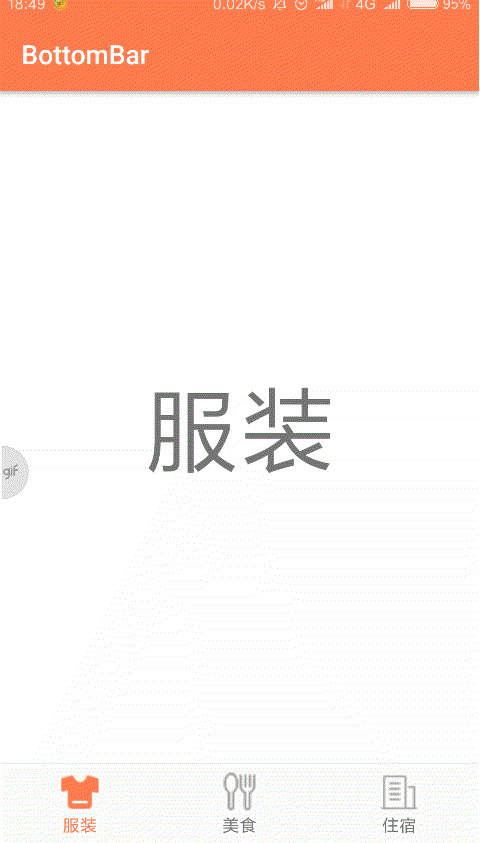
接下来就是代码咯
- 首先创建一个Activity,写好页面布局。
- 首先新建一个Layout Xml File bottombar.xml
<LinearLayout xmlns:android="http://schemas.android.com/apk/res/android"
android:layout_width="match_parent"
android:layout_height="wrap_content"
android:background="@color/colorBackGround"
android:paddingTop="5dp"
android:paddingBottom="5dp">
<TextView
android:id="@+id/text_clothes"
android:layout_width="0dp"
android:layout_weight="1"
android:layout_height="wrap_content"
android:drawableTop="@drawable/ic_clothes"
android:text="@string/clothes"
android:textSize="13sp"
android:gravity="center_horizontal"/>
<TextView
android:id="@+id/text_food"
android:layout_width="0dp"
android:layout_weight="1"
android:layout_height="wrap_content"
android:drawableTop="@drawable/ic_food"
android:text="@string/food"
android:textSize="13sp"
android:gravity="center_horizontal"/>
<TextView
android:id="@+id/text_hotel"
android:layout_width="0dp"
android:layout_weight="1"
android:layout_height="wrap_content"
android:drawableTop="@drawable/ic_hotel"
android:text="@string/hotel"
android:textSize="13sp"
android:gravity="center_horizontal"/>
</LinearLayout>
- 在activity_main.xml中使用include标签引用
<LinearLayout xmlns:android="http://schemas.android.com/apk/res/android"
xmlns:tools="http://schemas.android.com/tools"
android:layout_width="match_parent"
android:layout_height="match_parent"
android:orientation="vertical"
tools:context=".MainActivity">
<FrameLayout
android:id="@+id/container"
android:layout_width="match_parent"
android:layout_height="0dp"
android:layout_weight="1"/>
<View
android:background="@color/colorGray"
android:layout_width="match_parent"
android:layout_height="0.1dp"/>
<include layout="@layout/bottombar"/>
</LinearLayout>
- 布局写好了,接下来新建三个空白Fragment(这里只列出一个)
- ClothesFragment.java
import android.os.Bundle;
import android.support.annotation.NonNull;
import android.support.v4.app.Fragment;
import android.view.LayoutInflater;
import android.view.View;
import android.view.ViewGroup;
import com.example.laughter.testdemo.R;
/**
* A simple {@link Fragment} subclass.
*/
public class ClothesFragment extends Fragment {
public ClothesFragment() {
// Required empty public constructor
}
@Override
public View onCreateView(@NonNull LayoutInflater inflater, ViewGroup container,
Bundle savedInstanceState) {
// Inflate the layout for this fragment
return inflater.inflate(R.layout.fragment_clothes, container, false);
}
}
- fragment_clothes.xml
<FrameLayout xmlns:android="http://schemas.android.com/apk/res/android"
xmlns:tools="http://schemas.android.com/tools"
android:layout_width="match_parent"
android:layout_height="match_parent"
tools:context=".fragment.ClothesFragment">
<TextView
android:layout_width="match_parent"
android:layout_height="match_parent"
android:text="@string/clothes"
android:textSize="72sp"
android:gravity="center"/>
</FrameLayout>
我这里为了区分Fragment页面给每个页面添加了一个TextView,具体就根据自己的需求在Fragment中写代码就行了。
- 接下来就是在MainActivity中写逻辑控制Fragment的切换了。
import android.support.v4.app.Fragment;
import android.support.v4.app.FragmentManager;
import android.support.v4.app.FragmentTransaction;
import android.support.v7.app.AppCompatActivity;
import android.os.Bundle;
import android.view.View;
import android.widget.TextView;
import com.example.laughter.testdemo.fragment.ClothesFragment;
import com.example.laughter.testdemo.fragment.FoodFragment;
import com.example.laughter.testdemo.fragment.HotelFragment;
public class MainActivity extends AppCompatActivity implements View.OnClickListener{
//底部菜单栏3个TextView
private TextView mTextClothes;
private TextView mTextFood;
private TextView mTextHotel;
//3个Fragment
private Fragment mClothesFragment;
private Fragment mFoodFragment;
private Fragment mHotelFragment;
@Override
protected void onCreate(Bundle savedInstanceState) {
super.onCreate(savedInstanceState);
setContentView(R.layout.activity_main);
//初始化
init();
//设置第一个Fragment默认显示
setFragment(0);
}
@Override
public void onClick(View v) {
switch (v.getId()){
default:
break;
case R.id.text_clothes:
setFragment(0);
break;
case R.id.text_food:
setFragment(1);
break;
case R.id.text_hotel:
setFragment(2);
break;
}
}
private void init(){
//初始化控件
mTextClothes = (TextView)findViewById(R.id.text_clothes);
mTextFood = (TextView)findViewById(R.id.text_food);
mTextHotel = (TextView)findViewById(R.id.text_hotel);
//设置监听
mTextClothes.setOnClickListener(this);
mTextFood.setOnClickListener(this);
mTextHotel.setOnClickListener(this);
}
private void setFragment(int index){
//获取Fragment管理器
FragmentManager mFragmentManager = getSupportFragmentManager();
//开启事务
FragmentTransaction mTransaction = mFragmentManager.beginTransaction();
//隐藏所有Fragment
hideFragments(mTransaction);
switch (index){
default:
break;
case 0:
//设置菜单栏为选中状态(修改文字和图片颜色)
mTextClothes.setTextColor(getResources()
.getColor(R.color.colorTextPressed));
mTextClothes.setCompoundDrawablesWithIntrinsicBounds(0,
R.drawable.ic_clothes_pressed,0,0);
//显示对应Fragment
if(mClothesFragment == null){
mClothesFragment = new ClothesFragment();
mTransaction.add(R.id.container, mClothesFragment,
"clothes_fragment");
}else {
mTransaction.show(mClothesFragment);
}
break;
case 1:
mTextFood.setTextColor(getResources()
.getColor(R.color.colorTextPressed));
mTextFood.setCompoundDrawablesWithIntrinsicBounds(0,
R.drawable.ic_food_pressed,0,0);
if(mFoodFragment == null){
mFoodFragment = new FoodFragment();
mTransaction.add(R.id.container, mFoodFragment,
"food_fragment");
}else {
mTransaction.show(mFoodFragment);
}
break;
case 2:
mTextHotel.setTextColor(getResources()
.getColor(R.color.colorTextPressed));
mTextHotel.setCompoundDrawablesWithIntrinsicBounds(0,
R.drawable.ic_hotel_pressed,0,0);
if(mHotelFragment == null){
mHotelFragment = new HotelFragment();
mTransaction.add(R.id.container, mHotelFragment,
"hotel_fragment");
}else {
mTransaction.show(mHotelFragment);
}
break;
}
//提交事务
mTransaction.commit();
}
private void hideFragments(FragmentTransaction transaction){
if(mClothesFragment != null){
//隐藏Fragment
transaction.hide(mClothesFragment);
//将对应菜单栏设置为默认状态
mTextClothes.setTextColor(getResources()
.getColor(R.color.colorText));
mTextClothes.setCompoundDrawablesWithIntrinsicBounds(0,
R.drawable.ic_clothes,0,0);
}
if(mFoodFragment != null){
transaction.hide(mFoodFragment);
mTextFood.setTextColor(getResources()
.getColor(R.color.colorText));
mTextFood.setCompoundDrawablesWithIntrinsicBounds(0,
R.drawable.ic_food,0,0);
}
if(mHotelFragment != null){
transaction.hide(mHotelFragment);
mTextHotel.setTextColor(getResources()
.getColor(R.color.colorText));
mTextHotel.setCompoundDrawablesWithIntrinsicBounds(0,
R.drawable.ic_hotel,0,0);
}
}
}
上面代码中逻辑很清晰,根据注释基本可以看明白,具体有些控件的用法自行百度。到这里功能就已经实现了,但是会出现Fragment重叠的bug。具体情况如下图:
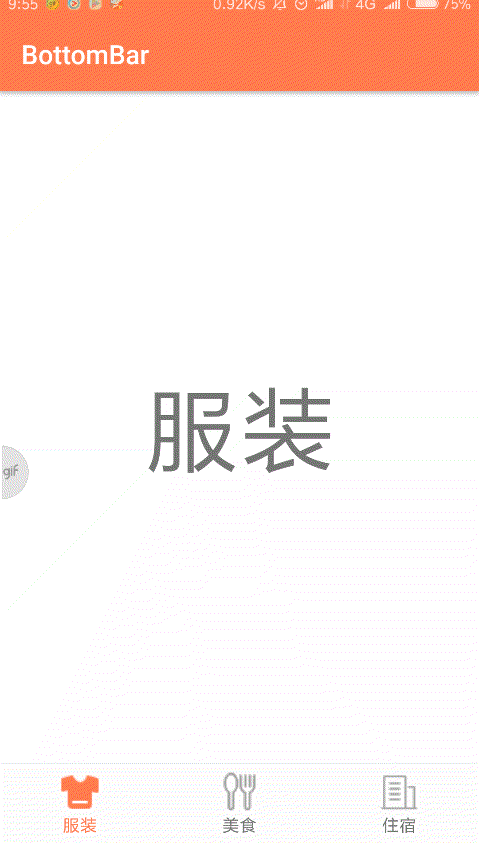
- 出现这种情况是什么原因呢?了解Activity的生命周期的话,你就知道默认情况下,当我们旋转屏幕时,Activity会销毁重建,这个过程属于异常情况下的生命周期,系统会调用onSaveInstanceState和onRestoreInstanceState方法保存并恢复Activity的状态,而Fragment也在恢复的内容之中。但是在之前的Activity中我们创建了Fragment的实例,并且add到FragmentTransaction中了,这些实例在Activity重建时并没有remove,只不过Activity重建之后,没有对象指向它们,也就是说,在重建后的Activity中,我们创建的3个fragmeng对象是指向null的。
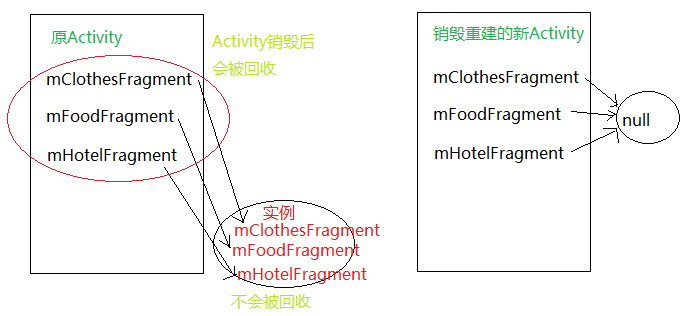
所以,在重建后的的Activity中,又会重新创建Fragment的实例,并且显示出来,而之前被系统恢复的Fragment也会恢复之前的显示状态,这就导致了多个Fragment重叠。当然,任何能导致Activity销毁重建的情况都会产生这个bug,比如说应用在后台时,因为内存资源不足导致Activity被kill。既然知道原因了,那么解决起来就不难了。
这里我想到的解决办法是从重新创建Fragment这里着手,既然保存的状态会恢复,那么Activity重建的时候我们不让Fragment重新创建不就行了。具体怎么做呢?这里还是需要熟悉Activity的生命周期。
- 首先,我们要在onCreate方法中添加一个判断,当Activity不是异常终止并恢复(即savedInstanceState == null)时,才显示默认Fragment。
@Override
protected void onCreate(Bundle savedInstanceState) {
super.onCreate(savedInstanceState);
setContentView(R.layout.activity_main);
//初始化
init();
//根据传入的Bundle对象判断Activity是正常启动还是销毁重建
if(savedInstanceState == null){
//设置第一个Fragment默认选中
setFragment(0);
}
}
- 然后,我们要获取到原本已经创建的Fragmen实例,并让重建后的Activity中的Fragment对象指向它们。并且设置一个变量,用于保存在销毁重建前显示的是哪个Fragment。这两个操作需要重写onSaveInstanceState方法和onRestoreInstanceState方法。(这里只贴出修改过的代码)
public class MainActivity extends AppCompatActivity implements View.OnClickListener{
...
//标记当前显示的Fragment
private int fragmentId = 0;
...
@Override
protected void onSaveInstanceState(Bundle outState) {
//通过onSaveInstanceState方法保存当前显示的fragment
outState.putInt("fragment_id",fragmentId);
super.onSaveInstanceState(outState);
}
@Override
protected void onRestoreInstanceState(Bundle savedInstanceState) {
super.onRestoreInstanceState(savedInstanceState);
FragmentManager mFragmentManager = getSupportFragmentManager();
//通过FragmentManager获取保存在FragmentTransaction中的Fragment实例
mClothesFragment = (ClothesFragment)mFragmentManager
.findFragmentByTag("clothes_fragment");
mFoodFragment = (FoodFragment)mFragmentManager
.findFragmentByTag("food_fragment");
mHotelFragment = (HotelFragment)mFragmentManager
.findFragmentByTag("hotel_fragment");
//恢复销毁前显示的Fragment
setFragment(savedInstanceState.getInt("fragment_id"));
}
...
- 修改之后,我们可以打印出Fragment对象,看看销毁重建后与重建前它们是否指向同一个实例。
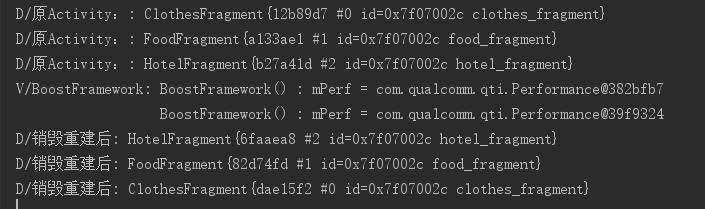
显然,销毁重建后Fragment对象所指向的实例与重建前相同。这样我们的BottomBar就完成了!
想看源码点击这里
如果对Activity生命周期不太了解,可以看一看我的另一篇博客:
Android笔记(一) | Activity的生命周期





















 3万+
3万+











 被折叠的 条评论
为什么被折叠?
被折叠的 条评论
为什么被折叠?








