下面先上底部菜单的布局文件
<?xml version="1.0" encoding="utf-8"?>
<LinearLayout xmlns:android="http://schemas.android.com/apk/res/android"
xmlns:tools="http://schemas.android.com/tools"
android:layout_width="match_parent"
android:layout_height="wrap_content"
android:background="@drawable/ab_share" >
<LinearLayout
android:id="@+id/ll_home"
android:layout_width="0dp"
android:layout_height="wrap_content"
android:layout_weight="1"
android:gravity="center"
android:orientation="vertical" >
<ImageView
android:id="@+id/iv_home"
android:layout_width="wrap_content"
android:layout_height="wrap_content"
android:src="@drawable/green24x24" />
<TextView
android:id="@+id/tv_home"
android:layout_width="wrap_content"
android:layout_height="wrap_content"
android:layout_marginTop="3dp"
android:text="@string/ins_home"
android:textColor="#1B940A"
android:textStyle="bold" />
</LinearLayout>
<LinearLayout
android:id="@+id/ll_address"
android:layout_width="0dp"
android:layout_height="wrap_content"
android:layout_weight="1"
android:gravity="center"
android:orientation="vertical" >
<ImageView
android:id="@+id/iv_address"
android:layout_width="wrap_content"
android:layout_height="wrap_content"
android:src="@drawable/lightyellow24x24" />
<TextView
android:id="@+id/tv_address"
android:layout_width="wrap_content"
android:layout_height="wrap_content"
android:layout_marginTop="3dp"
android:text="@string/ins_home2"
android:textColor="#1B940A"
android:textStyle="bold" />
</LinearLayout>
<LinearLayout
android:id="@+id/ll_friend"
android:layout_width="0dp"
android:layout_height="wrap_content"
android:layout_weight="1"
android:gravity="center"
android:orientation="vertical" >
<ImageView
android:id="@+id/iv_friend"
android:layout_width="wrap_content"
android:layout_height="wrap_content"
android:src="@drawable/red24x24" />
<TextView
android:id="@+id/tv_friend"
android:layout_width="wrap_content"
android:layout_height="wrap_content"
android:layout_marginTop="3dp"
android:text="@string/ins_home3"
android:textColor="#1B940A"
android:textStyle="bold" />
</LinearLayout>
<LinearLayout
android:id="@+id/ll_setting"
android:layout_width="0dp"
android:layout_height="wrap_content"
android:layout_weight="1"
android:gravity="center"
android:orientation="vertical" >
<ImageView
android:id="@+id/iv_setting"
android:layout_width="wrap_content"
android:layout_height="wrap_content"
android:src="@drawable/green24x24" />
<TextView
android:id="@+id/tv_setting"
android:layout_width="wrap_content"
android:layout_height="wrap_content"
android:layout_marginTop="3dp"
android:text="@string/ins_home4"
android:textColor="#1B940A"
android:textStyle="bold" />
</LinearLayout>
</LinearLayout>布局效果图
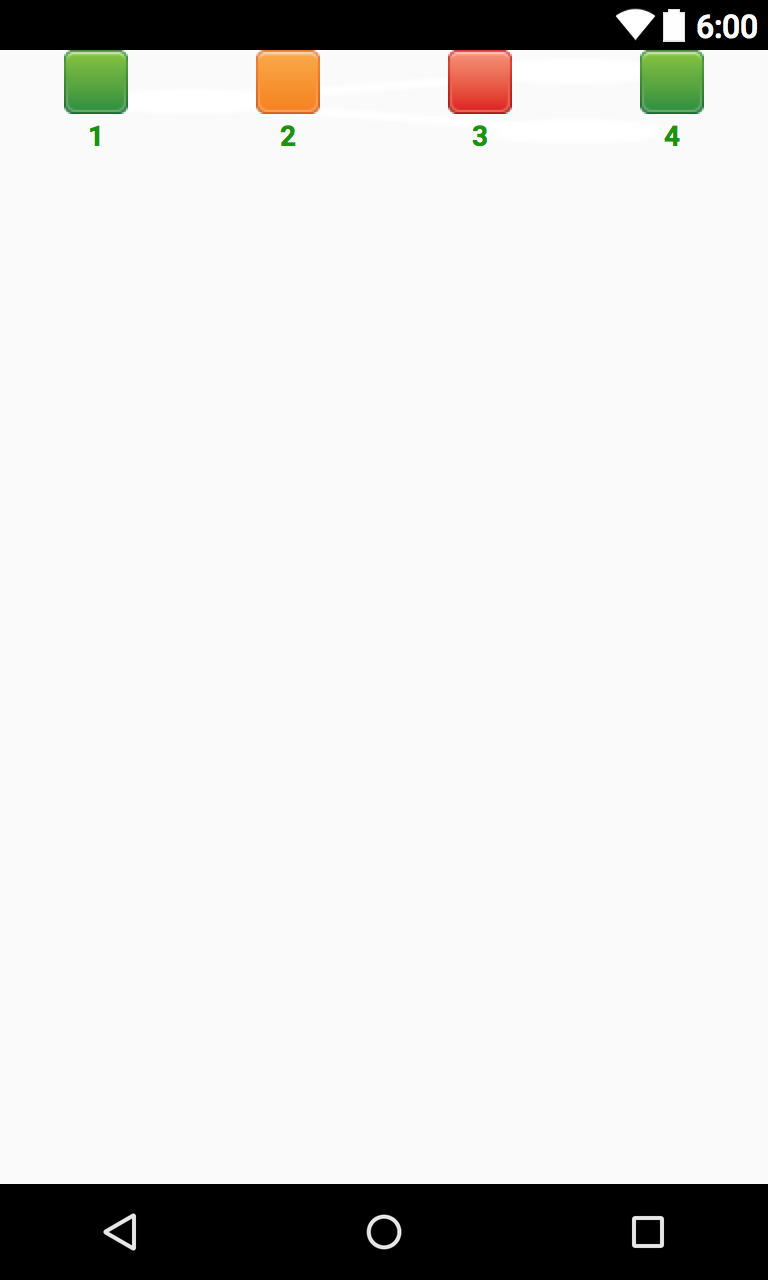
在设置顶部标题布局文件:
先上代码
<?xml version="1.0" encoding="utf-8"?>
<RelativeLayout xmlns:android="http://schemas.android.com/apk/res/android"
android:layout_width="match_parent"
android:layout_height="55dp"
android:background="@drawable/register_signout_background">
<TextView
android:layout_width="wrap_content"
android:layout_height="wrap_content"
android:layout_centerInParent="true"
android:text="主题"
android:textSize="20dp"
android:textColor="#ffffff"/>
</RelativeLayout>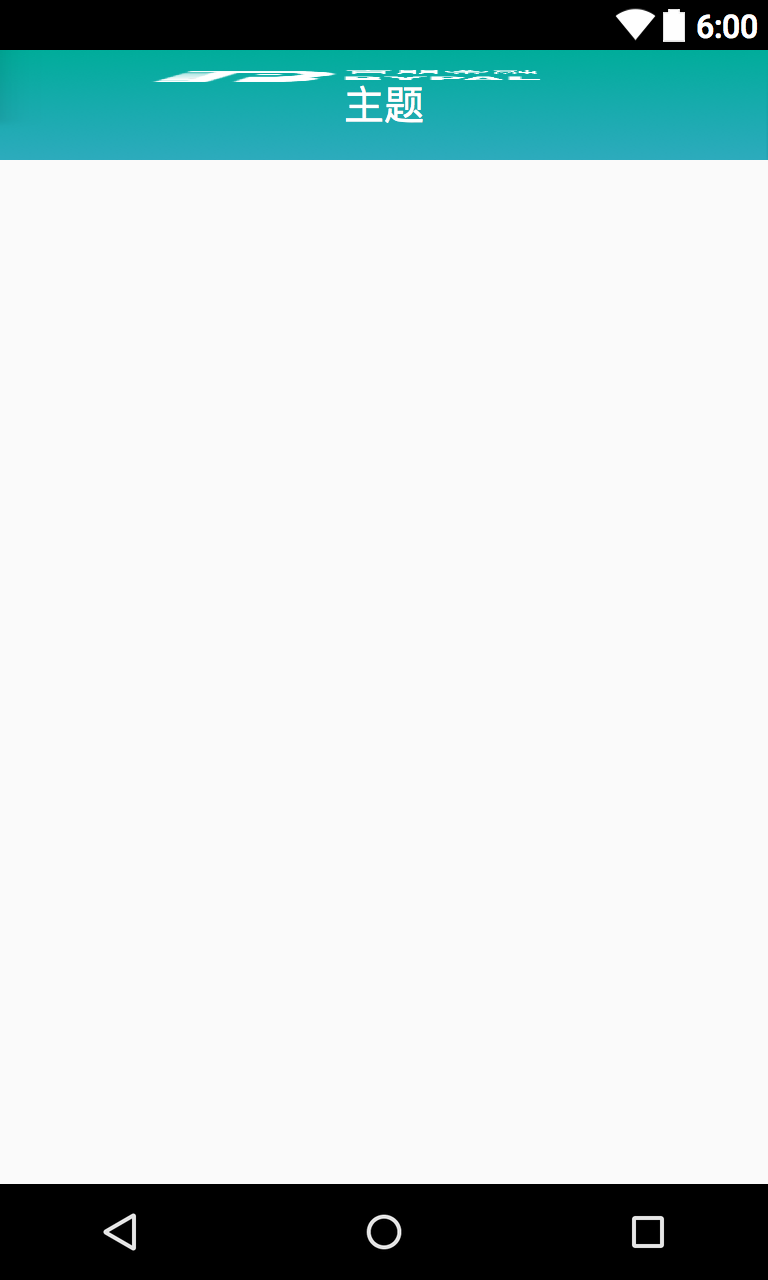
然后 我们再将这两个布局文件导入到主界面
<?xml version="1.0" encoding="utf-8"?>
<LinearLayout xmlns:android="http://schemas.android.com/apk/res/android"
android:layout_width="match_parent"
android:layout_height="match_parent"
android:orientation="vertical" >
<include layout="@layout/main_instalment_topview" />
<android.support.v4.view.ViewPager
android:id="@+id/vp_content"
android:layout_width="match_parent"
android:background="#ffffff"
android:layout_height="0dp"
android:layout_weight="1" >
</android.support.v4.view.ViewPager>
<include layout="@layout/main_instalment_bottomview" />
</LinearLayout>然后、看效果:

滑动界面内容:page1
<?xml version="1.0" encoding="utf-8"?>
<RelativeLayout xmlns:android="http://schemas.android.com/apk/res/android"
android:layout_width="match_parent"
android:layout_height="match_parent">
<TextView
android:layout_width="wrap_content"
android:layout_height="wrap_content"
android:layout_centerInParent="true"
android:text="我是首页哈哈哈哈"
android:textSize="30dp" />
</RelativeLayout>效果: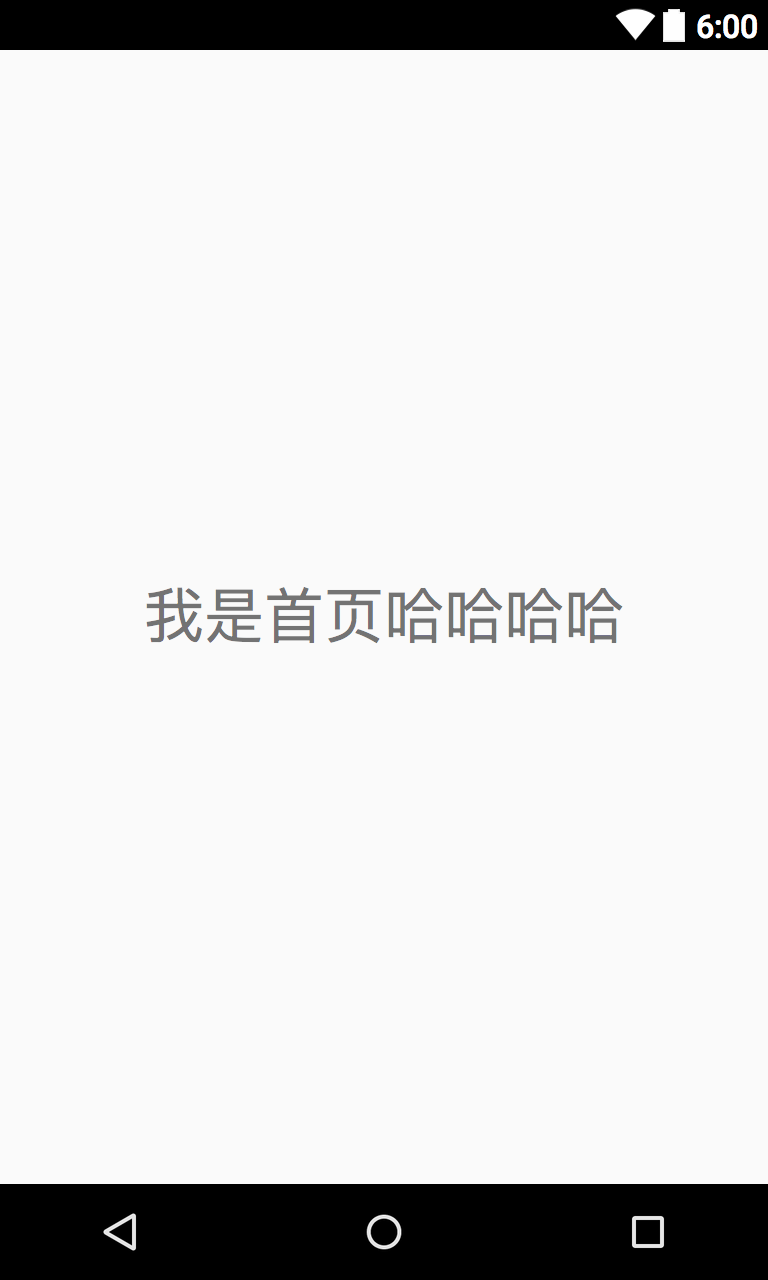
好的,,现在静态页面已经做出来了,那么怎么使4个菜单能滑动起来呢?
所以我们自定义一个viewPager类
import android.support.v4.view.PagerAdapter;
import android.view.View;
import android.view.ViewGroup;
import java.util.List;
import java.util.Objects;
/**
* Created by gongliang on 16/1/10.
*/
public class instal_page_adapter extends PagerAdapter {
private List<View> views;
public instal_page_adapter(List<View >views){
this.views = views;
}
@Override
public int getCount() {
return views.size();
}
@Override
public boolean isViewFromObject(View arg0, Object arg1) {
return arg0 == arg1;
}
public Object instantiateItem(ViewGroup container,int position){
View view = views.get(position);
container.addView(view);
return view;
}
public void destroyItem(ViewGroup container,int position,Object object)
{
container.removeView(views.get(position));
}
}最后在Activity写实现逻辑和点击事件方法
import android.support.v4.view.ViewPager;
import android.support.v7.app.AppCompatActivity;
import android.os.Bundle;
import android.view.View;
import android.widget.ImageView;
import android.widget.LinearLayout;
import android.widget.TextView;
import org.w3c.dom.Text;
import java.security.PrivateKey;
import java.util.ArrayList;
import java.util.List;
public class main_instalment extends AppCompatActivity implements View.OnClickListener,ViewPager.OnPageChangeListener{
private LinearLayout ll_home;
private LinearLayout ll_address;
private LinearLayout ll_friend;
private LinearLayout ll_setting;
private ImageView iv_home;
private ImageView iv_address;
private ImageView iv_friend;
private ImageView iv_setting;
private TextView tv_home;
private TextView tv_address;
private TextView tv_friend;
private TextView tv_setting;
private ViewPager viewPager;
// ViewPager适配器ContentAdapterd
private instal_page_adapter adapter;
private List<View>views;
@Override
protected void onCreate(Bundle savedInstanceState) {
super.onCreate(savedInstanceState);
setContentView(R.layout.activity_main_instalment);
initView();
initEvent();
}
private void initEvent(){
// 设置按钮监听
ll_home.setOnClickListener(this);
ll_address.setOnClickListener(this);
ll_friend.setOnClickListener(this);
ll_setting.setOnClickListener(this);
// 设置viewPager滑动监听
viewPager.setOnPageChangeListener(this);
}
public void initView(){
// 底部菜单4个LinearLayout
this.ll_home = (LinearLayout) findViewById(R.id.ll_home);
this.ll_address = (LinearLayout) findViewById(R.id.ll_address);
this.ll_friend = (LinearLayout)findViewById(R.id.ll_friend);
this.ll_setting = (LinearLayout)findViewById(R.id.ll_setting);
// 底部菜单4个ImageView
this.iv_home = (ImageView)findViewById(R.id.iv_home);
this.iv_address = (ImageView)findViewById(R.id.iv_address);
this.iv_friend = (ImageView)findViewById(R.id.iv_friend);
this.iv_setting = (ImageView)findViewById(R.id.iv_setting);
this.tv_home = (TextView)findViewById(R.id.tv_home);
this.tv_address = (TextView)findViewById(R.id.tv_address);
this.tv_friend = (TextView)findViewById(R.id.tv_friend);
this.tv_setting = (TextView)findViewById(R.id.tv_setting);
// 中间ViewPager
this.viewPager = (ViewPager)findViewById(R.id.vp_content);
// 适配器
View page_01 = View.inflate(main_instalment.this,R.layout.instal_page01,null);
View page_02 = View.inflate(main_instalment.this,R.layout.instal_page01,null);
View page_03 = View.inflate(main_instalment.this,R.layout.instal_page01,null);
View page_04 = View.inflate(main_instalment.this,R.layout.instal_page01,null);
views = new ArrayList<View>();
views.add(page_01);
views.add(page_02);
views.add(page_03);
views.add(page_04);
this.adapter = new instal_page_adapter(views);
viewPager.setAdapter(adapter);
}
@Override
public void onClick(View v) {
// 在每次点击后将所有的底部按钮 颜色改为灰色,然后根据点击着色
restartBotton();
// ImageView和TextView设置为绿色,页面随之跳转
switch (v.getId()){
case R.id.ll_home:
iv_home.setImageResource(R.drawable.green24x24);
tv_home.setTextColor(0xff1B940A);
viewPager.setCurrentItem(0);
break;
case R.id.ll_address:
iv_address.setImageResource(R.drawable.lightyellow24x24);
tv_address.setTextColor(0xff1B940A);
viewPager.setCurrentItem(1);
case R.id.ll_friend:
iv_friend.setImageResource(R.drawable.green24x24);
tv_friend.setTextColor(0xff1B940A);
viewPager.setCurrentItem(2);
break;
case R.id.ll_setting:
iv_setting.setImageResource(R.drawable.lightyellow24x24);
tv_setting.setTextColor(0xff1B940A);
viewPager.setCurrentItem(3);
default:
break;
}
}
@Override
public void onPageScrolled(int position, float positionOffset, int positionOffsetPixels) {
}
@Override
public void onPageSelected(int position) {
restartBotton();
// 当前view被选择的时候,改变底部菜单图片,文字颜色
switch (position){
case 0:
iv_home.setImageResource(R.drawable.lightyellow24x24);
tv_home.setTextColor(0xff1B940A);
case 1:
iv_address.setImageResource(R.drawable.green24x24);
tv_address.setTextColor(0xff1B940A);
case 2:
iv_friend.setImageResource(R.drawable.lightyellow24x24);
tv_friend.setTextColor(0xff1B940A);
case 3:
iv_setting.setImageResource(R.drawable.lightyellow24x24);
tv_setting.setTextColor(0xff1B940A);
default:
break;
}
}
@Override
public void onPageScrollStateChanged(int state) {
}
private void restartBotton(){
// ImageView 置为灰色
iv_home.setImageResource(R.drawable.red24x24);
iv_address.setImageResource(R.drawable.red24x24);
iv_friend.setImageResource(R.drawable.red24x24);
iv_setting.setImageResource(R.drawable.red24x24);
// TextView设置为白色
tv_home.setTextColor(0xffff22ff);
tv_address.setTextColor(0xffff22ff);
tv_friend.setTextColor(0xffff22ff);
tv_setting.setTextColor(0xffff22ff);
}
}最后效果如下:























 856
856

 被折叠的 条评论
为什么被折叠?
被折叠的 条评论
为什么被折叠?








