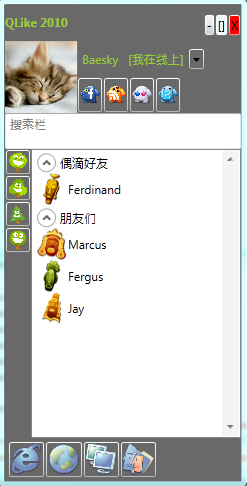
界面比较简陋,但是应该山寨了QQ界面的80%。如果有时间,我会继续完善这个demo。
1
<
Window
x:Class
="Qlike.MainWindow"
2 xmlns ="http://schemas.microsoft.com/winfx/2006/xaml/presentation"
3 xmlns:x ="http://schemas.microsoft.com/winfx/2006/xaml"
4 Title ="QLike 2010" Height ="382" Width ="248"
5 Background ="DimGray" WindowStyle ="None" MinHeight ="382" MinWidth ="248" >
6 < Window.Resources >
7 < SolidColorBrush x:Key ="ForeColor" > YellowGreen </ SolidColorBrush >
8 < SolidColorBrush x:Key ="BackColor" > DimGray </ SolidColorBrush >
9 </ Window.Resources >
10 < Grid >
11 < Grid.RowDefinitions >
12 < RowDefinition Height ="*" /> <!-- Title 0 -->
13 < RowDefinition Height ="2*" /> <!-- Photo 1 -->
14 < RowDefinition Height ="*" /> <!-- Search 2 -->
15 < RowDefinition Height ="8*" /> <!-- Main 3 -->
16 < RowDefinition Height ="1.2*" /> <!-- Wiget 4 -->
17 </ Grid.RowDefinitions >
18 < Canvas Grid.Row ="0" Grid.ColumnSpan ="2" Height ="18" >
19 < TextBlock Canvas.Left ="0" Canvas.Top ="0" Foreground ="{StaticResource ForeColor}" FontWeight ="ExtraBold" > QLike 2010 </ TextBlock >
20 < StackPanel Canvas.Right ="0" Canvas.Top ="0" Orientation ="Horizontal" >
21 < Button > - </ Button >
22 < Button Background ="AliceBlue" > [] </ Button >
23 < Button Click ="Button_Click" Background ="Red" > X </ Button >
24 </ StackPanel >
25 </ Canvas >
26 < Grid Grid.Row ="1" >
27 < Grid.RowDefinitions >
28 < RowDefinition />
29 < RowDefinition />
30 </ Grid.RowDefinitions >
31 < Grid.ColumnDefinitions >
32 < ColumnDefinition Width ="Auto" />
33 < ColumnDefinition />
34 </ Grid.ColumnDefinitions >
35 < Image Grid.Row ="0" Grid.Column ="0" Grid.RowSpan ="2" Source ="Img/usertile16.bmp" />
36 < StackPanel Grid.Row ="0" Grid.Column ="1" Orientation ="Horizontal" >
37 < Label VerticalAlignment ="Center" Foreground ="{StaticResource ForeColor}" > Baesky </ Label >
38 < ComboBox VerticalAlignment ="Center" IsEditable ="True" BorderBrush ="{StaticResource BackColor}"
39 Foreground ="{StaticResource ForeColor}" Background ="{StaticResource BackColor}" >
40 < ComboBoxItem > [我在线上] </ ComboBoxItem >
41 < ComboBoxItem > [忙碌] </ ComboBoxItem >
42 < ComboBoxItem > [离开] </ ComboBoxItem >
43 </ ComboBox >
44 </ StackPanel >
45 < StackPanel Grid.Row ="1" Grid.Column ="1" Orientation ="Horizontal" >
46 < Button Background ="Transparent" >
47 < Image Source ="Img\Facebook_creatures.ico" Height ="20" />
48 </ Button >
49 < Button Background ="Transparent" >
50 < Image Source ="Img\Feed_creatures.ico" Height ="20" />
51 </ Button >
52 < Button Background ="Transparent" >
53 < Image Source ="Img\Flickr_creatures.ico" Height ="20" />
54 </ Button >
55 < Button Background ="Transparent" >
56 < Image Source ="Img\Twitter_creatures.ico" Height ="20" />
57 </ Button >
58 </ StackPanel >
59 </ Grid >
60 < TextBox Grid.Row ="2" Grid.ColumnSpan ="2" Foreground ="Gray" > 搜索栏 </ TextBox >
61 < Grid Grid.Row ="3" >
62 < Grid.RowDefinitions >
63 < RowDefinition />
64 </ Grid.RowDefinitions >
65 < Grid.ColumnDefinitions >
66 < ColumnDefinition Width ="Auto" />
67 < ColumnDefinition />
68 </ Grid.ColumnDefinitions >
69 < StackPanel Grid.Column ="0" Orientation ="Vertical" >
70 < Button Background ="Transparent" >
71 < Image Source ="Img\Tree_01.ico" Height ="20" />
72 </ Button >
73 < Button Background ="Transparent" >
74 < Image Source ="Img\Tree_02.ico" Height ="20" />
75 </ Button >
76 < Button Background ="Transparent" >
77 < Image Source ="Img\Tree_03.ico" Height ="20" />
78 </ Button >
79 < Button Background ="Transparent" >
80 < Image Source ="Img\Tree_04.ico" Height ="20" />
81 </ Button >
82 </ StackPanel >
83 < ListBox Grid.Column ="1" ScrollViewer.VerticalScrollBarVisibility ="Visible" >
84 < ListBoxItem >
85 < Expander Header ="偶滴好友" >
86 < StackPanel Orientation ="Horizontal" >
87 < Image Source ="Img\Mask 01_32x32.png" />
88 < TextBlock VerticalAlignment ="Center" > Ferdinand </ TextBlock >
89 </ StackPanel >
90 </ Expander >
91 </ ListBoxItem >
92 < ListBoxItem >
93 < Expander Header ="朋友们" >
94 < StackPanel >
95 < StackPanel Orientation ="Horizontal" >
96 < Image Source ="Img\Mask 03_32x32.png" />
97 < TextBlock VerticalAlignment ="Center" > Marcus </ TextBlock >
98 </ StackPanel >
99 < StackPanel Orientation ="Horizontal" >
100 < Image Source ="Img\Mask 02_32x32.png" />
101 < TextBlock VerticalAlignment ="Center" > Fergus </ TextBlock >
102 </ StackPanel >
103 < StackPanel Orientation ="Horizontal" >
104 < Image Source ="Img\Mask 04_32x32.png" />
105 < TextBlock VerticalAlignment ="Center" > Jay </ TextBlock >
106 </ StackPanel >
107 </ StackPanel >
108 </ Expander >
109 </ ListBoxItem >
110 </ ListBox >
111 </ Grid >
112 < StatusBar Grid.Row ="4" Background ="Transparent" >
113 < Button Background ="Transparent" Padding ="0,0,0,0" Margin ="0,0,0,0" >
114 < Image Source ="Img\InterneExplorer.png" />
115 </ Button >
116 < Button Background ="Transparent" Padding ="0,0,0,0" Margin ="-6,0,0,0" >
117 < Image Source ="Img\Internet.png" />
118 </ Button >
119 < Button Background ="Transparent" Padding ="0,0,0,0" Margin ="-6,0,0,0" >
120 < Image Source ="Img\Neighborhood.png" />
121 </ Button >
122 < Button Background ="Transparent" Padding ="0,0,0,0" Margin ="-6,0,0,0" BorderBrush ="{StaticResource BackColor}" >
123 < Image Source ="Img\Mac.png" />
124 </ Button >
125 </ StatusBar >
126 </ Grid >
127 </ Window >
2 xmlns ="http://schemas.microsoft.com/winfx/2006/xaml/presentation"
3 xmlns:x ="http://schemas.microsoft.com/winfx/2006/xaml"
4 Title ="QLike 2010" Height ="382" Width ="248"
5 Background ="DimGray" WindowStyle ="None" MinHeight ="382" MinWidth ="248" >
6 < Window.Resources >
7 < SolidColorBrush x:Key ="ForeColor" > YellowGreen </ SolidColorBrush >
8 < SolidColorBrush x:Key ="BackColor" > DimGray </ SolidColorBrush >
9 </ Window.Resources >
10 < Grid >
11 < Grid.RowDefinitions >
12 < RowDefinition Height ="*" /> <!-- Title 0 -->
13 < RowDefinition Height ="2*" /> <!-- Photo 1 -->
14 < RowDefinition Height ="*" /> <!-- Search 2 -->
15 < RowDefinition Height ="8*" /> <!-- Main 3 -->
16 < RowDefinition Height ="1.2*" /> <!-- Wiget 4 -->
17 </ Grid.RowDefinitions >
18 < Canvas Grid.Row ="0" Grid.ColumnSpan ="2" Height ="18" >
19 < TextBlock Canvas.Left ="0" Canvas.Top ="0" Foreground ="{StaticResource ForeColor}" FontWeight ="ExtraBold" > QLike 2010 </ TextBlock >
20 < StackPanel Canvas.Right ="0" Canvas.Top ="0" Orientation ="Horizontal" >
21 < Button > - </ Button >
22 < Button Background ="AliceBlue" > [] </ Button >
23 < Button Click ="Button_Click" Background ="Red" > X </ Button >
24 </ StackPanel >
25 </ Canvas >
26 < Grid Grid.Row ="1" >
27 < Grid.RowDefinitions >
28 < RowDefinition />
29 < RowDefinition />
30 </ Grid.RowDefinitions >
31 < Grid.ColumnDefinitions >
32 < ColumnDefinition Width ="Auto" />
33 < ColumnDefinition />
34 </ Grid.ColumnDefinitions >
35 < Image Grid.Row ="0" Grid.Column ="0" Grid.RowSpan ="2" Source ="Img/usertile16.bmp" />
36 < StackPanel Grid.Row ="0" Grid.Column ="1" Orientation ="Horizontal" >
37 < Label VerticalAlignment ="Center" Foreground ="{StaticResource ForeColor}" > Baesky </ Label >
38 < ComboBox VerticalAlignment ="Center" IsEditable ="True" BorderBrush ="{StaticResource BackColor}"
39 Foreground ="{StaticResource ForeColor}" Background ="{StaticResource BackColor}" >
40 < ComboBoxItem > [我在线上] </ ComboBoxItem >
41 < ComboBoxItem > [忙碌] </ ComboBoxItem >
42 < ComboBoxItem > [离开] </ ComboBoxItem >
43 </ ComboBox >
44 </ StackPanel >
45 < StackPanel Grid.Row ="1" Grid.Column ="1" Orientation ="Horizontal" >
46 < Button Background ="Transparent" >
47 < Image Source ="Img\Facebook_creatures.ico" Height ="20" />
48 </ Button >
49 < Button Background ="Transparent" >
50 < Image Source ="Img\Feed_creatures.ico" Height ="20" />
51 </ Button >
52 < Button Background ="Transparent" >
53 < Image Source ="Img\Flickr_creatures.ico" Height ="20" />
54 </ Button >
55 < Button Background ="Transparent" >
56 < Image Source ="Img\Twitter_creatures.ico" Height ="20" />
57 </ Button >
58 </ StackPanel >
59 </ Grid >
60 < TextBox Grid.Row ="2" Grid.ColumnSpan ="2" Foreground ="Gray" > 搜索栏 </ TextBox >
61 < Grid Grid.Row ="3" >
62 < Grid.RowDefinitions >
63 < RowDefinition />
64 </ Grid.RowDefinitions >
65 < Grid.ColumnDefinitions >
66 < ColumnDefinition Width ="Auto" />
67 < ColumnDefinition />
68 </ Grid.ColumnDefinitions >
69 < StackPanel Grid.Column ="0" Orientation ="Vertical" >
70 < Button Background ="Transparent" >
71 < Image Source ="Img\Tree_01.ico" Height ="20" />
72 </ Button >
73 < Button Background ="Transparent" >
74 < Image Source ="Img\Tree_02.ico" Height ="20" />
75 </ Button >
76 < Button Background ="Transparent" >
77 < Image Source ="Img\Tree_03.ico" Height ="20" />
78 </ Button >
79 < Button Background ="Transparent" >
80 < Image Source ="Img\Tree_04.ico" Height ="20" />
81 </ Button >
82 </ StackPanel >
83 < ListBox Grid.Column ="1" ScrollViewer.VerticalScrollBarVisibility ="Visible" >
84 < ListBoxItem >
85 < Expander Header ="偶滴好友" >
86 < StackPanel Orientation ="Horizontal" >
87 < Image Source ="Img\Mask 01_32x32.png" />
88 < TextBlock VerticalAlignment ="Center" > Ferdinand </ TextBlock >
89 </ StackPanel >
90 </ Expander >
91 </ ListBoxItem >
92 < ListBoxItem >
93 < Expander Header ="朋友们" >
94 < StackPanel >
95 < StackPanel Orientation ="Horizontal" >
96 < Image Source ="Img\Mask 03_32x32.png" />
97 < TextBlock VerticalAlignment ="Center" > Marcus </ TextBlock >
98 </ StackPanel >
99 < StackPanel Orientation ="Horizontal" >
100 < Image Source ="Img\Mask 02_32x32.png" />
101 < TextBlock VerticalAlignment ="Center" > Fergus </ TextBlock >
102 </ StackPanel >
103 < StackPanel Orientation ="Horizontal" >
104 < Image Source ="Img\Mask 04_32x32.png" />
105 < TextBlock VerticalAlignment ="Center" > Jay </ TextBlock >
106 </ StackPanel >
107 </ StackPanel >
108 </ Expander >
109 </ ListBoxItem >
110 </ ListBox >
111 </ Grid >
112 < StatusBar Grid.Row ="4" Background ="Transparent" >
113 < Button Background ="Transparent" Padding ="0,0,0,0" Margin ="0,0,0,0" >
114 < Image Source ="Img\InterneExplorer.png" />
115 </ Button >
116 < Button Background ="Transparent" Padding ="0,0,0,0" Margin ="-6,0,0,0" >
117 < Image Source ="Img\Internet.png" />
118 </ Button >
119 < Button Background ="Transparent" Padding ="0,0,0,0" Margin ="-6,0,0,0" >
120 < Image Source ="Img\Neighborhood.png" />
121 </ Button >
122 < Button Background ="Transparent" Padding ="0,0,0,0" Margin ="-6,0,0,0" BorderBrush ="{StaticResource BackColor}" >
123 < Image Source ="Img\Mac.png" />
124 </ Button >
125 </ StatusBar >
126 </ Grid >
127 </ Window >





















 393
393

 被折叠的 条评论
为什么被折叠?
被折叠的 条评论
为什么被折叠?








