因为每次使用配置太麻烦,所以记录一下,下次如有相同图,就可以拿过来用,哈哈
1、line折线图
效果图

setPieCharts (id, name, xName, yName, x, y, data) {
let $echartsDOM = document.getElementById(id)
let myEcharts = echarts.init($echartsDOM)
let option = {
title: {
text: name,
left: '9.1%'
},
xAxis: {
type: 'category',
data: x,
show: true, // 是否显示坐标轴
axisTick: { // x轴刻度
show: false
},
axisLine: { // 线配置
show: true,
lineStyle: {
color: '#d8d8da'
}
},
axisLabel: { // 标识样式
color: '#333'
},
name: '('+ xName +')', // 配置x轴name
nameLocation: 'end',
nameTextStyle: {
fontFamily: 'PingFangSC-Regular',
color: '#C4CDD8',
fontSize: 12
}
},
yAxis: {
type: 'value',
data: y,
name: '('+ yName +')', // name相关配置
nameLocation: 'end',
nameTextStyle: {
fontFamily: 'PingFangSC-Regular',
color: '#C4CDD8',
fontSize: 12
},
axisLine: { // 线配置
show: true,
lineStyle: {
color: '#FFF'
}
},
axisLabel: { // 标识样式
color: '#333'
},
},
series: [{
data: data,
type: 'line',
symbolSize: 6, // 标记大小
color: '#7EB0E9',
lineStyle: {
color: '#7EB0E9'
},
label: {
show: true,
backgroundColor: '#4381E4',
position: 'top',
width: '200',
padding: [5,15,5,15],
width: 80,
height: 40
/* backgroundColor: {
image: 'images/Rectangle@2x.png'
}*/
}
}]
}
myEcharts.setOption(option)
//window.addEventListener('resize', myEcharts.resize())
}
模拟数据
lineData: [
{
'subject': '数学成绩',
'id': 'math',
'xName': '日',
'yName': '分',
'x': ['1.2', '1.7', '1.14', '1.21', '1.28', '2.5', '2.11'],
'y': ['10', '20', '30', '40', '50', '60', '70', '80', '90', '100'],
'data': ['50', '60', '55', '80', '92', '13', '34', '12', '30', '89']
},
{
'subject': '数学班级排名',
'id': 'chinese',
'xName': '日',
'yName': '分',
'x': ['1.2', '1.7', '1.14', '1.21', '1.28', '2.5', '2.11'],
'y': ['10', '20', '30', '40', '50', '60', '70', '80', '90', '100'],
'data': ['30', '40', '25', '80', '92', '73', '34', '52', '30', '89']
},
{
'subject': '语文成绩',
'id': 'math1',
'xName': '日',
'yName': '分',
'x': ['1.2', '1.7', '1.14', '1.21', '1.28', '2.5', '2.11'],
'y': ['10', '20', '30', '40', '50', '60', '70', '80', '90', '100'],
'data': ['50', '60', '55', '80', '92', '13', '34', '12', '30', '89']
},
{
'subject': '语文班级排名',
'id': 'chinese1',
'xName': '日',
'yName': '分',
'x': ['1.2', '1.7', '1.14', '1.21', '1.28', '2.5', '2.11'],
'y': ['10', '20', '30', '40', '50', '60', '70', '80', '90', '100'],
'data': ['30', '40', '25', '80', '92', '73', '34', '52', '30', '89']
}
]
初始化
mounted () {
this.lineData.map((v, index) => {
this.setPieCharts(v.id, v.subject, v.xName, v.yName, v.x, v.y, v.data)
})
}
2、圆环占比图
效果图
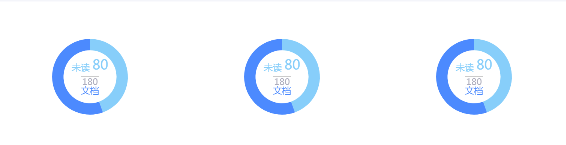
option配置
setPieCharts (id) {
let $echartsDOM = document.getElementById(id)
let myEcharts = echarts.init($echartsDOM)
let num = 180
let option = {
series: [{
type: 'pie', // 图类型
radius: ['50%', '35%'], // 设置半径,外占比,内占比
data: [
{
value: 80,
name: '未读', // 图名称
type: 'pie', // 图类型
label: {
normal: { // label标准
position: 'center', //文字位置
formatter: '{one|{b}} {two|{c}}\n{br|}',
//lineHeight: 25,
rich: {
one: {
color: '#87CEFA',
fontSize: 10,
lineHeight: 14,
verticalAlign: 'middle'
},
two: {
color: '#87CEFA',
fontSize: 18,
lineHeight: 25,
verticalAlign: 'top'
},
br: {
height: 2,
borderWdth: 35,
width: '100%'
}
}
}
},
itemStyle: {
normal: {
color: '#87CEFA'
}
}
},
{
value: 100,
name: '文档', // 图名称
label: {
normal: { // label标准
position: 'center', //文字位置
formatter: '{hr|}\n{two|' + num + '}\n{one|{b}}',
rich: { // formatter样式配置
one: { // 样式名
color: '#4C8AFE',
fontSize: 12
},
hr: {
borderColor: '#aaa',
width: '100%',
borderWidth: 0.5,
align: '',
height: 0
},
two: {
color: '#ADADBD',
fontSize: 10
}
}
}
},
itemStyle: { // 颜色
normal: {
color: '#4C8AFE'
}
}
}
]
}]
}
myEcharts.setOption(option)
// window.addEventListener('resize', myEcharts.resize())
}
3、圆环图
效果图

option配置
setPieCharts (id, legData, data) {
let $echartsDOM = document.getElementById(id)
let myEcharts = echarts.init($echartsDOM)
let option = {
legend: {
orient: 'vertical',
x: 'right', // 说明列表位置配置
y: 'middle',
align: 'left', // 右侧图例位置
padding: [0, 50, 0, 0], // 边距位置
data: legData
},
series: [
{
center: ['40%', '50%'], // 图形位置配置
name: '圆环图',
type: 'pie',
radius: ['80%', '70%'],
avoidLabelOverlap: false,
label: {
normal: {
show: false,
position: 'left'
},
emphasis: {
show: true,
textStyle: {
fontSize: '30',
fontWeight: 'bold'
}
}
},
labelLine: {
normal: {
show: true
}
},
data: data
}
]
}
myEcharts.setOption(option)
window.addEventListener('resize', myEcharts.resize())
}
模拟数据
dountChart: [
{
'name': '线上线下用时对比',
'pieData': [
{value: 80, name: '语文班课:80小时'},
{value: 40, name: '语文在线:40小时'},
{value: 60, name: '数学在线:60小时'}
]
},
{
'name': '科目学习用时对比',
'pieData': [
{value: 30, name: '语文班课:30小时'},
{value: 20, name: '语文在线:20小时'},
{value: 30, name: '数学在线:30小时'},
{value: 40, name: '英语个性化:40小时'},
{value: 60, name: '英语在线:60小时'}
]
}
]
初始化
mounted () {
this.dountChart.map((val, index) => {
var legData = []
val.pieData.map((v, i) => {
legData.push(v.name)
})
this.setPieCharts(index, legData, val.pieData)
})
}
4、折线面积图

配置代码:
<template>
<div class="pcLine"> <!-- 折线面积图 -->
<p class="title">{{ title }}</p>
<div class="map" ref="map" style="height: 2.2rem;width: 3.1rem;">
<!-- <ve-line :data="chartData" height="100%" :extend="extend" :settings="chartSettings"></ve-line> -->
</div>
</div>
</template>
<script lang='ts'>
import { Component, Prop, Vue } from 'vue-property-decorator'
import echarts from 'echarts'
require('echarts/lib/chart/line')
@Component({
components: {}
})
export default class pcLine extends Vue {
@Prop({}) title!:string // 接收父组件传过来的数据
@Prop({}) startColor!:string // 渐变颜色
@Prop({}) endColor!:string // 渐变颜色
chartData:any = {
columns: ['time', '收入'],
rows: [
{ 'time': '15', '收入': 1981 },
{ 'time': '16', '收入': 900 },
{ 'time': '17', '收入': 5291 },
{ 'time': '18', '收入': 1200 },
{ 'time': '19', '收入': 4398 },
{ 'time': '20', '收入': 1981 }
]
}
mounted () {
setTimeout(() => {
this.initEchartsFun()
},1000)
// window.onresize = () => { // 根据窗口大小调整曲线大小
// const myChart = echarts.init(this.$refs.map as HTMLDivElement)
// myChart.resize();
// }
}
initEchartsFun () {
const myChart = echarts.init(this.$refs.map as HTMLDivElement)
myChart.setOption({
tooltip: {
show: true,
trigger: 'axis'
},
calculable: true,
grid: {
top: 10,
bottom: 20,
left: 40,
right: 10
},
xAxis: {
type: 'category',
boundaryGap: false, // 从0刻度开始
splitLIne: { show: false }, // 刻度线
axisTick: { show: false },
axisLabel: {
textStyle: {
color: 'rgba(255, 255, 255, 1)',
fontSize: 10
}
},
data: ['15', '16', '17', '18', '19', '20']
},
yAxis: {
type: 'value',
// name: '单位:xxxx',
splitLine: { show: false }, // 刻度线
axisLine: { show: false },
axistick: { show: false },
axisLabel: {
formatter: '{value}',
textStyle: {
color: 'rgba(255, 255, 255, 1)',
fontSize: 10
}
}
},
series: {
type: 'line',
label: {
normal: {
color: this.startColor,
show: true // 节点上是否显示数值
}
},
symbol: 'circle', // 设置节点上的标记图形类型
symbolSize: 4,
showSymbol: false, // 默认为true,设值为false时,hover有效
itemStyle: {
normal: {
show: true,
color: this.startColor,
}
},
areaStyle: {
normal: { // 渐变配置
color: {
type: 'linear',
x: 0,
y: 0,
x2: 0,
y2: 1,
colorStops: [{
offset: 0, color: this.startColor
}, {
offset: 1, color: this.endColor
}],
global: false
}
}
},
data: [ '1981', '900', '5291', '1200', '1981', '2423']
}
})
}
}
</script>
<style lang='less' scoped>
.pcLine {
position: absolute;
height: 2.7rem;
width: 3.1rem;
.title {
height: .44rem;
line-height: .44rem;
padding-left: .2rem;
font-size: .2rem;
letter-spacing: 0;
color: #00D3E3;
background: rgba(0, 54, 115, .3);
}
.map {
height: 2.2rem;
width: 100%;
}
}
</style>
5、圆环图

代码配置:
<template>
<div class="pcRing"> <!-- 圆环图 -->
<p class="title">{{title}}</p>
<div class="map" ref="map" style="height: 2.2rem;width: 3.1rem;">
<!-- <ve-pie :data="chartData" height="100%" :extend="extend" :settings="chartSettings"></ve-pie> -->
</div>
</div>
</template>
<script lang='ts'>
import { Component, Prop, Vue } from 'vue-property-decorator'
import echarts from 'echarts'
require('echarts/lib/chart/pie')
@Component({
components: {}
})
export default class pcPie extends Vue {
@Prop({}) title!:string // 接收父组件传过来的数据
// title:string = '月收入业务类型'
chartData:any = {
columns: ['name', 'value'],
rows: [
{ 'name': '2018-05-22', 'value': 510 },
{ 'name': '2018-05-23', 'value': 498 },
{ 'name': '2018-05-24', 'value': 210 },
{ 'name': '2018-05-25', 'value': 410 },
{ 'name': '2018-05-26', 'value': 498 },
{ 'name': '2018-05-27', 'value': 550 },
{ 'name': '2018-05-28', 'value': 498 }
]
}
mounted () {
setTimeout(() => {
this.initEchartsFun()
}, 1000)
// window.onresize = () => {// 根据窗口大小调整曲线大小
// const myChart = echarts.init(this.$refs.map as HTMLDivElement)
// myChart.resize();
// }
}
initEchartsFun () {
const myChart = echarts.init(this.$refs.map as HTMLDivElement)
myChart.setOption({
tooltip: { // 鼠标悬浮时,提示tooltip位置
trigger: 'item',
formatter: "{a} <br/> {b} : {c} ({d}%)",
position: 'left' // ['50%', '50%']
},
series: {
name: this.title,
type: 'pie',
radius: ['50%', '80%'],
// roseType: 'radius', // 'area' 切换模式半径模式or面积模式
center: ['50%', '45%'],
avoidLabelOverlap: false,
label: {
normal: {
show: false,
position: 'center'
},
emphasis: {
show: true,
textStyle: {
fontSize: '12',
fontWeight: 'bold'
}
}
},
labelLine: {
normal: {
show: false
}
},
color: ['#64B9FC', '#81C784', '#E57373', '#369FF1', '#f1963b', '#ff4715', '#5072b8'],
data: this.chartData.rows
}
})
}
}
</script>
<style lang='less' scoped>
.pcRing {
position: absolute;
height: 2.7rem;
width: 3.1rem;
.title {
height: .44rem;
line-height: .44rem;
padding-left: .2rem;
font-size: .2rem;
letter-spacing: 0;
color: #00D3E3;
background: rgba(0, 54, 115, .3);
}
.map {
height: 2.2rem;
width: 100%;
}
}
</style>
6、横向柱形图

配置代码:
<template>
<div class="pcBar"> <!-- 柱状图 -->
<p class="title">{{title}}</p>
<div class="map" ref="map" style="height: 2.2rem;width: 3.1rem;">
<!-- <ve-pie :data="chartData" height="100%" :extend="extend" :settings="chartSettings"></ve-pie> -->
</div>
</div>
</template>
<script lang='ts'>
import { Component, Prop, Vue } from 'vue-property-decorator'
import echarts from 'echarts'
require('echarts/lib/chart/pie')
@Component({
components: {}
})
export default class pcBar extends Vue {
@Prop({}) title!:string // 接收父组件传过来的数据
chartData:any = {
columns: ['name', 'value'],
rows: [
{ 'name': '北京', 'value': 510 },
{ 'name': '浙江', 'value': 498 },
{ 'name': '湖南', 'value': 210 },
{ 'name': '江西', 'value': 410 },
{ 'name': '湖北', 'value': 498 },
{ 'name': '江苏', 'value': 550 },
{ 'name': '海南', 'value': 498 }
]
}
mounted () {
setTimeout(() => {
this.initEchartsFun()
}, 1000)
// window.onresize = () => {// 根据窗口大小调整曲线大小
// const myChart = echarts.init(this.$refs.map as HTMLDivElement)
// myChart.resize();
// }
}
initEchartsFun () {
const myChart = echarts.init(this.$refs.map as HTMLDivElement)
myChart.setOption({
tooltip: { // 鼠标悬浮时,提示tooltip位置
trigger: 'item',
formatter: "{a} <br/> {b} : {c}",
position: 'left' // ['50%', '50%']
},
calculable: true,
grid: {
top: 10,
bottom: 20,
left: 40,
right: 20
},
xAxis: {
type: 'value',
boundaryGap: false, // 从0刻度开始
axisTick: { // 分隔x轴下方小刻度线
show: false
},
axisLine: { // x轴刻度线
show: true
},
splitLine: { // 中间刻度线
show: false
},
axisLabel: {
textStyle: {
color: 'rgba(255, 255, 255, 1)',
fontSize: 10
}
}
},
yAxis: {
type: 'category',
splitLine: { show: false }, // 刻度线
axisTick: { // 分隔y轴下方小刻度线
show: false
},
axisLabel: {
formatter: '{value}',
textStyle: {
color: 'rgba(255, 255, 255, 1)',
fontSize: 10
}
},
data: [ '北京', '浙江', '湖南', '江西', '湖北', '江苏', '海南']
},
series: {
name: this.title,
type: 'bar',
itemStyle: {
normal: {
color: function (params:any) { // 每个柱子的颜色即为colorList数组里的每一项,如果柱子数目多于colorList的长度,则柱子颜色循环使用该数组
var colorList = ['#64B9FC', '#81C784', '#E57373', '#369FF1', '#f1963b', '#ff4715', '#5072b8']
return colorList[params.dataIndex]
}
}
},
data: [182, 234, 290, 104, 131, 630, 550].sort()
}
})
}
}
</script>
<style lang='less' scoped>
.pcBar {
position: absolute;
height: 2.7rem;
width: 3.1rem;
.title {
height: .44rem;
line-height: .44rem;
padding-left: .2rem;
font-size: .2rem;
letter-spacing: 0;
color: #00D3E3;
background: rgba(0, 54, 115, .3);
}
.map {
height: 2.2rem;
width: 100%;
}
}
</style>






















 2594
2594

 被折叠的 条评论
为什么被折叠?
被折叠的 条评论
为什么被折叠?








