今天配置了一下SharePoint Search,怕忘,赶紧记下来。
我参考了国外的一篇文章:Search Configuration in SharePoint 2010
首先,要查看以下User Profile Service, User Profile Synchronization Service是否运行正常,然后找到Search Service Application(CA-->Application Management-->Search Service Applicatoin),点击"Administrators"和"Permissions"去查看权限设置是否正确,主要是确认在新建"Search Service Application"时设置的"Search Service Account"是否有权限,而且要确认这个账户在"User Profile Service Application"中有"Retrieve People Data for Search Crawlers"的权限,如下图:
接下来要确认一下,你设置的Service Account在要搜索的Site Collection上有没有'Read'权限,如下图:
接下来,我们要进入Search Service Application进行配置了。
点击"Search Service Application"进入后可以看到如下界面:
点击左侧的"Content Sources"可以新建一个Content Source用来爬网。默认情况下,我们会删除已有的"Local SharePoint sites"这个数据源。点击"New Content Source",输入"Name",选择"SharePoint Sites"类型的Content Source,然后在"Start Addresses"区域输入需要进行爬网的站点集或者web Application的hostName( 否则当点击OK时可能会出现以下错误:The start address http://hostname/sites/???/ cannot be added when crawling the entire web application. Either select to crawl only the SharePoint site, or provide a hostname only start address to crawl.),然后在"Cawl Schedules"区域设置增量爬网的Schedule,其它部分保持默认即可,然后点击"OK"。
然后我们需要为新的Content Source建立一个Search Scope。首先点击左侧的"Crawl Rules"。输入"Path"值,在Crawl Configuration区域选择"Include All Items in the Path",这三个CheckBox不用选,其它的都是用默认设置,点击OK。
然后,点击左侧的"Scopes",点击"New Scope",输入"Title"即可(此处可先不设置Target Result Page,可在每个Site Collection使用时再进行设置)其它都使用默认设置。
然后点击新建的Scope的下拉箭头,选择"Edit Properties and Rules",如图:
然后点击"New Rule",选择"Web Address",选择Folder并输入要Url路径并选择合适的"Behavior",然后点击"OK"。
最后,在新建的Content Source上运行一次Full Crawl。
总结
此文章仅仅是总结了一下我在CA中配置SharePoint Search Service的步骤,希望能为大家提供一些参考。接下来的文章中,我将会把配置"Basic Search Center"和"Enterprise Search Center"的步骤写上来。
转载于:https://blog.51cto.com/joycode/619922







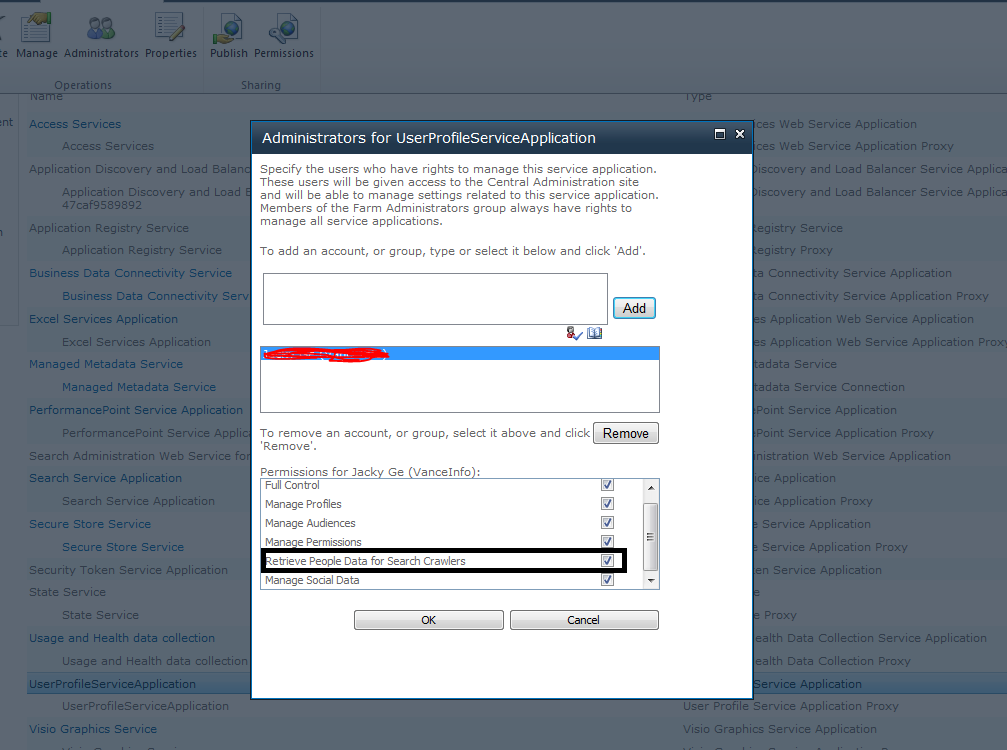
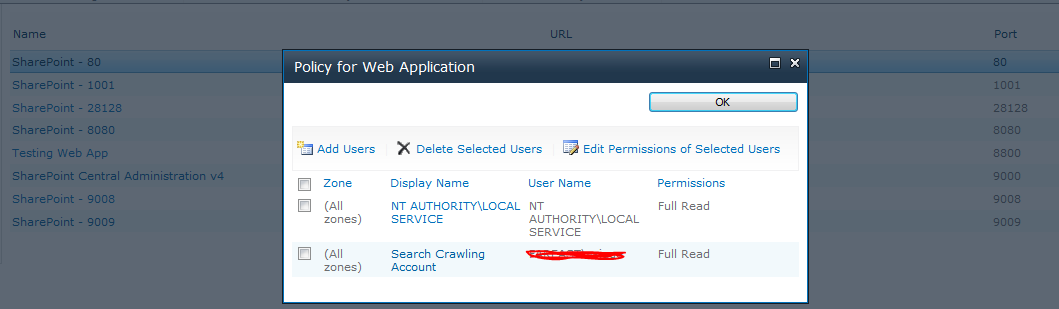
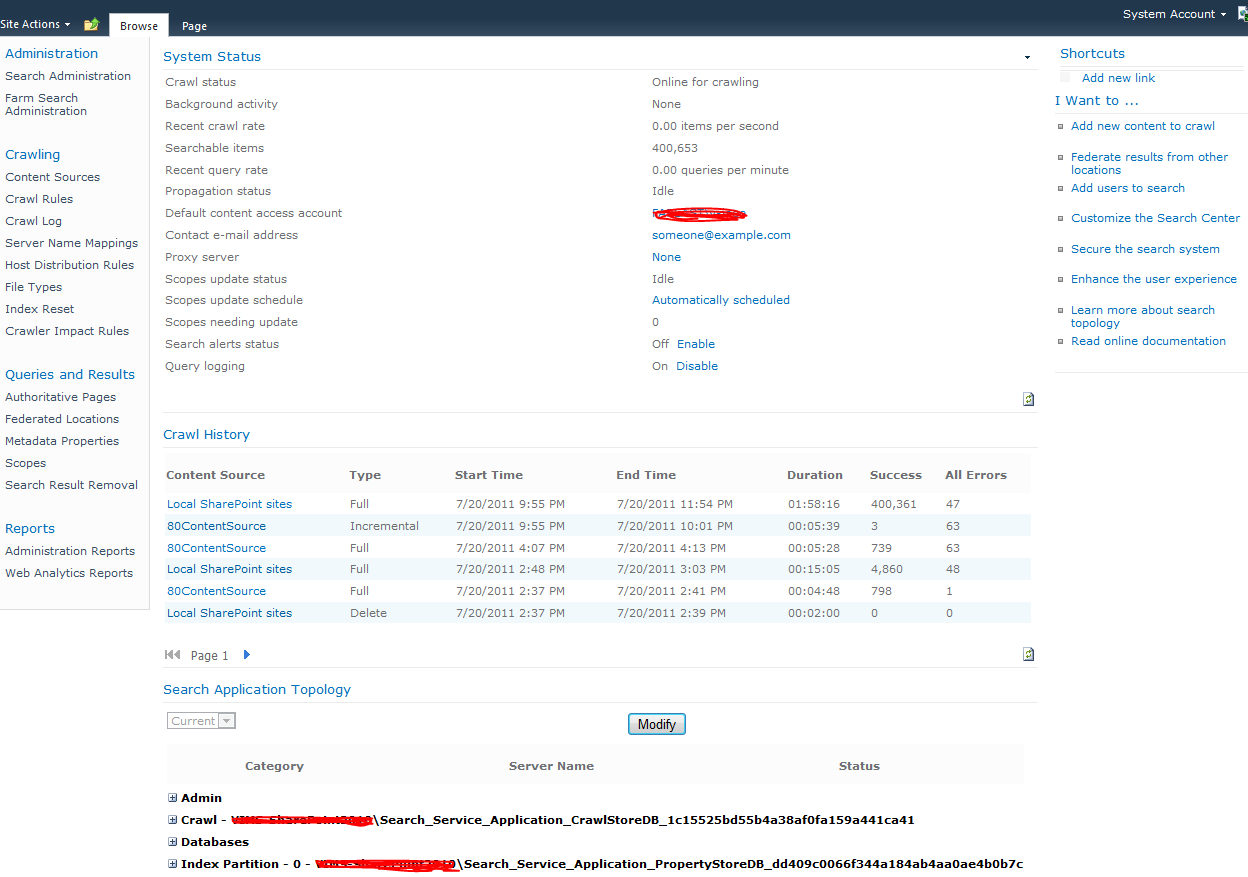
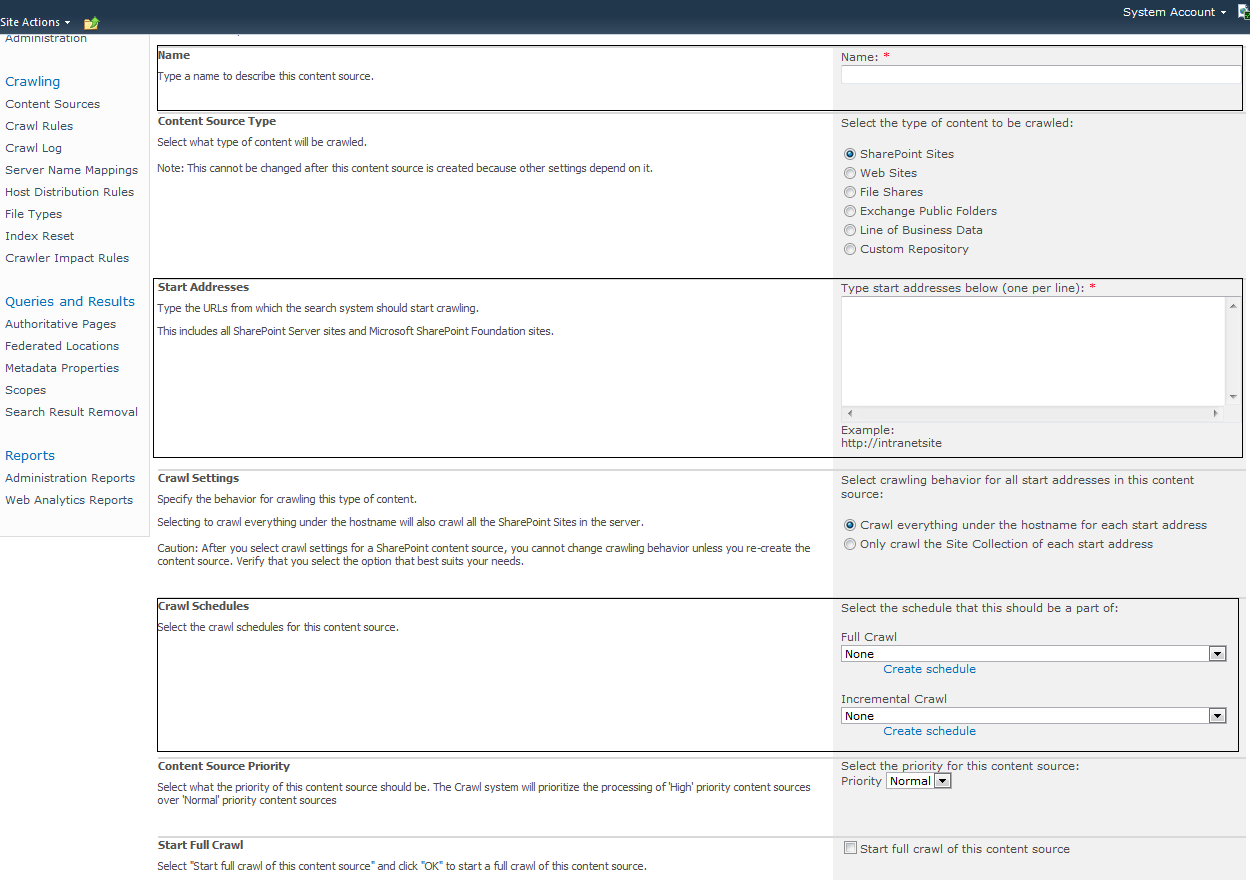
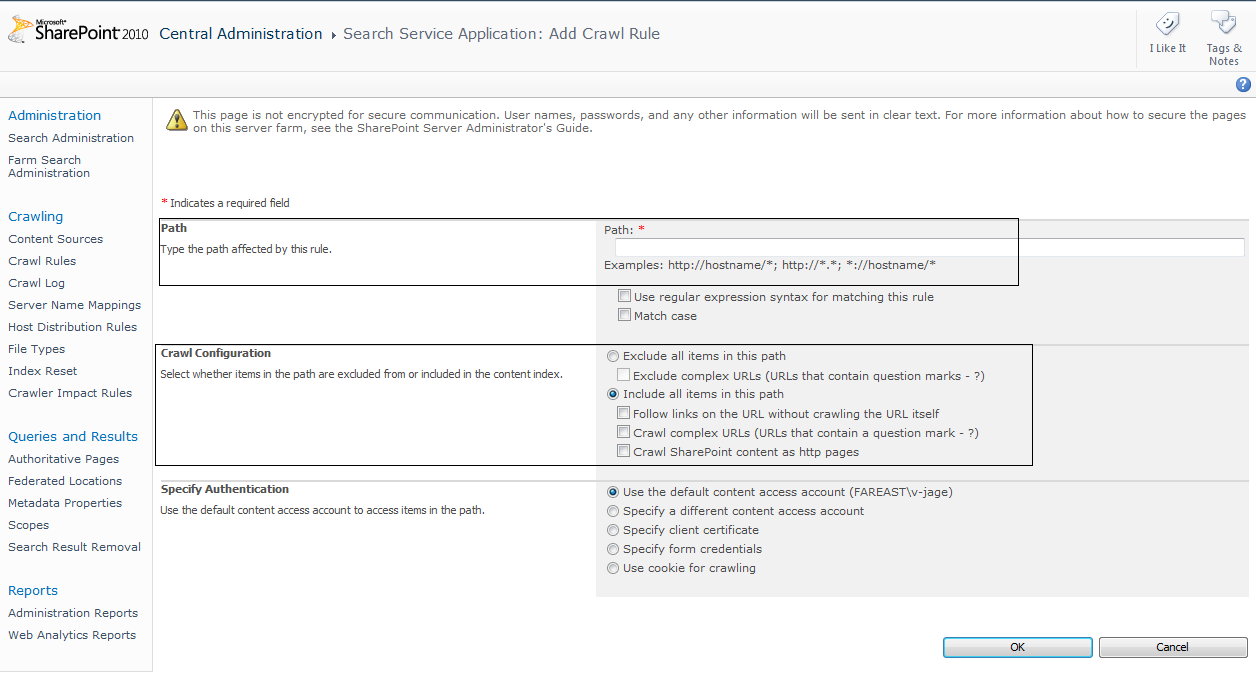
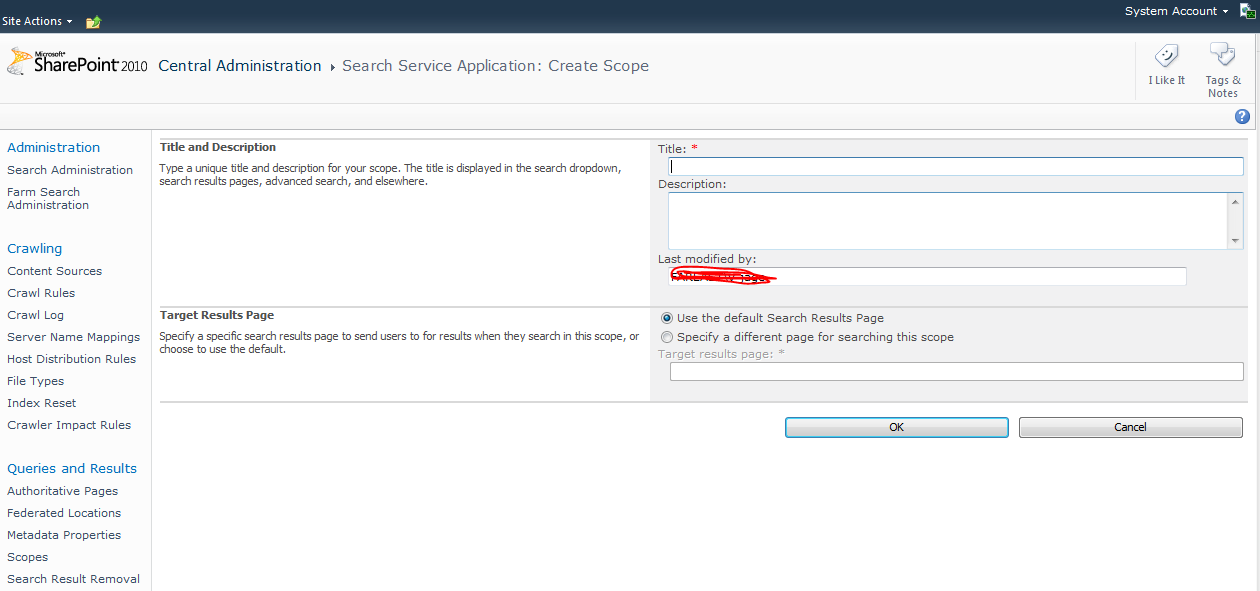
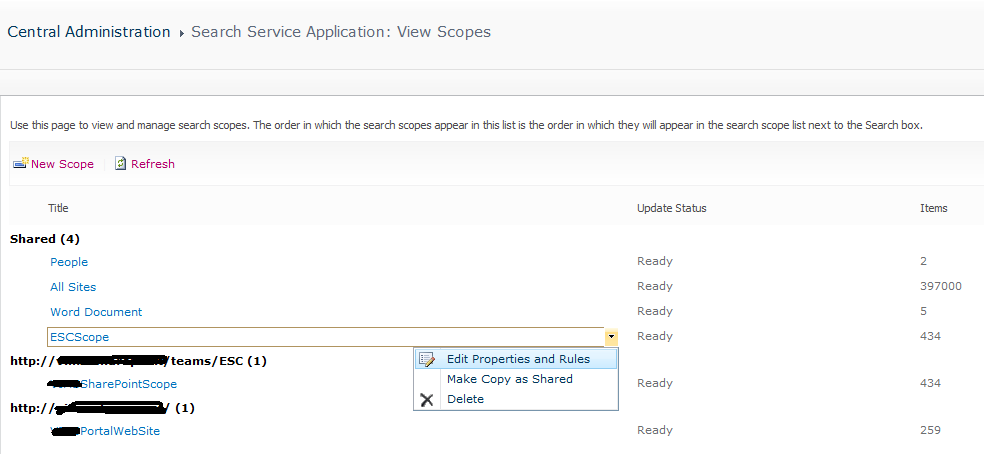
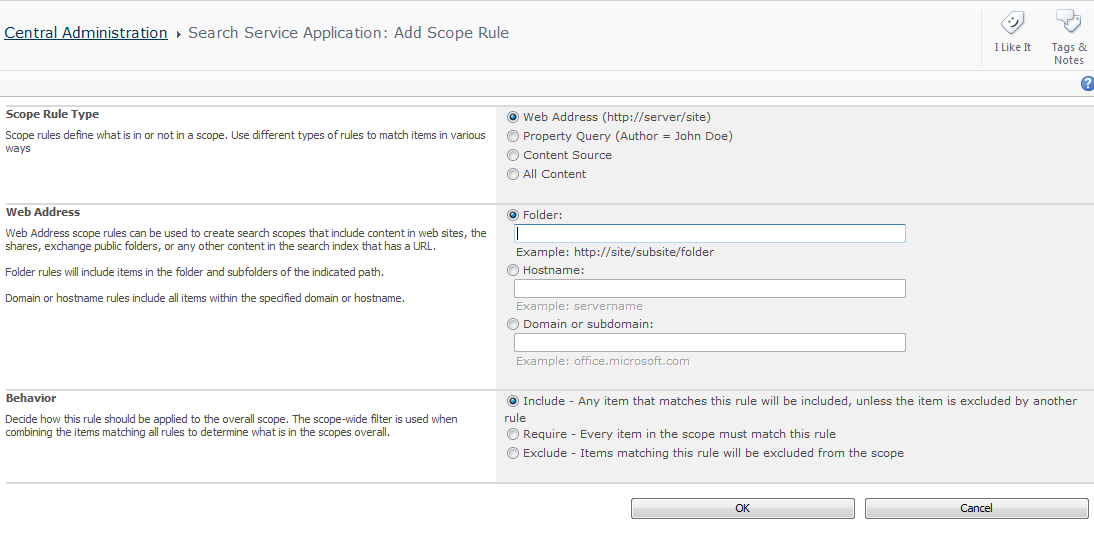
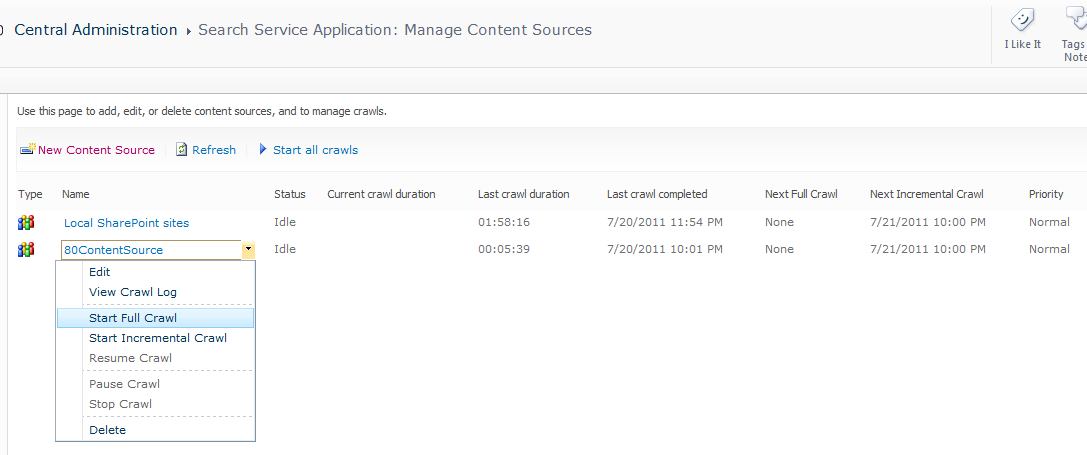














 3372
3372











 被折叠的 条评论
为什么被折叠?
被折叠的 条评论
为什么被折叠?








