准备阶段
1、操作系统
Red Hat Enterprise Linux Server 6.3
2、配置 IP 为 192.168.10.250
#vim /etc/sysconfig/network-scripts/ifcfg-eth0
#service network restart
3、配置防火墙,开启22端口、80端口、3306端口
#vi /etc/sysconfig/iptables #编辑防火墙配置文件
-A INPUT -m state --state NEW -m tcp -p tcp --dport 22 -j ACCEPT
-A INPUT -m state --state NEW -m tcp -p tcp --dport 80 -j ACCEPT(允许80端口通过防火墙)
-A INPUT -m state --state NEW -m tcp -p tcp --dport 3306 -j ACCEPT(允许3306端口通过防火墙)
4、关闭SELinux
#vim /etc/selinux/config
修改SELINUX=disabled 并重启系统。
或者用命令:
[root@test ~]# setenforce 0 #用命令不用重启系统,但这只是暂的关闭 SELinux,系统重启后即失效 。
5、下载软件包
nginx-1.2.2.tar.gz
mysql-5.5.25a.tar.gz
php-5.4.4.tar.gz
其它相关软件包和依赖包:
cmake-2.8.8.tar.gz #MySQL编译工具
eaccelerator-0.9.6.1.zip #php加速器,使PHP程序代码执效率能提高1-10倍;
xcache-2.0.1.tar.gz #php加速器,用来替代eaccelerator
google-perftools-1.9.1.tar.gz
ImageMagick-6.7.8-2.tar.gz #功能强大、稳定而且免费的工具集和开发包;
imagick-3.1.0RC2.tgz #PHP的一个扩展程序,它是默认的GD图象函数库的绝佳替代方案。
libiconv-1.14.tar.gz
libmcrypt-2.5.8.tar.gz
mcrypt-2.6.8.tar.gz
memcache-3.0.6.tgz
memcached-1.4.13.tar.gz #高性能的分布式的内存对象缓存系统;可替换 memcache-3.0.6.tgz
mhash-0.9.9.9.tar.bz2
ncurses-5.9.tar.gz
openssl-1.0.1c.tar.gz
pcre-8.31.tar.gz
php-fpm-0.6-103~5.3.1.tar.gz
wordpress-3.4.1-zh_CN.zip #wordpress个人博客
所有的软件包都放在 /data1/lnmp/ 这个目录下面。
注意:
eAccelerator 是一个自由开放源码php加速器,优化和动态内容缓存,提高了php脚本的缓存性能,使得PHP脚本在编译的状态下,对服务器的开销几乎完全消除。 它还有对脚本起优化作用,以加快其执行效率。使PHP程序代码执效率能提高1-10倍。
Memcache 是一个高性能的分布式的内存对象缓存系统,通过在内存里维护一个统一的巨大的hash表,它能够用来存储各种格式的数据,包括图像、视频、文件以及数据库检索的结果等。它可以应对任意多个连接,使用非阻塞的网络IO。由于它的工作机制是在内存中开辟一块空间,然后建立一个HashTable,Memcached自管理这些HashTable。php中的所讲的memcache是PHP的一个扩展,是一个客户端,用于连接 memcached。
ImageMagick 是一套功能强大、稳定而且免费的工具集和开发包,可以用来读写和处理超过89种基本格式的图片文件。利用ImageMagick,你可以根据web应用程序的需要动态生成图片, 还可以对一个(或一组)图片进行改变大小、旋转、锐化、减色或增加特效等操作,并将操作的结果以相同格式或其它格式保存。
6、安装编译工具及库文件
根据情况选择相关软件包:
[root@test ~]# yum install make apr* autoconf automake curl-devel gcc gcc-c++ zlib-devel openssl openssl-devel pcre-devel gd kernel keyutils patch perl kernel-headers compat* mpfr cpp glibc libgomp libstdc++-devel ppl cloog-ppl keyutils-libs-devel libcom_err-devel libsepol-devel libselinux-devel krb5-devel zlib-devel libXpm* freetype libjpeg* libpng* php-common php-gd ncurses* libtool* libxml2 libxml2-devel patch
脚本实现检查各软件包安装情况:
必要时选择安装这些软件包,也可源码安装:
for i in ` rpm -q gcc gcc-c++ autoconf libjpeg libjpeg-devel libpng libpng-devel freetype freetype-devel libxml2 libxml2-devel zlib zlib-devel glibc glibc-devel glib2 glib2-devel bzip2 bzip2-devel ncurses ncurses-devel curl curl-devel e2fsprogs e2fsprogs-devel krb5 krb5-devel libidn libidn-devel openssl openssl-devel openldap openldap-devel nss-ldap openldap-clients openldap-servers bison bison-devel readline readline-devel libmcrypt libmcrypt-devel net-snmp-devel libXpm* libxml2 libxml2-devel patch|grep 'not installed' | awk '{print $2}' `;
do
yum -y install $i;
done
注意:
至少要安装 gcc gcc-c++ 等工具。其它的软件包可以用 YUM 安装,也可以用源码安装。
安装 nginx
一、安装相关依赖包(即支持库)
注意:
这里也可以通过 YUM 安装相关的依赖包。
在安装 nginx 时,可以根据错误提示,选择安装依赖包。可以用 YUM 安装,也可以用源码安装。
1、安装 pcre
[root@test lnmp]# tar -xzf pcre-8.31.tar.gz
[root@test lnmp]# cd pcre-8.31
[root@test pcre-8.31]# ./configure
[root@test pcre-8.31]# make && make install
2、安装 openssl
[root@test lnmp]# tar openssl-1.0.1c.tar.gz
[root@test lnmp]# cd openssl-1.0.1c
[root@test openssl-1.0.1c]# ./config
[root@test openssl-1.0.1c]# make && make install
注意:
新的ssl库在/usr/local/ssl/。也可以指定路径,如:#config --prefix=/usr/local/openssl/;凡是安装其它软件包时涉及到ssl的,需要指定openssl的安装路径/usr/local/openssl/。
二、源码安装 nginx
1、建立运行 nginx 用户和组
[root@test ~]# groupadd nginx
[root@test ~]# useradd -M -g nginx -s /sbin/nologin nginx
2、建立相关目录
[root@test ~]# mkdir /var/log/nginx
[root@test ~]# mkdir -p /tmp/nginx/client
[root@test ~]# mkdir /tmp/nginx/proxy
[root@test ~]# mkdir /tmp/nginx/fastcgi
3、源码安装 nginx
[root@test ~]# cd /data1/lnmp/
[root@test lnmp]# tar -xzf nginx-1.2.2.tar.gz
[root@test lnmp]# cd nginx-1.2.2
[root@test nginx-1.2.2] #./configure --prefix=/usr/local/nginx \
--user=nginx \
--group=nginx \
--with-http_stub_status_module \ #安装可以查看nginx状态的程序
--with-http_ssl_module \
--with-http_flv_module \
--with-http_gzip_static_module \
--pid-path=/var/run/nginx.pid \ #修改nginx.conf文件中定义的nginx.pid位置
--lock-path=/var/lock/nginx.lock \ #修改nginx.conf文件中定义的nginx.lock位置
--error-log-path=/var/log/nginx/error.log \ #修改nginx.conf文件中定义的error.log位置
--http-log-path=/var/log/nginx/access.log \ #修改nginx.conf文件中定义的access.log位置
--http-client-body-temp-path=/var/tmp/nginx/client/ \
--http-proxy-temp-path=/var/tmp/nginx/proxy/ \
--http-fastcgi-temp-path=/var/tmp/nginx/fastcgi/ \
--with-pcre=/usr/local/lib \ #启用正规表达式
--with-openssl=/usr/local/ssl #启用ssl
[root@test nginx-1.2.2]# make
[root@test nginx-1.2.2]# make install
三、启动 nginx
[root@test ~]# /usr/local/nginx/sbin/nginx
注意:
#ln -s /usr/local/nginx/sbin/nginx /usr/local/sbin/nginx
这样在使用 nginx 命令时,就不用使用绝对路径下达个这指令了。
现在来访问nginx服务:
注意:
在访问nginx前,先关闭iptables,SELinux。待所有的服务配置完成后,根据需再决定是否开启相关安全功能。一般生产环境中都不会开启iptables和SELinux。
四、建立 nginx 管理脚本
1、在 /etc/init.d/ 目录下创建 nginxd 文件 内容如下:
[root@test ~]# vim /etc/init.d/nginxd
#!/bin/bash
# nginx Startup script for the Nginx HTTP Server
# it is v.1.3.0 version.
# chkconfig: - 85 15
# description: Nginx is a high-performance web and proxy server.
# It has a lot of features, but it's not for everyone.
# processname: nginx
# pidfile: /var/run/nginx.pid
# config: /usr/local/nginx/conf/nginx.conf
nginxd=/usr/local/nginx/sbin/nginx
nginx_config=/usr/local/nginx/conf/nginx.conf
nginx_pid=/var/run/nginx.pid
RETVAL=0
prog="nginx"
# Source function library.
. /etc/rc.d/init.d/functions
# Source networking configuration.
. /etc/sysconfig/network
# Check that networking is up.
[ ${NETWORKING} = "no" ] && exit 0
[ -x $nginxd ] || exit 0
# Start nginx daemons functions.
start() {
if [ -e $nginx_pid ];then
echo "nginx already running...."
exit 1
fi
echo -n $"Starting $prog: "
daemon $nginxd -c ${nginx_config}
RETVAL=$?
echo
[ $RETVAL = 0 ] && touch /var/lock/subsys/nginx
return $RETVAL
}
# Stop nginx daemons functions.
stop() {
echo -n $"Stopping $prog: "
killproc $nginxd
RETVAL=$?
echo
[ $RETVAL = 0 ] && rm -f /var/lock/subsys/nginx /usr/local/nginx/logs/nginx.pid
}
reload() {
echo -n $"Reloading $prog: "
#kill -HUP `cat ${nginx_pid}`
killproc $nginxd -HUP
RETVAL=$?
echo
}
# See how we were called.
case "$1" in
start)
start
;;
stop)
stop
;;
reload)
reload
;;
restart)
stop
start
;;
status)
status $prog
RETVAL=$?
;;
*)
echo $"Usage: $prog {start|stop|restart|reload|status|help}"
exit 1
esac
exit $RETVAL
2、设置开机自动启动 nginxd
[root@test ~]# chmod 755 /etc/rc.d/init.d/nginxd
[root@test ~]# chkconfig --add nginxd
[root@test ~]# chkconfig --level 35 nginxd on
[root@test ~]# service nginxd restart
五、 nginx 相关命令
1、nginx 命令
#nginx -h #帮助
#nginx -v #显示版本
#nginx -V #显示版本和配置信息
#nginx -t #测试配置
#nginx -q #测试配置时,只输出错误信息
#nginx -s stop #停止服务器
#nginx -s reload #重新加载配置
#nginx -s quit #从容停止nginx
#nginx -s reopen #不知道,估计和reload类似
#nginx -p prefix_path #默认为/usr/local/nginx(nginx安装路径)
#nginx -c conf_file_path #配置文件路径,默认为conf/nginx.conf,有多个配置文件时很有用,用这个可以启动多个不同的nginx监听不同端口
2、停止 nginx
停止nginx的方法有很多,一般通过发送系统信号给nginx主进程的方式来停止nginx。
nginx 支持下面几种信号:
● TERM,INT 快速关闭;
● QUIT 从容关闭;
● HUP 平滑重启,重新加载配置文件;
● USER1 重新打开日志文件;在切割日志时使用;
● USER2 平滑升级可执行程序;
● WINCH 从容关闭工作进程。
查看nginx进程的ID:
其中一个备注信息为:master process的进程,它是主进程,进程号为8810。另外的四个进程备注信息为worker process,它们是子进程。
nginx.conf中指定了pid文件存放的路径 /var/run/nginx.pid,该文件中就是nginx当前的主进程号。
(1)从容停止 nginx
[root@test ~]# kill -QUIT 8810
[root@test ~]# kill -QUIT `/var/run/nginx.pid`
(2)快速停止 nginx
[root@test ~]# kill -TERM 8810
[root@test ~]# kill -TERM `/var/run/nginx.pid`
[root@test ~]# kill -INT 8810
[root@test ~]# kill -INT `/var/run/nginx.pid`
(3)强制停止所有 nginx 进程
[root@test ~]# pkill -9 nginx
六、fastcgi_params 和 fastcgi.conf
默认这两个文件是存在的,且内容相同。文件内容
[root@test ~]# vim /usr/local/nginx/conf/fastcgi_params
fastcgi_param QUERY_STRING $query_string;
fastcgi_param REQUEST_METHOD $request_method;
fastcgi_param CONTENT_TYPE $content_type;
fastcgi_param CONTENT_LENGTH $content_length;
fastcgi_param SCRIPT_FILENAME $document_root$fastcgi_script_name;
fastcgi_param SCRIPT_NAME $fastcgi_script_name;
fastcgi_param REQUEST_URI $request_uri;
fastcgi_param DOCUMENT_URI $document_uri;
fastcgi_param DOCUMENT_ROOT $document_root;
fastcgi_param SERVER_PROTOCOL $server_protocol;
fastcgi_param HTTPS $https if_not_empty;
fastcgi_param GATEWAY_INTERFACE CGI/1.1;
fastcgi_param SERVER_SOFTWARE nginx/$nginx_version;
fastcgi_param REMOTE_ADDR $remote_addr;
fastcgi_param REMOTE_PORT $remote_port;
fastcgi_param SERVER_ADDR $server_addr;
fastcgi_param SERVER_PORT $server_port;
fastcgi_param SERVER_NAME $server_name;
# PHP only, required if PHP was built with --enable-force-cgi-redirect
fastcgi_param REDIRECT_STATUS 200;
七、每天定时切割 nginx 日志
(1)创建脚本
[root@test ~]# vim /usr/local/nginx/sbin/cut_nginx_log.sh
#!/bin/bash
#This script run at 00:00
#
#The Nginx logs path
logs_path="/var/log/nginx/"
mkdir -p ${logs_path}$(date +%Y)/$(date +%m)/
mv ${logs_path}access.log ${logs_path}$(date +%Y)/$(date +%m)/access_$(date +F -d -1days).log
kill -USR1 'cat /var/run/nginx.pid`
(2)设置 crontab,每天 00:00 切割日志
[root@test ~]# crontab -e
00 00 * * * /bin/bash /usr/local/nginx/sbin/cut_nginx_log.sh
安装MySQL
一、安装依赖包
1、ncurses
[root@test ~]# cd /data1/lnmp/
[root@test lnmp]# tar -xzf ncurses-5.9.tar.gz
[root@test lnmp]# cd ncurses-5.9
[root@test ncurses-5.9]# ./configure
[root@test ncurses-5.9]# make && make install
2、bison
[root@test lnmp]# tar -xzf bison-2.5.tar.gz
[root@test lnmp]# cd bison-2.5
[root@test bison-2.5]# ./configure
[root@test bison-2.5]# make && make install
二、安装用于编译 MySQL 的 cmake 工具
[root@test lnmp]# tar -xzf cmake-2.8.8.tar.gz
[root@test lnmp]# cd cmake-2.8.8
[root@test cmake-2.8.8]# ./configure
[root@test cmake-2.8.8]# make && make install
三、源码安装 MySQL
1、建立运行 MySQL 的用户和组
[root@test ~]# groupadd mysql
[root@test ~]# useradd -M -g mysql -s /sbin/nologin mysql
2、建立相关目录
[root@test ~]# mkdir /usr/local/mysql
[root@test ~]# mkdir /var/lock/mysql
[root@test ~]# mkdir /var/run/mysql
[root@test ~]# mkdir /var/log/mysql
[root@test ~]# mkdir /data1/mysql_db
[root@test ~]# chown -R mysql:mysql /usr/local/mysql/
[root@test ~]# chown mysql:mysql /var/run/mysql/
[root@test ~]# chown mysql:mysql /var/lock/mysql/
[root@test ~]# chown mysql:mysql /var/log/mysql/
[root@test ~]# chown mysql:mysql /data1/mysql_db/
--------------------------------------------------------------------------
注意:
之所以要创建/var/lock/mysql和/var/run/mysql目录,这是因为mysql server是用mysql这个用户启动的。而/var/lock/和/var/run/这两个目录只有root才有写的权限,所以mysql这个用户不能在其中建立mysql.lock和mysql.pid文件。所以要在/var/lock/和/var/run/这两个目录分别再建立一个目录,例如:mysql。并把这个目录所有者和群组改为mysql这具用户和群组。此种做法也是为了便于管理,例如把日志存放在/var/log/mysql/,日志只会在这一个目录下轮转,便于管理;#chown mysql:mysql /var/run/mysql/ /var/lock/mysql/ /var/log/mysql/
错误:
如果数据库 /data1/mysql_db/ 目录权限设置不正确,在启动 mysql 时可能会出现下面的错误。
[root@test ~]# tail /var/log/mysql.log
120713 17:15:21 mysqld_safe Starting mysqld daemon with databases from /data1/mysql_db
/usr/local/mysql/bin/mysqld: File './mysql-bin.index' not found (Errcode: 13)
120713 17:15:21 [ERROR] Aborting
120713 17:15:21 [Note] /usr/local/mysql/bin/mysqld: Shutdown complete
120713 17:15:21 mysqld_safe mysqld from pid file /var/run/mysql/mysql.pid ended
[root@test ~]#
解决方法:
这里是用mysql这个用户启动数据库的。所以要把建立的数据库目录 /data1/mysql_db/ 的所有者和群组更改为mysql。
[root@test scripts]# ./mysql_install_db --user=mysql --datadir=/data1/mysql_db/ --asedir=/usr/local/mysql/
[root@test ~]#chown -R mysql:mysql /data1/mysql_db/
#如果上面初始化数据库时指定了 --user=mysql,这一步就不用做了。只需把 mysql_db/ 这个目录的所有者和群组改为 mysql 这个用户即可,而这一步,我们在建立数据库目录的时候就已经做了。
这一步最好在初始化完数据库时再做一下。初始化完成后,可以先检查这个目录下的新建立的文件和目录的权限是否正确,如果正确则不用再做这一步了。
为了安全可以指定用户 mysql 初始化数据库:
#./mysql_install_db --user=mysql \
--defaults-file=/etc/my.cnf \
--basedir=/usr/local/mysql/ \
--datadir=/data1/mysql_db
--------------------------------------------------------------------------
3、源码安装 MySQL
[root@test ~]# cd /data1/lnmp/
[root@test lnmp]# tar -xzf mysql-5.5.25a.tar.gz
[root@test lnmp]# cd mysql-5.5.25a
[root@test mysql-5.5.25a]# cmake . -DCMAKE_INSTALL_PREFIX=/usr/local/mysql \
-DSYSCONFDIR=/etc \
-DMYSQL_UNIX_ADDR=/tmp/mysqld.sock \
-DMYSQL_DATADIR=/data1/mysql_db \
-DEXTRA_CHARSETS=all \
-DDEFAULT_CHARSET=utf8 \
-DWITH_READLINE=1
-DWITH_SSL=system \
-DWITH_DEBUG=0 \
-DWITH_PARTITION_STORAGE_ENGINE=1 \
-DWITH_INNOBASE_STORAGE_ENGINE=1 \
-DWITH_ARCHIVE_STORAGE_ENGINE=1 \
-DWITH_FEDERATED_STORAGE_ENGINE=1 \
-DWITH_BLACKHOLE_STORAGE_ENGINE=1 \
-DINSTALL_LAYOUT=STANDALONE \
-DENABLED_LOCAL_INFILE=1 \
-DENABLED_PROFILING=1 \
-DMYSQL_MAINTAINER_MODE=0 \
-DWITH_EMBEDDED_SERVER=1 \
-DMYSQL_TCP_PORT=3306 \
-DMYSQL_USER=mysql
[root@test mysql-5.5.25a]# make
[root@test mysql-5.5.25a]# make install
--------------------------------------------------------------------------------------------------
cmake 代码:
cmake . -DCMAKE_INSTALL_PREFIX=/usr/local/mysql -DSYSCONFDIR=/etc -DMYSQL_UNIX_ADDR=/tmp/mysqld.sock -DMYSQL_DATADIR=/data1/mysql_db -DEXTRA_CHARSETS=all -DDEFAULT_CHARSET=utf8 -DWITH_READLINE=1 -DWITH_SSL=system -DWITH_DEBUG=0 -DWITH_PARTITION_STORAGE_ENGINE=1 -DWITH_INNOBASE_STORAGE_ENGINE=1 -DWITH_ARCHIVE_STORAGE_ENGINE=1 -DWITH_FEDERATED_STORAGE_ENGINE=1 -DWITH_BLACKHOLE_STORAGE_ENGINE=1 -DINSTALL_LAYOUT=STANDALONE -DENABLED_LOCAL_INFILE=1 -DENABLED_PROFILING=1 -DMYSQL_MAINTAINER_MODE=0 -DWITH_EMBEDDED_SERVER=1 -DMYSQL_TCP_PORT=3306 -DMYSQL_USER=mysql
--------------------------------------------------------------------------------------------------
[root@test mysql-5.5.25a]# cmake . LH
注意:
在编译的时候有可能会出现以下错误。
-- Could NOT find Curses (missing: CURSES_LIBRARY CURSES_INCLUDE_PATH)
CMake Error at cmake/readline.cmake:83 (MESSAGE):
Curses library not found. Please install appropriate package,
remove CMakeCache.txt and rerun cmake.On Debian/Ubuntu, package name is libncurses5-dev, on Redhat and derivates it is ncurses-devel.
Call Stack (most recent call first):
cmake/readline.cmake:127 (FIND_CURSES)
cmake/readline.cmake:217 (MYSQL_USE_BUNDLED_LIBEDIT)
CMakeLists.txt:268 (MYSQL_CHECK_READLINE)
-- Configuring incomplete, errors occurred!
错误原因:
这是因为没有安装curses library的原因,如果是Debian/Ubuntu平台则要安装libncurses5-dev,RHEL平台安装ncurses-devel。
解决方法:
[root@test mysql-5.5.25a]# yum install ncurses-devel #或源码安装
[root@test mysql-5.5.25a]# rm -rf CMakeCache.txt #删除CMakeCache.txt文件
[root@test mysql-5.5.25a]# cmake . #再重新编译,即可!
--------------------------------------------------------------------------------------------------
4、建立 MySQL 配置文件
[root@test mysql-5.5.25a]# cp support-files/my-huge.cnf /etc/my.cnf
[root@test mysql-5.5.25a]# cp support-files/mysql.server /etc/rc.d/init.d/mysqld
[root@test mysql-5.5.25a]# chmod 755 /etc/rc.d/init.d/mysqld
[root@test mysql-5.5.25a]# echo "export PATH=$PATH:/usr/local/mysql/bin" >> /ect/profile
[root@test mysql-5.5.25a]# source /etc/profile
--------------------------------------------------------------------------------------------------
注意:
在mysql-5.5.25a/support-files下共有5种my.cnf配置文件。
★ my-small.cnf:适用于小型数据库,该配置文件专为物理内存小于64MB的服务器而设计。
★ my-medium.cnf:适用于物理内存在32MB到64MB之间的专用于运行MySQL服务器,或物理内存在128MB以上。
★ my-large.cnf:适用于物理内存在512MB以上的专用于运行MySQL数据库的服务器。
★ my-huge.cnf:适用于物理内存在1GB到2GB之间的专用于运行MySQL数据库服务器。
★ my-innodb-heavy-4G.cnf:适用于服务器物理内存在4GB以上,且需要运行复杂查询的MySQL数据库。
--------------------------------------------------------------------------------------------------
5、修改 /etc/rc.d/init.d/mysqld 脚本文件
根据 cmake 时指定的配置参数和 my.cnf 配置文件中的参数修改 mysqld 这个脚本中的变量;my.cnf 配置文件中的参数优先于 cmake 时指定的参数。如果 my.cnf 配置文件没有设置对应的参数,则数据库运行时会以 cmake 时指定的参数为准。my.cnf 中参数优先级高于 cmake 时的配置参数。
[root@test ~]# vim /etc/rc.d/init.d/mysqld
basedir=/usr/local/mysql
datadir=/data1/mysql_db
lockdir='/var/lock/mysql'
lock_file_path="$lockdir/mysql.lock"
mysqld_pid_file_path = /var/run/mysql/mysql.pid
6、修改 /etc/my.cnf 配置文件
根据 cmake 时的配置修改 my.cnf 文件的部分参数。如果 my.cnf 配置文件没有设置对应的参数,则数据库运行时会以 cmake 时指定的参数为准。my.cnf 中参数优先级高于 cmake 时的配置参数。
[root@test ~]# vim /etc/my.cnf
# The following options will be passed to all MySQL clients
[client]
#password = your_password
port = 3306
socket = /tmp/mysql.sock
# The MySQL server
[mysqld]
user = mysql
port = 3306
socket = /tmp/mysql.sock
basedir = /usr/local/mysql
datadir = /data1/mysql_db
pid-file = /var/run/mysql/mysql.pid
log-error = /var/log/mysql/mysql.log
character-set-server = utf8
7、初始化数据库
[root@test scripts]# pwd
/usr/local/mysql/scripts
[root@test scripts]# ll
total 16
-rwxr-xr-x. 1 mysql mysql 14816 Jul 13 14:50 mysql_install_db
[root@test scripts]# ./mysql_install_db --user=mysql --datadir=/data1/mysql_db/ --asedir=/usr/local/mysql/
[root@test ~]# chown -R mysql:mysql /data1/mysql_db/
#如果上面初始化数据库时指定了 --user=mysql,这一步就不用做了。只需把 mysql_db/ 这个目录的所有者和群组改为 mysql 这个用户即可,而这一步,我们在建立数据库目录的时候就已经做了。
--------------------------------------------------------------------------------------------------
注意:
mysql_install_db 脚本的目的是生成新的 mysql 授权表。它不覆盖已有的 mysql 授权表,并且它不影响任何其它数据。
如果你想要重新创建授权表,首先停止 mysqld 服务器(如果它正运行)。然后重新命名数据目录下的 mysql/目录并保存,然后运行 mysql_install_db。
本例中可用的参数:
#./mysql_install_db --user=mysql \
--defaults-file=/etc/my.cnf \
--basedir=/usr/local/mysql/ \
--datadir=/data1/mysql_db
--------------------------------------------------------------------------
8、设置开机启动 mysql
[root@test ~]# chkconfig --level 35 mysqld on
[root@test ~]# service mysql start
--------------------------------------------------------------------------
注意:启动MySQL时出现以下错误:
[root@test ~]# service mysqld start
Starting MySQL.The server quit without updating PID file (/[FAILED]mysql/mysql.pid).
[root@test ~]# tail /var/log/mysql.log
120713 16:26:12 [Note] /usr/local/mysql/bin/mysqld: Shutdown complete
120713 16:26:12 mysqld_safe mysqld from pid file /var/run/mysql/mysql.pid ended
120713 16:41:36 mysqld_safe Starting mysqld daemon with databases from /data1/mysql_db
/usr/local/mysql/bin/mysqld: Character set 'all' is not a compiled character set and is not specified in the '/usr/local/mysql/share/charsets/Index.xml' file
120713 16:41:36 [ERROR] Aborting
120713 16:41:36 [Note] /usr/local/mysql/bin/mysqld: Shutdown complete
120713 16:41:36 mysqld_safe mysqld from pid file /var/run/mysql/mysql.pid ended
[root@test ~]#
错误原因:
这是因为我在编译 MySQL 的时候加上了 -DDEFAULT_CHARSET=all 参数。最好设为-DDEFAULT_CHARSET=utf8。
解决方法:
修改配置文件/etc/my.cnf文件,在[mysqld]下加入character-set-server = utf8。
[mysqld]
character-set-server = utf8
--------------------------------------------------------------------------------------------------
9、设置 mysql 用户 root 的密码
[root@test ~]# mysqladmin -u root -p password 123456
[root@test ~]# mysql -u root -p -S /tmp/mysql.sock
Enter password: <-----输入上面设置的数据库管理员密码:123456,回车即可登录数据库。
Welcome to the MySQL monitor. Commands end with ; or \g.
Your MySQL connection id is 3
Server version: 5.5.25a-log Source distribution
Copyright (c) 2000, 2011, Oracle and/or its affiliates. All rights reserved.
Oracle is a registered trademark of Oracle Corporation and/or its
affiliates. Other names may be trademarks of their respective
owners.
Type 'help;' or '\h' for help. Type '\c' to clear the current input statement.
mysql>
如下图:
在初始化 mysql 数据库后,其中默认生成了4个数据库;每个数据库下都会有若干个表。
安装 PHP(FastCGI模式)
必要时可以用 YUM 选择安装以下相关软件包:
#yum install gcc gcc-c++ autoconf libjpeg libjpeg-devel libpng libpng-devel freetype freetype-devel libxml2 libxml2-devel zlib zlib-devel glibc glibc-devel glib2 glib2-devel bzip2 bzip2-devel ncurses ncurses-devel curl curl-devel e2fsprogs e2fsprogs-devel krb5 krb5-devel libidn libidn-devel openssl openssl-devel openldap openldap-devel nss-ldap openldap-clients openldap-servers bison bison-devel readline readline-devel libmcrypt libmcrypt-devel net-snmp-devel libXpm* libxml2 libxml2-devel patch
一、安装相关依赖包(即支持库)
1、libiconv (对文本进行编码间的转换,用它来处理中文各种编码之间的转换)
[root@test lnmp]# tar -xzf libiconv-1.14.tar.gz
[root@test lnmp]# cd libiconv-1.14
[root@test libiconv-1.14]# ./configure
[root@test libiconv-1.14]# make && make install
2、libmcrypt (实现加密功能的库)
[root@test lnmp]# tar -xzf libmcrypt-2.5.8.tar.gz
[root@test lnmp]# cd libmcrypt-2.5.8
[root@test libmcrypt-2.5.8]# ./configure
[root@test libmcrypt-2.5.8]# make && make install
[root@test libmcrypt-2.5.8]# cd libltdl/
[root@test libltdl]# ./configure --enable-ltdl-install
[root@test libltdl]# make && make install
3、mhash (哈稀函数库)
[root@test lnmp]# tar xjf mhash-0.9.9.9.tar.bz2
[root@test lnmp]# cd mhash-0.9.9.9
[root@test mhash-0.9.9.9]# ./configure
[root@test mhash-0.9.9.9]# make && make install
[root@test mhash-0.9.9.9]# ln -s /usr/local/lib/libmcrypt.la /usr/lib/libmcrypt.la
[root@test mhash-0.9.9.9]# ln -s /usr/local/lib/libmcrypt.so /usr/lib/libmcrypt.so
[root@test mhash-0.9.9.9]# ln -s /usr/local/lib/libmcrypt.so.4 /usr/lib/libmcrypt.so.4
[root@test mhash-0.9.9.9]# ln -s /usr/local/lib/libmcrypt.so.4.4.8 /usr/libmcrypt.so.4.4.8
[root@test mhash-0.9.9.9]# ln -s /usr/local/lib/libmhash.a /usr/lib/libmhash.a
[root@test mhash-0.9.9.9]# ln -s /usr/local/lib/libmhash.la /usr/lib/libmhash.la
[root@test mhash-0.9.9.9]# ln -s /usr/local/lib/libmhash.so /usr/lib/libmhash.so
[root@test mhash-0.9.9.9]# ln -s /usr/local/lib/libmhash.so.2 /usr/lib/libmhash.so.2
[root@test mhash-0.9.9.9]# ln -s /usr/local/lib/libmhash.so.2.0.1 /usr/lib/libmhash.so.2.0.1
[root@test mhash-0.9.9.9]# ldconfig #不重新加模块,下面编译 mcrypt 时,检查编译环境会出错。
-----------------------------------------------------------------------------------------------------------------------------------------
在#./configure 检查 php 编译环境时可能会出现以下错误。
checking whether mhash >= 0.8.15... no
configure: error: "You need at least libmhash 0.8.15 to compile this program. http://mhash.sf.net/"
原因:
mhash编译默认安装路径是 /usr/local/,相关库在 /usr/local/lib 下。而 php 只搜索 /usr/lib/ 这个位置。所以会出现找不到 mhash 相关库的情况。
解决方法:
通过软链接的方法把 /usr/local/lib 目录下的 mhash 相关的库文件链接到 /usr/lib/ 目录下。
-----------------------------------------------------------------------------------------------------------------------------------------
4、mcrypt
[root@test lnmp]# tar -xzf mcrypt-2.6.8.tar.gz
[root@test lnmp]# cd mcrypt-2.6.8
[root@test mcrypt-2.6.8]# ./configure
[root@test mcrypt-2.6.8]# make && make install
二、源码安装 php(FastCGI 模式)
PHP-FPM 是 一个 PHP FastCGI 进程管理器,即 PHP FastCGI Progress Manager。
FastCGI 是一个可伸缩的,高速地在 web server 和脚本语言间交互的接口。FastCGI 的主要优点是把动态语言和 web server 分离开来。这种技术允许把 web server 和动态语言运行在不同的主机上,以大规模扩展和改进安全性而不损失生产效率。
php-fpm 可以和任何支持远端 FastCGI 的 web server 工作。
在 php-5.3.3 版本之后,php-fpm 已经被包含在 core 里边了,不再是第三方的包了。不需要再打补丁了。
PHP-FPM 提供了更好的 PHP 进程管理方式,可以有效控制内存和进程、可以平滑重载 PHP 配置,比 spawn-fcgi 具有更多有点,所以被 PHP 官方收录了。在 ./configure 的时候带 -–enable-fpm 参数即可开启 PHP-FPM。
1、安装 php
[root@test lnmp]# mkdir /usr/local/php
[root@test lnmp]# tar -xzf php-5.4.4.tar.gz
[root@test lnmp]# cd php-5.4.4
[root@test php-5.4.4]# ./configure --prefix=/usr/local/php \
--with-config-file-path=/usr/local/php/etc \
--with-mysql=/usr/local/mysql/ \
--with-mysqli=/usr/local/mysql/bin/mysql_config \
--with-iconv-dir=/usr/local \
--with-freetype-dir \
--with-jpeg-dir \
--with-png-dir \
--with-zlib \
--with-gd \
--with-libxml-dir=/usr \
--enable-xml \
--disable-rpath \
--enable-bcmath \
--enable-shmop \
--enable-sysvsem \
--enable-inline-optimization \
--with-curl \
--with-curlwrappers \
--enable-mbregex \
--enable-fpm \
--with-pdo-mysql=/usr/local/mysql \ #可选参数,如果这里指定了,在安装pdo_mysql时就不用指定了。
--enable-mbstring \
--with-mcrypt \
--enable-gd-native-ttf \
--with-openssl \
--with-mhash \
--enable-pcntl \
--enable-sockets \
--with-xmlrpc \
--enable-zip \
--enable-soap \
--without-pear
[root@test php-5.4.4]# make ZEND_EXTRA_LIBS='-liconv'
[root@test php-5.4.4]# make install
configure 代码如下:
-----------------------------------------------------------------------------------------------------------------------------------------
./configure --prefix=/usr/local/php --with-config-file-path=/usr/local/php/etc --with-mysql=/usr/local/mysql/ --with-mysqli=/usr/local/mysql/bin/mysql_config --with-iconv-dir=/usr/local --with-freetype-dir --with-jpeg-dir --with-png-dir --with-zlib --with-gd --with-libxml-dir=/usr --enable-xml --disable-rpath --enable-bcmath --enable-shmop --enable-sysvsem --enable-inline-optimization --with-curl --with-curlwrappers --enable-mbregex --enable-fpm --with-pdo-mysql=/usr/local/mysql --enable-mbstring --with-mcrypt --enable-gd-native-ttf --with-openssl --with-mhash --enable-pcntl --enable-sockets --with-xmlrpc --enable-zip --enable-soap --without-pear
-----------------------------------------------------------------------------------------------------------------------------------------
可能出现的错误:
1、configure: error: xml2-config not found. Please check your libxml2 installation.
解决方法:
源码安装 libxml2 或通过 yum 安装 libxml2-devel。
(1)[root@test lnmp]# tar -xzf libxml2-tests-2.8.0.tar.gz
(2)[root@test lnmp]#yum install libxml2-devel
2、 configure: error: Please reinstall the libcurl distribution -
easy.h should be in <curl-dir>/include/curl/
解决方法:
源码安装 curl 或通过 yum 安装 libcurl-devel。
(1)[root@test lnmp]# tar -xzf curl-7.26.0.tar.gz
(2)[root@test lnmp]#yum install libcurl-devel
3、configure: error: jpeglib.h not found.
解决方法:
源码安装 jpegsrc 或通过 yum 安装 libjpeg-devel。
(1)[root@test lnmp]# tar -xzf jpegsrc.v8d.tar.gz
(2)[root@test lnmp]#yum install libjpeg-devel
4、configure: error: png.h not found.
解决方法:
http://www.libpng.org/pub/png/libpng.html
源码安装 libpng 或通过 yum 安装 libpng-devel。
(1)[root@test lnmp]# tar -xzf libpng-1.5.12.tar.gz
(2)[root@test lnmp]#yum install libpng-devel
4、configure: error: freetype.h not found.
解决方法:
源码安装 freetype 或通过 yum 安装 libfreetype-devel。
(1)[root@test lnmp]# tar -xzf freetype-2.4.10.tar.gz
(2)[root@test lnmp]#yum install libfreetype-devel
编译的时候可能出现的错误:
5、Generating phar.php
/data1/lnmp/php-5.4.4/sapi/cli/php: error while loading shared libraries: libmysqlclient.so.18: cannot open shared object file: No such file or directory
make: *** [ext/phar/phar.php] Error 127
解决方法:
#echo "/usr/local/mysql/lib/" >> /etc/ld.so.conf.d/mysql-x86_64.conf
6、PEAR package PHP_Archive not installed: generated phar will require PHP's phar extension be enabled.
两种解决方法:
(1)#./configure --without-pear
(2)#wget http://pear.php.net/go-pear.phar
#php go-pear.phar
7、configure: WARNING: unrecognized options: --enable-discard-path, --enable-safe-mode
警告原因:
之前 php-5.3.x 编译时加了 --enable-safe-mode --enable-discard-path --enable-fastcgi --enable-force-cgi-redirect选项,但是这个选项没必要,且会带来许多的麻烦,详解可以 google 一下,php-5.4.x 已经去掉了该选项,编译时可以 #./configure --help | grep “safe-mode” 查看一下,没有信息输出,表示已经不支持!
-----------------------------------------------------------------------------------------------------------------------------------------
2、建立相关配置文件
[root@test php-5.4.4]# cp php.ini-production /usr/local/php/etc/php.ini
[root@test php-5.4.4]# vim /etc/profile
找到 export PATH=$PATH:/usr/local/mysql/bin 这一行,
修改为:export PATH=$PATH:/usr/local/mysql/bin:/usr/local/php/bin:/usr/local/php/sbin:
[root@test php-5.4.4]# source /etc/profile
二、安装 php 扩展模块
--------------------------
memcache-3.0.6.tgz
eaccelerator-0.9.6.1.tar.gz
xcache-2.0.1.tar.gz #php加速器,用来替代eaccelerator
PDO_MYSQL-1.0.2.tgz
ImageMagick-6.7.8-2.tar.gz
imagick-3.1.0RC2.tar.gz
--------------------------
1、memcache
[root@test lnmp]# tar -xzf memcache-3.0.6.tgz
[root@test lnmp]# cd memcache-3.0.6
[root@test memcache-3.0.6]# phpize
[root@test memcache-3.0.6]# ./configure --enable-memcache --with-php-config=/usr/local/php/bin/php-config
[root@test memcache-3.0.6]# make
[root@test memcache-3.0.6]# make install
Installing shared extensions: /usr/local/php/lib/php/extensions/no-debug-non-zts-20100525/
2、eaccelerator (PHP加速)
[root@test lnmp]# tar -xzf eaccelerator-0.9.6.1.tar.gz
[root@test lnmp]# cd eaccelerator-0.9.6.1
[root@test eaccelerator-0.9.6.1]# phpize
[root@test eaccelerator-0.9.6.1]# ./configure --enable-eaccelerator=shared \
--with-php-config=/usr/local/php/bin/php-config
[root@test eaccelerator-0.9.6.1]# make
-----------------------------------------------------------------------------------------------------------------------------------------
在编译的时候会出现与新版本的 PHP 不兼容的问题。而到目前为止,没有更高的版本,也就是说 eaccelerator 不支持新版的 php。
如果使用 php 5.4 以上版本,就只能放弃使用 eaccelerator 加速了。
所以这里 eaccelerator 没有安装成功。可以采用 xcache 加速 PHP。
/data1/lnmp/eaccelerator-0.9.6.1/eaccelerator.c: In function ‘eaccelerator_restore’:
/data1/lnmp/eaccelerator-0.9.6.1/eaccelerator.c:878: warning: assignment discards qualifiers from pointer target type
/data1/lnmp/eaccelerator-0.9.6.1/eaccelerator.c: In function ‘eaccelerator_compile_file’:
/data1/lnmp/eaccelerator-0.9.6.1/eaccelerator.c:1317: error: ‘zend_class_entry’ has no member named ‘line_start’
/data1/lnmp/eaccelerator-0.9.6.1/eaccelerator.c: At top level:
/data1/lnmp/eaccelerator-0.9.6.1/eaccelerator.c:1913: error: expected ‘=’, ‘,’, ‘;’, ‘asm’ or ‘__attribute__’ before ‘eaccelerator_functions’
/data1/lnmp/eaccelerator-0.9.6.1/eaccelerator.c:1938: error: ‘eaccelerator_functions’ undeclared here (not in a function)
make: *** [eaccelerator.lo] Error 1
-----------------------------------------------------------------------------------------------------------------------------------------
附:
由于 eaccelerator不支持新版的php;我用xcache替代它。下载最新版支持php5.4的xcache-2.0.1.tar.gz
[root@test lnmp]# tar -xzf xcache-2.0.1.tar.gz
[root@test lnmp]# cd xcache-2.0.1
[root@test xcache-2.0.1]# phpize
Configuring for:
PHP Api Version: 20100412
Zend Module Api No: 20100525
Zend Extension Api No: 220100525
[root@test xcache-2.0.1]# ./configure --with-php-config=/usr/local/php/bin/php-config
[root@test xcache-2.0.1]# make
[root@test xcache-2.0.1]# make install
Installing shared extensions: /usr/local/php/lib/php/extensions/no-debug-non-zts-20100525/
3、PDO_MYSQL (数据库连接的支持)
[root@test lnmp]# tar -xzf PDO_MYSQL-1.0.2.tgz
[root@test lnmp]# cd PDO_MYSQL-1.0.2
[root@test PDO_MYSQL-1.0.2]# phpize
[root@test PDO_MYSQL-1.0.2]# ./configure --with-php-config=/usr/local/php/bin/php-config \
--with-pdo-mysql=/usr/local/mysql/
[root@test PDO_MYSQL-1.0.2]# make
[root@test PDO_MYSQL-1.0.2]# make install
Installing shared extensions: /usr/local/php/lib/php/extensions/no-debug-non-zts-20100525/
-----------------------------------------------------------------------------------------------------------------------------------------
在编译(make)的时候有可能会出现下面的错误:
In file included from /data1/lnmp/PDO_MYSQL-1.0.2/pdo_mysql.c:31:
/data1/lnmp/PDO_MYSQL-1.0.2/php_pdo_mysql_int.h:25:19: error: mysql.h: No such file or directory
In file included from /data1/lnmp/PDO_MYSQL-1.0.2/pdo_mysql.c:31:
/data1/lnmp/PDO_MYSQL-1.0.2/php_pdo_mysql_int.h:36: error: expected specifier-qualifier-list before ‘MYSQL’
/data1/lnmp/PDO_MYSQL-1.0.2/php_pdo_mysql_int.h:48: error: expected specifier-qualifier-list before ‘MYSQL_FIELD’
/data1/lnmp/PDO_MYSQL-1.0.2/php_pdo_mysql_int.h:53: error: expected specifier-qualifier-list before ‘MYSQL_RES’
make: *** [pdo_mysql.lo] Error 1
问题原因:
这是因为在编译时需要 MySQL 的头的文件。而它按默认搜索找不到头文件的位置,所以才出现这个问题。
解决方法:
将 /usr/local/mysql/include/ 目录下的 MySQL 头文件链接到 /usr/local/include/ 的目录下。
# ln -s /usr/local/mysql/include/* /usr/local/include/
-----------------------------------------------------------------------------------------------------------------------------------------
4、ImageMagick (Linux下强大的图象处理函数,与GD类似)
[root@test lnmp]# tar -xzf ImageMagick-6.7.8-2.tar.gz
[root@test lnmp]# cd ImageMagick-6.7.8-2
[root@test ImageMagick-6.7.8-2]# ./configure
[root@test ImageMagick-6.7.8-2]# make && make install
5、imagick (连接 PHP 和 ImageMagick 的通道)
[root@test lnmp]# tar -xzf imagick-3.1.0RC2.tgz
[root@test lnmp]# cd imagick-3.1.0RC2
[root@test imagick-3.1.0RC2]# ./configure --with-php-config=/usr/local/php/bin/php-config
[root@test imagick-3.1.0RC2]# make
[root@test imagick-3.1.0RC2]# make install
Installing shared extensions: /usr/local/php/lib/php/extensions/no-debug-non-zts-20100525/
Installing header files: /usr/local/php/include/php/
-----------------------------------------------------------------------------------------------------------------------------------------
在 make 编译的时候可能会出现下面的错误:
In file included from /data1/lnmp/imagick-3.1.0RC2/imagick_file.c:21:
/data1/lnmp/imagick-3.1.0RC2/php_imagick.h:49:31: error: wand/MagickWand.h: No such file or directory
解决方法:
[root@test imagick-3.1.0RC2]# yum install gtk+-devel #不清楚该软件包的作用。
#指定 ImageMagick 库的安装路径。这里采用将其路径宣告为当前环境变量的方法:
[root@test imagick-3.1.0RC2]# export PKG_CONFIG_PATH=/usr/local/lib/pkgconfig/
[root@test imagick-3.1.0RC2]# rm -rf Makefile config.status config.h #删除相关文件后,再重新编译。
在 ./configure 的时候,会出现下面两行,说明 MagickWand.h 头文件可以被找到。这就把问题解决了。
checking ImageMagick MagickWand API configuration program... found in /usr/local/bin/MagickWand-config
checking if ImageMagick version is at least 6.2.4... found version 6.7.8 Q16
checking for MagickWand.h header file... found in /usr/local/include/ImageMagick/wand/MagickWand.h
-----------------------------------------------------------------------------------------------------------------------------------------
三、配置 php
1、修改 php.ini 文件,使 php 支持已安装的扩展功能
[root@test ~]# vim /usr/local/php/etc/php.ini
找到 extension_dir = "/";修改如下:
extension_dir = "/usr/local/php/lib/php/extensions/no-debug-non-zts-20100525"
extension = "imagick.so"
extension = "memcache.so"
extension = "pdo_mysql.so"
再查找 output_buffering = Off 修改为 output_buffering = On
short_open_tag = Off 修改为 short_open_tag = On (开启短格式支持)
expose_php = On 修改为 expose_php = Off (在curl中隐藏php版本号)
date.timezone = Asia/Shanghai
我们安装的相关扩展模块都在 /usr/local/php/lib/php/extensions/no-debug-non-zts-20100525 目录下:
可以看到有一个xcache.so,没有 eaccelerator.so 模块,这是因为 eaccelerator 不支持较新版的 php ,这里没有安装成功,我用xcache替代eaccelerator。
2、配置 eAccelerator 或 xcache 加速PHP
(1)现在假定这里 eaccelerator 安装成功了
[root@test ~]# mkdir /usr/local/eaccelerator_cache
[root@test ~]# vim /usr/local/php/etc/php.ini
在 php.ini 文件末尾加上以下配置:
[eaccelerator]
zend_extension = "/usr/local/php/lib/php/extensions/no-debug-non-zts-20100525/eaccelerator.so"
eaccelerator.shm_size = "64"
eaccelerator.cache_dir = "/usr/local/eaccelerator_cache"
eaccelerator.enable = "1"
eaccelerator.optimizer = "1"
eaccelerator.check_mtime = "1"
eaccelerator.debug = "0"
eaccelerator.filter = ""
eaccelerator.shm_max = "0"
eaccelerator.shm_ttl = "3600"
eaccelerator.shm_prune_period = "3600"
eaccelerator.shm_only = "0"
eaccelerator.compress = "1"
eaccelerator.compress_level = "9"
[root@test ~]# vim /etc/sysctl.conf #加入 kernel.shmmax = 4294967295
[root@test ~]# sysctl -p
(2)配置 xcache,整合php与xcache
[root@test ~]# cd /data1/lnmp/xcache-2.0.1
[root@test xcache-2.0.1]# cat xcache.ini >> /usr/local/php/etc/php.ini #xcache.ini文件在xcache的源码目录中。
[root@test ~]# vim /usr/local/php/etc/php.ini
找到 zend_extension 开头的行,修改如下:
zend_extension = "/usr/local/php/lib/php/extensions/no-debug-non-zts-20100525/xcache.so
注意:
如果php.ini文件中有多条zend_extension指令行,要确保此新增的行排在第一位。配置完成后,重启php-fpm即生效。
2、配置 php-fpm
(1)建立相关配置文件
[root@test ~]# cd /usr/local/php/etc/
[root@test etc]# mv php-fpm.conf.default php-fpm.conf
[root@test etc]# cd /data1/lnmp/php-5.4.4
[root@test php-5.4.4]# cp sapi/fpm/init.d.php-fpm /etc/rc.d/init.d/php-fpm
[root@test php-5.4.4]# vim /etc/rc.d/init.d/php-fpm
找到:php_fpm_PID=${prefix}/var/run/php-fpm.pid,删掉${prefix};
修改为:php_fpm_PID=/var/run/php-fpm.pid;
之所以这样修改是因为我在 php-fpm.conf 中设置的pid的位置为:/var/run/php-fpm.pid。
(2)修改 php-fpm.conf 配置文件
[root@test etc]# vim php-fpm.conf
[global]
pid = /var/run/php-fpm.pid
error_log = /var/log/php/php-fpm.log
log_level = notice
[www]
listen = 127.0.0.1:9000
user = nginx #这是因为 nginx web 服务也是个这个用户。
group = nginx
pm = dynamic
pm.max_children = 50
pm.start_servers = 20
pm.min_spare_servers = 5
pm.max_spare_servers = 35
pm.max_requests = 5000
[root@test etc]# php-fpm -t #测试 php-fpm 配置
(3)设置开机启动 php-fpm (通过管理 FastCGI 进程)
[root@test ~]# chmod 755 /etc/rc.d/init.d/php-fpm
[root@test ~]# chkconfig --level 35 php-fpm on
[root@test ~]# chkconfig --list php-fpm
php-fpm 0:off 1:off 2:on 3:on 4:on 5:on 6:off
[root@test ~]# service php-fpm
Usage: /etc/init.d/php-fpm {start|stop|force-quit|restart|reload}
(4)启动 php-fpm
[root@test ~]# service php-fpm start
或
[root@test ~]# /usr/local/php/sbin/php-fpm
-----------------------------------------------------------------------------------------------------------------------------------------
除了用 php 自带的 php-fpm 脚本来管理 FastCGI 进程,还可以通过 php-fpm 命令来管理进程:
#/usr/local/php/sbin/php-fpm {start|stop|quit|restart|reload|logrotate}
--start 启动 php 的 fastcgi 进程
--stop 强制终止 php 的 fastcgi 进程
--quit 平滑终止 php 的 fastcgi 进程
--restart 重启 php 的 fastcgi 进程
--reload 重新平滑加载 php 的 php.ini
--logrotate 重新启用 log 文件
-----------------------------------------------------------------------------------------------------------------------------------------
整合 Nginx PHP
一、整合 nginx 与 PHP
1、修改 /usr/local/nginx/conf/nginx.conf 配置文件
(1)使 nginx 支持 php 格式主页
[root@test ~]# vim /usr/local/nginx/conf/nginx.conf
location / {
root html; #必须设置 web 根目录
index index.php index.html index.htm; #添加 php 格式的主页
}
--------------------------------------------------------------------------
注意:
nginx 默认的 web 根目录是 /usr/local/nginx/html;它的 nginx.conf 配置文件中 web 的根目录参数默认为:root html;这里使用相对路径,相对于 nginx 安装目录的路径。
--------------------------------------------------------------------------
(2)启用如下选项
location ~ \.php$ {
root html; #必须设置 web 根目录
fastcgi_pass 127.0.0.1:9000; #定义 fastcgi 所监听的 IP 地址和端口号,也可以是 socket。
fastcgi_index index.php;
fastcgi_param SCRIPT_FILENAME $document_root$fastcgi_script_name;
#PHP 使用 SCRIPT_FILENAME 参数决定需要执行哪个脚本;这里一定要设为 web 目录的绝对路径或是变量 $document_root。这里非常重要,配置错误有可能会出现php空白页,或找不到页面的错误。
fastcgi_param QUERY_STRING $query_string; #QUERY_STRING 包含请求中的某些参数。
include fastcgi_params;
}
如果要处理POST请求,则需要另外增加三个参数:
fastcgi_param REQUEST_METHOD $request_method;
fastcgi_param CONTENT_TYPE $content_type;
fastcgi_param CONTENT_LENGTH $content_length;
[root@test ~]# service nginxd reload
-----------------------------------------------------------------------------------------------------------------------------------------
参考资料:
http://howtocn.org/nginx:directiveindex
-----------------------------------------------------------------------------------------------------------------------------------------
2、编辑 fastcgi.conf 和 fastcgi_params
默认这两个文件是存在的,不需要修改,默认即可。
文件内容:
[root@test ~]# vim /usr/local/nginx/conf/fastcgi.conf
fastcgi_param SCRIPT_FILENAME $document_root$fastcgi_script_name;
fastcgi_param QUERY_STRING $query_string;
fastcgi_param REQUEST_METHOD $request_method;
fastcgi_param CONTENT_TYPE $content_type;
fastcgi_param CONTENT_LENGTH $content_length;
fastcgi_param SCRIPT_NAME $fastcgi_script_name;
fastcgi_param REQUEST_URI $request_uri;
fastcgi_param DOCUMENT_URI $document_uri;
fastcgi_param DOCUMENT_ROOT $document_root;
fastcgi_param SERVER_PROTOCOL $server_protocol;
fastcgi_param HTTPS $https if_not_empty;
fastcgi_param GATEWAY_INTERFACE CGI/1.1;
fastcgi_param SERVER_SOFTWARE nginx/$nginx_version;
fastcgi_param REMOTE_ADDR $remote_addr;
fastcgi_param REMOTE_PORT $remote_port;
fastcgi_param SERVER_ADDR $server_addr;
fastcgi_param SERVER_PORT $server_port;
fastcgi_param SERVER_NAME $server_name;
# PHP only, required if PHP was built with --enable-force-cgi-redirect
fastcgi_param REDIRECT_STATUS 200;
二、测试 nginx 与 PHP
[root@test ~]# vim /usr/local/nginx/html/index.php
输入以下内容:
<?php
phpinfo();
?>
注意:测试php与MySQL
可以使用下面的php代码用来测试php是否可以连接MySQL数据库:
-------------------------------------------------------
<?php
$link=mysql_connect('localhost','root','数据库密码');
if ($link)
echo "successful";
else
echo "Faile";
mysql_close();
?>
--------------------------------------------------------
测试这个网页:http://192.168.10.250;看到下图,即测试成功。
三、基于域名的虚拟主机
虚拟主机可以在一台服务器上面,建立多个可以独立访问web网站,且具有独立域名和完整的Internet服务器功能(www、FTP、Email等),同一台服务器上的虚拟主机是完全独立的。
利用虚拟主机,不用为每个要运行的网站提供一台单独的nginx服务器或单独运行一组nginx进程。虚拟主机提供了在同一台服务器,同一组nginx进程上运行多个网站的功能。
Nginx可以配置多种虚拟主机:(1)基于IP的虚拟主机;(2)基于端口的虚拟主机;(3)基于域名的虚拟主机。
这里以最常见的虚拟主机为例:基于域名的虚拟主机。
第一个虚拟机:WordPress博客:
Web服务IP:192.168.10.250:80
域名:www.wordpressbt.com
Web根目录:/data1/html/wordpress/
使用的php主页:wordpress-3.4.1
第二个虚拟机:php相关info
Web服务IP:192.168.10.250:80
域名:www.phpinfo.com
Web根目录:/data1/html/phpinfo/
使用的php主页:通过建立一个php主页,列出当前php相关配置信息。
index.php内容如下:
<?php
phpinfo();
?>
DNS与nginx位于同一台Server:
IP:192.168.10.250
访问web的客户端:
OS:Windows 7 64bit ultimate
IP:192.168.10.10
DNS:192.168.10.250
浏览器:chrome
客户端与服务器通过一台Cisco Catalyst 2960交换机相连。
1、建立相关文件和目录
[root@test ~]# mkdir -p /data1/html/phpinfo
[root@test ~]# cp index.php /data1/html/phpinfo/ #将创建的index.php复制到www.phpinfo.com虚拟机web根目录
[root@test ~]# cd /data1/lnmp/
[root@test lnmp]# unzip wordpress-3.4.1-zh_CN.zip
[root@test lnmp]# mv wordpress ../html/
[root@test lnmp]# chmod -R nginx:nginx /data1/html/
2、修改 /usr/local/nginx/conf/nginx.conf配置文件
[root@test ~]# vim /usr/local/nginx/conf/nginx.conf
在http段加入以下内容:
第一个虚拟机:www.wordpressbt.com
server {
listen 80;
server_name www.wordpressbt.com;
access_log /var/log/nginx/access_wp.log;
location / {
root /data1/html/wordpress;
index index.html index.htm index.php;
}
location ~ \.php$ {
root /data1/html/wordpress;
fastcgi_pass 127.0.0.1:9000;
fastcgi_index index.php;
fastcgi_param SCRIPT_FILENAME /data1/html/wordpress/$fastcgi_script_name;
fastcgi_param QUERY_STRING $query_string;
include fastcgi_params;
}
}
第二个虚拟机:www.phpinfo.com
server {
listen 80;
server_name www.phpinfo.com;
access_log /var/log/nginx/access_info.log;
location / {
root /data1/html/phpinfo;
index index.html index.htm index.php;
}
location ~ \.php$ {
root /data1/html/phpinfo;
fastcgi_pass 127.0.0.1:9000;
fastcgi_index index.php;
fastcgi_param SCRIPT_FILENAME /data1/html/phpinfo/$fastcgi_script_name;
fastcgi_param QUERY_STRING $query_string;
include fastcgi_params;
}
}
3、修改DNS记录
DNS和nginx是在同一台Server上,DNS是以前配置好的。现在直接拿来用。这里只添加正向查询区域。
(1)修改 named.zones 主配置文件
[root@test ~]# vim /var/named/chroot/etc/named.zones
加入以下两个区域:
zone "wordpressbt.com" IN {
type master;
file "wordpressbt.com.zero"; #这是相对路径,相对于安装目录的路径 var/named/目录。
allow-update { none;};
};
zone "phpinfo.com" IN {
type master;
file "phpinfo.com.zero";
allow-update { none;};
};
(2)创建 wordpressbt.com.zero 和 phpinfo.com.zero 区域文件
[root@test ~]# vim /var/named/chroot/var/named/wordpressbt.com.zero
[root@test ~]# vim /var/named/chroot/var/named/phpinfo.com.zero
[root@test ~]# service named restart
4、修改用来访问web服务的Windows 7客户端IP地址和DNS
打开本地链接,修改如下图:
5、通过域名访问测试验证
(1)访问域名:www.wordpressbt.com
成功访问,测试成功。
单击“创建配置文件”,如下图:
单击“现在就开始!”,如下图:
在数据库中创建一个用于存储wordpress相关数据的数据库,数据库名也为wordpress,也可以是其它的名字,再添加一个用户对该数据库有完全控制权限,用户名为:wpuser。在上面这个页面填写相关正确信息,再提交。根据提示一步一步做就可以了。这样我们就在自己服务器上建立一个wordpress博客了。下图是wordpress后台。
(2)访问域名:www.phpinfo.com
成功访问,测试成功。
现在终于完成了LNMP环境,安装很简单。最重要的是根据实际的生产环境调优。合理配置 nginx.conf、php.ini、php-fpm.conf、my.cnf,充分发挥硬件性能。没有一挫而就。
nginx真的很强大;在生产中,可以根据实际情况进行动静分离,MySQL读写分离,负载均衡,以及高可用的架构。
2012年7月18日 完成。
转载于:https://blog.51cto.com/seanbook/948035







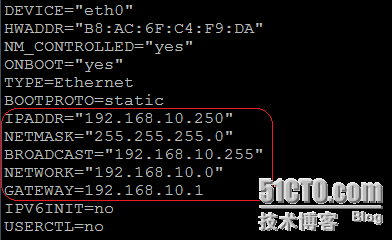
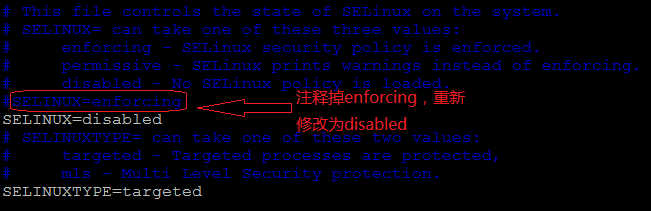
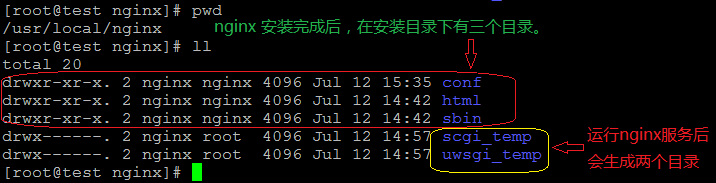
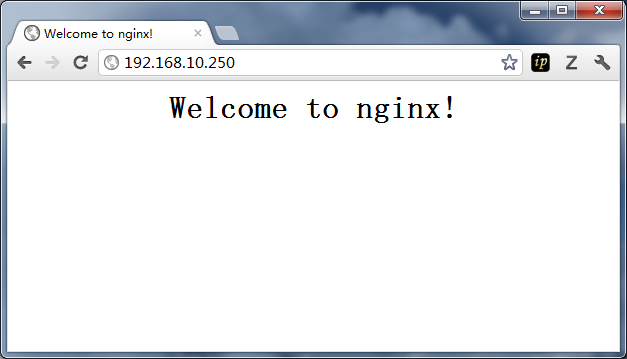


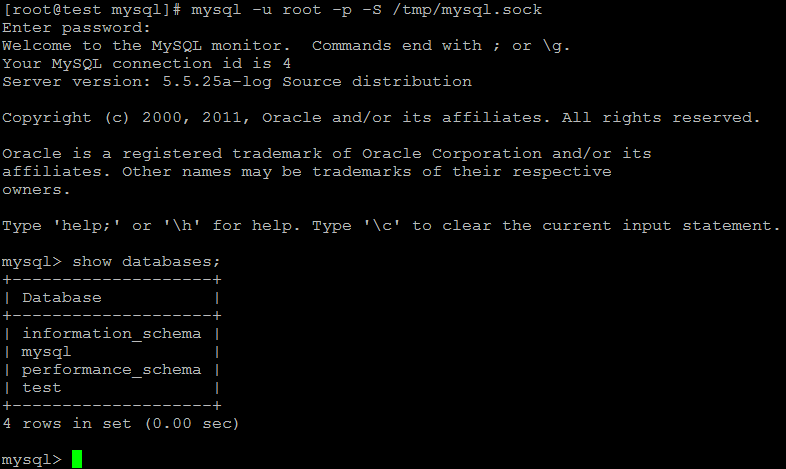


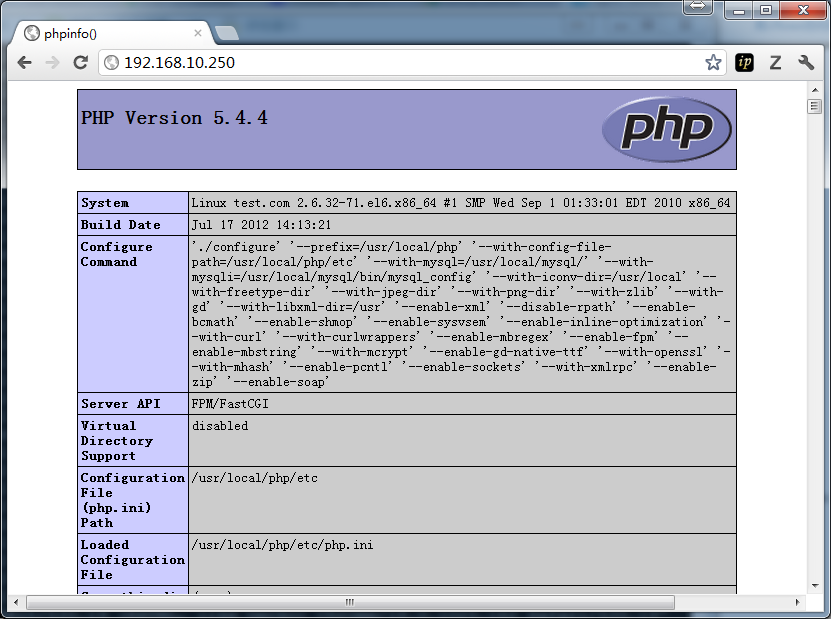
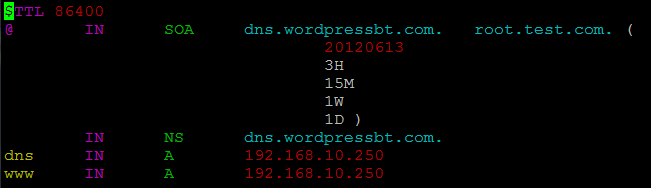
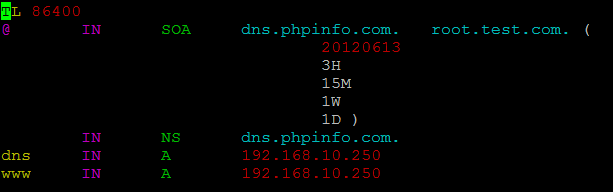
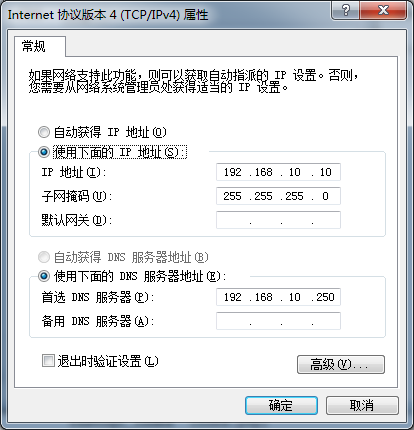
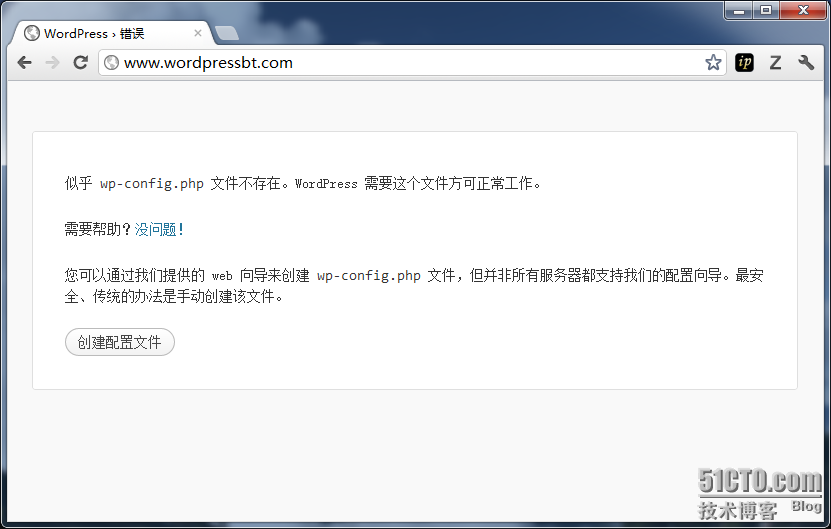
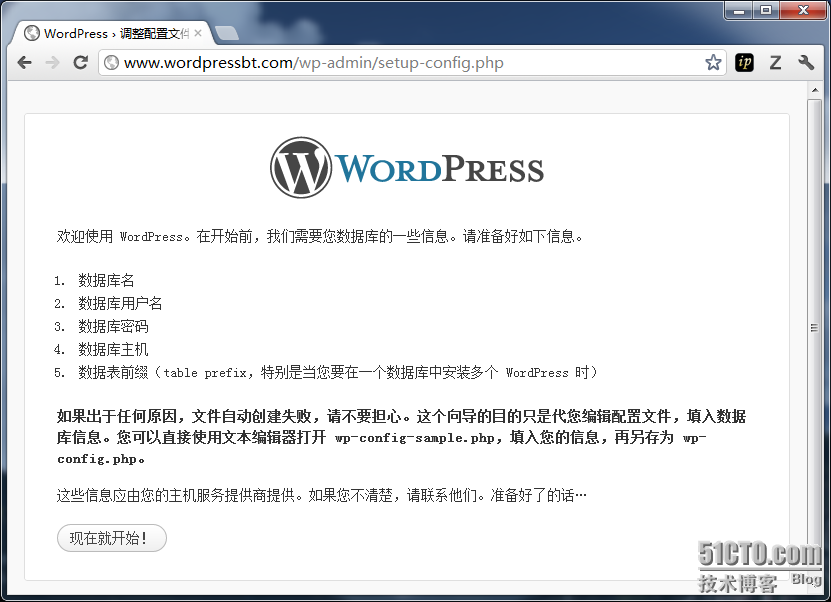

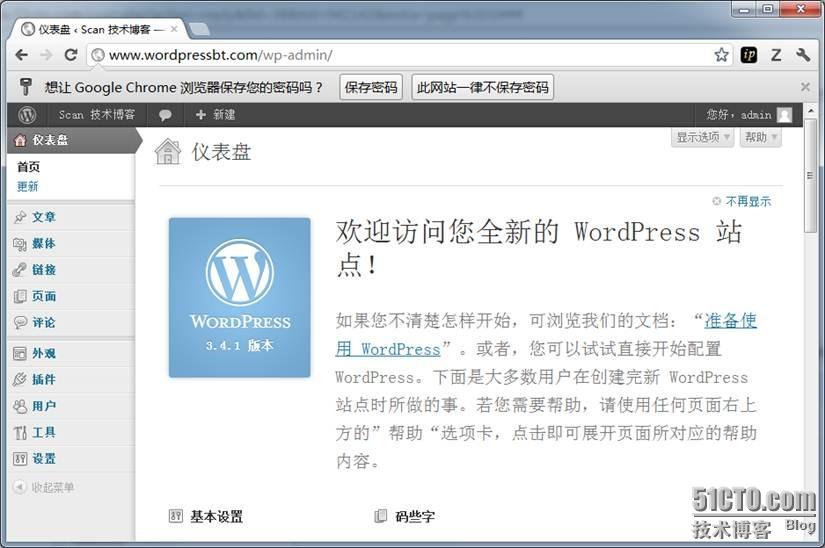
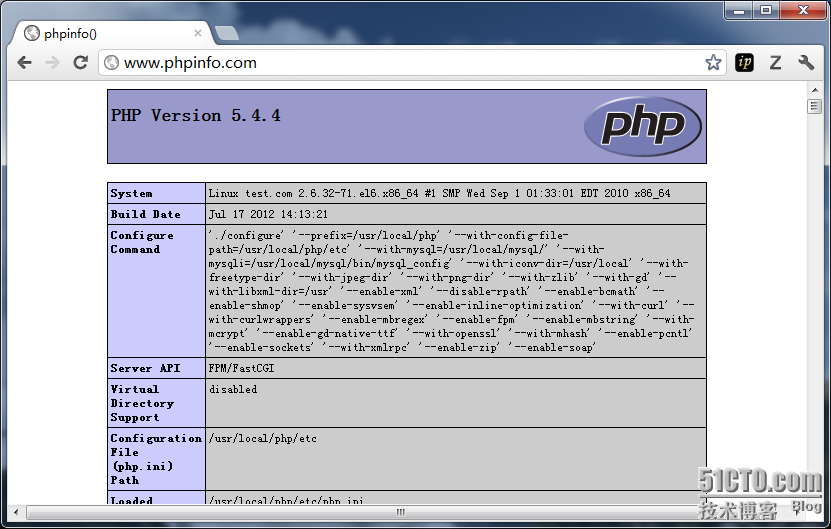














 220
220











 被折叠的 条评论
为什么被折叠?
被折叠的 条评论
为什么被折叠?








