支持的表单控件
Bootstrap 支持最常见的表单控件,主要是 input、textarea、checkbox、radio 和 select。
输入框(Input)
最常见的表单文本字段是输入框 input。用户能够在当中输入大多数必要的表单数据。Bootstrap 提供了对全部原生的 HTML5 的 input 类型的支持,包括:text、password、datetime、datetime-local、date、month、time、week、number、email、url、search、tel 和 color。适当的 type 声明是必需的,这样才干让 input 获得完整的样式。
<!DOCTYPE html>
<html>
<head>
<title>Bootstrap 实例 - 输入框</title>
<link rel="stylesheet" href="http://apps.bdimg.com/libs/bootstrap/3.3.0/css/bootstrap.min.css">
<script src="http://apps.bdimg.com/libs/jquery/2.1.1/jquery.min.js"></script>
<script src="http://apps.bdimg.com/libs/bootstrap/3.3.0/js/bootstrap.min.js"></script>
</head>
<body>
<form role="form">
<div class="form-group">
<label for="name">标签</label>
<input type="text" class="form-control" placeholder="文本输入">
</div>
</form>
</body>
</html>
结果例如以下所看到的:
文本框(Textarea)
当您须要进行多行输入的时,则能够使用文本框 textarea。必要时能够改变 rows 属性。
<!DOCTYPE html>
<html>
<head>
<title>Bootstrap 实例 - 文本框</title>
<link rel="stylesheet" href="http://apps.bdimg.com/libs/bootstrap/3.3.0/css/bootstrap.min.css">
<script src="http://apps.bdimg.com/libs/jquery/2.1.1/jquery.min.js"></script>
<script src="http://apps.bdimg.com/libs/bootstrap/3.3.0/js/bootstrap.min.js"></script>
</head>
<body>
<form role="form">
<div class="form-group">
<label for="name">文本框</label>
<textarea class="form-control" rows="3"></textarea>
</div>
</form>
</body>
</html>
结果例如以下所看到的:
复选框((Checkbox)和单选框(Radio)
复选框和单选button用于让用户从一系列预设置的选项中进行选择。 当创建表单时,假设您想让用户从列表中选择若干个选项时,请使用 checkbox。假设您限制用户仅仅能选择一个选项,请使用 radio。
对一系列复选框和单选框使用 .checkbox-inline 或 .radio-inline class,控制它们显示在同一行上。 以下的实例演示了这两种类型(默认和内联):
<!DOCTYPE html>
<html>
<head>
<title>Bootstrap 实例 - 复选框和单选button</title>
<link rel="stylesheet" href="http://apps.bdimg.com/libs/bootstrap/3.3.0/css/bootstrap.min.css">
<script src="http://apps.bdimg.com/libs/jquery/2.1.1/jquery.min.js"></script>
<script src="http://apps.bdimg.com/libs/bootstrap/3.3.0/js/bootstrap.min.js"></script>
</head>
<body>
<label for="name">默认的复选框和单选button的实例</label>
<div class="checkbox">
<label><input type="checkbox" value="">选项 1</label>
</div>
<div class="checkbox">
<label><input type="checkbox" value="">选项 2</label>
</div>
<div class="radio">
<label>
<input type="radio" name="optionsRadios" id="optionsRadios1"
value="option1" checked> 选项 1
</label>
</div>
<div class="radio">
<label>
<input type="radio" name="optionsRadios" id="optionsRadios2"
value="option2">
选项 2 - 选择它将会取消选择选项 1
</label>
</div>
<label for="name">内联的复选框和单选button的实例</label>
<div>
<label class="checkbox-inline">
<input type="checkbox" id="inlineCheckbox1" value="option1"> 选项 1
</label>
<label class="checkbox-inline">
<input type="checkbox" id="inlineCheckbox2" value="option2"> 选项 2
</label>
<label class="checkbox-inline">
<input type="checkbox" id="inlineCheckbox3" value="option3"> 选项 3
</label>
<label class="checkbox-inline">
<input type="radio" name="optionsRadiosinline" id="optionsRadios3"
value="option1" checked> 选项 1
</label>
<label class="checkbox-inline">
<input type="radio" name="optionsRadiosinline" id="optionsRadios4"
value="option2"> 选项 2
</label>
</div>
</body>
</html>
结果例如以下所看到的:
复选框和单选button
当您想让用户从多个选项中进行选择,可是默认情况下仅仅能选择一个选项时,则使用选择框。 使用 <select> 展示列表选项。一般是那些用户非常熟悉的选择列表,比方州或者数字。
使用 multiple="multiple" 同意用户选择多个选项。
以下的实例演示了这两种类型(select 和 multiple):
<!DOCTYPE html>
<html>
<head>
<title>Bootstrap 实例 - 选择框</title>
<link rel="stylesheet" href="http://apps.bdimg.com/libs/bootstrap/3.3.0/css/bootstrap.min.css">
<script src="http://apps.bdimg.com/libs/jquery/2.1.1/jquery.min.js"></script>
<script src="http://apps.bdimg.com/libs/bootstrap/3.3.0/js/bootstrap.min.js"></script>
</head>
<body>
<form role="form">
<div class="form-group">
<label for="name">选择列表</label>
<select class="form-control">
<option>1</option>
<option>2</option>
<option>3</option>
<option>4</option>
<option>5</option>
</select>
<label for="name">可多选的选择列表</label>
<select multiple class="form-control">
<option>1</option>
<option>2</option>
<option>3</option>
<option>4</option>
<option>5</option>
</select>
</div>
</form>
</body>
</html>
结果例如以下所看到的:
静态控件
当您须要在一个水平表单内的表单标签后放置纯文本时,请在 <p> 上使用 class .form-control-static。
<!DOCTYPE html>
<html>
<head>
<title>Bootstrap 实例 - 静态控件</title>
<link rel="stylesheet" href="http://apps.bdimg.com/libs/bootstrap/3.3.0/css/bootstrap.min.css">
<script src="http://apps.bdimg.com/libs/jquery/2.1.1/jquery.min.js"></script>
<script src="http://apps.bdimg.com/libs/bootstrap/3.3.0/js/bootstrap.min.js"></script>
</head>
<body>
<form class="form-horizontal" role="form">
<div class="form-group">
<label class="col-sm-2 control-label">Email</label>
<div class="col-sm-10">
<p class="form-control-static">email@example.com</p>
</div>
</div>
<div class="form-group">
<label for="inputPassword" class="col-sm-2 control-label">密码</label>
<div class="col-sm-10">
<input type="password" class="form-control" id="inputPassword"
placeholder="请输入密码">
</div>
</div>
</form>
</body>
</html>
结果例如以下所看到的:
表单控件状态
除了 :focus 状态(即,用户点击 input 或使用 tab 键聚焦到 input 上),Bootstrap 还为禁用的输入框定义了样式,并提供了表单验证的 class。
输入框焦点
当输入框 input 接收到 :focus 时。输入框的轮廓会被移除。同一时候应用 box-shadow。
禁用的输入框 input
假设您想要禁用一个输入框 input。仅仅须要简单地加入 disabled 属性,这不仅会禁用输入框。还会改变输入框的样式以及当鼠标的指针悬停在元素上时鼠标指针的样式。
禁用的字段集 fieldset
对 <fieldset> 加入 disabled 属性来禁用 <fieldset> 内的全部控件。 验证状态 Bootstrap 包括了错误、警告和成功消息的验证样式。仅仅须要对父元素简单地加入适当的 class(.has-warning、 .has-error 或 .has-success)就可以使用验证状态。
<!DOCTYPE html>
<html>
<head>
<title>Bootstrap 实例 - 表单控件状态</title>
<link rel="stylesheet" href="http://apps.bdimg.com/libs/bootstrap/3.3.0/css/bootstrap.min.css">
<script src="http://apps.bdimg.com/libs/jquery/2.1.1/jquery.min.js"></script>
<script src="http://apps.bdimg.com/libs/bootstrap/3.3.0/js/bootstrap.min.js"></script>
</head>
<body>
<form class="form-horizontal" role="form">
<div class="form-group">
<label class="col-sm-2 control-label">聚焦</label>
<div class="col-sm-10">
<input class="form-control" id="focusedInput" type="text"
value="该输入框获得焦点...">
</div>
</div>
<div class="form-group">
<label for="inputPassword" class="col-sm-2 control-label">
禁用
</label>
<div class="col-sm-10">
<input class="form-control" id="disabledInput" type="text"
placeholder="该输入框禁止输入..." disabled>
</div>
</div>
<fieldset disabled>
<div class="form-group">
<label for="disabledTextInput" class="col-sm-2 control-label">
禁用输入(Fieldset disabled)
</label>
<div class="col-sm-10">
<input type="text" id="disabledTextInput" class="form-control"
placeholder="禁止输入">
</div>
</div>
<div class="form-group">
<label for="disabledSelect" class="col-sm-2 control-label">
禁用选择菜单(Fieldset disabled)
</label>
<div class="col-sm-10">
<select id="disabledSelect" class="form-control">
<option>禁止选择</option>
</select>
</div>
</div>
</fieldset>
<div class="form-group has-success">
<label class="col-sm-2 control-label" for="inputSuccess">
输入成功
</label>
<div class="col-sm-10">
<input type="text" class="form-control" id="inputSuccess">
</div>
</div>
<div class="form-group has-warning">
<label class="col-sm-2 control-label" for="inputWarning">
输入警告
</label>
<div class="col-sm-10">
<input type="text" class="form-control" id="inputWarning">
</div>
</div>
<div class="form-group has-error">
<label class="col-sm-2 control-label" for="inputError">
输入错误
</label>
<div class="col-sm-10">
<input type="text" class="form-control" id="inputError">
</div>
</div>
</form>
</body>
</html>
结果例如以下所看到的:
表单控件大小
能够分别使用 class .input-lg 和 .col-lg-* 来设置表单的高度和宽度。以下的实例演示了这点:
<!DOCTYPE html>
<html>
<head>
<title>Bootstrap 实例 - 表单控件大小</title>
<link rel="stylesheet" href="http://apps.bdimg.com/libs/bootstrap/3.3.0/css/bootstrap.min.css">
<script src="http://apps.bdimg.com/libs/jquery/2.1.1/jquery.min.js"></script>
<script src="http://apps.bdimg.com/libs/bootstrap/3.3.0/js/bootstrap.min.js"></script>
</head>
<body>
<form role="form">
<div class="form-group">
<input class="form-control input-lg" type="text"
placeholder=".input-lg">
</div>
<div class="form-group">
<input class="form-control" type="text" placeholder="默认输入">
</div>
<div class="form-group">
<input class="form-control input-sm" type="text"
placeholder=".input-sm">
</div>
<div class="form-group">
</div>
<div class="form-group">
<select class="form-control input-lg">
<option value="">.input-lg</option>
</select>
</div>
<div class="form-group">
<select class="form-control">
<option value="">默认选择</option>
</select>
</div>
<div class="form-group">
<select class="form-control input-sm">
<option value="">.input-sm</option>
</select>
</div>
<div class="row">
<div class="col-lg-2">
<input type="text" class="form-control" placeholder=".col-lg-2">
</div>
<div class="col-lg-3">
<input type="text" class="form-control" placeholder=".col-lg-3">
</div>
<div class="col-lg-4">
<input type="text" class="form-control" placeholder=".col-lg-4">
</div>
</div>
</form>
</body>
</html>
结果例如以下所看到的:
以上就是bootstrap所支持的表单控件。









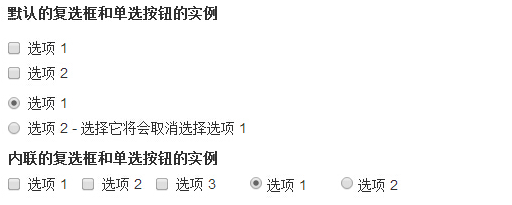
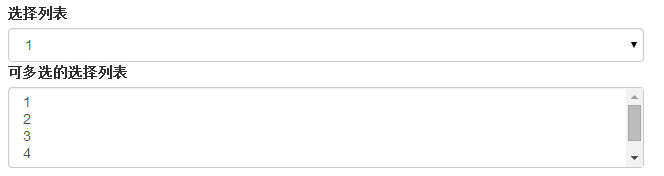

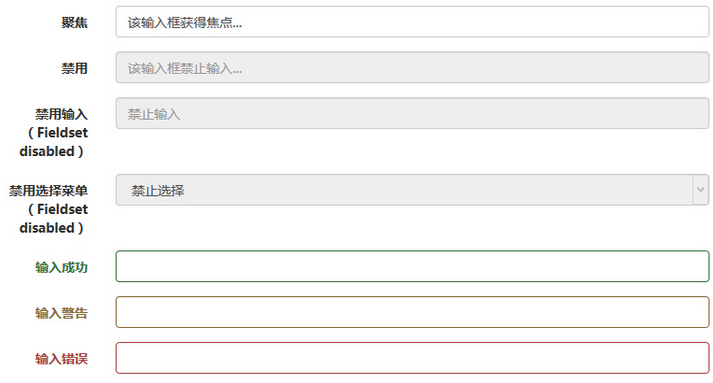
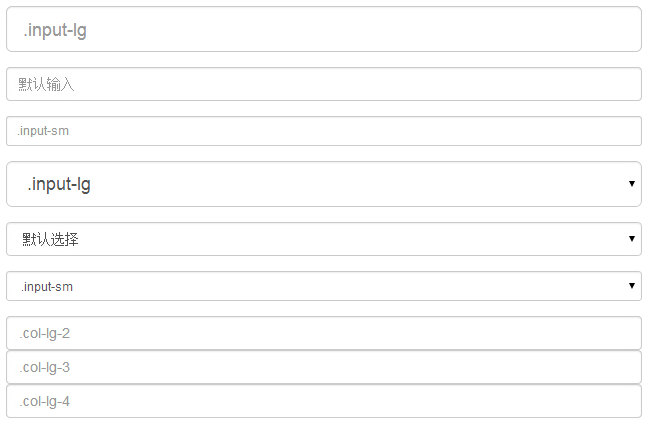















 2521
2521

 被折叠的 条评论
为什么被折叠?
被折叠的 条评论
为什么被折叠?








