The URL for download ODT: Office 2016 Deployment Tool
This is for Install skype for business, Than I will reywrite this for office365 Puls

This guide will walk you through downloading and installing Office or Office Products using the Office Deployment Tool (ODT) provided by Microsoft.
1. Download and Run the ODT tool from the following LINK for 2013 or this LINK for 2016.
- During the installation process, the tool will ask you to select a folder to store the extracted files. From the folder list, Navigate to “This PC” and then “Local Disc (C:)”. Select the option “Make New Folder” and name it “ODT”.
2. Modify the configuration.xml file that installs into your ODT file location.
- Click the following icon (file explorer) on your computer menu bar at the bottom. This will open your computer files.
- Navigate back to the ODT file we created earlier by clicking your “C” drive from the file list on the left, then double click “ODT. You should have two files that look like this:
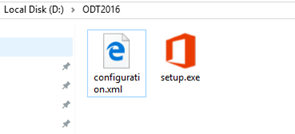
You can highly customize this configuration.xml file to suite whatever you are trying to do. That includes removing or adding programs from the office install, enabling shared computer activation for say, a terminal server environment, selecting 32/64bit, or even switching languages. We recommend the following editing tool if you would really like to customize it to suite your company’s specific need:
http://officedev.github.io/Office-IT-Pro-Deployment-Scripts/XmlEditor.html
For the sake of the guide, we are proceeding with the Example as if we are installing the Skype for Business 2015 stand-alone client using the most common settings. We will follow this through the rest of the tutorial.
- Hit Control + A and then Delete on your keyboard to make this blank. Then copy and paste the following Example Text exactly as formatted* (see below for additional info on Product IDs other than Skype for Business given in the example) into the page so it looks like the screenshot below:
<Configuration>
<Add SourcePath="C:\odt\" OfficeClientEdition="32" >
<Product ID="LyncRetail">
<Language ID="en-us" />
</Product>
</Add>
<Updates Enabled="TRUE" />
<Display Level="Full" AcceptEULA="TRUE" />
<Logging Path="C:\odt\temp" />
<Property Name="AUTOACTIVATE" Value="1" />
</Configuration>
- Click the File tab at the top and Save. Close out of the ODT window.
*IMPORTANT NOTE, PLEASE READ: The example given above was used for installing Skype for Business 2015 as a standalone product. If you are installing a different product, you can simply erase everything inside the quotation marks at the Product Id=”LyncOnline” line and replace with whatever you are trying to install. Here is the complete guide of supported products and their corresponding Product IDs that you can replace:
3. Download and install.
- Open Command Prompt. Depending on what version of Windows your computer is using, this could be a few different places. The easiest way is to right click on your Start button (in Windows 8 or 8.1 this looks similar to the following image.
- Go to Run and type “CMD” without the quotes and hit enter.
- Type the following: cd C:\ODT and hit enter.
- Type the following: setup.exe /download “c:\ODT\configuration.xml” and hit enter. You will need to wait until the download completes. This should be indicated when you see something like this again as the last line instead of just a flashing cursor:
- Type the following: setup.exe /configure “c:\ODT\configuration.xml” and hit enter. At this point you should see the office install window open and be able to install as normal.



























 2107
2107

 被折叠的 条评论
为什么被折叠?
被折叠的 条评论
为什么被折叠?








