PPI vs. DPI
Purists will draw a careful distinction between ppi and dpi. Pixels are the dots on your monitor, and dots are, well, the dots on paper. The distinction between the two is subtle, but we feel it’s important to use the most clear and accurate terminology. Therefore, we use the term ppi when referring to pixels on a digital camera or display device and dpi when referring to dots in printed output.
If you hear people using dpi as a general term for resolution, understand that they may mean ppi when they say dpi (and then recommend that they buy and read this book!).
Resolution is one of the most important concepts to understand in digital imaging and especially in digital photography. The term resolutiondescribes both pixel count and pixel density, and in a variety of circumstances these concepts are used interchangeably, which can add to misunderstanding.
Camera resolution is measured in megapixels(meaning millions of pixels); both image file resolution and monitor resolution are measured in either pixels per inch (ppi) or pixel dimensions (such as 1024 by 768 pixels); and printer resolution is measured in dots per inch (dpi) (see below). In each of these circumstances, different numbers are used to describe the same image, making it challenging to translate from one system of measurement to another. This in turn can make it difficult to understand how the numbers relate to real-world factors such as the image detail and quality or file size and print size.

Different devices use different units for measuring resolution, which can cause some confusion for photographers. Understanding how resolution is represented for each device will help you better understand the capabilities of each in your workflow.
The bottom line is that resolution equals information. The higher the resolu- tion, the more image information you have. If we’re talking about resolution in terms of total pixel count, such as the number of megapixels captured by a digital camera, we are referring to the total amount of information the camera sensor can capture, with the caveat that more isn’t automatically better. If we’re talking about the density of pixels, such as the number of dots per inch for a print, we’re talking about the number of pixels in a given area. The more pixels you have in your image, the larger that image can be reproduced. The higher the density of the pixels in the image, the greater the likelihood that the image will exhibit more detail or quality.
The biggest question to consider when it comes to resolution is—How much do I really need? More resolution is generally a good thing, but that doesn’t mean you always need the highest resolution available to get the job done. Instead, you should match the capabilities of the digital tools you’re using to your specific needs. For example, if you are a real estate agent who is using a digital camera only for posting photos of houses on a Web site and printing those images at 4 by 6 inches on flyers, you really don’t need a multi-thousand- dollar, 22-megapixel digital camera to achieve excellent results. In fact, a 4–6-megapixel point and shoot camera would handle this particular need, although having more image information would be beneficial in the event you needed to crop an image or periodically produce larger output.
Megapixels vs. Effective Megapixels
Digital cameras are identified based on their resolution, which is measured in megapixels. This term is simply a measure of how many millions of pixels the camera’s image sensor captures to produce the digital image. The more megapixels a camera captures, the more information it gathers. That trans- lates into larger possible image output sizes.
However, not all the pixels in an image sensor are used to capture an image. Pixels around the edge are often masked, or covered up. This is done for a variety of reasons, from modifying the aspect ratio of the final image to measuring a black point (where the camera reads the value of a pixel when no light reaches it) during exposure for use in processing the final image. Because all pixels in the sensor aren’t necessarily used to produce the final image, the specifications for a given camera generally include the number of effective megapixels. This indicates the total number of pixels actually used to record the image rather than the total available on the image sensor.
Where Resolution Comes into Play
Resolution is a factor at every step of the photo-editing process. The digital camera you use to record the scene, the monitor you use to view those images, and the printer you use to produce prints all have a maximum resolution that determines how much information they are able to capture, display, or print. Understanding how resolution affects each of these devices will help you determine which tools are best for you and how to use them.
Camera Resolution
Camera resolution defines how many individual pixels are available to record the actual scene. This resolution is generally defined in megapixels, which indicates how many millions of pixels are on the camera sensor that is used to record the scene. The more megapixels the camera offers, the more information is being recorded in the image.
Many photographers think of camera resolution as a measure of the detail captured in an image. This is generally true, but a more appropriate way to think of it is that resolution relates to how large an image can ultimately be reproduced. The table below shows the relationship between a camera’s resolution and the images the camera can eventually produce. If sensor size was the only thing that defined image quality and detail, it would be child’s play to pick out a camera—with bigger being better—but sadly this simple formula will not serve you well. In addition to sensor size, image detail and quality are affected by such factors as lens quality, file formats, image processing, and photographic essentials such as proper exposure.
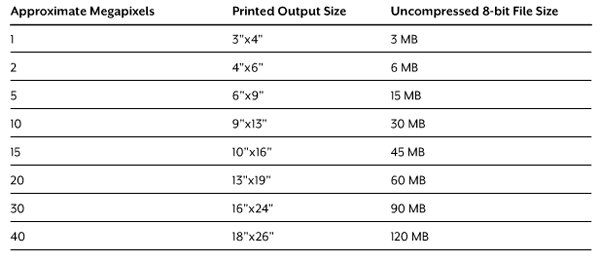
Megapixel Decoder Ring
Monitor Resolution
The primary factor in monitor resolution is the actual number of pixels the monitor is able to display. For desktop or laptop LCD displays there is a “native resolution” that represents the actual number of physical light-emitting pixels on the display, and this is the optimal resolution to use for the display. Any other setting will cause degradation in image quality.
The actual resolution is often described not just as the number of pixels across and down, but also with a term that names that resolution. For example, XGA (Extended Graphics Array) is defined as 1024 pixels horizontally by 768 pixels vertically. SXGA (Super Extended Graphics Array) is 1280 by 1024 pixels. There are a variety of such standard resolution settings. In general it’s best to choose a monitor with the highest resolution available so you can see as much of your image as possible at once. However, keep in mind that the higher the resolution, the smaller the screen’s interface elements will appear on your monitor.

The monitor resolution you use determines how much information can be displayed. A high-resolution display of 1920x1200 (left) shows more information than a lower-resolution display of 1024x768 (right).
72 PPI?
One of the most common misconceptions about monitor resolution is that monitors display at 72 ppi and that all Web graphics need to be set to 72 ppi. This simply isn’t the case. Back in the early days of personal computing, Apple had a 13-inch display that did indeed operate at 72 ppi. Most monitors these days display at a range between about 85 ppi and 125 ppi. The exact number depends on the pixel dimension resolution and the physical size of the monitor. Again, this number is a measure of pixel density, so it relates to the overall image quality of the display. The higher the ppi value, the crisper the display and the more capable the monitor is of showing fine detail without as much magnification.
In terms of Web display, the monitor that is used to view the Web page determines the final pixel distribution, meaning you don’t need to make sure that every image you post to the Web is set to 72 ppi.
http://www.graphics.com/article-old/digital-photography-fundamentals-understanding-resolution-and-bit-depth






















 6411
6411











 被折叠的 条评论
为什么被折叠?
被折叠的 条评论
为什么被折叠?








