关于修改WinRM的配置,建议将WMF升级到3.0版本以上;(关于WFM3.0的系统需求请参考http://281816327.blog.51cto.com/907015/1394798)
可以参照下面这个修改WinRM兼容性实例的步骤作为模版来配置WinRM.
关闭WinRM新旧版本兼容性事例:
(1)在powershell中输入“ls wsman:\localhost\service”,可查看有哪些属性可以修改; 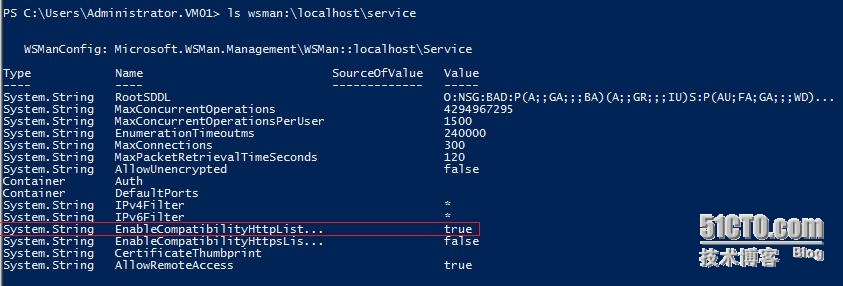
(3)输入“set-item wsman:\localhost\serivce\enablecompatibilityhttplistener false”;
The following commands can be used to configure WinRM from the PowerShell command prompt.
To enumerate the existing WinRM listeners:
winrm enumerate winrm/config/listenerTo enable the "compatibility" HTTP listener on port 80:
winrm set winrm/config/service @{EnableCompatibilityHttpListener="true"}To enable the "compatibility" HTTPS listener on port 443:
winrm set winrm/config/service @{EnableCompatibilityHttpsListener="true"}To disable the "compatibility" HTTP listener on port 80:
winrm set winrm/config/service @{EnableCompatibilityHttpListener="false"}To disable the "compatibility" HTTPS listener on port 443:
winrm set winrm/config/service @{EnableCompatibilityHttpsListener="false"}
The following Group Policy settings can be used to enable/disable the "compatibility" listeners:
Windows Components > Windows Remote Management (WinRM) > WinRM Service > Turn On Compatibility HTTP Listener
Windows Components > Windows Remote Management (WinRM) > WinRM Service > Turn On Compatibility HTTPS Listener
转载于:https://blog.51cto.com/281816327/1394891







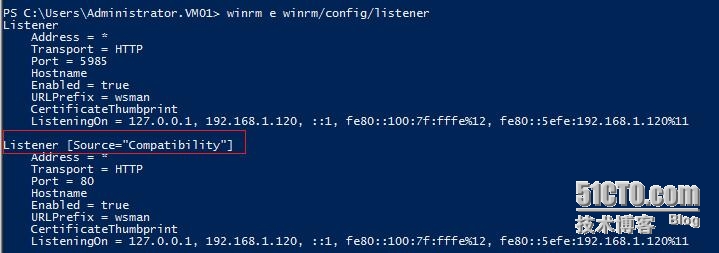
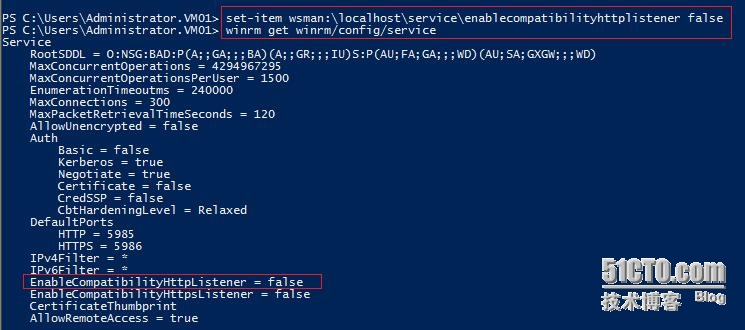
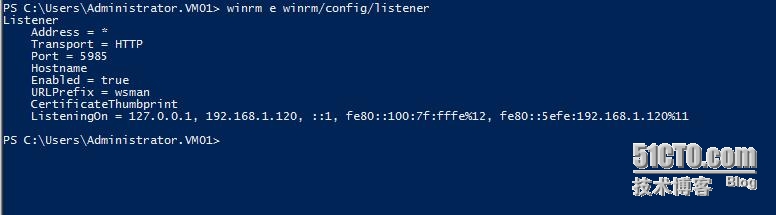














 2143
2143











 被折叠的 条评论
为什么被折叠?
被折叠的 条评论
为什么被折叠?








