Most of the time, hardware virtualization technology extensions should be enabled in motherboard BIOS in order to run recent OS and applications. Specifically Windows 8 and 8.1 require vt-x/amd-v enabled processors even to install it on virtual machine. Your PC processor and motherboard should support this feature, if they don’t, you can’t do anything to get this feature because it’s a built-in hardware feature. This simple guide explains how to enable Intel virtualization technology (vt,vt-x) for Intel processors and amd-v for AMD processors.
Modifying BIOS settings could be tricky and it is different for each type of motherboards and BIOS. But you must enable it if it’s really required to install and run specific OS or applications. Even though it is easy to do, I highly recommend to check the manual or online guide of your motherboard vendor.

Also Read: How to install Windows 8.1 on VirtualBox
All the latest processors and motherboards support virtualization technology (vt-x/amd-v). If you have old PC, double check the processor model for this feature. Before play around in BIOS, use the appropriate tools to detect the current VT-X status in OS level. If it’s already enabled (detected by these tools), then no changes required in BIOS.
Where to Find Intel Virtualization Technology (VT-X) in BIOS?
It can be found under ‘Advanced Chipset settings’ in AWARD BIOS. Normally these vt-x/amd-v extension settings will be available in advanced settings in most of the motherboards.
After you have changed the settings to disable or enable, it’s recommended to shutdown the computer for minimum 10 seconds and restart it (Cold Restart) to take effect. Latest motherboards automatically detect these type of changes and do the cold restart. Whenever I change VT setting in my motherboard, it delays the restart automatically.
How to Confirm Virtualization Technology (vt-x/amd-v) is Enabled or Disabled?
1) If your processor is made by Intel, use this free utility to see the result which operating system is sensing.
Download Intel virtualization technology detection tool here.
Once the utility is installed in Windows 7 or 8 computer, you can use and identify the status as shown below.

2) To check the status of AMD-V, AMD users can download AMD-V detection utility here.
3) There is a tool available from Microsoft which will work on both Intel and AMD processor Windows OS computers.
Download Microsoft Hardware Assisted Virtualization Detection tool from official site here.
This tool doesn’t work on Windows 8, obviously, if you are using Windows 8, then vt-x/amd-v is already enabled on the same PC,that’s why you could install Windows 8 on it.
Installation is not required here, execute the EXE file and following result will appear.
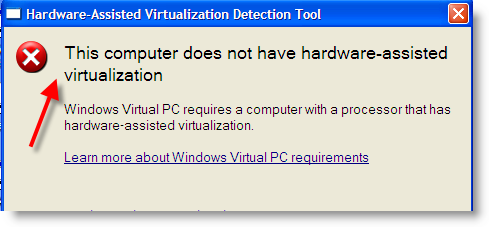
One of these above tools will help you to identify vt-x/amd-v support in your laptop or desktop computer.








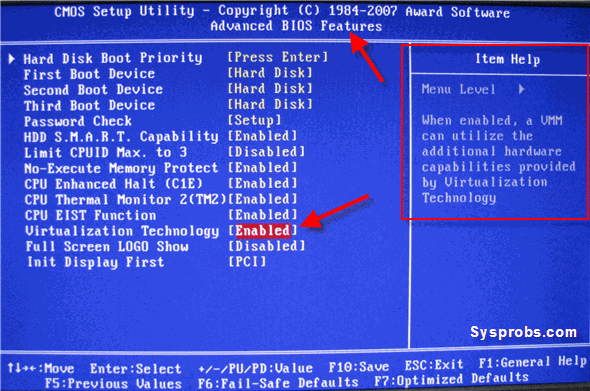
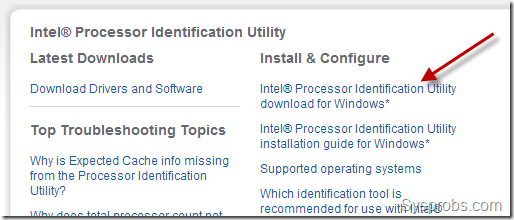
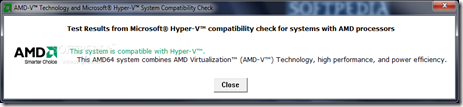














 1万+
1万+











 被折叠的 条评论
为什么被折叠?
被折叠的 条评论
为什么被折叠?








