猫猫分享,必须精品
原创文章,欢迎转载。转载请注明:翟乃玉的博客
地址:http://blog.csdn.net/u013357243?viewmode=contents
源码素材地址:http://blog.csdn.net/u013357243/article/details/45583465
效果:
代码:
其实代码很少,苹果都给封装好了
// 1.创建核心动画
CATransition *ca = [CATransition animation];
// 1.1动画过渡类型
ca.type = @"cube";
// 1.2动画过渡方向
ca.subtype = kCATransitionFromRight;
// 1.3动画起点(在整体动画的百分比)
//ca.startProgress = 0.5;
//1.3动画终点(在整体动画的百分比)
//ca.endProgress = 0.5;
// 动画时间
ca.duration = 1;
// 2.添加核心动画
[self.iconView.layer addAnimation:ca forKey:nil];这里有童鞋说不对,说者好多行,猫猫给简化下哈,还剩下三行,但是严格说,ca.type = @”cube”;这一句就搞定了。。
CATransition *ca = [CATransition animation]
ca.type = @"cube";
[self.iconView.layer addAnimation:ca forKey:nil];CATransition专场动画
仅仅一个type就搞定了这么牛逼的转场动画。猫猫表示以前做的android用个平移动画都想哭。。
注意:
CAAnimation的子类,用于做转场动画,能够为层提供移出屏幕和移入屏幕的动画效果。iOS比Mac OS X的转场动画效果少一点
UINavigationController就是通过CATransition实现了将控制器的视图推入屏幕的动画效果
属性解析:
type:动画过渡类型
subtype:动画过渡方向
startProgress:动画起点(在整体动画的百分比)
endProgress:动画终点(在整体动画的百分比)
过渡效果
fade //交叉淡化过渡(不支持过渡方向)
kCATransitionFade push //新视图把旧视图推出去 kCATransitionPush moveIn //新视图移到旧视图上面 kCATransitionMoveIn reveal //将旧视图移开,显示下面的新视图 kCATransitionReveal cube //立方体翻滚效果
oglFlip //上下左右翻转效果
suckEffect //收缩效果,如一块布被抽走(不支持过渡方向)
rippleEffect //滴水效果(不支持过渡方向)
pageCurl //向上翻页效果
pageUnCurl //向下翻页效果
cameraIrisHollowOpen //相机镜头打开效果(不支持过渡方向) cameraIrisHollowClose //相机镜头关上效果(不支持过渡方向)
过渡方向
kCATransitionFromRight
kCATransitionFromLeft
kCATransitionFromBottom
kCATransitionFromTop
CATransition的使用
CATransition *anim = [CATransition animation];
anim.type = @“cube”; // 动画过渡类型
anim.subtype = kCATransitionFromTop; // 动画过渡方向
anim.duration = 1; // 动画持续1s
// 代理,动画执行完毕后会调用delegate的animationDidStop:finished:
anim.delegate = self;
/*******中间穿插改变layer属性的代码**********/
[layer addAnimation:anim forKey:nil];







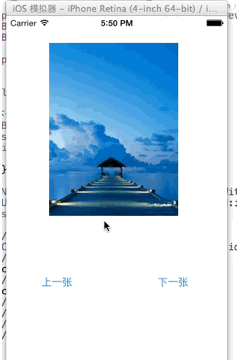














 593
593

 被折叠的 条评论
为什么被折叠?
被折叠的 条评论
为什么被折叠?








