配置说明:1.在project buildgradle
dependencies {
classpath classpath }2. app的 build.gradle :
//配置Android annotations
apply : AAVersion = apt {
{
.outputs[]?.processResources?.manifestFile
}
}dependencies {
compile fileTree(: , : [])
testCompile compile compile apt $AAVersioncompile $AAVersion}buildscript {
repositories {
mavenCentral()
}
dependencies {
classpath classpath }
}多重构几次即可
对应的Activity 一定在Android Manifest中后面加个下划线。比如:
<activity android:name=".MainActivity_">附小的demo:
1、布局文件.xml
<RelativeLayout xmlns:android="http://schemas.android.com/apk/res/android"
xmlns:tools="http://schemas.android.com/tools"
android:layout_width="match_parent"
android:layout_height="match_parent"
tools:context="mstart.yeketech.com.frescodemo.MainActivity">
<EditText
android:id="@+id/myInput"
android:layout_width="match_parent"
android:layout_height="wrap_content"
/>
<Button
android:layout_below="@+id/myInput"
android:id="@+id/myButton"
android:layout_width="match_parent"
android:layout_height="wrap_content"
android:text="Click me!"
/>
<TextView
android:layout_below="@+id/myButton"
android:id="@+id/myTextView"
android:layout_width="match_parent"
android:layout_height="wrap_content"
/>
</RelativeLayout>2、Activity
import android.app.Activity;
import android.widget.EditText;
import android.widget.TextView;
import org.androidannotations.annotations.Click;
import org.androidannotations.annotations.EActivity;
import org.androidannotations.annotations.ViewById;
@EActivity(R.layout.activity_main)
public class MainActivity extends Activity {
@ViewById(R.id.myInput)
EditText myInput;
@ViewById(R.id.myTextView)
TextView textView;
@Click
void myButton() {
String name = myInput.getText().toString();
textView.setText("Hello "+name);
}
/**
* 不使用注解代码
*/
// private Button myButton;
// private TextView textView;
// private EditText myInput;
// @Override
// public void onCreate(Bundle savedInstanceState, PersistableBundle persistentState) {
// super.onCreate(savedInstanceState, persistentState);
// setContentView(R.layout.activity_main);
// textView= (TextView) findViewById(R.id.myTextView);
// myInput= (EditText) findViewById(R.id.myInput);
// myButton= (Button) findViewById(R.id.myButton);
// myButton.setOnClickListener(new View.OnClickListener() {
// @Override
// public void onClick(View v) {
// String name = myInput.getText().toString();
// textView.setText("Hello "+name);
// }
// });
// }
}3、效果图:
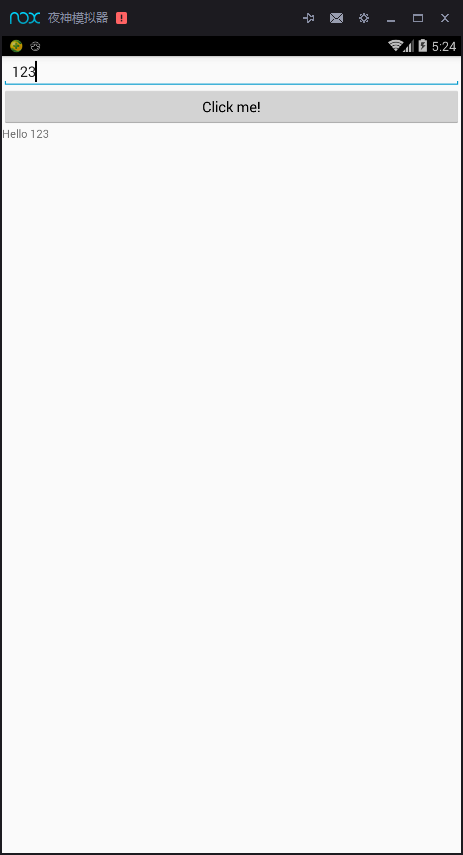
4、注:一对比 就发现使用注解代码少很多;但是没有教扎实的基础,不建议使用注解;






















 9126
9126











 被折叠的 条评论
为什么被折叠?
被折叠的 条评论
为什么被折叠?








