写在前面:如果此文有幸被某位朋友看见并发现有错的地方,希望批评指正。如有不明白的地方,愿可一起探讨。
解决依赖关系
httpd-2.4.9依赖于较新版本的apr和apr-util,接下来就编译安装apr和apr-util
1、编译安装apr
# tar xf apr-1.5.0.tar.bz2 # cd apr-1.5.0 # ./configure --prefix=/usr/local/apr # make && make install
2、编译安装apr-util
# tar xf apr-util-1.5.3.tar.bz2 # cd apr-util-1.5.3 # ./configure --prefix=/usr/local/apr-util --with-apr=/usr/local/apr # make && make install
编译安装httpd-2.4.9
httpd-2.4.9编译过程中还需依赖于pcre-devel软件包,因此也需将其安装才行
提示:挂载光盘,切换到光盘下的Package目录执行
# rpm -ivh pcre-devel-7.8-6.el6.x86_64.rpm
1、编译安装httpd-2.4.9
# tar xf httpd-2.4.9.tar.bz2 # cd httpd-2.4.9 # ./configure --prefix=/usr/local/httpd24 --sysconfdir=/etc/httpd24 --enable-so --enable-ssl --enable-cgi --enable-rewrite --with-zlib --with-pcre --with-apr=/usr/local/apr --with-apr-util=/usr/local/apr-util --enable-modules=most --enable-mpms-shared=all --with-mpm=event # make && make install
2、编译/etc/httpd24/httpd.conf配置文件,添加如下行即可:
PidFile "/var/run/httpd.conf"
PidFile用于指定记录httpd进程号(PID)的文件位置
3、提供SysV服务脚本/etc/rc.d/init.d/httpd24
# vim /etc/rc.d/init.d/httpd24
脚本内容如下:
#!/bin/bash
#
# httpd Startup script for the Apache HTTP Server
#
# chkconfig: - 85 15
# description: Apache is a World Wide Web server. It is used to serve \
# HTML files and CGI.
# processname: httpd
# config: /etc/httpd/conf/httpd.conf
# config: /etc/sysconfig/httpd
# pidfile: /var/run/httpd.pid
# Source function library.
. /etc/rc.d/init.d/functions
if [ -f /etc/sysconfig/httpd ]; then
. /etc/sysconfig/httpd
fi
# Start httpd in the C locale by default.
HTTPD_LANG=${HTTPD_LANG-"C"}
# This will prevent initlog from swallowing up a pass-phrase prompt if
# mod_ssl needs a pass-phrase from the user.
INITLOG_ARGS=""
# Set HTTPD=/usr/sbin/httpd.worker in /etc/sysconfig/httpd to use a server
# with the thread-based "worker" MPM; BE WARNED that some modules may not
# work correctly with a thread-based MPM; notably PHP will refuse to start.
# Path to the apachectl script, server binary, and short-form for messages.
apachectl=/usr/local/httpd24/bin/apachectl
httpd=${HTTPD-/usr/local/httpd24/bin/httpd}
prog=httpd
pidfile=${PIDFILE-/var/run/httpd.pid}
lockfile=${LOCKFILE-/var/lock/subsys/httpd}
RETVAL=0
start() {
echo -n $"Starting $prog: "
LANG=$HTTPD_LANG daemon --pidfile=${pidfile} $httpd $OPTIONS
RETVAL=$?
echo
[ $RETVAL = 0 ] && touch ${lockfile}
return $RETVAL
}
stop() {
echo -n $"Stopping $prog: "
killproc -p ${pidfile} -d 10 $httpd
RETVAL=$?
echo
[ $RETVAL = 0 ] && rm -f ${lockfile} ${pidfile}
}
reload() {
echo -n $"Reloading $prog: "
if ! LANG=$HTTPD_LANG $httpd $OPTIONS -t >&/dev/null; then
RETVAL=$?
echo $"not reloading due to configuration syntax error"
failure $"not reloading $httpd due to configuration syntax error"
else
killproc -p ${pidfile} $httpd -HUP
RETVAL=$?
fi
echo
}
# See how we were called.
case "$1" in
start)
start
;;
stop)
stop
;;
status)
status -p ${pidfile} $httpd
RETVAL=$?
;;
restart)
stop
start
;;
condrestart)
if [ -f ${pidfile} ] ; then
stop
start
fi
;;
reload)
reload
;;
graceful|help|configtest|fullstatus)
$apachectl $@
RETVAL=$?
;;
*)
echo $"Usage: $prog {start|stop|restart|condrestart|reload|status|fullstatus|graceful|help|configtest}"
exit 1
esac
exit $RETVAL
赋予脚本执行权限
# chmod +x /etc/rc.d/init.d/httpd24
将http24加入服务列表
# chkconfig --add httpd24 # chkconfig httpd24 on
4、启动http24服务并测试
# /etc/rc.d/init.d/httpd24 start
在浏览器中键入编译安装httpd-2.4.9的主机IP地址,如:10.170.2.1
此处需要说明的是,当你编译安装完httpd-2.4.9后,其DocumentRoot的默认路径为/usr/local/httpd24/htdocs,在此目录下,有一个index.html文件,更多详细内容请查看/etc/httpd24/httpd.conf配置文件
配置虚拟主机
在正式配置虚拟主机之前,需要进行说明的是:以前的httpd版本,配置虚拟主机、配置基于用户的访问控制以及配置httpd工作于https方式等只在主配置文件httpd.conf中,而编译安装的httpd-2.4.9将这些功能的配置分离出来形成了新的配置文件并利用Include包含的主配置文件中
1、编辑/etc/httpd24/httpd.conf配置文件,启动下面这项内容
Include /etc/httpd24/extra/httpd-vhosts.conf
2、编辑/etc/httpd24/extra/httpd-vhosts.conf文件
# cd /etc/httpd24/extra/ # vim httpd-vhosts.conf
将文件中的两个VirtualHost的所用内容注释掉,然后编辑如下内容
<VirtualHost *:80> DocumentRoot "/web/hosta" ServerName www.muluhe.org <Directory "/web/hosta"> Require all granted </Directory> </VirtualHost> <VirtualHost *:80> DocumentRoot "/web/hostb" ServerName mail.muluhe.com <Directory "/web/hostb"> Require all granted </Directory> </VirtualHost>
3、编辑网页文件
# mkdir -pv /web/hosta # mkdir -pv /web/hostb # vim /web/hosta/index.html 内容为:<h1>Hello,www.muluhe.org</h1> # vim /web/hostb/index.html 内容为:<h1>Hello,mail.muluhe.com</h1>
4、重启http24服务并测试
# /etc/rc.d/init.d/httpd24 restart
由于没有安装DNS服务器,因此利用本地文件对虚拟主机名进行解析
打开Windows主机上的C:\Windows\System32\drivers\etc\hosts文件,并添加对应IP地址与虚拟主机名,添加的内容为:
10.170.2.1 www.muluhe.com 10.170.2.1 mail.muluhe.com 10.170.2.1 www.muluhe.org
在浏览器中分别键入www.muluhe.com、www.muluhe.org、mai.muluhe.com,得到如下结果:
配置基于用户访问控制
1、编译配置文件/etc/httpd24/httpd.conf,启动下面的选项
Include /etc/httpd24/extra/httpd-userdir.conf
关闭下面的选项
Include /etc/httpd24/extra/httpd-vhosts.conf
2、编辑配置文件/etc/httpd24/extra/httpd-userdir.conf
# cd /etc/httpd24/extra/ # vim httpd-userdir.con
将文件中相对应的内容修改为:
UserDir "/usr/local/httpd24/htdocs/admin" <Directory "/usr/local/httpd24/htdocs/admin"> AllowOverride AuthConfig Options none AuthType Basic AuthName "Admin Area." AuthUserFile /etc/httpd24/.htpasswd Require valid-user </Directory>
3、提供相关文件
# cd /usr/local/httpd24/htdocs/ # mkdir admin # vim index.html 内容为:<h1>Hello,muluhe,Welcome to admin directory</h1> # htpasswd -c -m /etc/httpd24/.htpasswd muluhe New password: Re-type new password: Adding password for user muluhe
4、重启httpd24服务并测试
# /etc/init.d/httpd24 restart Stopping httpd: [ OK ] Starting httpd: AH00526: Syntax error on line 10 of /etc/httpd24/extra/httpd-userdir.conf: Invalid command 'UserDir', perhaps misspelled or defined by a module not included in the server configuration [FAILED]
呀哈,竟然出现错误,其大概的意思是说没有加载支持'UserDir'命令的模块,查看/etc/httpd24/extra/httpd-userdir.conf可以找到以下内容:
# Required module: mod_authz_core, mod_authz_host, mod_userdir
与配置文件/etc/httpd24/httpd.conf中的LoadModule中启动的模块作对比,发现没有启动LoadModule userdir_module modules/mod_userdir.so这个模块,将其启动起来再重启服务
# /etc/init.d/httpd24 restart Stopping httpd: [FAILED] Starting httpd: [ OK ]
在浏览器中键入www.muluhe.com/admin,可以得到如下结果
输入用户名和密码可以得到如下结果
配置httpd24工作于https
1、安装mod_ssl模块并查看
# yum -y install mod_ssl # rpm -ql mod_ssl
2、为服务器端生成私钥,并为其提供证书
建立CA
# cd /etc/pki/CA # (umask 077; openssl genrsa -out private/cakey.pem 2048) # openssl req -new -x509 -key private/cakey.pem -out cacert.pem -days 3650 # touch serial index.txt # echo 01 > serial
生成证书请求
# mkdir /etc/httpd/ssl # cd /etc/httpd/ssl # (umask 077; openssl genrsa -out httpd.key 1024) # openssl req -new -key httpd.key -out httpd.csr
签署证书
# openssl ca -in httpd.csr -out httpd.crt -days 1000
3、编辑配置文件/etc/httpd24/httpd.conf,启动下面的选项
Include /etc/httpd24/extra/httpd-ssl.conf LoadModule socache_shmcb_module modules/mod_socache_shmcb.so LoadModule ssl_module modules/mod_ssl.so
4、编辑配置文件/etc/httpd24/extra/httpd-ssl.conf,修改下面的选项
DocumentRoot "/usr/local/httpd24/htdocs/ssl" ServerName www.muluhe.com SSLCertificateFile "/etc/httpd24/ssl/httpd.crt" SSLCertificateKeyFile "/etc/httpd24/ssl/httpd.key"
5、安装证书
复制/etc/pki/CA/cacert.pem文件到Windows桌面并重命名为cacert.crt,其具体的安装步骤为:
双击桌面上"cacert.crt"-->点击安装"安装证书(I)..."-->点击"下一步"-->选择"将所有的证书放入下列存储(P)"-->点击"浏览(R)..."-->点击"下一步"-->点击"完成"-->在新的窗口中点击"yes"-->在新的窗口点击"确定"
6、编辑网页文件
# mkdir /usr/local/httpd24/htdocs/ssl # cd /usr/local/httpd24/htdocs/ssl # vim index.html 其内容为:<h1>Hello,SSL, I'm here!</h1>
7、重启httpd24服务并测试
# /etc/rc.d/init.d/httpd24 restart
在浏览器中键入www.muluhe.com,可以得到如下结果
在浏览器中键入https://www.muluhe.com,可以得到如下结果
转载于:https://blog.51cto.com/muluhe/1549883







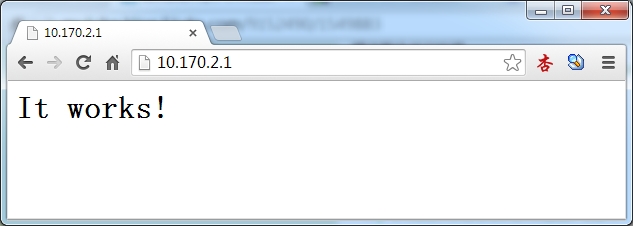
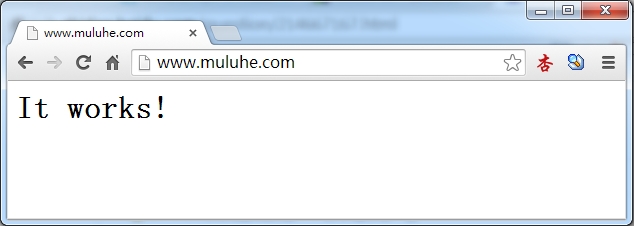
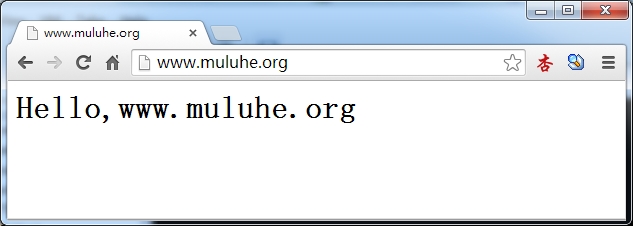
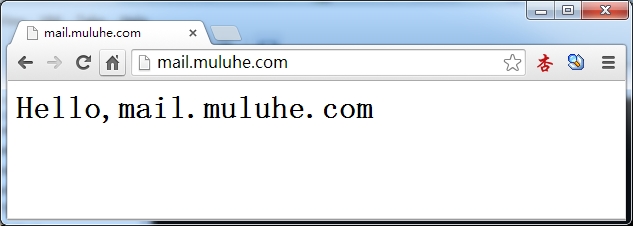
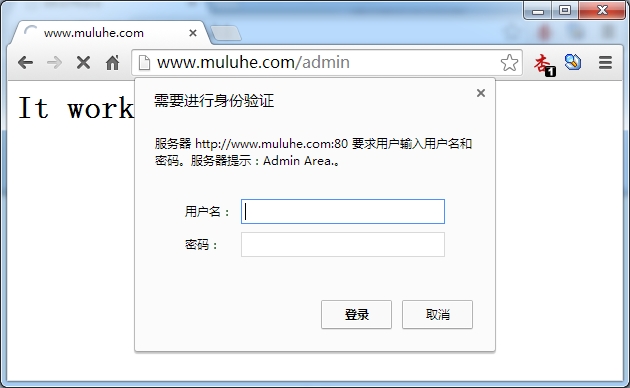

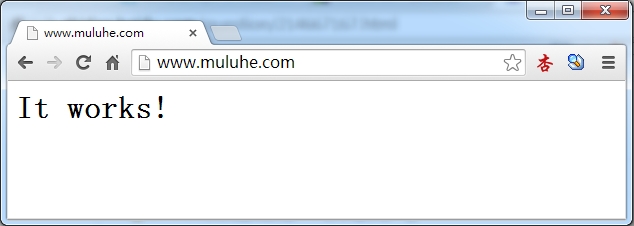
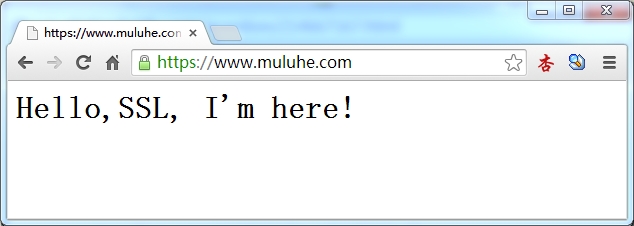














 803
803











 被折叠的 条评论
为什么被折叠?
被折叠的 条评论
为什么被折叠?








